How to add a new line in a Jupyter Notebook markdown cell
Last updated: Apr 10, 2024
Reading time·3 min
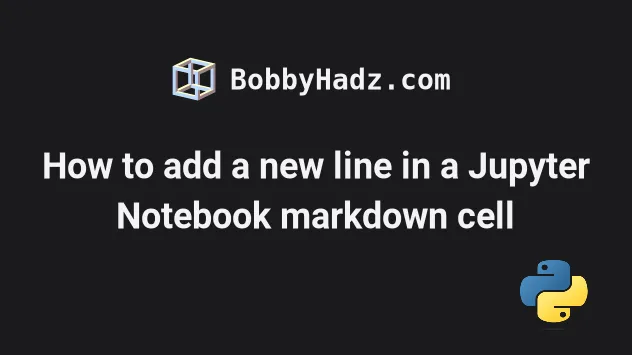
# How to add a new line in a Jupyter Notebook markdown cell
Use the <br> tag to add a new line in a Jupyter Notebook markdown cell.
The <br> tag stands for "line break" and is used to produce a line break in
the text.
bobby <br> hadz <br> com
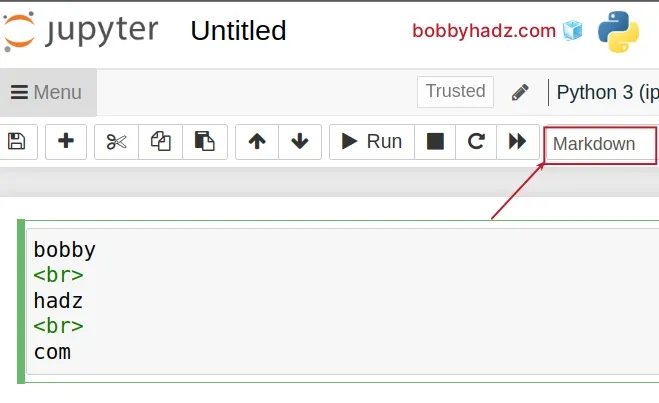
Make sure Markdown is selected from the dropdown as shown in the screenshot.
You can run the code by clicking on the > Run button or by pressing Ctrl +
Enter.
The following output is produced.
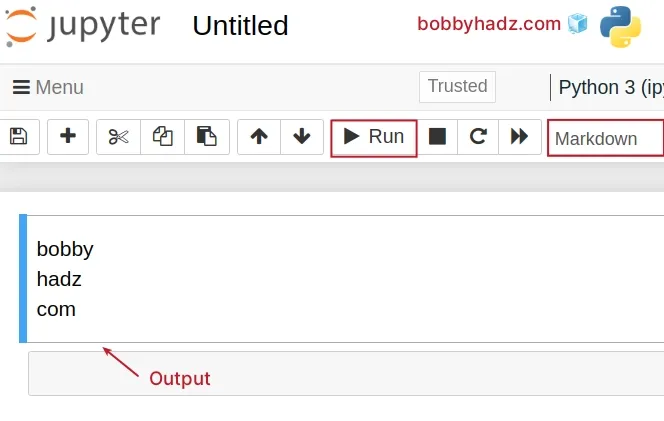
Markdown is a markup language that is a superset of HTML, so we can use HTML elements such as br directly in our markdown code.
The <br> element produces a line break in the text.
Note that this approach doesn't work if you need to export the notebook to a pdf
because <br> elements get treated as spaces.
# Using two spaces to add a new line in a Jupyter Notebook markdown cell
You can also use two consecutive spaces to add a new line in a Jupyter Notebook markdown cell.
bobby␣␣ hadz␣␣ com
Where ␣ represents a space.
You simply press the Space key twice at the end of each line and then hit
Enter.
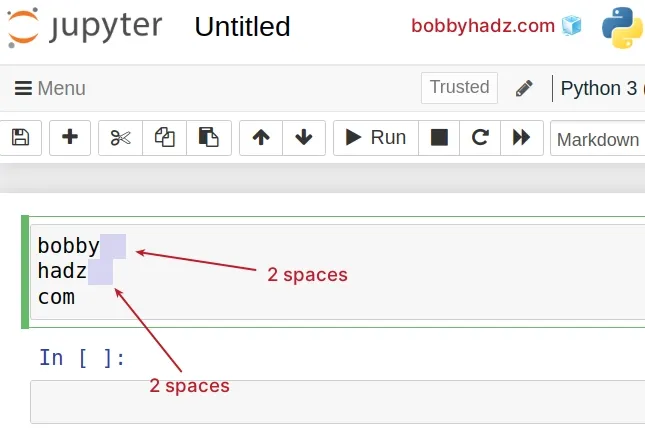
A <br> tag can be inserted by ending a line with two or more spaces.
Here is the output of running the code in the cell.
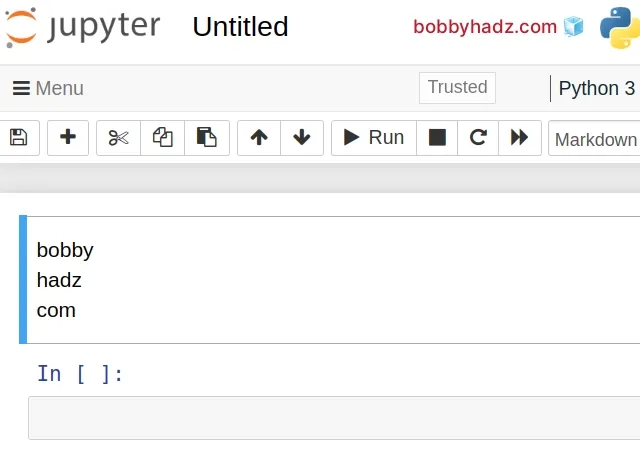
# Using a backslash to add a new line in a Jupyter Notebook markdown cell
You can also use a backslash \ character to achieve the same result.
bobby \ hadz \ com
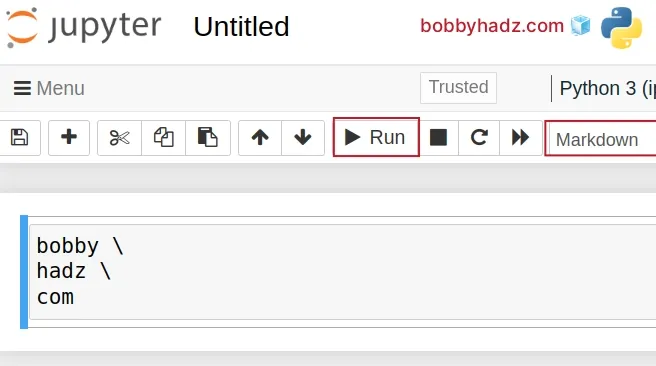
Simply add a backslash \ character at the end of each line where you want to
insert a newline character.
I'll click on the Run > button to run the code in the cell.
Running the code produces the following output.
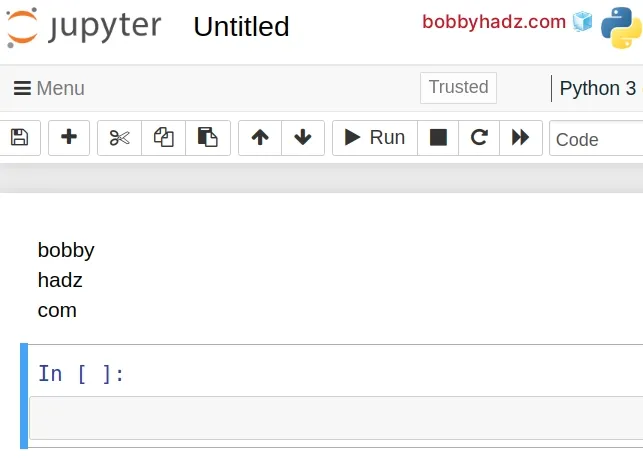
# You can press Enter twice to start a new paragraph
You can also press the Enter key twice to start a new paragraph.
bobby hadz com
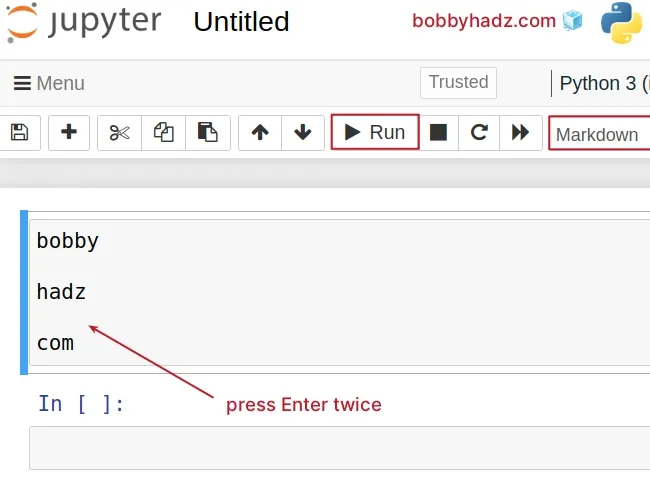
Simply press the Enter key twice at the end of each line.
Here is the output that is produced by running the code in the cell.
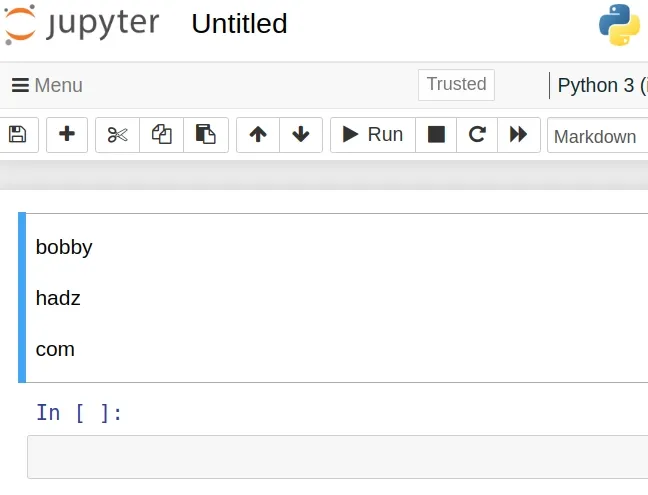
If you encounter any issues when running the code in the cells, try restarting the kernel.
# Additional Resources
You can learn more about the related topics by checking out the following tutorials:
- Error executing Jupyter command 'notebook': [Errno 2] No such file or directory
- VS Code: Change Python version & select correct Interpreter
- How to check your Python version in Jupyter Notebook
- Error executing Jupyter command 'notebook': [Errno 2] No such file or directory
- jupyter is not recognized as an internal or external command
- Wrap code/text into multiple Lines in Jupyter Notebook
- The purpose of the exclamation mark (!) in Jupyter Notebook
- How to show (or hide) the Line Numbers in Jupyter Notebook
- How to display Directory & File structure in Markdown Files
- Display images Side by Side in GitHub Markdown (README.md)
- How to Clear Cell Output in Jupyter Notebook
- How to display Lists as a Table in Jupyter Notebook
- How to show a PIL Image in Jupyter Notebook
- How to set and get Environment Variables in Jupyter Notebook
- Right-align, justify-align and center text in Markdown
- How to create an Alert/Admonition Box in GitHub Markdown
- How to change the color of specific Text in Markdown
- How to write Lists inside a Table in Markdown
- How to measure Cell execution Time in Jupyter Notebook
- [Solved] Jupyter Notebook not running code Stuck on In [*]
- IProgress not found. Please update jupyter and ipywidgets
- IOPub data rate exceeded in Jupyter Notebook [Solved]
- Jupyter Notebook "Not Trusted" issue [Solved]
- ValueError: Expected object or value with
pd.read_json() - Jupyter Notebook not saving: '_xsrf' argument missing from post
- ssl.SSLError: [SSL: WRONG_VERSION_NUMBER] wrong version number (_ssl.c:1002)
- How to Collapse cells in Jupyter Notebook & Jupyter Lab
- Import a Jupyter ipynb file from another ipynb file

