IProgress not found. Please update jupyter and ipywidgets
Last updated: Apr 11, 2024
Reading time·2 min
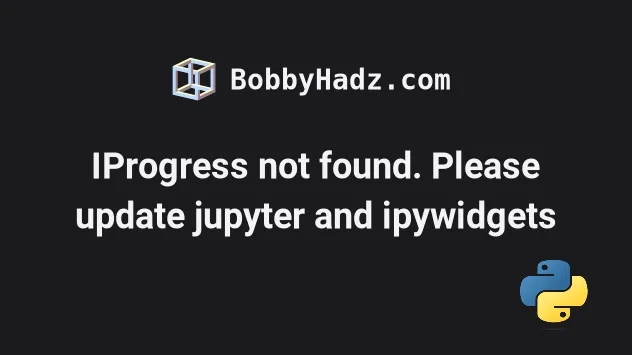
# IProgress not found. Please update jupyter and ipywidgets
The error "IProgress not found. Please update jupyter and ipywidgets" occurs
when the jupyter and ipywidgets are not installed or are outdated.
The error also occurs when using the tqdm module but the solution is the same.
To resolve the issue, open your terminal and run the following commands:
- Install the latest version of the
jupyterpackage.
pip install jupyter --upgrade # Or with pip3 pip3 install jupyter --upgrade
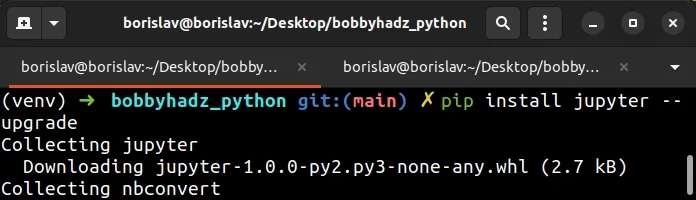
If you use conda, use the following command instead.
conda install -c anaconda jupyter conda update jupyter
- Install the latest versions of
ipywidgetsandwidgetsnbextension.
pip install ipywidgets widgetsnbextension --upgrade # Or with pip3 pip3 install ipywidgets widgetsnbextension --upgrade
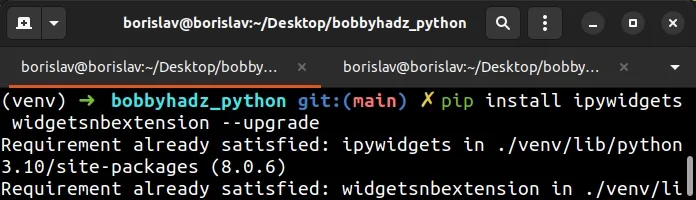
If you use conda, use the following commands instead.
conda install -c anaconda ipywidgets conda update ipywidgets conda install -c conda-forge widgetsnbextension conda update widgetsnbextension
- Enable the extension by running the following command.
jupyter nbextension enable --py widgetsnbextension
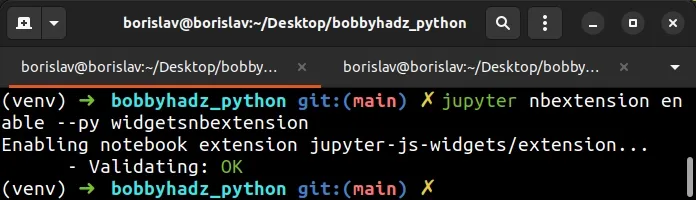
You should see the following output printed to your terminal.
Enabling notebook extension jupyter-js-widgets/extension... - Validating: OK
Alternatively, you can enable the extension by running the following command in a notebook cell.
!jupyter nbextension enable --py widgetsnbextension
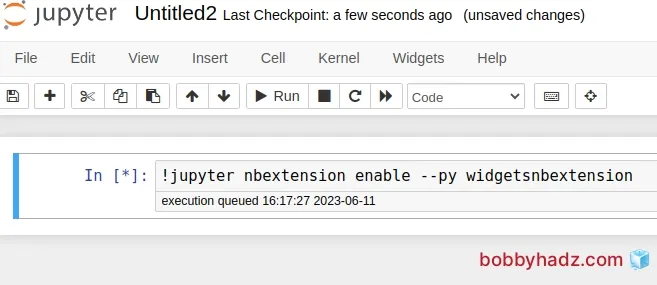
If the issue persists, try to restart the kernel.
- Click on Kernel in the top menu.
- Then click on Restart and confirm when prompted.
If the error persists, start Jupyter Notebook:
jupyter-notebook
Run the following commands in a cell.
%pip install --upgrade jupyter ipywidgets widgetsbnextension %jupyter nbextension enable --py widgetsnbextension
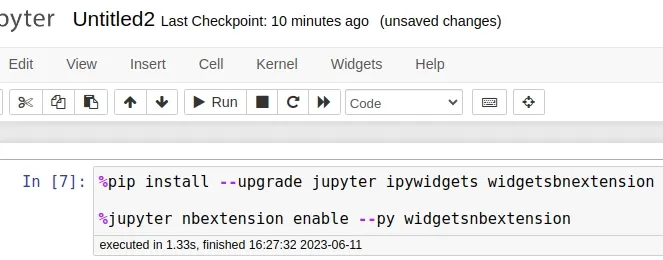
If you still get the error, run the command with the --ignore-installed flag.
%pip install --ignore-installed jupyter ipywidgets widgetsbnextension %jupyter nbextension enable --py widgetsnbextension
If the issue persists, try to upgrade the jupyter_client package.
pip install --upgrade jupyter_client # Or with pip3 pip3 install --upgrade jupyter_client # Or in a cell %pip install --upgrade jupyter_client
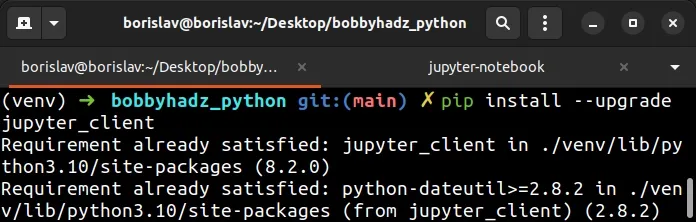
Try to restart the kernel if the issue persists.
- Click on Kernel in the top menu.
- Then click on Restart and confirm when prompted.
# Make sure the packages are installed in the environment used in the Notebook
If the error persists, make sure the packages are installed in the environment that is used by the notebook.
If you need to select the correct environment:
- Click on Kernel in the top menu.
- Hover over Change kernel and select the correct environment.
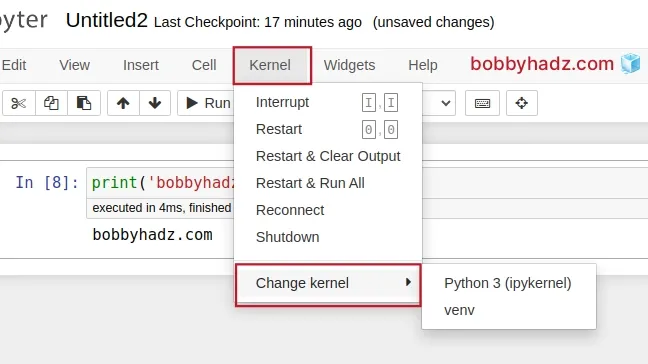
Installing and updating the packages has no effect if your Notebook is set to use an incorrect environment.
Once you switch to the correct environment, rerun the installation commands from the previous subheading.
If the issue persists, try to restart the kernel.
- Click on Kernel in the top menu.
- Then click on Restart and confirm when prompted.
# Additional Resources
You can learn more about the related topics by checking out the following tutorials:

