Note: you may need to restart the kernel to use updated packages
Last updated: Apr 10, 2024
Reading time·3 min

# Note: you may need to restart the kernel to use updated packages
To resolve the Jupyter issue "Note: you may need to restart the kernel to use updated packages":
- Restart your kernel and try refreshing the browser.
- Try running the
pip installcommand with the--upgradeoption. - Create a new virtual environment and switch to it in Jupyter Notebook.
# Restarting the kernel
The first thing you should try is to restart the kernel.
To restart the kernel:
- Click on Kernel in the top menu.
- Click on Restart and confirm by clicking on the Restart button again.
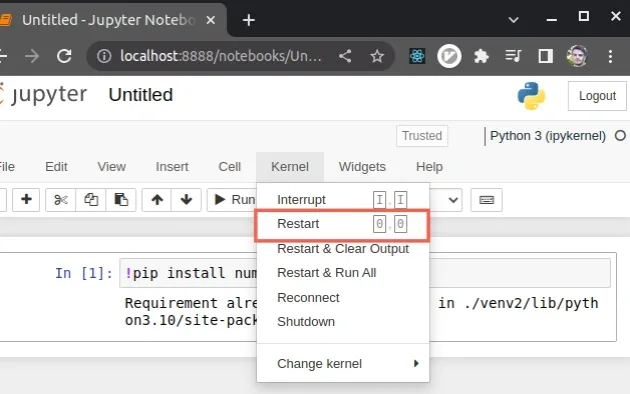
- To restore your variables rerun your code by pressing
CTRL + Enteror clicking on the > Run button.
If the message is still shown when installing packages, try to refresh the page in your browser by pressing F5.
# Use the --upgrade flag when installing
If the message is still shown, try to issue the pip install command with the
--upgrade option.
!pip install numpy --upgrade
Make sure to replace numpy with the name of the package you're trying to
install.
# Creating a new virtual environment
If the message is still shown, try to create a new virtual environment.
To create a new virtual environment:
- Open your terminal and run the following commands to create and activate a virtual environment.
# 👇️ Use the correct version of Python when creating VENV python -m venv venv # 👇️ Activate on Unix or MacOS source venv/bin/activate # 👇️ Activate on Windows (cmd.exe) venv\Scripts\activate.bat # 👇️ Activate on Windows (PowerShell) venv\Scripts\Activate.ps1
If the python -m venv venv command doesn't work, try the following 2 commands:
py -m venv venvpython3 -m venv venv
Make sure to use the correct command to activate your virtual environment depending on your operating system and your shell.

- Issue the following commands from your terminal with the virtual environment active.
pip install ipykernel ipython kernel install --user --name=venv
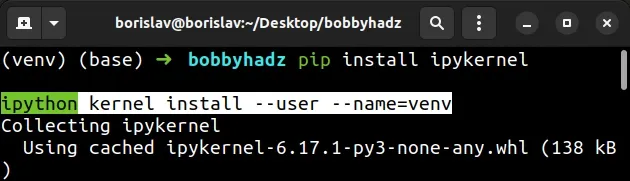
- Restart the Kernel by clicking on Kernel > Restart and refresh the page in your browser by pressing F5.
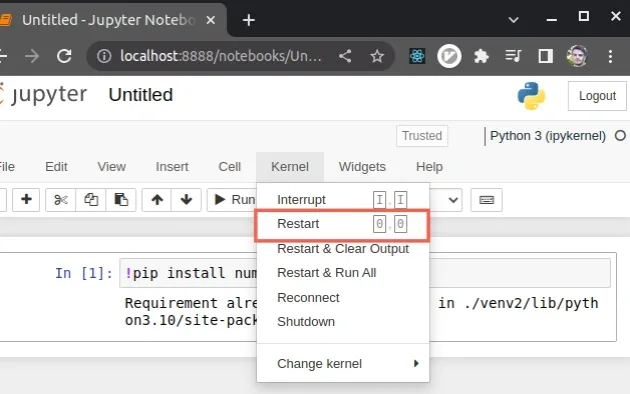
- Alternatively, you can issue the
jupyter notebookcommand from your terminal.
jupyter notebook
- Once you refresh the page, click on Kernel in the top bar and hover over the Change kernel menu.
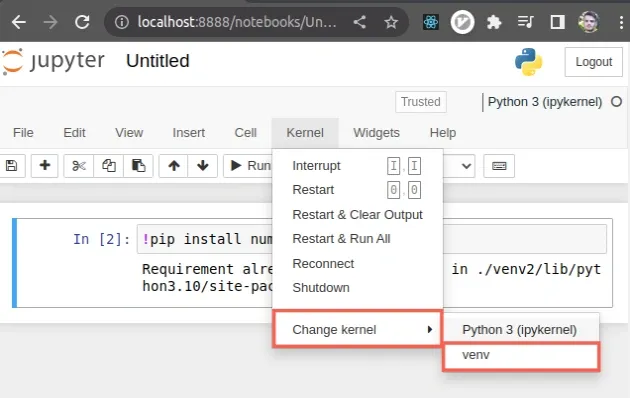
Select
venvfrom the Change kernel menu and install all your packages.Make sure the
venvkernel is selected and shown in the top right corner.
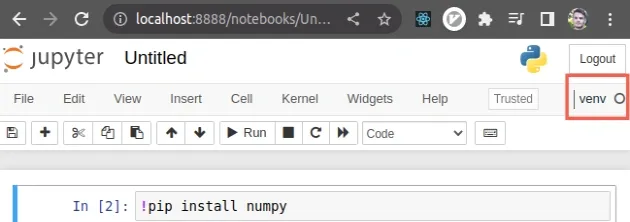
- Install all your packages in the new virtual environment.
If you still get the message when running pip install <package>, try to
upgrade pip by running the following command from your terminal.
# 👇️ On Linux or macOS python -m ensurepip --upgrade # 👇️ Using python 3 python3 -m ensurepip --upgrade # 👇️ On Windows py -m ensurepip --upgrade
ensurepip package enables us to bootstrap the pip installer into an existing Python installation or virtual environment.# Using the get-pip.py script to upgrade pip
Alternatively, you can use the official get-pip script to install pip.
Download the script from https://bootstrap.pypa.io/get-pip.py by:
- Clicking on the link.
- Right-clicking and selecting "Save as" in your browser.
get-pip.py file is downloaded and run the following command.# 👇️ On Linux or macOS python get-pip.py # 👇️ Using python 3 python3 get-pip.py # 👇️ On Windows py get-pip.py
The get-pip.py script uses bootstrapping logic to install pip.
curl (if you have curl installed).curl https://bootstrap.pypa.io/get-pip.py -o get-pip.py # 👇️ On Linux or macOS python get-pip.py --force-reinstall # 👇️ Using python 3 python3 get-pip.py --force-reinstall # 👇️ On Windows py get-pip.py --force-reinstall
The --force-reinstall option
forces pip to reinstall the package.
If you still get the error, click on Kernel in the top menu and click Shutdown.
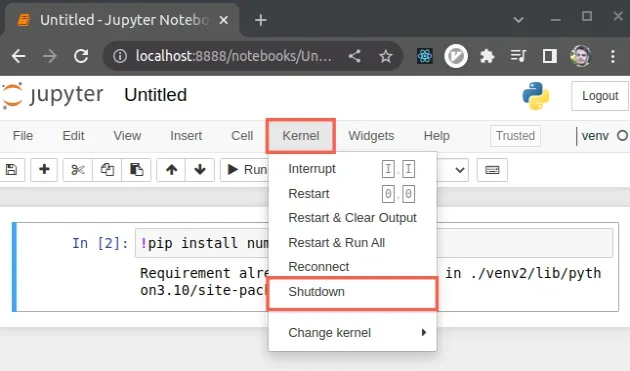
Then refresh the page, click on Kernel in the top bar and hover over the Change kernel menu.
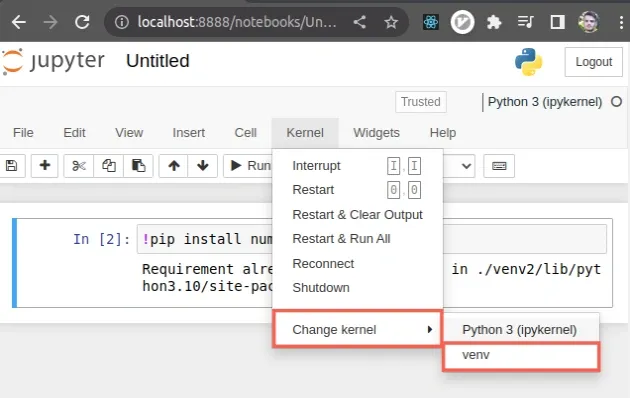
Select venv from the Change kernel menu and install all your packages.
# Additional Resources
You can learn more about the related topics by checking out the following tutorials:

