[Solved] Jupyter Notebook not running code Stuck on In [*]
Last updated: Apr 10, 2024
Reading time·3 min
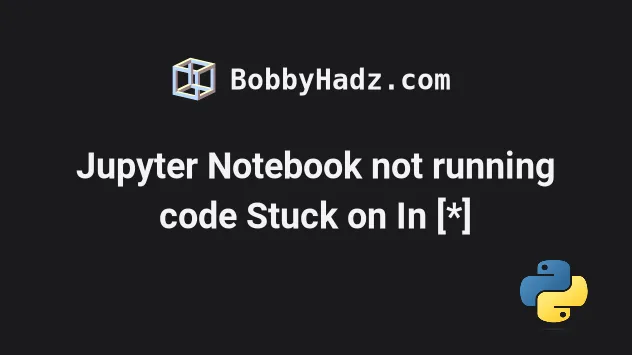
# [Solved] Jupyter Notebook not running code Stuck on In [*]
The issue where Jupyter Notebook doesn't run your code and is stuck on "In [*]" means that Jupyter is still running your code within the kernel.
To resolve the issue, make sure:
You don't have an infinite loop in your code or a function that recursively invokes itself.
You aren't trying to connect to a database that is currently offline.
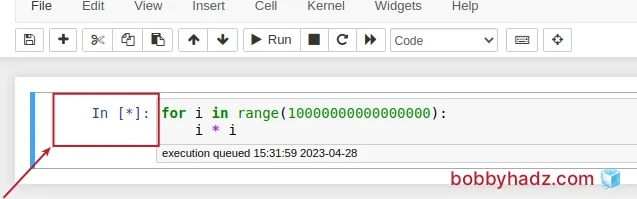
# Make sure the problem is not within your code
Make sure that the problem is not within your code.
The issue most often occurs:
- if you have an infinite loop
- if you have a function that recursively invokes itself infinitely
- if you are trying to connect to a database that is offline, so the attempt times out
- if you are making an HTTP request to a server that doesn't respond without timeout set up
If the issue is within your code, you have to resolve it as interrupting the kernel and rerunning your code wouldn't help.
# Interrupt and restart the Kernel
The first thing you should try is to click on the square "Interrupt the kernel button".
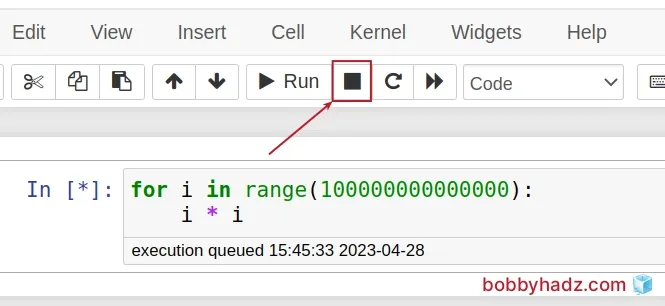
Here is a short clip that demonstrates how this works.
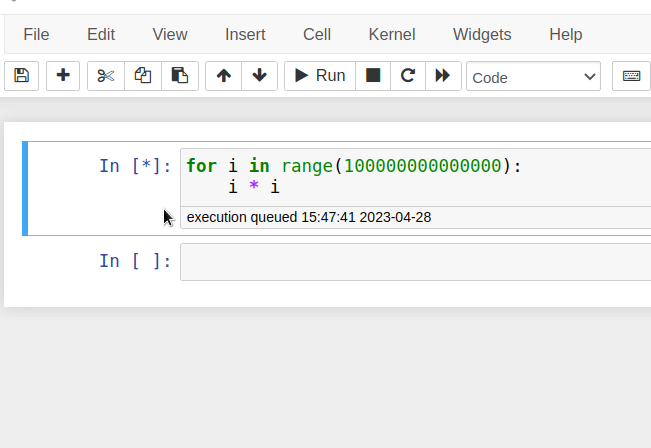
If the issue persists:
- Click on the Kernel button in the top menu.
- Click on Interrupt.
- Click on the Kernel button again.
- Select Restart.
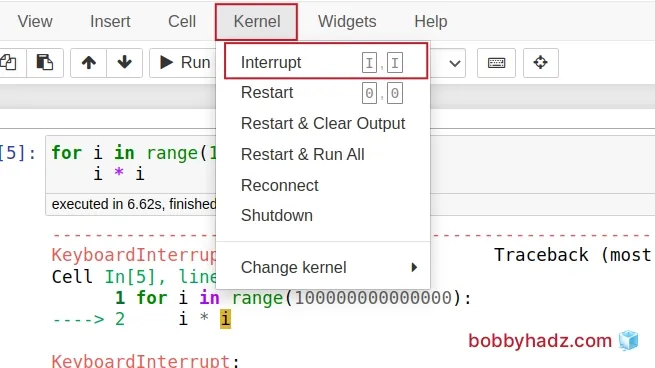
- When you get prompted, whether you want to restart the Kernel, click on Restart.
Here is a short clip that shows how this works.
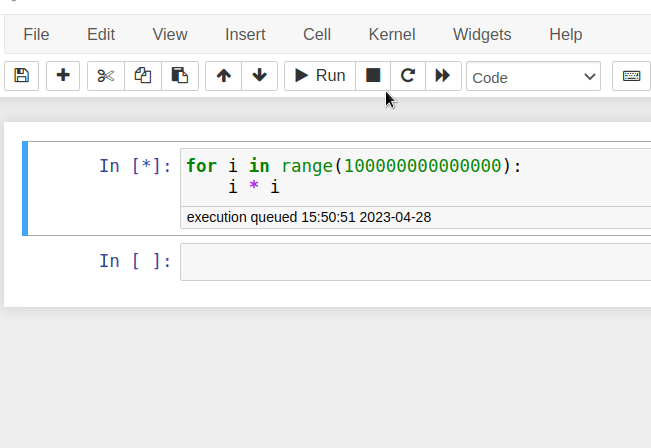
Another thing you can try is to:
- Click on Kernel in the top menu.
- Click on Restart & Run all.

You can also try to:
- Click on Kernel in the top menu.
- Click on Shutdown.
- Click on Kernel again.
- Select Restart.
If that didn't help either, stop your jupyter-notebook server and restart it.
- Save any changes you've made.
- Focus your terminal window, press
Ctrl+C(orCmd+Con macOS), typeyand hitEnter.
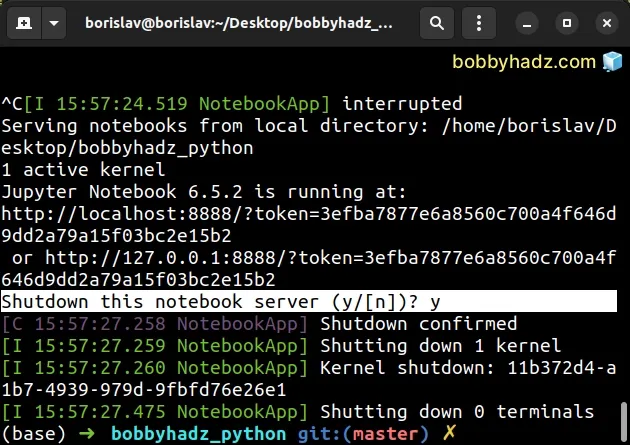
- Type
jupyter-notebookto start your server again.
# Upgrade IPykernel if the issue persists
If the issue persists, try to upgrade the ipykernel package.
Run the following command from your terminal.
pip install --upgrade ipykernel # Or with pip3 pip3 install --upgrade ipykernel
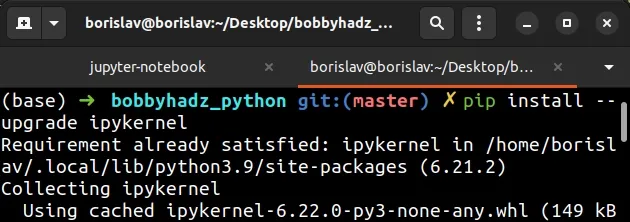
You can try to restart the Kernel if the issue persists.
If you use Anaconda, try issuing the following command.
conda update ipykernel # Or conda install ipykernel
You can also try to update the Anaconda meta package if you use Anaconda.
conda update conda conda update anaconda
If the issue persists:
- Click on the Kernel button in the top menu.
- Click on Interrupt.
- Click on the Kernel button again.
- Select Restart.
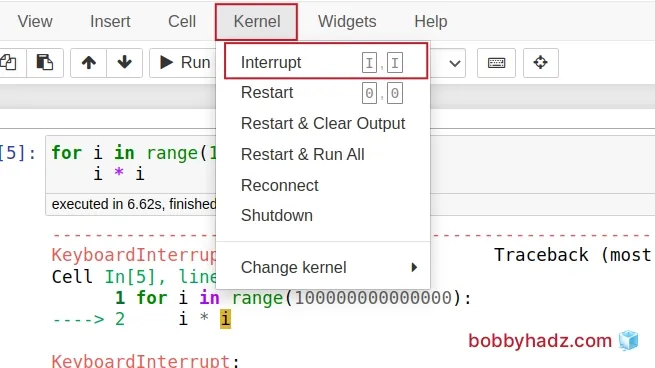
# Additional Resources
You can learn more about the related topics by checking out the following tutorials:
- How to restart the Kernel in Jupyter Notebook
- How to check your Python version in Jupyter Notebook
- Error executing Jupyter command 'notebook': [Errno 2] No such file or directory
- Reload a module and its submodules in Jupyter Notebook
- IProgress not found. Please update jupyter and ipywidgets
- Jupyter Notebook 500: Internal Server Error [Solved]
- IOPub data rate exceeded in Jupyter Notebook [Solved]
- Jupyter Notebook "Not Trusted" issue [Solved]
- ValueError: Expected object or value with
pd.read_json() - Jupyter Notebook not saving: '_xsrf' argument missing from post
- ssl.SSLError: [SSL: WRONG_VERSION_NUMBER] wrong version number (_ssl.c:1002)
- How to Collapse cells in Jupyter Notebook & Jupyter Lab

