Jupyter Notebook not saving: '_xsrf' argument missing from post
Last updated: Apr 13, 2024
Reading time·3 min
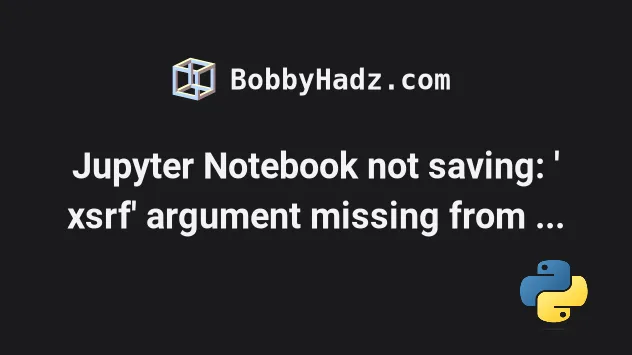
# Jupyter Notebook not saving: '_xsrf' argument missing from post
The Jupyter Notebook error "'_xsrf' argument missing from post" occurs when your currently opened Jupyter Notebook window glitches.
The first thing you should try is to open another existing notebook on the same kernel.
- Click on File and then select Open....
- Select another existing notebook (
.ipynbfile).
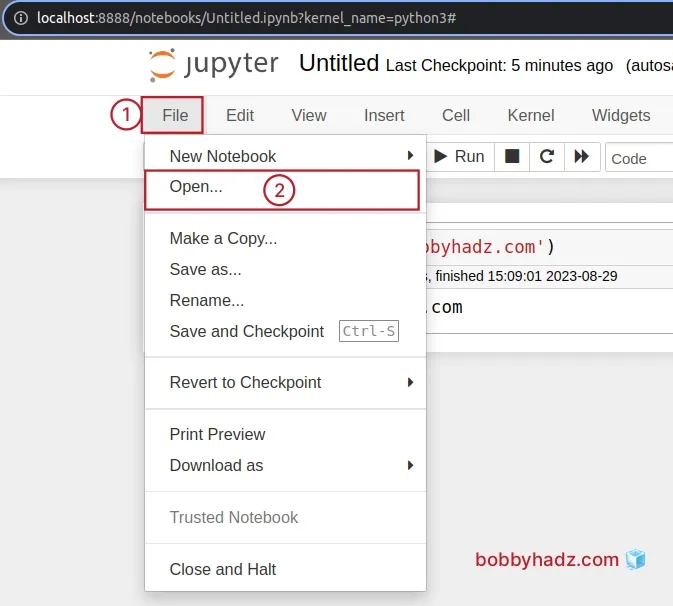
You can also select File and then New Notebook and create a new notebook if you don't already have another existing notebook.
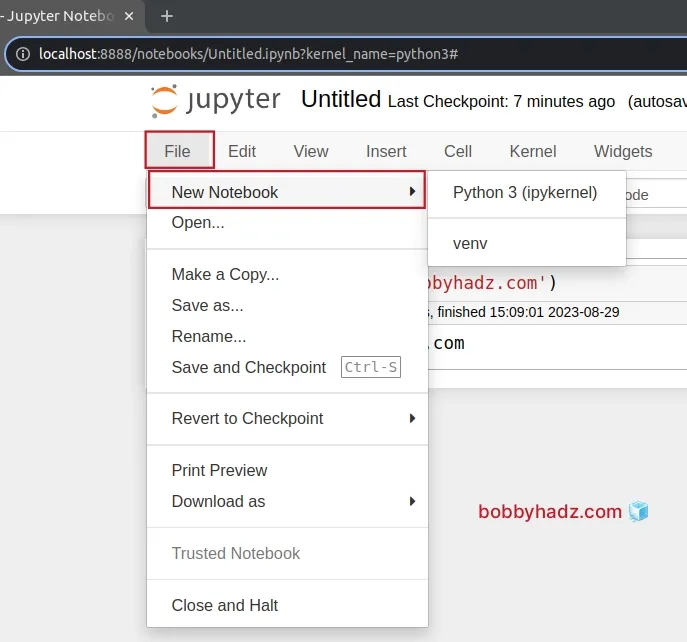
Make sure to create the new notebook on the same kernel.
Go back to the notebook that was showing the "'_xsrf' argument missing from post" error and save it.
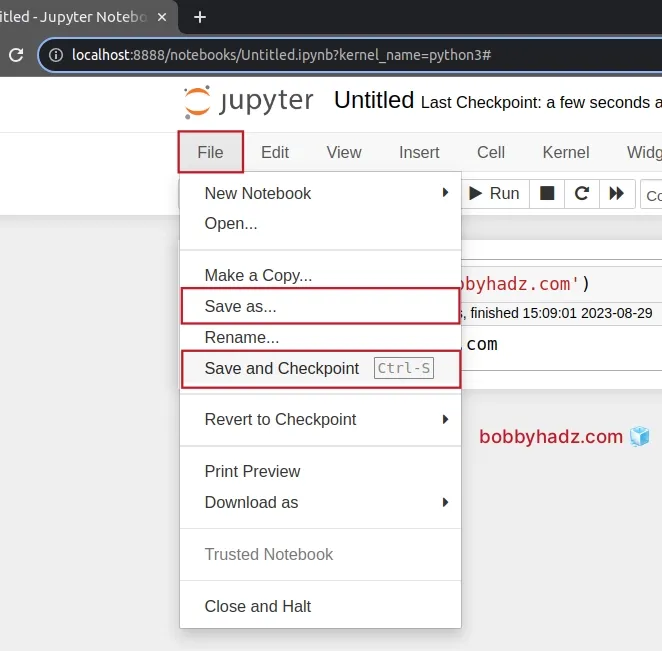
If you've already closed the browser window that was showing the xsrf error,
focus your terminal and scroll up until you see the http://localhost link and
click on it.
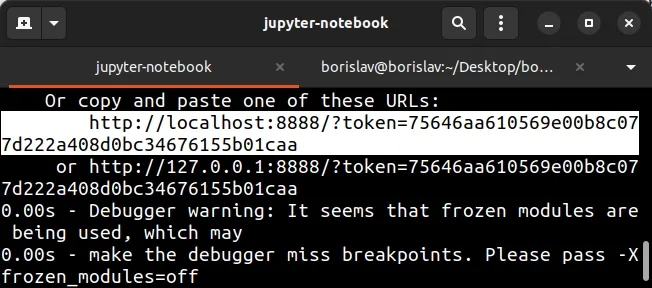
You can also issue the jupyter notebook list command in another terminal tab
to get the link.
jupyter notebook list
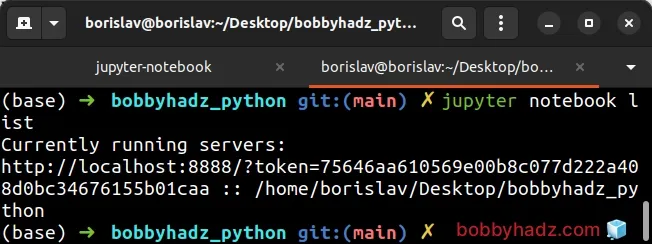
# Try opening the /tree endpoint and refresh your browser
If the error persists, try to visit the /tree endpoint, e.g.
http://localhost:8888/tree and refresh your browser.
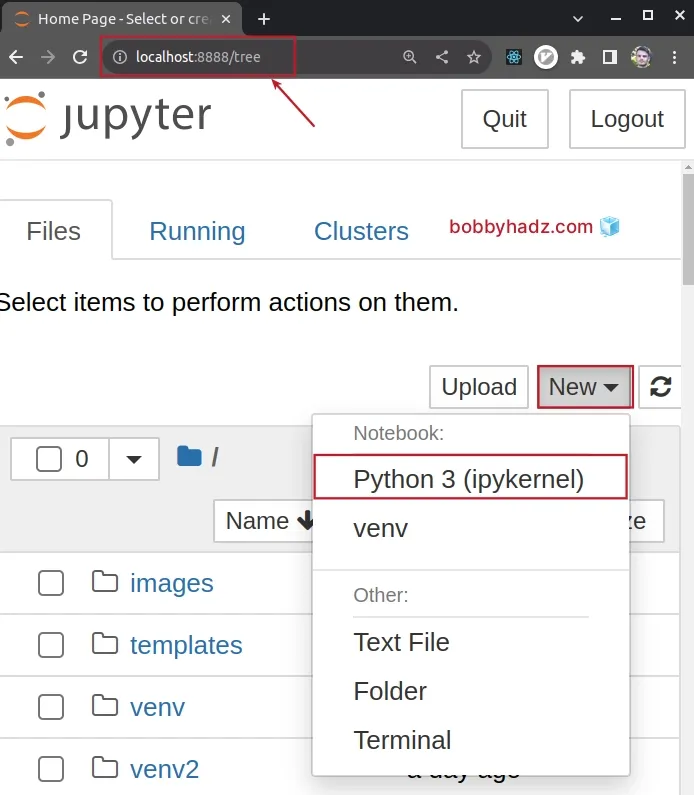
Once you visit the /tree endpoint in your browser, refresh the page.
Then, click on New and reopen the kernel.
# Try to open the page in another browser tab
- If the error persists, copy the
http://localhost:8888/?token=XYZpage from your terminal (or browser address bar).
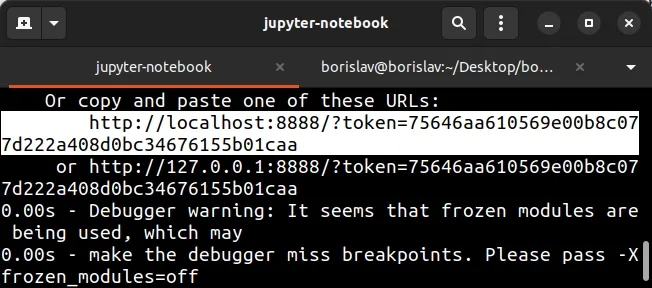
You can also issue the jupyter notebook list command in another terminal tab
to get the link.
jupyter notebook list
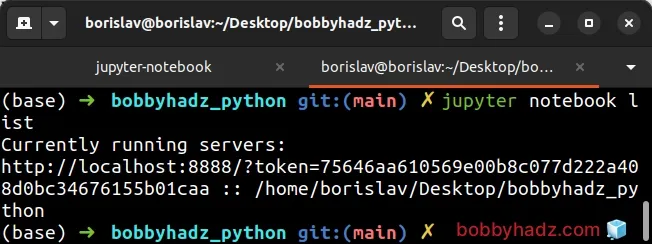
- Paste the link into a new browser tab.
- Switch back to the browser tab in which you got the
_xsrferror and try to save your notebook.
You can also try to paste the link into a new browser window and then switch back to the original window.
# Launching Jupyter Lab with the xsrf checks disabled
Another thing you can try is to launch Jupyter Lab with the XSRF checks
disabled.
Run the following command from your terminal.
jupyter lab --ServerApp.disable_check_xsrf=True
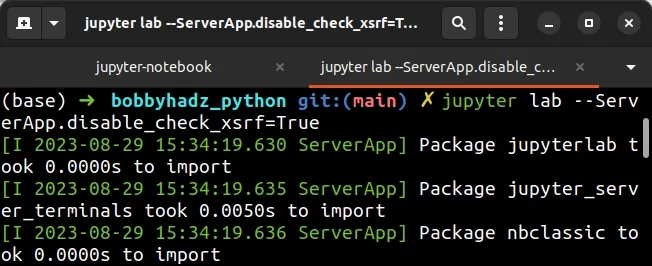
# Try to download the notebook
Another thing you can try is to download the notebook.
- Click on File, hover over Download as and select Notebook (ipynb).
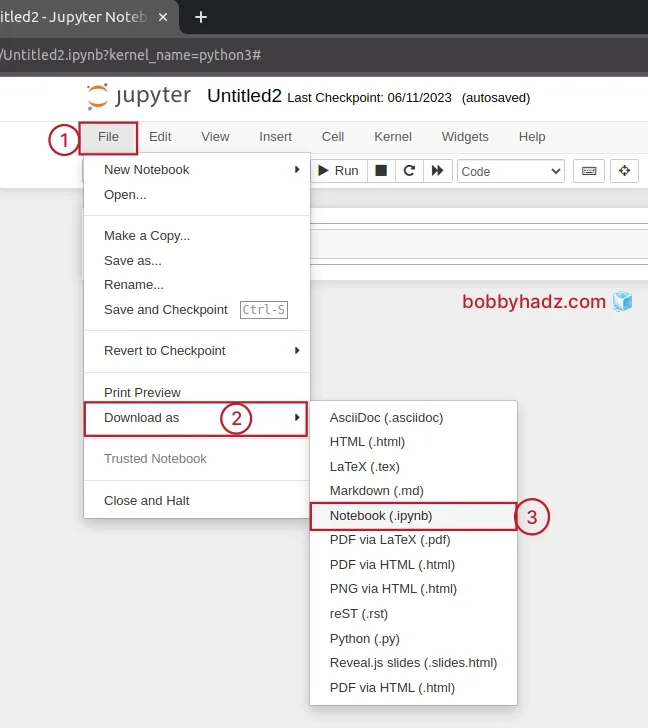
- Click on File, then Open and open the downloaded
.ipynbfile.
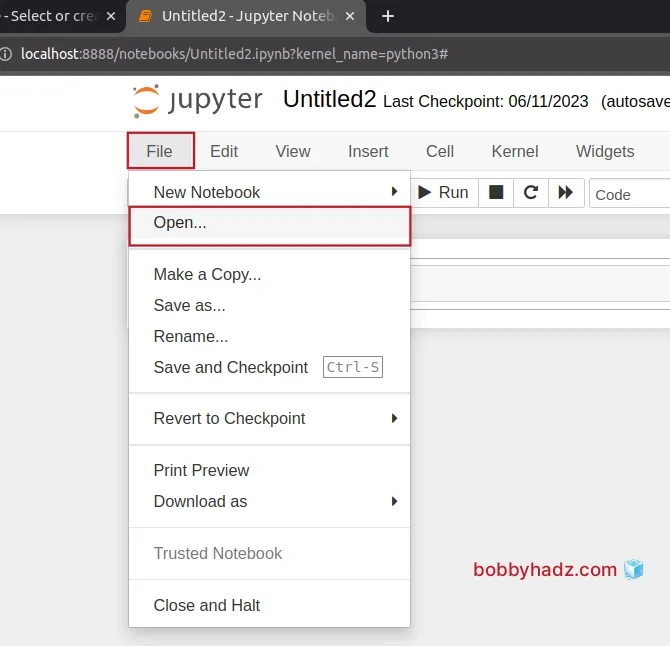
# Try to interrupt the Kernel
If none of the suggestions helped:
Click on Kernel in the top menu.
Click on Interrupt.
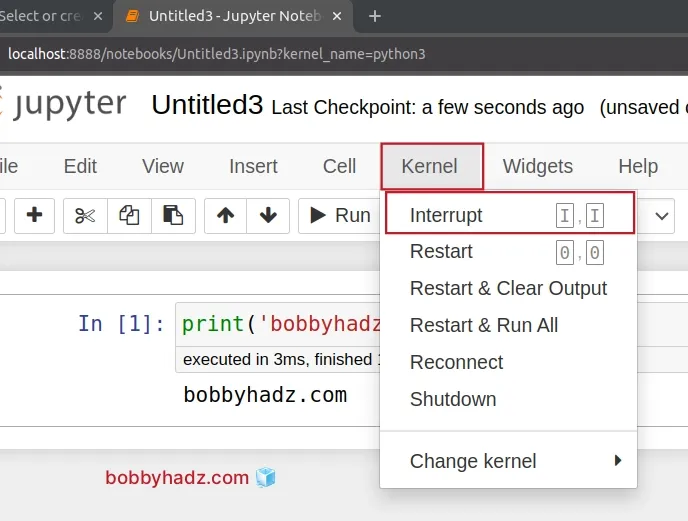
# Additional Resources
You can learn more about the related topics by checking out the following tutorials:
- Error executing Jupyter command 'notebook': [Errno 2] No such file or directory
- VS Code: Change Python version & select correct Interpreter
- How to check your Python version in Jupyter Notebook
- Error executing Jupyter command 'notebook': [Errno 2] No such file or directory
- jupyter is not recognized as an internal or external command
- Wrap code/text into multiple Lines in Jupyter Notebook
- The purpose of the exclamation mark (!) in Jupyter Notebook
- _tkinter.TclError: no display name and no $DISPLAY environment variable

