How to adjust a Button's width to fit the Text in CSS
Last updated: Apr 5, 2024
Reading time·3 min
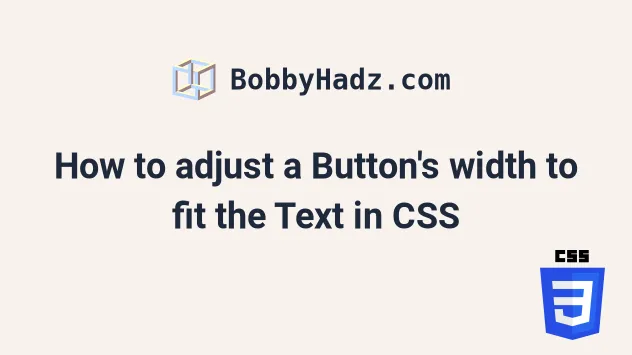
# How to adjust a Button's width to fit the Text in CSS
To adjust a button's width to fit the text, set the width CSS property on
the button to fit-content.
The fit-content CSS property makes it so the button's width will be set
based on the size of its content.
Here is the HTML for the example.
<!DOCTYPE html> <html lang="en"> <head> <meta charset="UTF-8" /> <link rel="stylesheet" href="style.css" /> </head> <body> <div id="box">bobbyhadz.com</div> <br /> <br /> <button class="btn">Click Example</button> </body> </html>
And here is the related style.css file.
.btn { width: fit-content; }
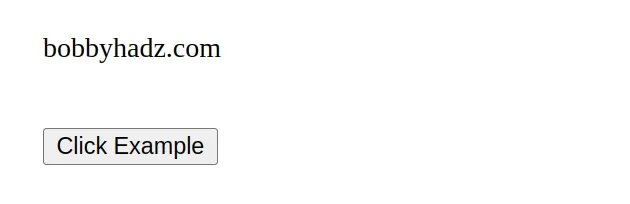
You can also set the padding CSS property to set the padding area on all four sides of the button.
.btn { width: fit-content; padding: 5px 10px; }

The example sets the top and bottom padding to 5px and the left and right
padding to 10px.
Another thing you can try is to set the width CSS property to
auto.
.btn { width: auto; padding: 5px 10px; }
When the width CSS property is set to auto, the browser calculates a width
for the element.
auto is the default value for the width property.
You might run into issues if you've set the width property to a fixed value,
e.g. 350px.
.btn { width: 350px; }
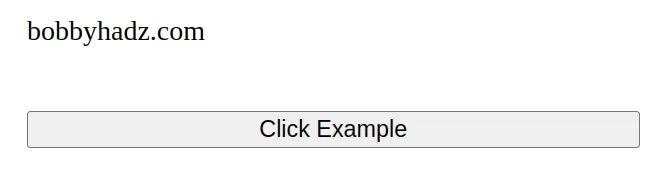
In general, you shouldn't set a fixed width on button elements. Instead, you
should use padding.
.btn { width: auto; padding: 5px 50px; }
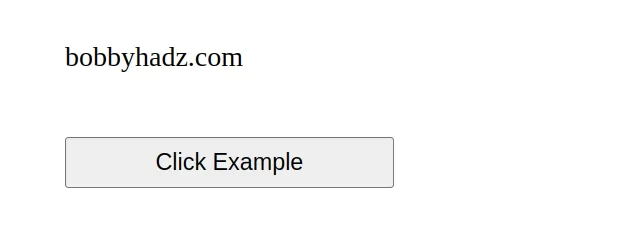
The button in the example has a top and bottom padding of 5px and left and
right padding of 50px.
If the text of your button is too long and wraps to multiple lines, you can set
the white-space CSS property to nowrap to prevent this behavior.
.btn { padding: 5px 10px; white-space: nowrap; }
When the
white-space CSS
property is set to nowrap:
- Sequences of whitespace are collapsed.
- Line breaks (text wrapping) are suppressed.
If your button's display property is set to block or inline-block, make
sure its width property is not set to 100%.
Otherwise, it would use the width of its parent element.
.btn { display: inline-block; width: 100%; }
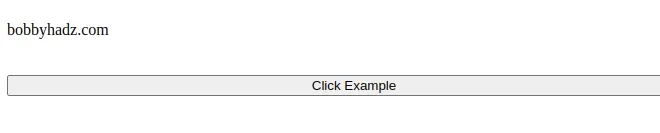
If you still aren't able to set the button's width to fit its text, try setting
its display property
to inline-block.
.btn { display: inline-block; width: auto; }
When the display property is set to inline-block, the element generates a
block element box that is flowed with surrounding content as if it were a single
inline box.
# Additional Resources
You can learn more about the related topics by checking out the following tutorials:
- Change Select Option Background-Color on Hover in CSS/HTML
- Check if Element is Input or Select dropdown in JavaScript
- Change a Button's color onClick using JavaScript
- Change button text on Click using JavaScript
- How to Change Text color on Mouseover in JavaScript
- Add a class to the Clicked Element using JavaScript
- Check if Element was Clicked using JavaScript
- Hide element when clicked outside using JavaScript
- Set min-margin, max-margin, min-padding & max-padding in CSS
- How to Apply a CSS Hover effect to multiple Elements
- How to set a Max Character length in CSS
- Changing Bold Text into Normal (Unbold Text) in HTML
- How to bring an element to the Front using CSS
- Apply multiple inline CSS styles to an HTML element
- Force the text in a Div to stay in one Line in HTML & CSS
- justify-self not working in Flexbox issue [Solved]
- CSS text-align: center; not working issue [Solved]
- Tailwind CSS classes not working in Vanilla or React project
- Tailwind CSS extending colors not working [Solutions]
- Remove the outline (border) around Inputs & Links in Chrome & Firefox
- Change the Background Color on Scroll using JavaScript
- How to set the width and height of a Span in CSS
- How to Limit text length to N lines using CSS [3 Ways]
- Remove whitespace between inline-block elements using CSS

