Check if Element was Clicked using JavaScript
Last updated: Mar 5, 2024
Reading time·2 min
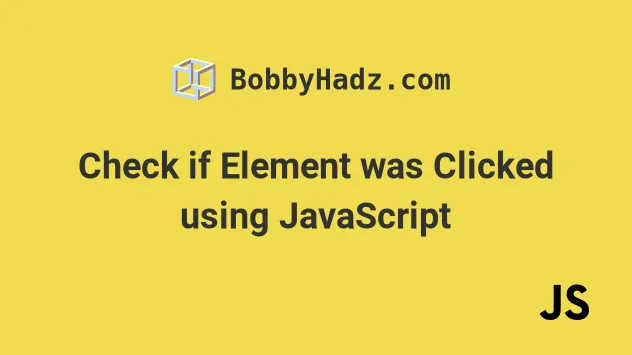
# Check if Element was Clicked using JavaScript
To check if an element was clicked, add a click event listener to the
element.
The click event is dispatched every time the element is clicked.
Here is the HTML for the examples.
<!DOCTYPE html> <html lang="en"> <head> <title>bobbyhadz.com</title> <meta charset="UTF-8" /> </head> <body> <button id="btn" style="width: 100px; height: 100px"> Click me </button> <script src="index.js"></script> </body> </html>
And here is the related JavaScript code.
const button = document.getElementById('btn'); button.addEventListener('click', function handleClick() { console.log('element clicked'); });
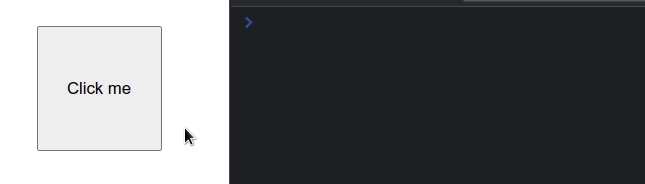
We added a click event listener to the button element.
handleClick function is invoked.# Check if an element has already been clicked before
If you need to detect if an element has already been clicked before, declare a variable in the outer scope and keep track of its value.
const button = document.getElementById('btn'); let elementClicked = false; button.addEventListener('click', function handleClick() { console.log('element clicked'); if (elementClicked) { console.log('button has already been clicked before'); } elementClicked = true; });
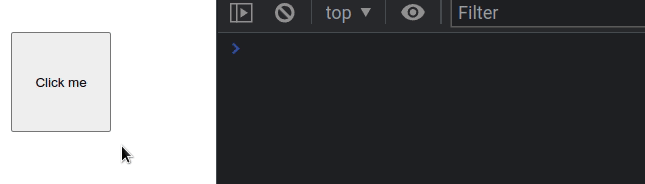
We declared the elementClicked variable and initialized its value to false.
true.# Only allow for the button to be clicked a single time
You can use this approach to only run the handleClick function the first time
you click the element.
const button = document.getElementById('btn'); let elementClicked = false; button.addEventListener('click', function handleClick() { if (elementClicked) { return; } console.log('element clicked'); elementClicked = true; });
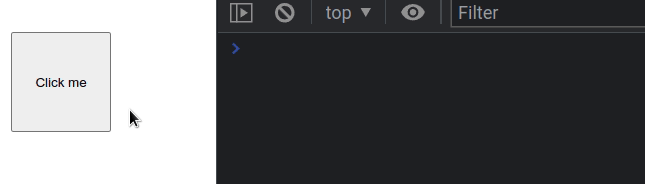
Once the handleClick function gets invoked, the value of the elementClicked
variable is set to true.
If you try the example above, you will only see the element clicked message
logged once to your console.
Note that you can add a click event listener to any type of element, it
doesn't have to be a button.
# Periodically check if an element has been clicked
You can also use the setInterval() method to periodically check if an element has been clicked.
const button = document.getElementById('btn'); let elementClicked = false; button.addEventListener('click', function handleClick() { console.log('element clicked'); elementClicked = true; }); setInterval(() => { if (elementClicked) { console.log('element was clicked'); } else { console.log("element hasn't been clicked yet"); } }, 1500); // 👉️ invoke every 1500 milliseconds
The function we passed to the setInterval method runs every 1.5 seconds and
checks if the element has been clicked or not.
However, note that it is more efficient to use specific events, like click,
that only get dispatched when the element gets clicked.

