Change button text on Click using JavaScript
Last updated: Mar 5, 2024
Reading time·3 min
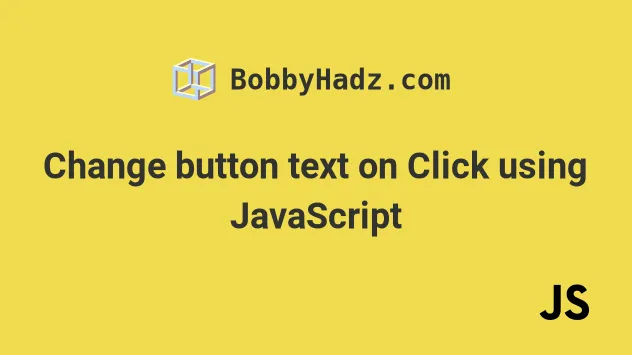
# Table of Contents
# Change button text on Click using JavaScript
To change the text of a button on click:
- Add a
clickevent listener to the button. - Use the
textContentproperty to change the button's text. - For example,
btn.textContent = 'Button clicked'.
Here is the HTML for the examples.
<!DOCTYPE html> <html lang="en"> <head> <title>bobbyhadz.com</title> <meta charset="UTF-8" /> </head> <body> <button id="btn">Click me</button> <script src="index.js"></script> </body> </html>
And here is the related JavaScript code.
const btn = document.getElementById('btn'); // ✅ Change button text on click btn.addEventListener('click', function handleClick() { btn.textContent = 'Button clicked'; }); /** * ✅ If you need to change the button's inner HTML use: * - `innerHTML` instead of `textContent` */
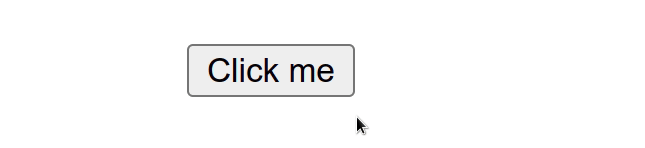
We added a click event listener to the button.
Every time the button is clicked, the handleClick function is invoked.
The textContent property can be used to change the button's text every time it's clicked.
textContent property represents the text content of the node and its descendants.# Changing the button's innerHTML on click
If you need to change the button's inner HTML, use the innerHTML property
instead of textContent.
const btn = document.getElementById('btn'); // ✅ Change button text on click btn.addEventListener('click', function handleClick() { const initialText = 'Click me'; btn.innerHTML = `<span style="background-color: salmon">Button clicked<span>`; });
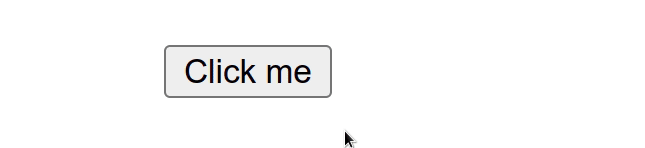
This approach could be used to add a loading spinner when the user clicks a button.
innerHTML based on user-provided input without escaping it. This would make your site vulnerable to cross-site scripting attacks.# Toggle button text on Click using JavaScript
To toggle a button's text on click:
- Add a
clickevent listener to the button. - Each time the button is clicked, check if the button's text is the initial text.
- If it is, change the text to the clicked text.
- Otherwise, change the text back to the initial text.
const btn = document.getElementById('btn'); // ✅ Toggle button text on click btn.addEventListener('click', function handleClick() { const initialText = 'Click me'; if (btn.textContent.toLowerCase().includes(initialText.toLowerCase())) { btn.textContent = 'Button clicked'; } else { btn.textContent = initialText; } }); /** * ✅ If you need to change the button's inner HTML use: * - `innerHTML` instead of `textContent` */
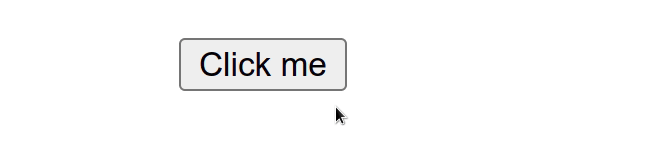
Each time the button is clicked, the handleClick function is invoked.
In the function, we check if the button's textContent contains the initial
text value.
initialText and the button's text content to lowercase to make a case-insensitive comparison.If the button's text is the initial text, we set the text to a new value of
Button clicked.
Otherwise, we set the button's text to the initial text.
# Toggle a button's innerHTML on click
If you need to use HTML when setting the button's content, use the innerHTML
property instead of textContent.
const btn = document.getElementById('btn'); // ✅ Toggle button text on click btn.addEventListener('click', function handleClick() { const initialText = 'Click me'; if (btn.textContent.toLowerCase().includes(initialText.toLowerCase())) { btn.innerHTML = '<span style="background-color: lime">Button clicked</span>'; } else { btn.textContent = initialText; } });
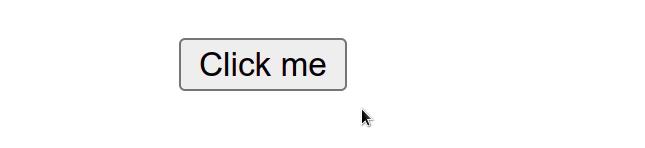
We used the innerHTML property to set the content of a button to a span with
a background color.
In a more real-world scenario, you would probably set the content to some text and a loading spinner.
# Additional Resources
You can learn more about the related topics by checking out the following tutorials:

