Check if Element is Input or Select dropdown in JavaScript
Last updated: Mar 5, 2024
Reading time·5 min
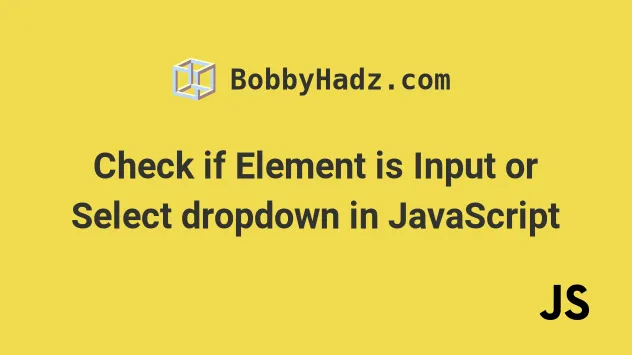
# Table of Contents
- Check if an Element is an Input using JavaScript
- Check if an Element is a Select dropdown using JavaScript
- Check if an Element is a Checkbox using JavaScript
# Check if an Element is an Input using JavaScript
Use the tagName property to check if an element is an input.
The tagName property returns the tag name of the element on which it was
accessed. Note that the property returns DOM tag names in uppercase.
Here is the HTML for the example.
<!DOCTYPE html> <html lang="en"> <head> <title>bobbyhadz.com</title> <meta charset="UTF-8" /> </head> <body> <input type="text" id="first_name" name="first_name" /> <script src="index.js"></script> </body> </html>
And here is the related JavaScript code.
const element = document.getElementById('first_name'); // ✅ Check if the element is an Input if (element.tagName.toLowerCase() === 'input') { console.log('element is an input'); } else { console.log('element is NOT an input'); } // ----------------------------------------------- // ✅ Check if the element is Textarea if (element.tagName.toLowerCase() === 'textarea') { console.log('element is a textarea'); } else { console.log('element is NOT a text area'); } // ----------------------------------------------- // ✅ Check if the element is input of a specific type if ( element.tagName.toLowerCase() === 'input' && element.getAttribute('type') === 'text' ) { console.log('element is an input of type text'); } else { console.log('element is NOT an input of type text'); }
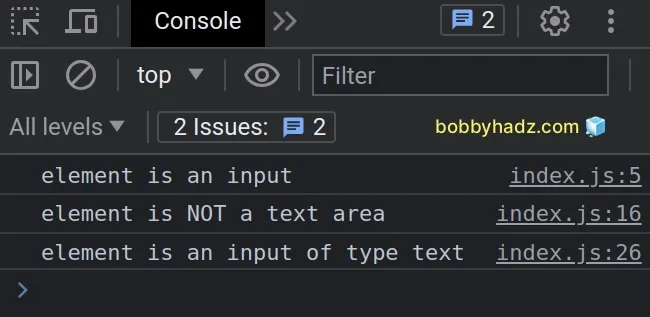
The tagName property returns the tag name of the element on which it was accessed.
Note that DOM element names are upper-cased. For example, if accessed on an
img element, the tagName property returns "IMG".
const element = document.getElementById('first_name'); console.log(element.tagName); // 👉️ "INPUT"
This is why we used the String.toLowerCase() method to convert the result to lowercase.
Our second example checks if the element is a textarea.
In the third example, we check if the element is an input of type text.
const element = document.getElementById('first_name'); // ✅ Check if the element is input of a specific type if ( element.tagName.toLowerCase() === 'input' && element.getAttribute('type') === 'text' ) { console.log('element is an input of type text'); } else { console.log('element is NOT an input of type text'); }
We used the
logical AND (&&)
operator, which means that both conditions have to be met for the if block to
run.
getAttribute method returns the value of the provided attribute on the element.If the attribute doesn't exist on the element, the method returns null or
empty string, depending on the browser's implementation.
If you need to make sure that the value stored in the element variable is not
null or undefined, use the optional chaining (?.) operator.
const element = null; // ✅ Check if the element is an Input if (element?.tagName?.toLowerCase() === 'input') { console.log('element is an input'); } else { console.log('element is NOT an input'); } // ----------------------------------------------------- // ✅ Check if the element is Textarea if (element?.tagName?.toLowerCase() === 'textarea') { console.log('element is a textarea'); } else { console.log('element is NOT a text area'); } // ----------------------------------------------------- // ✅ Check if the element is an input of a specific type if ( element?.tagName?.toLowerCase() === 'input' && element?.getAttribute('type') === 'text' ) { console.log('element is an input of type text'); } else { console.log('element is NOT an input of type text'); }
null value back if you provide a non-existent id to the getElementById method or a non-existent selector to the querySelector method.The optional chaining (?.) operator allows
us to short-circuit if the reference points to a null or an undefined value.
Instead of throwing an error, the operator short-circuits returning undefined.
The else block runs in all three examples and no error is thrown.
# Check if an Element is a Select dropdown using JavaScript
Use the tagName property to check if an element is a select dropdown.
The tagName property returns the tag name of the element on which it was
accessed. Note that the property returns tag names of DOM elements in
uppercase.
Here is the HTML for the example.
<!DOCTYPE html> <html lang="en"> <head> <title>bobbyhadz.com</title> <meta charset="UTF-8" /> </head> <body> <select name="fruits" id="fruit-select"> <option value="">--Choose an option--</option> <option value="apple">Apple</option> <option value="banana">Banana</option> <option value="kiwi">Kiwi</option> </select> <script src="index.js"></script> </body> </html>
And here is the related JavaScript code.
const select = document.getElementById('fruit-select'); if (select.tagName === 'SELECT') { console.log('✅ element is a select dropdown'); } else { console.log('⛔️ element is not a select dropdown'); }
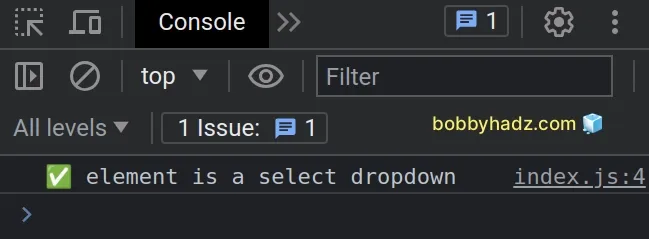
The tagName property returns the tag name of the element on which it was accessed.
div element, the tagName property would return "DIV".const select = document.getElementById('fruit-select'); console.log(select.tagName); // 👉️ "SELECT"
You could use the String.toLowerCase() method to convert the tag name to lowercase.
const select = document.getElementById('fruit-select'); if (select.tagName.toLowerCase() === 'select') { console.log('✅ element is a select dropdown'); } else { console.log('⛔️ element is not a select dropdown'); }
SELECT string.If you need to make sure that the value stored in the select variable is not
null or undefined before accessing the tagName property, use optional
chaining.
const select = null; if (select?.tagName?.toLowerCase() === 'select') { console.log('✅ element is a select dropdown'); } else { console.log('⛔️ element is not a select dropdown'); }
null value back if you provide a non-existent id to the getElementById method or a non-existent selector to the querySelector method.The optional chaining (?.) operator allows
us to short-circuit if the reference points to a null or undefined value.
Instead of throwing an error, the operator short-circuits returning undefined.
In the example above, the select variable has a value of null, therefore the
else block is run.
# Check if an Element is a Checkbox using JavaScript
To check if an element is a checkbox:
- Use the
tagNameproperty to check if the value is aninputelement. - Verify that the
typeproperty on the element has a value ofcheckbox. - If both conditions are met, the element is a checkbox.
Here is the HTML for the examples.
<!DOCTYPE html> <html lang="en"> <head> <title>bobbyhadz.com</title> <meta charset="UTF-8" /> </head> <body> <div> <input type="checkbox" id="subscribe" name="subscribe" /> <label for="subscribe">Subscribe</label> </div> <script src="index.js"></script> </body> </html>
And here is the related JavaScript code.
const checkbox = document.getElementById('subscribe'); if ( checkbox.tagName.toLowerCase() === 'input' && checkbox.getAttribute('type') === 'checkbox' ) { console.log('✅ element is a checkbox'); } else { console.log('⛔️ element is not a checkbox'); }
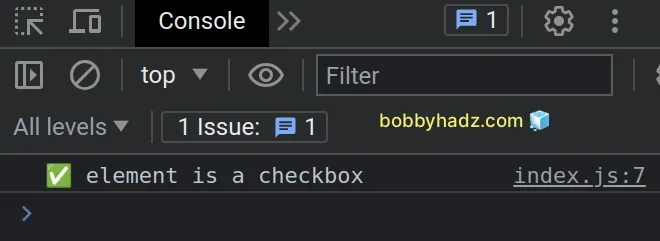
The tagName property returns the tag name of the element on which it was accessed.
It should be noted that DOM element names are upper-cased. For example, if
accessed on a span element, the tagName property would return "SPAN".
const checkbox = document.getElementById('subscribe'); console.log(checkbox); // 👉️ "INPUT"
This is why we used the String.toLowerCase() method to convert the result to lowercase.
We used the
logical AND (&&)
operator, which means that both conditions have to be met for the if block to
run.
getAttribute method returns the value of the provided attribute on the element.If the attribute does not exist on the element, the method returns null or
empty string, depending on the browser's implementation.
If you need to make sure that the value stored in the checkbox variable is not
null or undefined, use the optional chaining (?.) operator.
const checkbox = null; if ( checkbox?.tagName?.toLowerCase() === 'input' && checkbox?.getAttribute('type') === 'checkbox' ) { console.log('✅ element is a checkbox'); } else { console.log('⛔️ element is not a checkbox'); }
null value back if you provide a non-existent id to the getElementById method or a non-existent selector to the querySelector method.The optional chaining (?.) operator allows
us to short-circuit if the reference points to a null or undefined value.
Instead of throwing an error, the operator short-circuits returning undefined.
The checkbox variable
stores a null value in the
example, therefore the else block is run.

