Apply multiple inline CSS styles to an HTML element
Last updated: Apr 5, 2024
Reading time·4 min

# Table of Contents
- Apply multiple inline CSS styles to an HTML element
- Using the
styletag to apply multiple properties to an element - Applying multiple styles to an element by using an external .css file
# Apply multiple inline CSS styles to an HTML element
To apply multiple inline CSS styles to an HTML element:
- Set the
styleattribute on the element. - Specify multiple CSS property-value pairs by separating each pair with a semicolon.
<!DOCTYPE html> <html lang="en"> <head> <meta charset="UTF-8" /> </head> <body> <div style=" margin-top: 100px; margin-left: 100px; background-color: lightgreen; padding: 10px 20px; " > bobbyhadz.com </div> </body> </html>
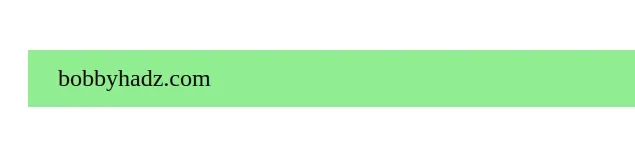
The code sample applies multiple styles to the div element.
We set the
style
attribute on the div element to a string.
The style attribute contains CSS styling declarations to be applied to the
element.
The attribute enables you to apply inline styles to the specific element.
<div style=" margin-top: 100px; margin-left: 100px; background-color: lightgreen; padding: 10px 20px; " > bobbyhadz.com </div>
Each CSS property and value are separated by a colon :.
The CSS property-value pairs are separated by a semicolon ;.
You can use a multiline string to make your inline style more readable.
However, you could also set multiple styles on a single line.
<div style="margin-top: 100px; margin-left: 100px;" > bobbyhadz.com </div>
The syntax for applying multiple CSS styles to an element uses the following format.
<div style="propertyA: valueA; propertyB: valueB; propertyC: valueC;" > bobbyhadz.com </div>
However, it should be noted that as this section of the MDN docs states:
It is recommended for styles to be defined in separate file(s).
# Using the style tag to apply multiple properties to an element
You can also use the style tag to apply multiple properties to an element.
<!DOCTYPE html> <html lang="en"> <head> <meta charset="UTF-8" /> <style> .box { margin-top: 100px; margin-left: 100px; background-color: lightgreen; padding: 10px 20px; } </style> </head> <body> <div class="box">bobbyhadz.com</div> </body> </html>

The style tag
can be placed in the head tag of your HTML page.
Notice that I set a box class on the div and used the class as a selector
when applying the styles.
This approach is a bit more readable than styling the element inline, especially if you have to apply more than a few styles.
# Applying multiple styles to an element by using an external .css file
You can also use an external .css file to apply multiple styles to an element.
Here is the HTML for the example.
<!DOCTYPE html> <html lang="en"> <head> <meta charset="UTF-8" /> <link rel="stylesheet" href="style.css" /> </head> <body> <div class="box">bobbyhadz.com</div> </body> </html>
And here is the related style.css file.
.box { margin-top: 100px; margin-left: 100px; background-color: lightgreen; padding: 10px 20px; }
The code sample produces the same output.
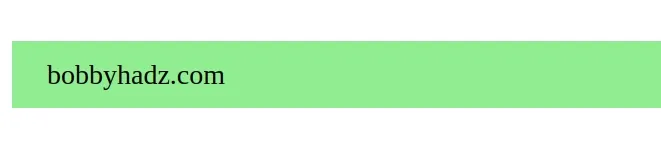
Notice that we used a link tag in the head of the HTML file to load the
style.css file.
<link rel="stylesheet" href="style.css" />
Your style.css file should contain selectors and blocks of CSS properties and
values that are used to style the corresponding element(s).
.box { margin-top: 100px; margin-left: 100px; background-color: lightgreen; padding: 10px 20px; }
This approach is recommended by MDN when it comes to applying multiple styles to an element because it splits your HTML markup and your styles into two files.
Using the inline style attribute is just fine when you only have to apply a
few CSS properties or you have to overwrite a global CSS style.
However, if you need to apply more than a few styles, it is much better to use an external CSS file.
This enables you to reuse the styles of the box class in multiple HTML files.
For example, you can load the style.css file in index.html and about.html
and apply the box class to elements on both pages.
box class, it would get applied to index.html and about.html as both HTML pages load your central style.css file.Conversely, if you only use the inline style attribute, you would have to
update all your .html pages separately.
# Additional Resources
You can learn more about the related topics by checking out the following tutorials:
- How to adjust a Button's width to fit the Text in CSS
- Change Select Option Background-Color on Hover in CSS/HTML
- Check if Element is Input or Select dropdown in JavaScript
- Change a Button's color onClick using JavaScript
- Change button text on Click using JavaScript
- How to Change Text color on Mouseover in JavaScript
- Add a class to the Clicked Element using JavaScript
- Check if Element was Clicked using JavaScript
- Hide element when clicked outside using JavaScript
- Set min-margin, max-margin, min-padding & max-padding in CSS
- How to Apply a CSS Hover effect to multiple Elements
- How to set a Max Character length in CSS
- Changing Bold Text into Normal (Unbold Text) in HTML
- How to bring an element to the Front using CSS
- How to change the Style of the
titleAttribute using CSS - How to put an Input element on the same line as its Label
- How to fetch and display JSON data in HTML using JavaScript
- [DOM] Input elements should have autocomplete attributes

