Pandas: Select Rows between two values in DataFrame
Last updated: Apr 12, 2024
Reading time·4 min
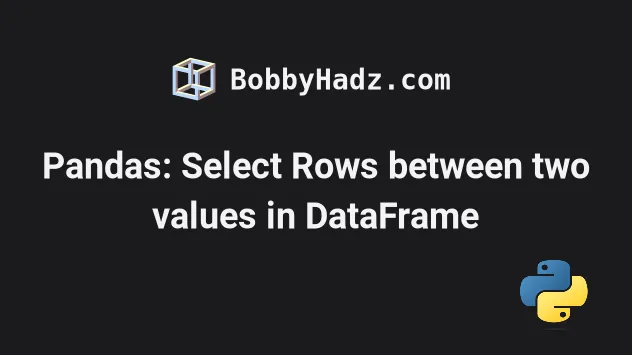
# Table of Contents
- Pandas: Select Rows between two values in DataFrame
- Pandas: Select Rows that are NOT between two values in DataFrame
- Pandas: Select Rows between two values in DataFrame using boolean AND operator
- Pandas: Select Rows between two values in DataFrame using query()
# Pandas: Select Rows between two values in DataFrame
To select rows between two values in a Pandas DataFrame:
- Select the specific column using bracket or dot notation.
- Use the
DataFrame.between()method to select the rows between the two values. - THe expression will return a new
DataFramecontaining only the matching rows.
import pandas as pd df = pd.DataFrame({ 'name': ['Alice', 'Bobby', 'Carl', 'Dan'], 'experience': [1, 3, 5, 7], 'salary': [175.1, 180.2, 190.3, 205.4], }) print(df) print('-' * 50) output = df[df['salary'].between(180, 200)] print(output)
Running the code sample produces the following output.
name experience salary 0 Alice 1 175.1 1 Bobby 3 180.2 2 Carl 5 190.3 3 Dan 7 205.4 -------------------------------------------------- name experience salary 1 Bobby 3 180.2 2 Carl 5 190.3
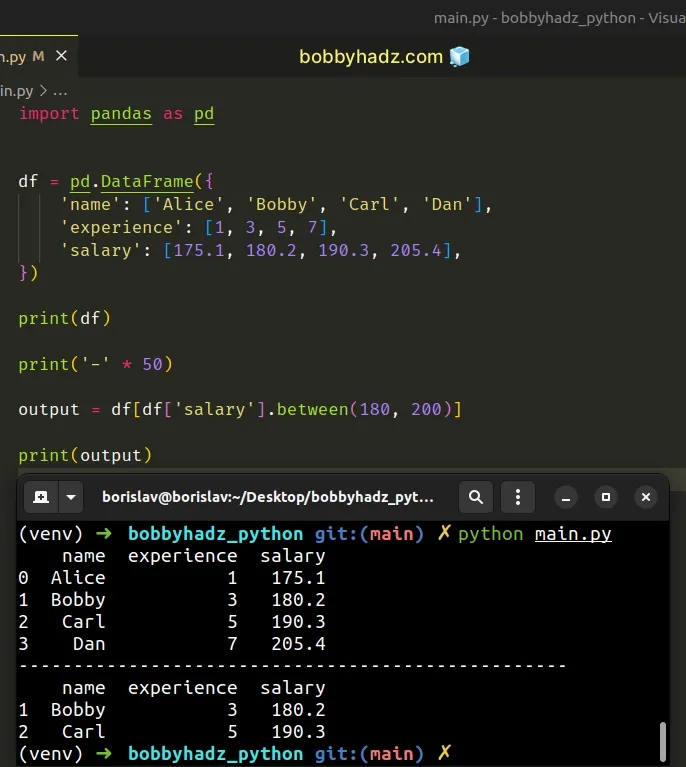
We used bracket notation to select the salary column and called the
between()
method on the resulting DataFrame.
output = df[df['salary'].between(180, 200)]
The between() method takes a left and a right boundary as parameters and
returns a series representing whether each element is between left and right
(inclusive).
import pandas as pd df = pd.DataFrame({ 'name': ['Alice', 'Bobby', 'Carl', 'Dan'], 'experience': [1, 3, 5, 7], 'salary': [175.1, 180.2, 190.3, 205.4], }) # 0 False # 1 True # 2 True # 3 False # Name: salary, dtype: bool print(df['salary'].between(180, 200))
The last step is to filter the original DataFrame using the Series.
By default, the between() method is inclusive for both the left and right
boundaries.
You can pass an "inclusive" keyword argument to between() if you need to
adjust the behavior.
The available values for the inclusive argument are "both", "neither",
"left" and "right".
# Pandas: Select Rows that are NOT between two values in DataFrame
If you need to select the rows that are NOT between two values in a DataFrame,
use
the tilde ~ operator.
import pandas as pd df = pd.DataFrame({ 'name': ['Alice', 'Bobby', 'Carl', 'Dan'], 'experience': [1, 3, 5, 7], 'salary': [175.1, 180.2, 190.3, 205.4], }) print(df) print('-' * 50) output = df[~df['salary'].between(180, 200)] print(output)
Running the code sample produces the following output.
name experience salary 0 Alice 1 175.1 1 Bobby 3 180.2 2 Carl 5 190.3 3 Dan 7 205.4 -------------------------------------------------- name experience salary 0 Alice 1 175.1 3 Dan 7 205.4
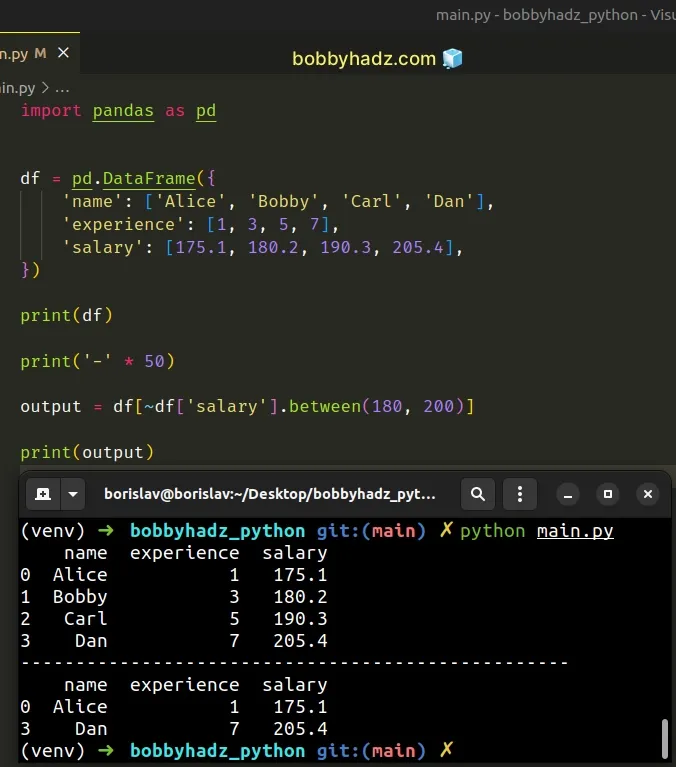
We used the tilde ~ operator to invert the call to the between() method.
import pandas as pd df = pd.DataFrame({ 'name': ['Alice', 'Bobby', 'Carl', 'Dan'], 'experience': [1, 3, 5, 7], 'salary': [175.1, 180.2, 190.3, 205.4], }) # 0 True # 1 False # 2 False # 3 True # Name: salary, dtype: bool print(~df['salary'].between(180, 200))
The last step is to filter the original DataFrame with the boolean Series.
output = df[~df['salary'].between(180, 200)]
# Pandas: Select Rows between two values in DataFrame using boolean AND operator
You can also use the boolean AND & operator to select the rows between two
values in a DataFrame.
import pandas as pd df = pd.DataFrame({ 'name': ['Alice', 'Bobby', 'Carl', 'Dan'], 'experience': [1, 3, 5, 7], 'salary': [175.1, 180.2, 190.3, 205.4], }) print(df) print('-' * 50) output = df[(df['salary'] >= 180) & (df['salary'] <= 200)] print(output)
The code sample produces the following output.
name experience salary 0 Alice 1 175.1 1 Bobby 3 180.2 2 Carl 5 190.3 3 Dan 7 205.4 -------------------------------------------------- name experience salary 1 Bobby 3 180.2 2 Carl 5 190.3
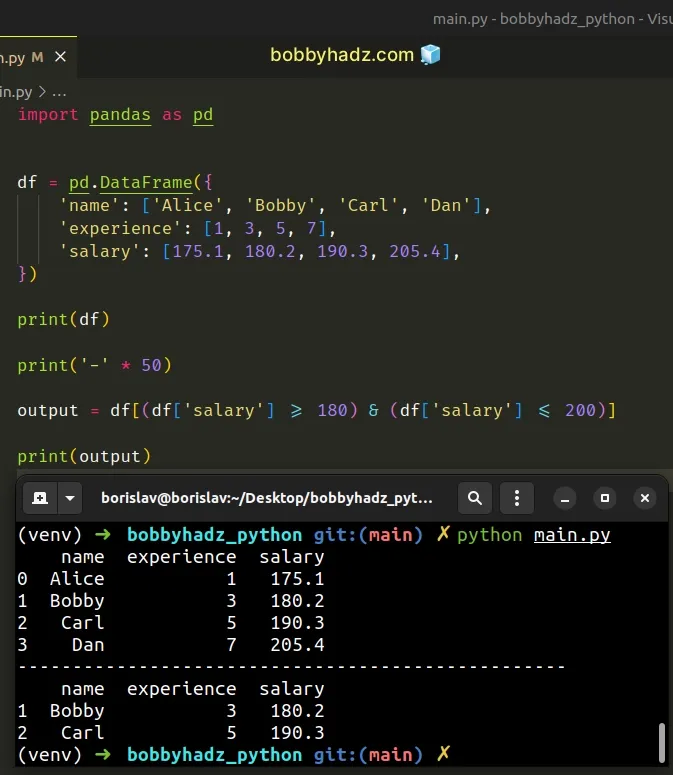
Notice that we wrapped each condition in parentheses ().
output = df[(df['salary'] >= 180) & (df['salary'] <= 200)]
This makes the code quite easy to read and makes the precedence of operations obvious.
We first check if the salary value for a specific row is greater than or equal
to 180.
Then we check if the same salary value is less than or equal to 200.
If both conditions are met, the expression returns True and the corresponding
row gets included in the results.
You can use the boolean AND & operator to chain as many conditions as
necessary.
# Pandas: Select Rows between two values in DataFrame using query()
You can also use the
DataFrame.query()
method to select the rows between two values in a DataFrame.
import pandas as pd df = pd.DataFrame({ 'name': ['Alice', 'Bobby', 'Carl', 'Dan'], 'experience': [1, 3, 5, 7], 'salary': [175.1, 180.2, 190.3, 205.4], }) print(df) print('-' * 50) output = df.query('180 <= salary <= 200') print(output)
Running the code sample produces the following output.
name experience salary 0 Alice 1 175.1 1 Bobby 3 180.2 2 Carl 5 190.3 3 Dan 7 205.4 -------------------------------------------------- name experience salary 1 Bobby 3 180.2 2 Carl 5 190.3
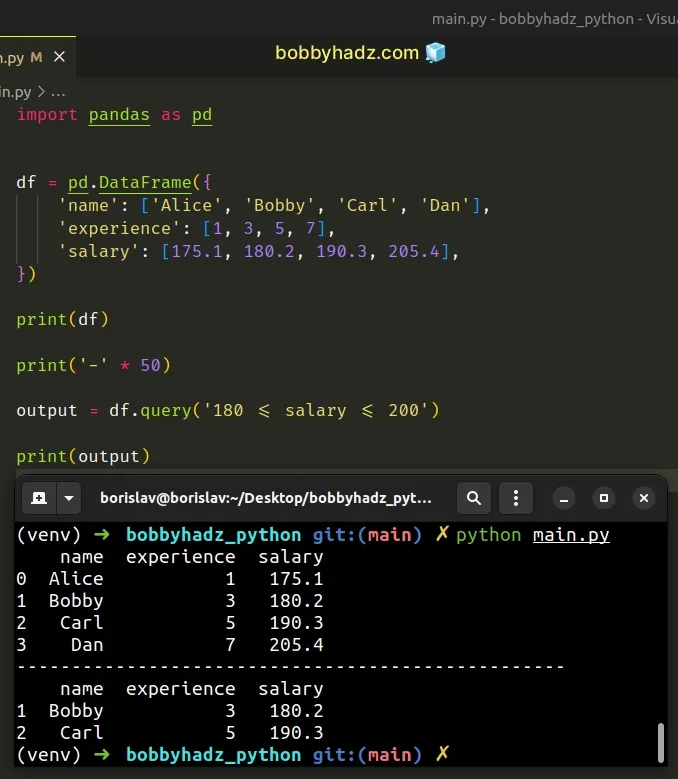
The DataFrame.query() method enables you to query the columns of a DataFrame
with a boolean expression.
# Additional Resources
You can learn more about the related topics by checking out the following tutorials:
- Pandas ValueError: Cannot index with multidimensional key
- ValueError: Grouper for 'X' not 1-dimensional [Solved]
- Check if all values in a Column are Equal in Pandas
- Pandas: Get Nth row or every Nth row in a DataFrame
- Pandas: Find common Rows (intersection) between 2 DataFrames
- Pandas: Get the Rows that are NOT in another DataFrame
- How to Transpose a Pandas DataFrame without index
- Pandas: Element-wise logical NOT and logical OR operators
- Update a Pandas DataFrame while iterating over its rows
- How to add a Filter to Pivot Table in Pandas
- Pandas: How to Convert a Pivot Table to a DataFrame
- Pandas: Count the unique combinations of two Columns
- Pandas: Get the Business Days between two Dates
- Must have equal len keys and value when setting with iterable
- Cannot convert non-finite values (NA or inf) to integer
- Pandas: How to efficiently Read a Large CSV File

