Hide or Show the Sidebar or the Activity Bar in VS Code
Last updated: Apr 6, 2024
Reading time·5 min
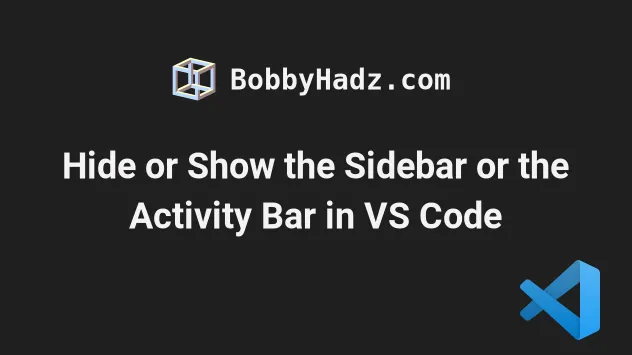
# Table of Contents
- Hide or show the Sidebar using a keyboard shortcut in VS Code
- Using an icon to toggle the sidebar in VS Code
- Hide or show the Activity bar in VS Code
- Setting a different keyboard shortcut for toggling the sidebar
- Set a keyboard shortcut for toggling the Sidebar in settings.json
- Hide or show the Activity bar using settings.json
- Hide or Show the Activity Bar for the specific project
# Hide or show the Sidebar using a keyboard shortcut in VS Code
To hide or show the Sidebar in VS Code:
- Press
Ctrl+Bon Windows and Linux - Press
Cmd+Bon macOS.
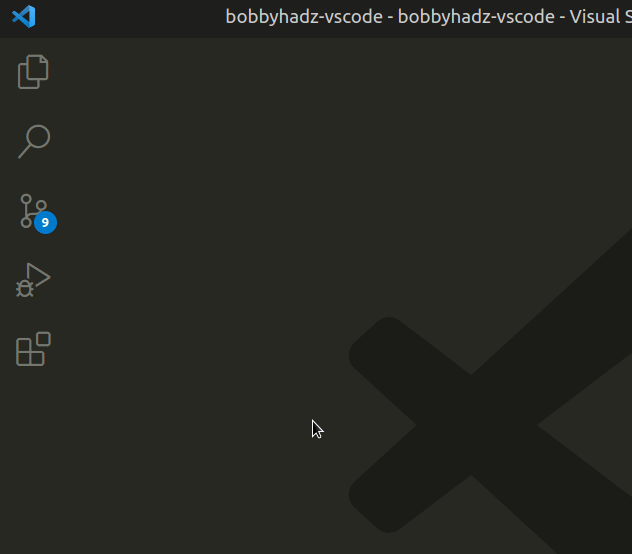
The keyboard shortcut toggles the sidebar:
- Hides it if it is shown.
- Shows it if it is hidden.
You can view the Toggle Sidebar Visibility keyboard shortcut in this section of the docs.
If you hover over the key combination, information for Windows, macOS and Linux is displayed.
You can also click on View in the top menu, hover over Appearance and select if the Primary Sidebar should be shown or hidden.
Alt key to show the top menu on Windows and Linux.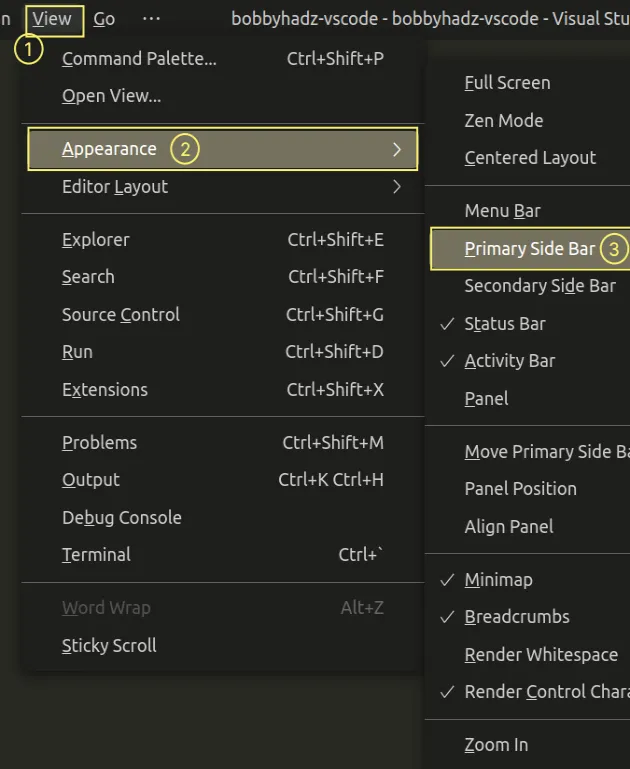
I've also written an article on how to hide or show the minimap in VS Code.
# Using an icon to toggle the sidebar in VS Code
There is also an icon in the top bar that allows you to toggle the sidebar.
![]()
Here is a short clip that demonstrates using the icon.
![]()
# Hide or show the Activity bar in VS Code
The activity bar is to the left of the sidebar (where the icons are displayed).
If you need to hide or show the Activity Bar:
- Press
Ctrl+Shift+P(orCommand+Shift+Pon macOS).
F1 to open the Command Palette.- Type activity bar and select View: Toggle Activity Bar Visibility.
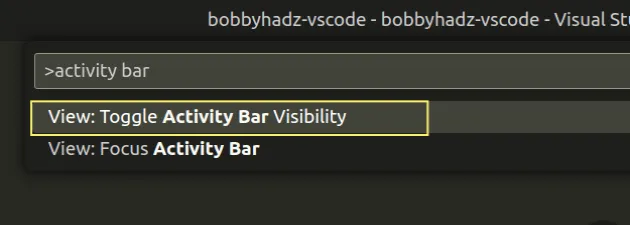
You can also right-click on the Activity bar and select Hide Activity Bar to hide it.
Alternatively, you can use the top menu to hide or show the Activity Bar:
Click on View -> Appearance and then Activity Bar.
Alt to show the top menu on Windows and Linux.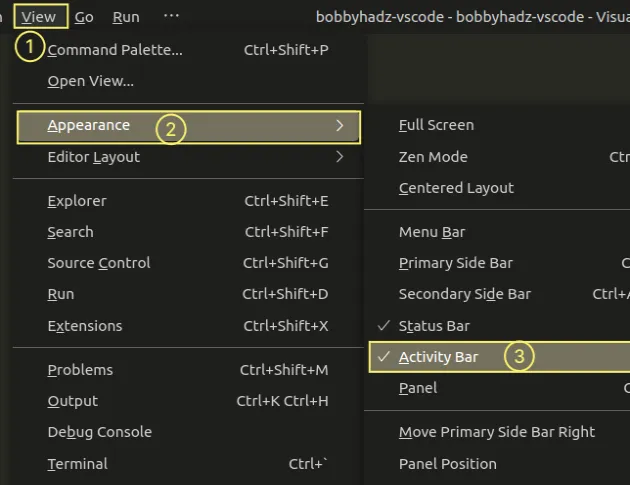
# Setting a different keyboard shortcut for toggling the sidebar
If you want to set a different keyboard shortcut for the Toggle Sidebar Visibility action:
- Press:
Ctrl+Shift+Pon Windows and Linux.Command+Shift+Pon macOS.
F1 to open the Command Palette.- Type Keyboard Shortcuts and select Preferences: Open Keyboard Shortcuts.

- Type toggle sidebar and double-click on the View: Toggle Primary Side Bar Visibility row.
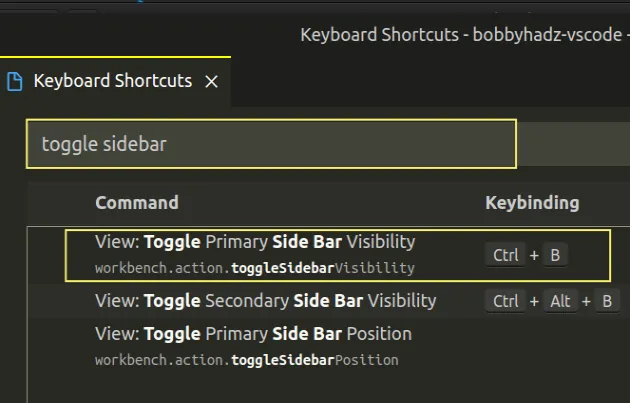
- Specify a keyboard shortcut for the action and press
Enterto confirm.
If you need to set a keyboard shortcut for hiding or showing the Activity Bar, type toggle activity in the search field and double-click on View: Toggle Activity Bar Visibility.
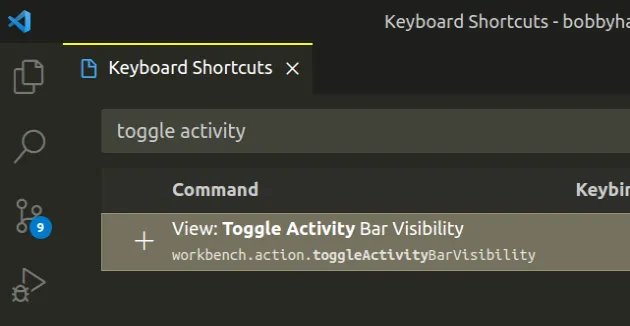
You can also click on the plus icon, specify your preferred key combination and
press Enter.
# Set a keyboard shortcut for toggling the Sidebar in settings.json
If the Ctrl + B keyboard shortcut may be overridden by VIM or another
extension.
You can also set the keyboard shortcut directly in your settings.json file if you want to enforce it.
The name of the command is workbench.action.toggleActivityBarVisibility.
- Press:
Ctrl+Shift+Pon Windows and Linux.Command+Shift+Pon macOS.
F1 to open the Command Palette.- Type Keyboard Shortcuts and select Preferences: Open Keyboard Shortcuts.

- Click on the Open Keyboard Shortcuts (JSON) icon to the left.
![]()
- Add the following object to your
keybindings.jsonfile.
{ "key": "ctrl+b", "command": "workbench.action.toggleSidebarVisibility" },
You can also set the keyboard shortcut to cmd+b if you are on macOS.
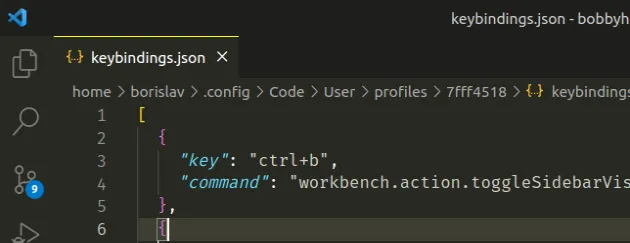
# Hide or show the Activity bar using settings.json
You can also set the visibility of the activity bar globally, in a
settings.json file.
- Press
Ctrl+Shift+P(orCommand+Shift+Pon macOS).
F1 to open the Command Palette.Type user settings json.
Click on Preferences: Open User Settings (JSON)
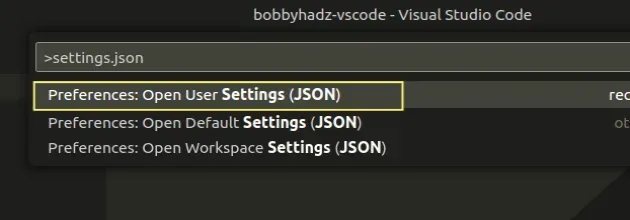
- Set the following property.
"workbench.activityBar.visible": false
If the property is set to false, the activity bar is hidden.
If you want to show the activity bar, set the property to true.
"workbench.activityBar.visible": true
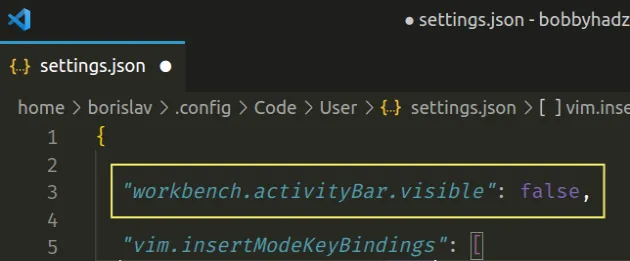
# Hide or Show the Activity Bar for the specific project
You can also hide or show the activity bar for the specific project, in a local
settings.json file:
In the root directory of your project, create a .vscode folder.
Create a
settings.jsonfile in the.vscodefolder.Add the following code to your
settings.jsonfile.
{ "workbench.activityBar.visible": true }
If you want to hide the activity bar, set the property to false.
{ "workbench.activityBar.visible": false }

If you need to hide specific files or folders from the left sidebar, click on the following link.
# Additional Resources
You can learn more about the related topics by checking out the following tutorials:
- Move the Sidebar or Terminal to the Right in VS Code
- How to toggle (disable or enable) Auto Save in VS Code
- Go to Definition and Back to Reference in VS Code
- VS Code: Disable colorized Brackets or change Bracket color
- How to Duplicate a Line or a Selection in VS Code
- How to reveal the current File in Explorer in VS Code
- Configure a shortcut for console.log() in VS Code
- How to Collapse all Folders in Explorer in VS Code
- How to Zoom in and out in Visual Studio Code

