How to Duplicate a Line or a Selection in VS Code
Last updated: Apr 6, 2024
Reading time·4 min
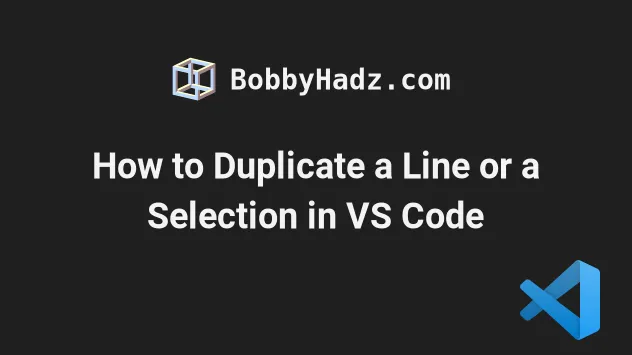
# How to Duplicate a Line or a Selection in VS Code
One way to duplicate a line or a selection is VS Code is to use a keyboard shortcut:
on Windows:
Shift+Alt+ Up arrow keyShift+Alt+ Down arrow key
on macOS:
Shift+Option+ Up arrow keyShift+Option+ Down arrow key
on Linux:
Ctrl+Shift+Alt+ Up arrow keyCtrl+Shift+Alt+ Down arrow key
Make sure to place your cursor on the line you want to duplicate before pressing the key combination.
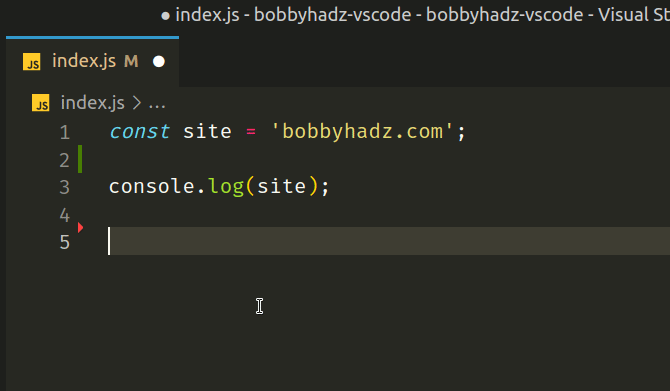
The same approach can be used to duplicate a selection - select multiple lines and press the key combination.
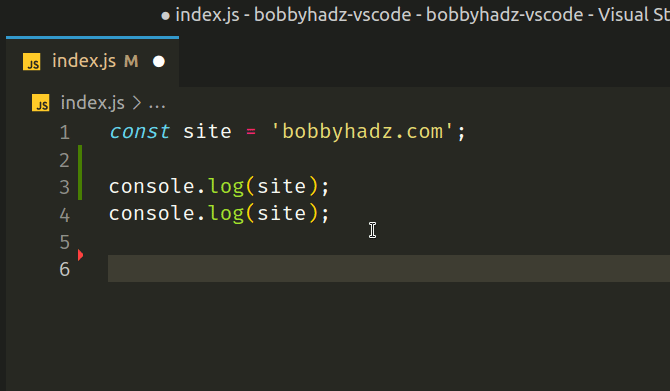
Linux (esp. Ubuntu). The article has instructions on how to change your keyboard shortcut.If you are on Linux, try using the Numpad Down and Up arrows.
# Manually duplicating a line
An alternative approach to duplicate a line or selection is to use Ctrl + C
to copy the line and Ctrl + V to paste it.
On macOS, use Cmd + C to copy and Cmd + V to paste.
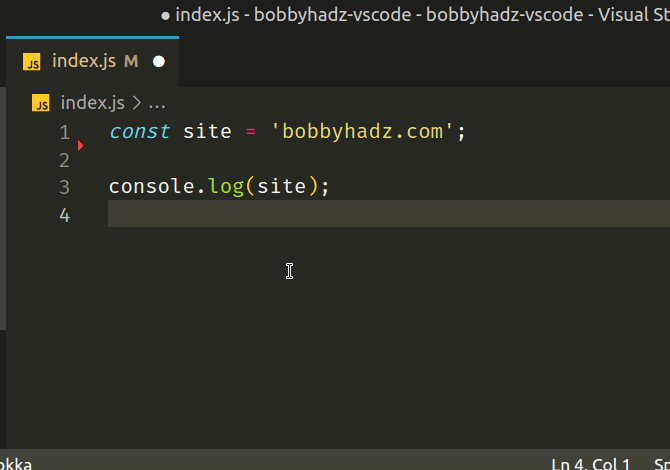
The same approach can be used to duplicate multiple lines, you just have to select the lines with your mouse prior to copying them.
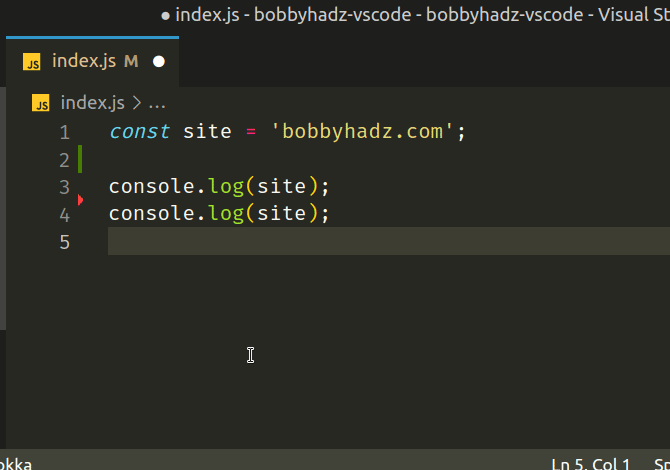
Ctrl + C, you copy the entire line.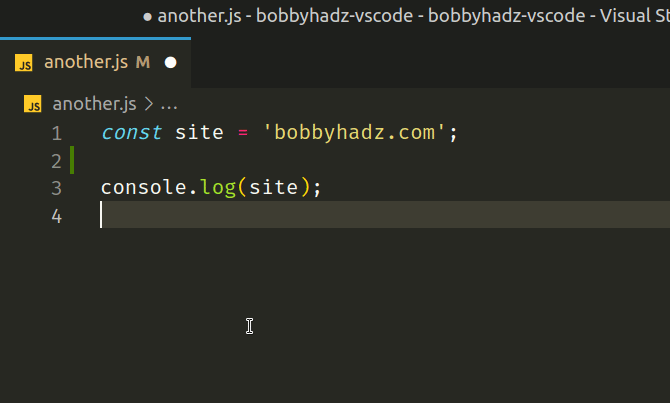
You don't have to select it with the mouse if you only need to copy a single line.
# Changing the keyboard shortcut for duplicating lines in VS Code
The keyboard shortcuts for duplicating a line or selection up or down are not very convenient and often cause issues on Ubuntu because the operating system sometimes hides them.
To update your keyboard shortcuts for the Copy Line commands:
- Press:
Ctrl+Shift+Pon Windows and Linux.Command+Shift+Pon macOS.
F1 to open the Command Palette.- Type Keyboard Shortcuts and select Preferences: Open Keyboard Shortcuts.

- Type copy line in the search field.
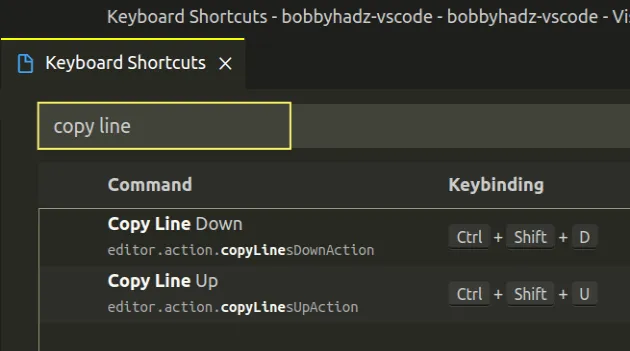
- Double-click on the Copy Line Down command, press a key combination for
duplicating a line down and press
Enter. - Double-click on the Copy Line Up command, press a key combination for
duplicating a line down and press
Enter.
I've used Ctrl + Shift + D for the Copy Line Down command and Ctrl +
Shift + U for Copy Line Up, however, you can use any other key
combination.
Once you set the keyboard shortcut, you can use it to duplicate a line or a selection.
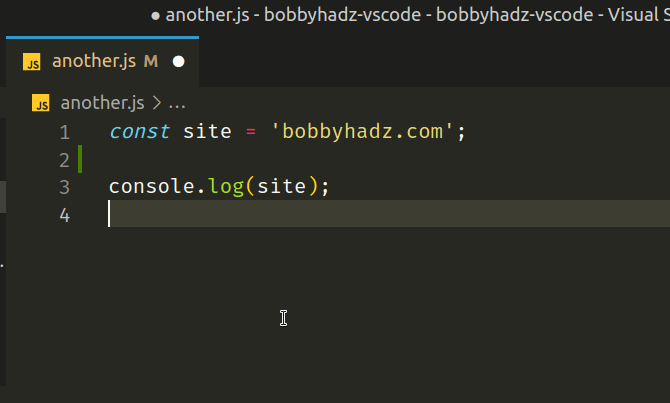
# Using the Command Palette to duplicate a line
You can also use the Command Palette to duplicate a line:
- Place your cursor on the line you'd like to duplicate.
- Press:
Ctrl+Shift+Pon Windows and Linux.Command+Shift+Pon macOS.
F1 to open the Command Palette.- Type copy line and select Copy Line Up or Copy Line Down, depending on if you want to duplicate the line up or down.
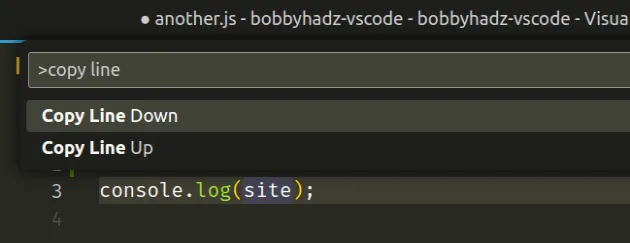
# Using the Duplicate Selection command
There is also a Duplicate Selection command.
- Select some code or text.
- Press:
Ctrl+Shift+Pon Windows and Linux.Command+Shift+Pon macOS.
F1 to open the Command Palette.- Type Duplicate Selection and select the option.
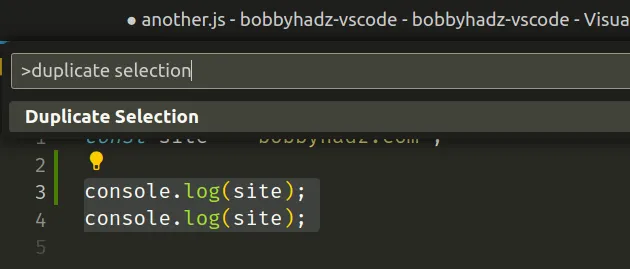
The Duplicate Selection command:
- duplicates the current selection and selects the result.
- when there is no selection, the current line is duplicated.
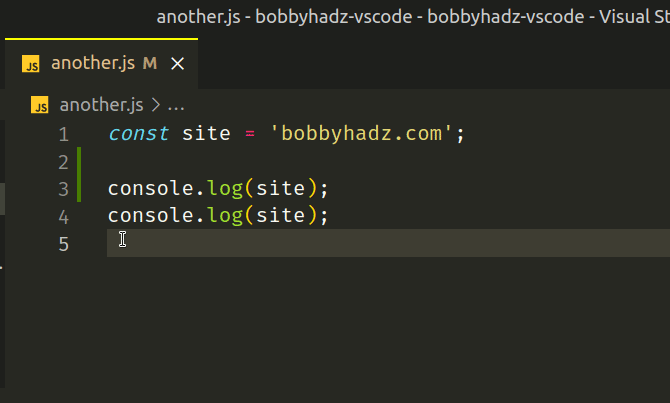
The Duplicate Selection command doesn't write to the system clipboard.
By default, the Duplicate Selection command doesn't have a keyboard shortcut set.
If you need to set a keyboard shortcut for the command:
- Press:
Ctrl+Shift+Pon Windows and Linux.Command+Shift+Pon macOS.
F1 to open the Command Palette.- Type Keyboard Shortcuts and select Preferences: Open Keyboard Shortcuts.

- Type duplicate selection in the search field.
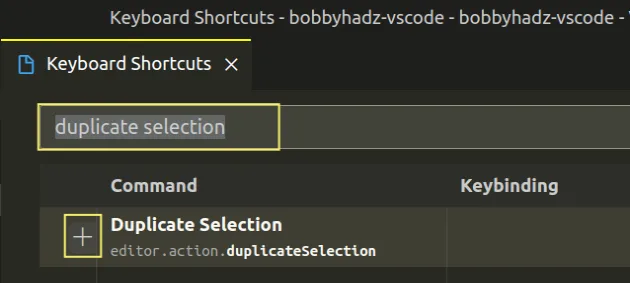
- Double-click on the Duplicate selection command, press a key combination
and hit
Enterto confirm.
You can also click on the plus to add a keyboard shortcut for the command.
For example, I've set the command to Ctrl + Shift + Y.
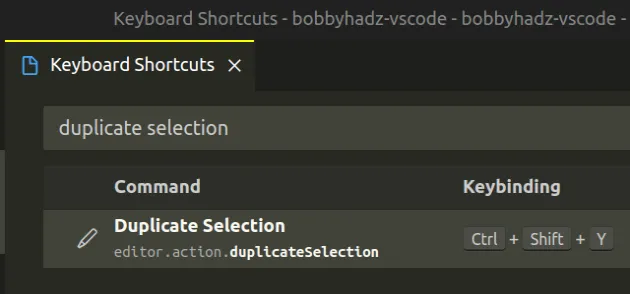
I've also written an article on how to remove the duplicate lines in VS Code.
If you need to move a line or a selection up or down, check out the following article.
# Additional Resources
You can learn more about the related topics by checking out the following tutorials:
- How to Show and Set Line endings in Visual Studio Code
- VS Code: Sort Lines and JSON object properties
- Switch focus between the Terminal and the Editor in VS Code
- VS Code: Increase the number of Lines shown in the Terminal
- Jump to a closing Bracket, Parenthesis or Tag in VS Code
- Relative Line Numbers in Visual Studio Code

