Move the Sidebar or Terminal to the Right in VS Code
Last updated: Apr 6, 2024
Reading time·4 min
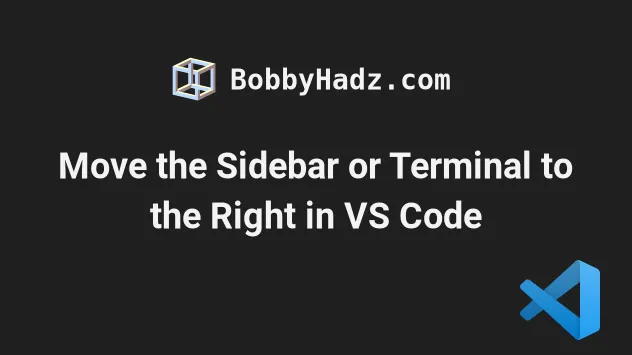
# Table of Contents
Note: if you need to move the terminal to the right, click on the second subheading.
# Move the Sidebar to the Right in VS Code
The easiest way to move the sidebar to the right is to right-click on the Activity Bar to the right of Explorer and select Move Primary Side Bar Right.
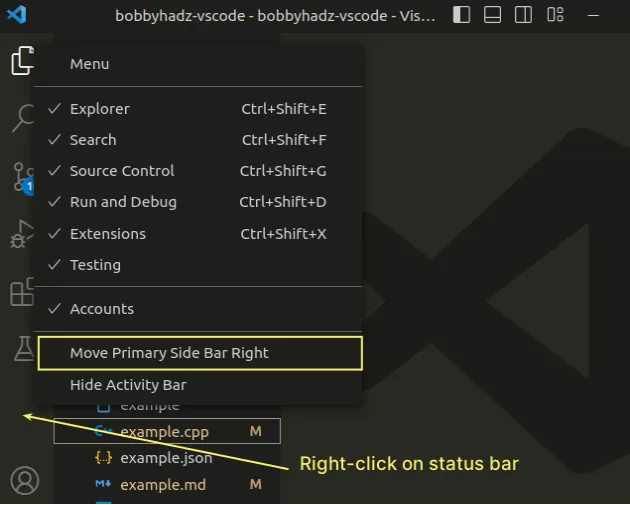
Here is a short clip that demonstrates the process.
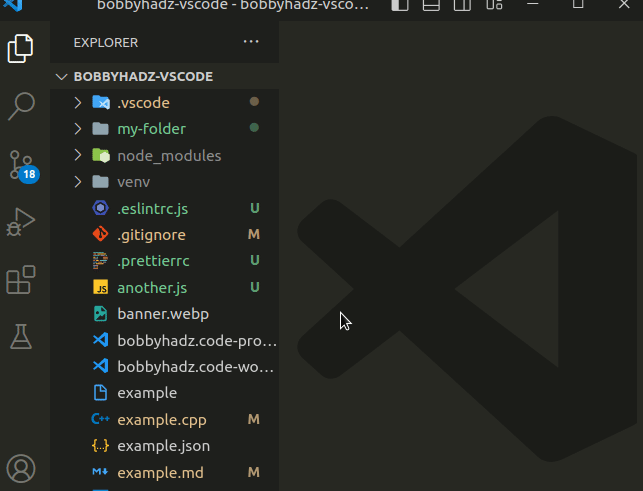
# Move the Sidebar to the Right using the Top Menu
You can also use the top menu.
- Click on View in the top menu and then hover over Appearance.
Alt to show the top menu on Windows and Linux.- Click on Move Primary Side Bar Right.
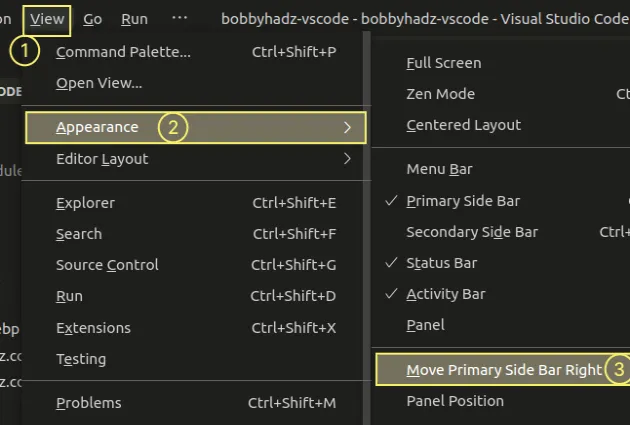
# Using the Customize Layout icon to move the Sidebar to the Right
You can also use the Customize Layout... command in the top right corner to move the sidebar to the right.
- Click on the Customize Layout... icon.
- Click on the Primary Side Bar label.
- Click Right.
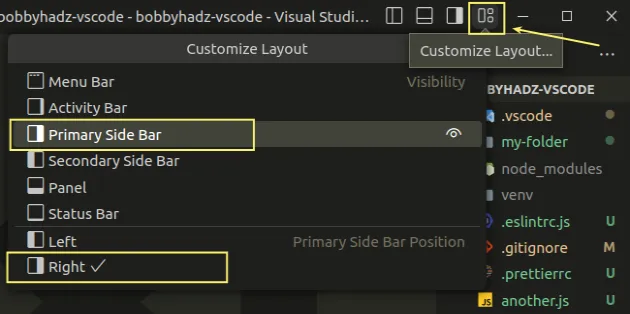
Here is a short click that demonstrates the process.
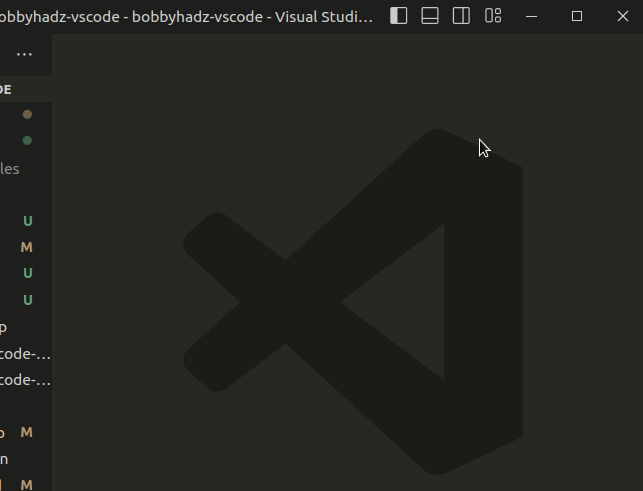
# Move the Sidebar to the Right using the Command Palette
You can also use the Command Palette.
- Press:
Ctrl+Shift+Pon Windows and Linux.Command+Shift+Pon macOS.
F1 to open the Command Palette.- Type toggle sidebar and select View: Toggle Primary Side Bar Position.
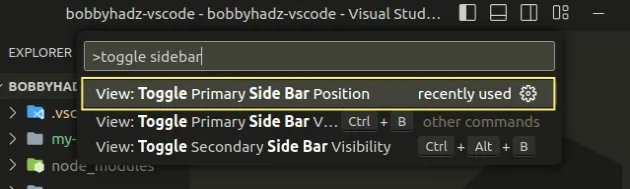
The command moves the sidebar to the right or left depending on its current position.
# Moving the Sidebar to the Right via your settings
You can also use your settings to change the position of the sidebar.
- Press
Ctrl+Shift+P(orCommand+Shift+Pon macOS).
F1 to open the Command Palette.- Type user settings and select Preferences: Open User Settings.
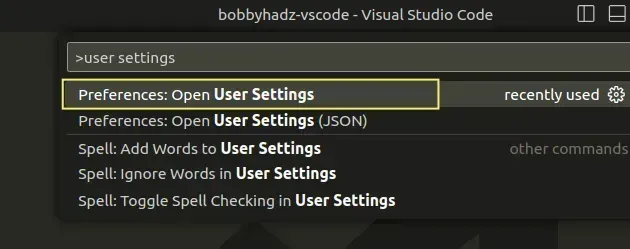
You can also open the settings screen by pressing Ctrl + , on Windows and
Linux or Cmd + , on macOS.
- Type sidebar location and select right from the dropdown menu.
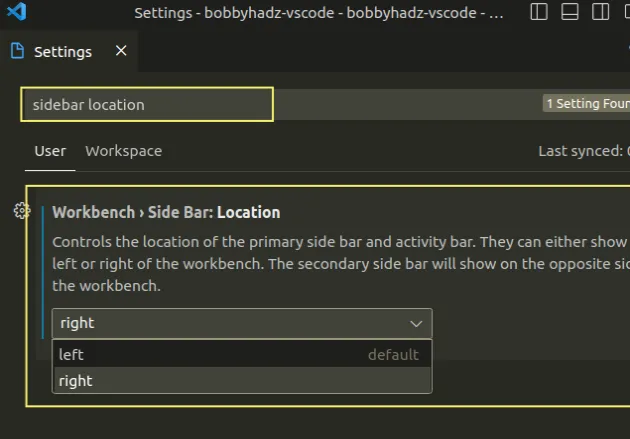
# Setting a keyboard shortcut to toggle the Sidebar's position
If you need to set a keyboard shortcut to toggle the Sidebar's position:
- Press:
Ctrl+Shift+Pon Windows and Linux.Command+Shift+Pon macOS.
F1 to open the Command Palette.- Type Keyboard Shortcuts and select Preferences: Open Keyboard Shortcuts.

Search for toggle primary.
Double-click on the View: Toggle Primary Side Bar Position to set up a keyboard shortcut and hit
Enterto confirm.
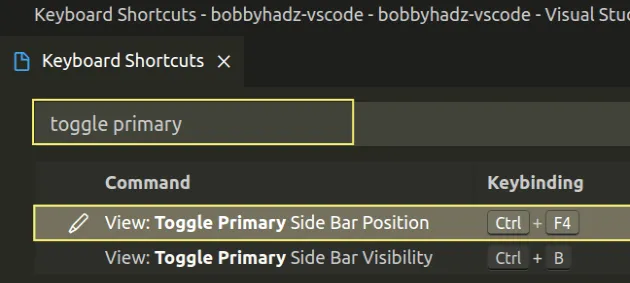
# Move the Terminal to the Right in Visual Studio Code
If you need to move the terminal to the right:
- Open your terminal with
Ctrl+ ` (backtick). - Right-click on the TERMINAL label.
- Hover over Panel Position and select Right.
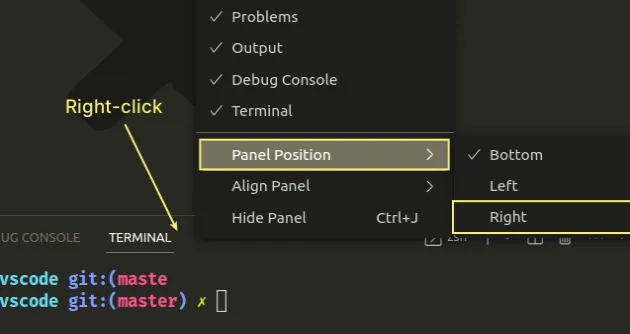
Here is a short clip that demonstrates the process.
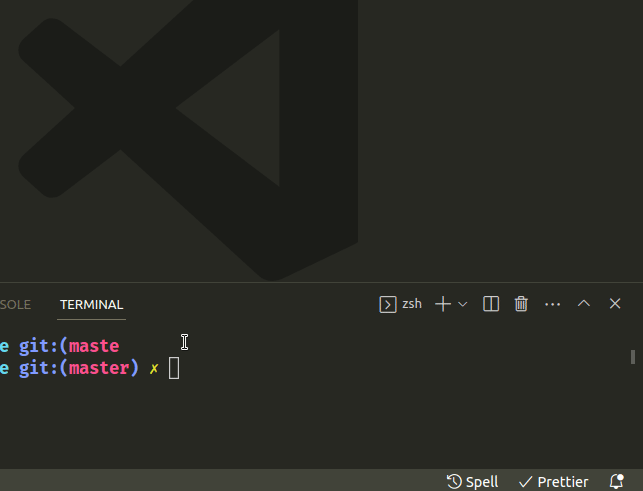
The same approach can be used to move the terminal to the left or the bottom.
# Move the Terminal to the Right via the Top Menu
You can also use the top menu to achieve the same result.
- Click on View in the top menu.
Alt to show the top menu on Windows and Linux.Hover over Appearance and then Panel Position.
Select Right.
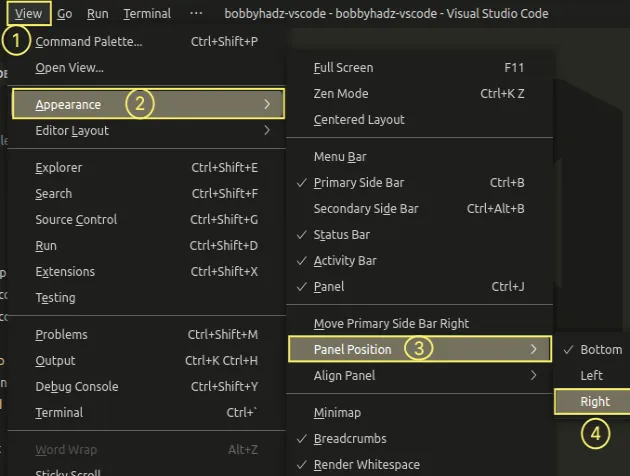
# Move the Terminal to the Right via the Command Palette
You can also use the Command Palette to move the terminal to the right.
- Press:
Ctrl+Shift+Pon Windows and Linux.Command+Shift+Pon macOS.
F1 to open the Command Palette.- Type move panel and select View: Move Panel Right.
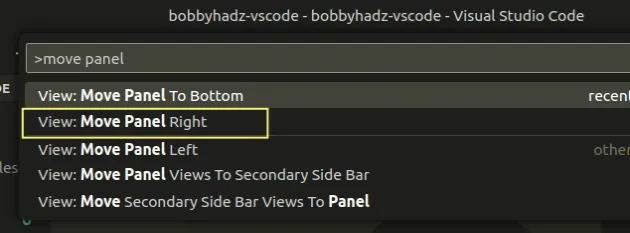
# Additional Resources
You can learn more about the related topics by checking out the following tutorials:
- How to Change the default Terminal in Visual Studio Code
- Run VS Code or the VS Code Terminal as an Administrator
- How to Change the Integrated Terminal Colors in VS Code
- Switch focus between the Terminal and the Editor in VS Code
- VS Code: Open terminal in directory of currently opened file
- VS Code: Increase the number of Lines shown in the Terminal
- How to reveal the current File in Explorer in VS Code

