How to reveal the current File in Explorer in VS Code
Last updated: Apr 6, 2024
Reading time·2 min
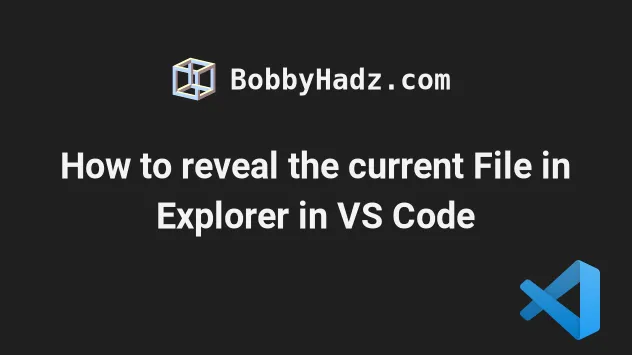
# Reveal the current File in Explorer in VS Code
You can use a keyboard shortcut to reveal the current File in Explorer in VS Code:
- on Windows and Linux, press
Ctrl+Shift+E. - on macOS, press
Cmd+Shift+E.
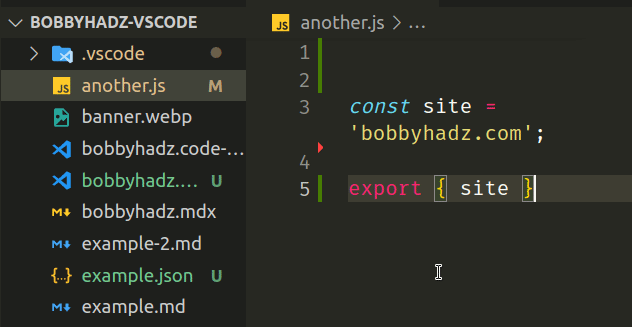
You can view the Show Explorer / Toggle Focus keyboard shortcut for your operating system in this section of the docs.
# Reveal the current File in Explorer using the Command Palette
Alternatively, you can use the Command Palette:
- Press
Ctrl+Shift+P(orCommand+Shift+Pon macOS).
F1 to open the Command Palette.- Type reveal file and select File: Reveal Active File in Explorer View.
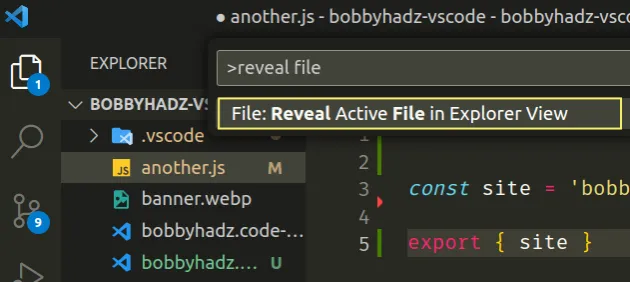
# Reveal the current File in Explorer by right-clicking on it
You can also right-click on the name of the file at the top and select Reveal in Explorer View.
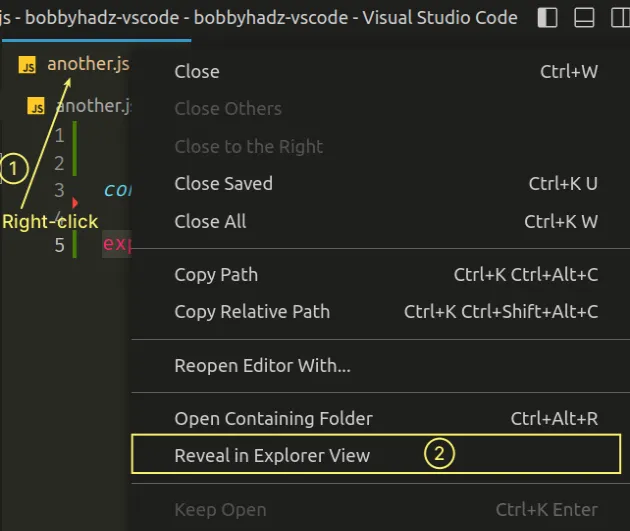
You can also right-click on the file in source control and select Reveal in Explorer View.
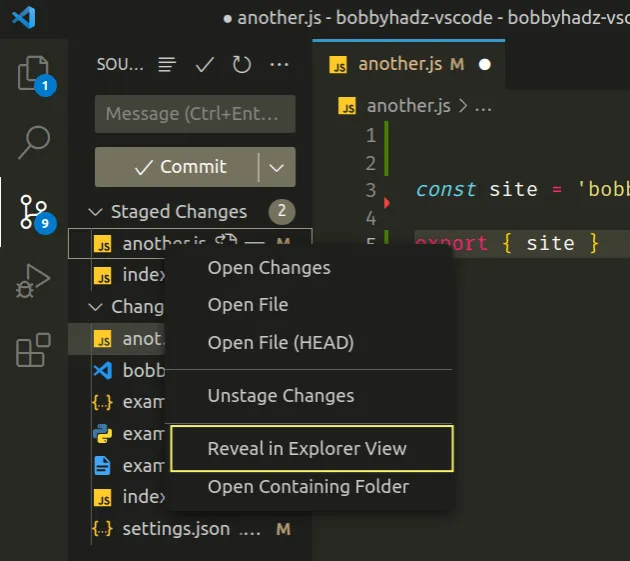
# Open the containing folder of the file
If you need to open the folder that contains the file, right-click on it and select Open Containing Folder.
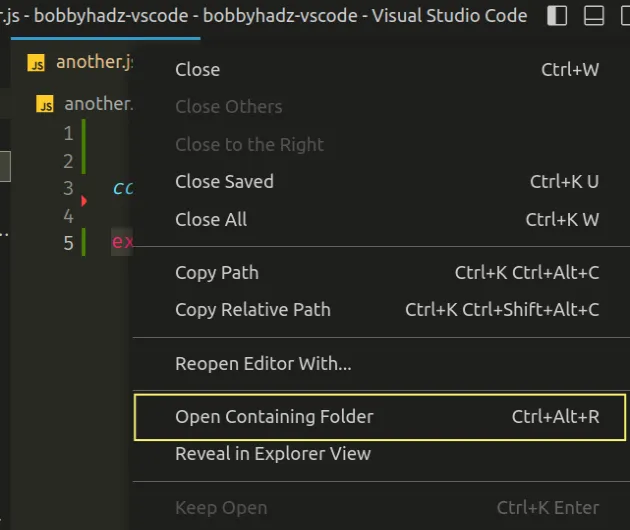
The command might be Open in Finder, or something similar, on macOS.
# Setting a custom keyboard for the Reveal file in Explorer command
If you need to set a keyboard shortcut for the Reveal file in Explorer command:
- Press:
Ctrl+Shift+Pon Windows and Linux.Command+Shift+Pon macOS.
F1 to open the Command Palette.- Type Keyboard Shortcuts and select Preferences: Open Keyboard Shortcuts.

- Type reveal file explorer in the search field and double-click on the File: Reveal Active File in Explorer View.
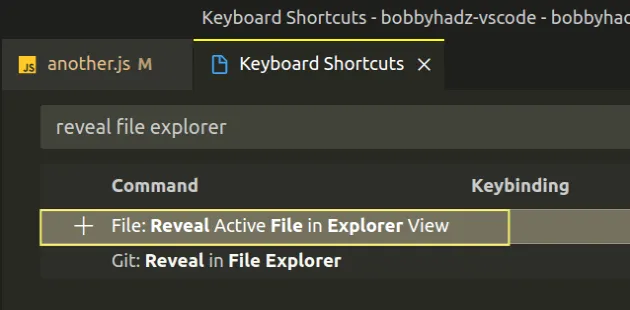
- Double-click on the row, specify a key combination and press
Enter.
You can also click on the row and then click on the plus icon to set a keyboard shortcut.
For example, you can use a keyboard shortcut like Ctrl + F4 (or Cmd + F4
on macOS).
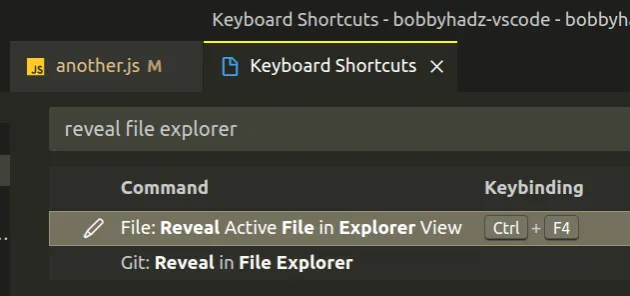
I've also written an article on how to collapse all folders in Explorer in VS Code.
# Additional Resources
You can learn more about the related topics by checking out the following tutorials:

