How to toggle (disable or enable) Auto Save in VS Code
Last updated: Apr 6, 2024
Reading time·4 min
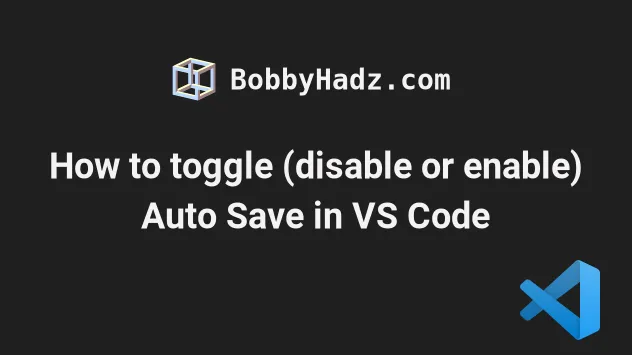
# Table of Contents
- Toggle (disable or enable) Auto Save in VS Code
- Enable or disable Auto Save using the Command Palette
- Enable or disable Auto Save using the top menu
- Enable or Disable auto save in settings.json
- Enable or Disable auto save in a local settings.json
- Setting a keyboard shortcut for the Toggle Auto Save command
# Toggle (disable or enable) Auto Save in VS Code
To enable or disable auto save in VS Code:
- Press
Ctrl+Shift+P(orCommand+Shift+Pon macOS).
F1 to open the Command Palette.- Type user settings and select Preferences: Open User Settings.
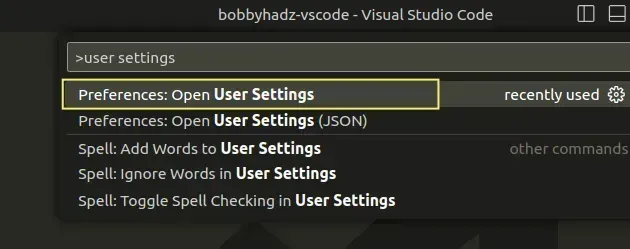
You can also open the settings screen by pressing Ctrl + , on Windows and
Linux or Cmd + , on macOS.
- Type auto save and set the Files: Auto Save setting.
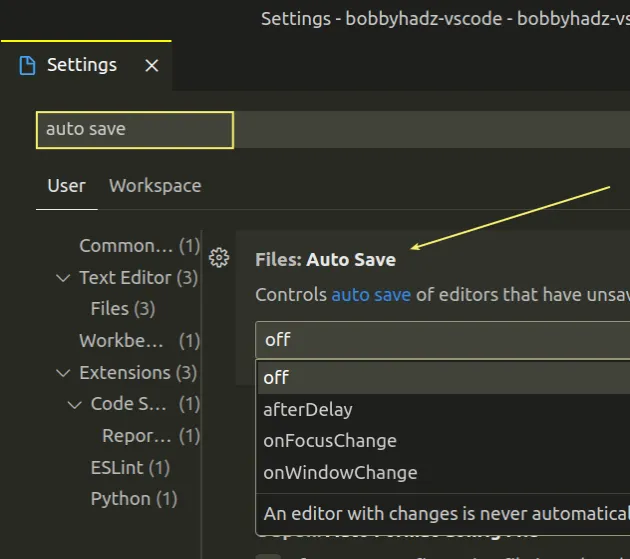
The Files: Auto Save setting has 4 values:
off- an editor with changes is never automatically saved (auto-save is disabled).afterDelay- an editor with changes is automatically saved after the configured "Files: Auto Save Delay".onFocusChange- an editor with changes is automatically saved when the editor loses focus.onWindowChange- an editor with changes is automatically saved when the window loses focus.
If you pick the afterDelay value, you also have to configure "Files: Auto
Save Delay" to set the auto save delay.
You can search for auto save delay and set the value. By default, the code is saved every 1,000 milliseconds (1 second).
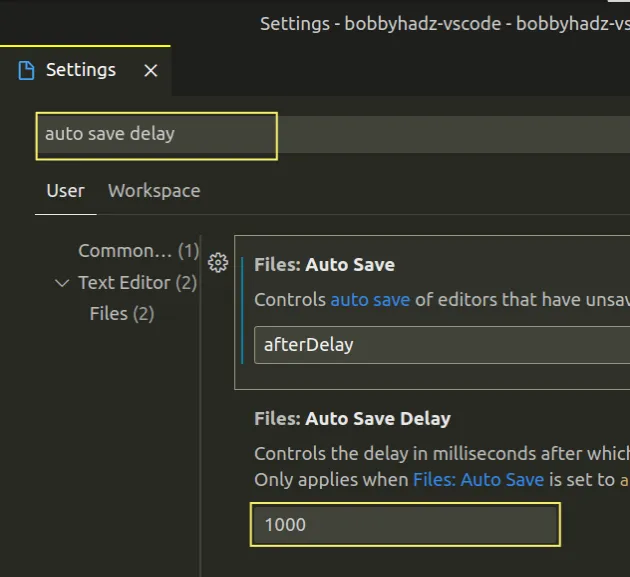
The Files: Auto Save Delay setting is only in effect if Files: Auto Save
is set to afterDelay.
Make sure to specify a value in milliseconds (1000 ms = 1 second).
# Enable or disable Auto Save using the Command Palette
You can also use the command palette to toggle Auto Save.
- Press:
Ctrl+Shift+Pon Windows and LinuxCommand+Shift+Pon macOS
F1 to open the Command Palette.- Type auto save and select File: Toggle Auto Save.
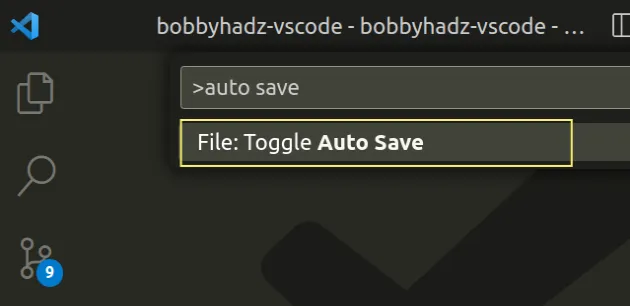
If at the time of running the command auto save was disabled, it gets enabled and vice versa.
Note that VS Code has a feature called local history that can be used to view and restore previous file versions.
# Enable or disable Auto Save using the top menu
You can also use the top menu to toggle auto save.
Click on File in the top menu and then click Auto Save.
Alt on Windows and Linux to show the top menu.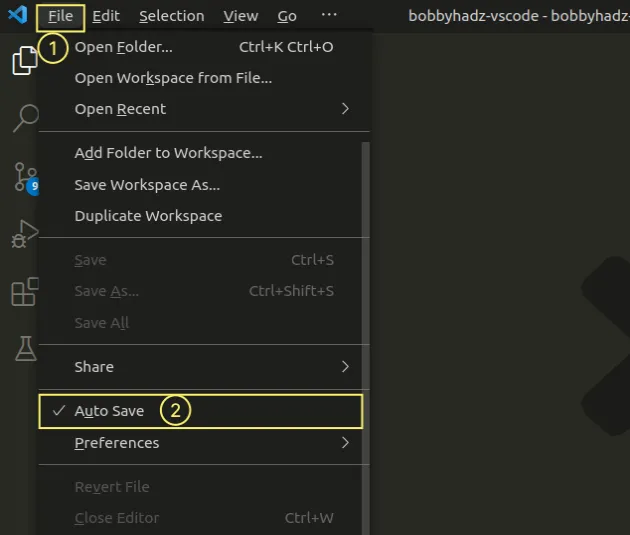
Here is a short clip that demonstrates the process.
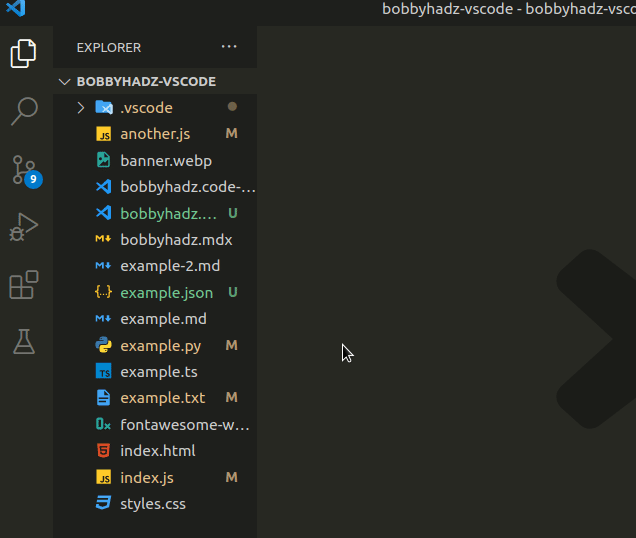
# Enable or Disable auto save in settings.json
You can also enable or disable auto save globally in your settings.json file.
- Press
Ctrl+Shift+P(orCommand+Shift+Pon macOS).
F1 to open the Command Palette.Type user settings json.
Click on Preferences: Open User Settings (JSON)
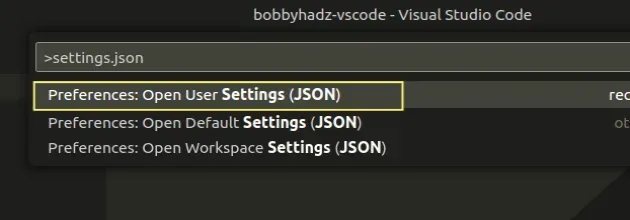
- Set the
files.autoSaveproperty.
For example, if you want to disable auto save, use the following value.
"files.autoSave": "off",
If you want to enable auto save, use one of the afterDelay, onFocusChange or
onWindowChange values.
"files.autoSave": "afterDelay", "files.autoSaveDelay": 1000,
If you pick afterDelay, you can also set the files.autoSaveDelay property.
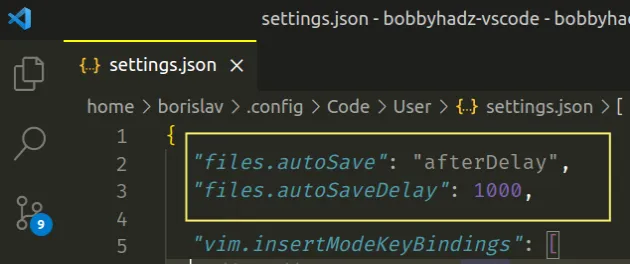
# Enable or Disable auto save in a local settings.json
If you need to set the auto save setting locally to your project, use a
.vscode/settings.json file.
In the root directory of your project, create a .vscode folder.
Create a
settings.jsonfile in the.vscodefolder.Add the following code to your
settings.jsonfile.
{ "files.autoSave": "afterDelay", "files.autoSaveDelay": 1000 }
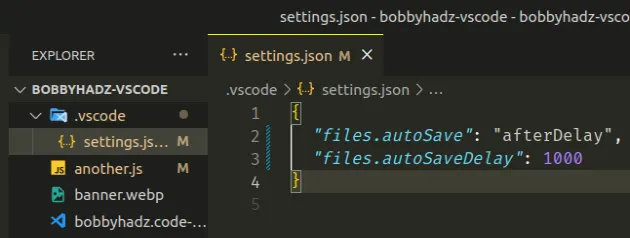
If you need to disable auto save, set it to off.
{ "files.autoSave": "off" }
When the property is set in your .vscode/settings.json file it only applies to
the current project.
# Setting a keyboard shortcut for the Toggle Auto Save command
If you need to set a keyboard shortcut for the File: Toggle Auto Save command:
- Press:
Ctrl+Shift+Pon Windows and Linux.Command+Shift+Pon macOS.
F1 to open the Command Palette.- Type Keyboard Shortcuts and select Preferences: Open Keyboard Shortcuts.

- Type auto save and double-click on the File: Toggle Auto Save row.
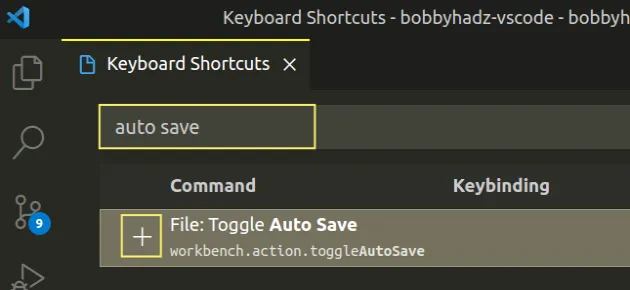
You can also click the row and then click on the plus icon to set a keyboard shortcut.
Once you specify a key combination press Enter to confirm.
For example, you could use something like Ctrl + F4.
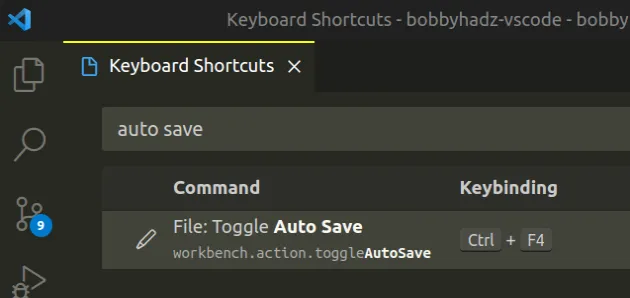
# Additional Resources
You can learn more about the related topics by checking out the following tutorials:
- VS Code: Disable colorized Brackets or change Bracket color
- How to Disable/Enable hover hints (tooltips) in VS Code
- How to Disable the red wavy Underline in Visual Studio Code
- How to disable references (CodeLens) in VS Code
- How to Uninstall or Disable Extensions in VS Code
- Configure a shortcut for console.log() in VS Code
- Run NPM commands/scripts within Visual Studio Code
- Can't find Node.js binary 'node': path does not exist [Fix]
- VSCode Python Jedi client: couldn't create connection to Server

