npm ERR! unable to get local issuer certificate [Solved]
Last updated: Apr 23, 2023
Reading time·4 min
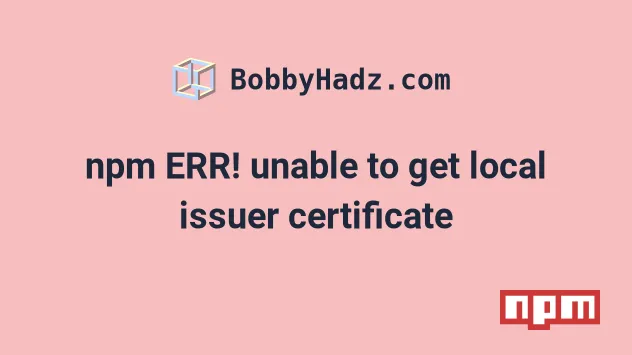
# npm ERR! unable to get local issuer certificate [Solved]
Disable the strict-ssl key to resolve the error "npm ERR! unable to get local
issuer certificate".
When the strict-ssl key is set to false, NPM doesn't perform SSL key
validation when making requests to the registry via https.
The article addresses the following errors:
- npm ERR! code UNABLE_TO_GET_ISSUER_CERT_LOCALLY
- npm ERR! unable to get local issuer certificate
- gyp ERR! stack Error: unable to get local issuer certificate
The error occurs when you run the npm install command and try to download a
package from a server with an HTTPS connection using a self-signed or an invalid
certificate.
The easiest way to solve the error is to set the
strict-ssl key to
false.
npm config set strict-ssl false npm config get strict-ssl
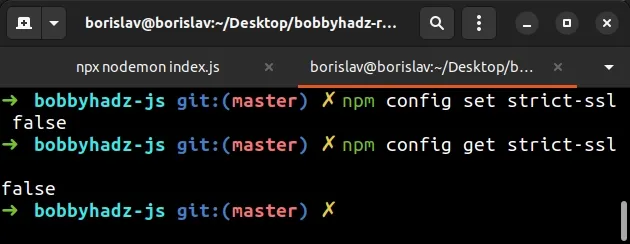
If you use yarn, issue the following command instead.
yarn config set strict-ssl false
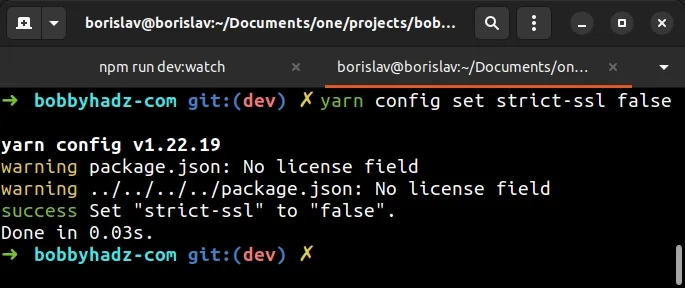
Try to rerun the npm install or yarn install command after disabling the
strict-ssl key.
# with NPM npm install # or with YARN yarn install
If you are running the npm install command from behind a proxy would like to clear the proxy or install modules from behind the proxy, check out the following article.
npm install command.# Setting the NODE_TLS_REJECT_UNAUTHORIZED environment variable to 0
If the error persists, try to set the NODE_TLS_REJECT_UNAUTHORIZED environment
variable to 0.
If the environment variable is set to 0, certificate validation is disabled
for TLS connections.
Note that setting the environment variable to 0 makes TLS and HTTPS insecure.
If you use bash or zsh, you would issue the following command.
# for bash or ZSH export NODE_TLS_REJECT_UNAUTHORIZED=0
If you are on Windows and use CMD or PowerShell, issue one of the following commands.
# for CMD set NODE_TLS_REJECT_UNAUTHORIZED=0 # for PowerShell $env:NODE_TLS_REJECT_UNAUTHORIZED="0"
Try to rerun the npm install command after making the change.
# Try updating your NPM registry
If the error persists, try to update your NPM registry.
npm config set registry http://registry.npmjs.org/
Notice that the command uses the HTTP version of the NPM registry and not the HTTPS version.
This should resolve the error as you aren't trying to download a package from a server with an HTTPS connection using a self-signed or an invalid certificate.
Try to rerun the npm install command after making the change.
# with NPM npm install # or with YARN yarn install
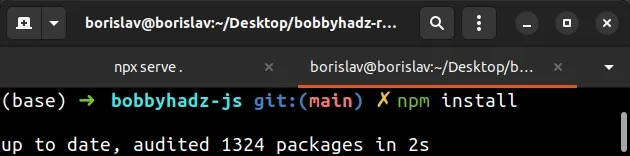
If the error is resolved, you can try to flip your strict-ssl key to true
and test if that works.
npm config set strict-ssl true npm config get strict-ssl
You can always set the key back to false if the error occurs.
npm config set strict-ssl false npm config get strict-ssl
# Try setting the --unsafe-perm flag when issuing the npm install command
If the error persists, try to set the --unsafe-perm flag when issuing the npm
install command.
npm install --unsafe-perm # or when installing a specific module npm install axios --unsafe-perm
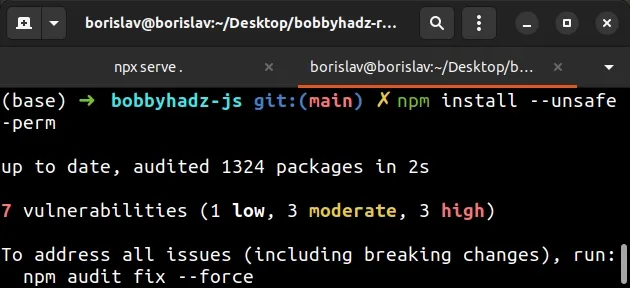
The --unsafe-perm flag forces npm to download the binary files of the
packages to your project.
# Setting the NODE_EXTRA_CA_CERTS environment variable
If the error persists, you might be running into issues with your company's proxy.
If that's the case, you can:
- Find the path to the root CA certificate.
- Set the NODE_EXTRA_CA_CERTS environment variable.
The certificate file will likely have a .pem or .cer extension.
# on macOS and Linux export NODE_EXTRA_CA_CERTS="/absolute/path/to/your/CA/cert.pem" # on Windows (CMD) set NODE_EXTRA_CA_CERTS="C:\Users\YOUR_USER\cert.pem"
You can also set the environment variable in your ~/.bashrc file or
~/.bash_profile if you are on macOS or Linux.
This way you won't have to rerun the command in every shell session.
sudo gedit ~/.bashrc sudo gedit ~/.bash_profile sudo gedit ~/.zshrc
Make sure to source your profile file if end up setting the environment variable.
source ~/.bashrc source ~/.bash_profile source ~/.zshrc
If you are on Windows, you can set the environment variable in your system's environment variables.
If you need to clear your proxy settings or install a module from behind a proxy, check out the following article.
# Additional Resources
You can learn more about the related topics by checking out the following tutorials:
- Could not proxy request from localhost:3000 to http://localhost:5000
- Fix Error while fetching extensions. XHR failed in VS Code
- npm ERR! code ENOENT syscall open error [Solved]
- Cannot read properties of null (reading 'pickAlgorithm')
- npm install hangs on 'sill idealTree buildDeps' [Solved]
- React: Could not find a required file. Name: index.html
- The 'npm audit fix' command not working [Solved]
- npm ERR! code ENOTEMPTY when running npm install [Solved]
- How to add comments to your package.json file
- How to reset your NPM configuration to the default values
- The module was compiled against a different Node.js version using NODE_MODULE_VERSION
- Failed to load next.config.js Error: Not supported [Solved]
- gulp-sass 5 does not have a default Sass compiler [Solved]
- Error: getaddrinfo ENOTFOUND when making HTTP request [Fix]
- How to set environment variables in package.json
- npm: You must install peer dependencies yourself [Solved]
- E401 Unable to authenticate, your authentication token seems to be invalid
- How to npm install local dependency in package.json

