Removing extraneous NPM package in JavaScript and Node.js
Last updated: Mar 7, 2024
Reading time·3 min
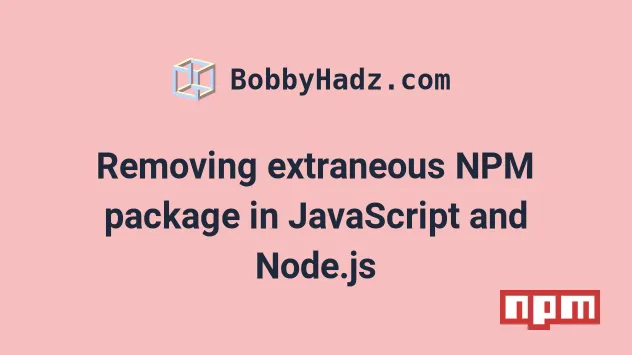
# Removing extraneous NPM package in JavaScript and Node.js
When you list the installed packages in your project, you might get an error "npm ERR! extraneous" or you might see the label "extraneous" next to package names.
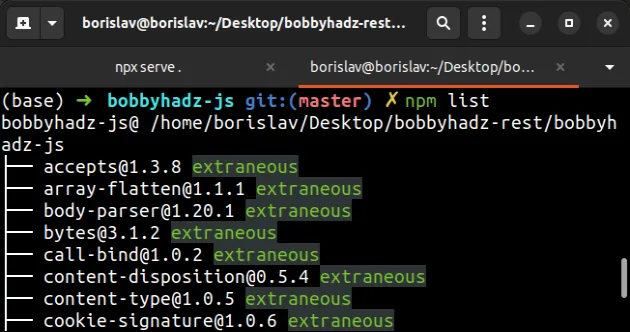
npm ERR! extraneous: accepts@1.3.8 npm ERR! extraneous: array-flatten@1.1.1 npm ERR! not ok code 0
The issue occurs when a package is installed but is not listed in your project's
package.json file.
The npm list command prints the
installed packages and their versions based on the contents of your
node_modules directory.
node_modules directory and the dependencies in your package.json file, the extraneous label is shown.You can resolve the issue by using the npm prune command.
npm prune
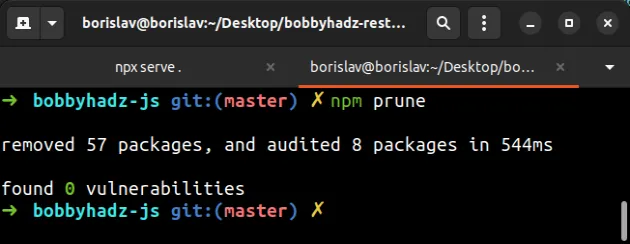
The npm prune command removes extraneous packages.
These are the packages that are present in your node_modules directory that
are not listed in your package.json file.
You can issue the npm list command to verify that the unnecessary packages
have been removed.
npm list
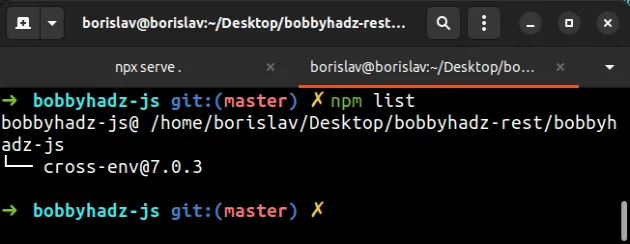
# Delete your node_modules and reinstall your dependencies
If the issue persists, delete your node_modules and
package-lock.json files.
The following command deletes the files on Windows.
# 👇️ (Windows) delete node_modules and package-lock.json rd /s /q "node_modules" del package-lock.json del -f yarn.lock
The following command deletes the files on macOS and Linux.
# 👇️ (macOS/Linux) delete node_modules and package-lock.json rm -rf node_modules rm -f package-lock.json rm -f yarn.lock
Run the following command to clean your npm cache.
# 👇️ clean npm cache npm cache clean --force
And install the packages that are present in your package.json file.
npm install
# Update your version of npm
If the issue persists, try updating your npm version.
npm install -g npm@latest # 👇️ If you get a permissions error on macOS / Linux sudo npm install -g npm@latest
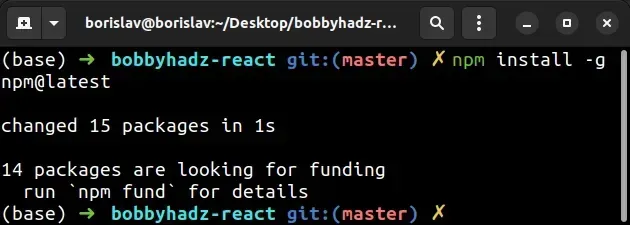
If you get a permissions error on Windows, open CMD as an administrator and rerun the command.
To open CMD as an administrator:
Click on the Search bar and type CMD.
Right-click on the Command Prompt application and click "Run as administrator".

- Rerun the command.
npm install -g npm@latest npm install -g npm@latest --force
# Additional Resources
You can learn more about the related topics by checking out the following tutorials:
- Could not proxy request from localhost:3000 to http://localhost:5000
- Fix Error while fetching extensions. XHR failed in VS Code
- npm ERR! code ENOENT syscall open error [Solved]
- Cannot read properties of null (reading 'pickAlgorithm')
- npm install hangs on 'sill idealTree buildDeps' [Solved]
- React: Could not find a required file. Name: index.html
- The 'npm audit fix' command not working [Solved]
- How to add comments to your package.json file
- How to reset your NPM configuration to the default values
- 'X npm packages are looking for funding' on npm install
- How to generate a package-lock.json file [4 ways]
- npm install doesn't install devDependencies issue [Solved]
- npm should be run outside of the Node.js REPL, in your normal shell
- The module was compiled against a different Node.js version using NODE_MODULE_VERSION
- Failed to load next.config.js Error: Not supported [Solved]
- NVM exit status 145: The directory is not empty [Solved]
- E401 Unable to authenticate, your authentication token seems to be invalid
- How to change the NPM Cache path (location)

