'X npm packages are looking for funding' on npm install
Last updated: Apr 20, 2023
Reading time·3 min
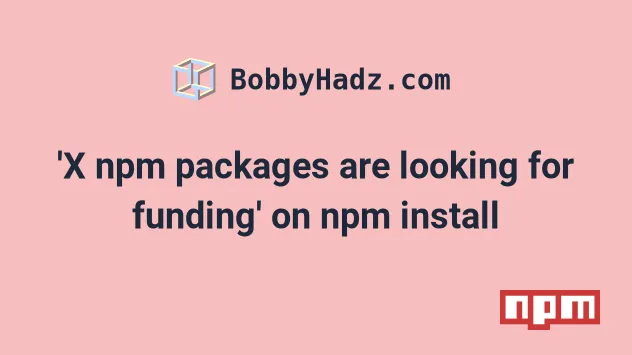
# 'X npm packages are looking for funding' on npm install
The "X packages are looking for funding" message is usually shown when you run
the npm install or npm update commands.
Note that your installation command succeeded and the message is not an error or a warning.
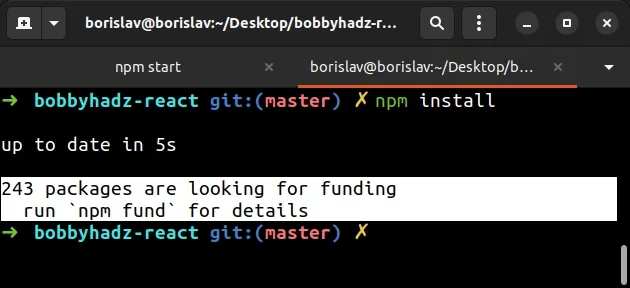
243 packages are looking for funding run `npm fund` for details
The message indicates that the authors of some of your dependencies are looking for funding.
You can run the npm fund command if you want to retrieve information on how to
fund the authors of some of the NPM packages you're using.
npm fund
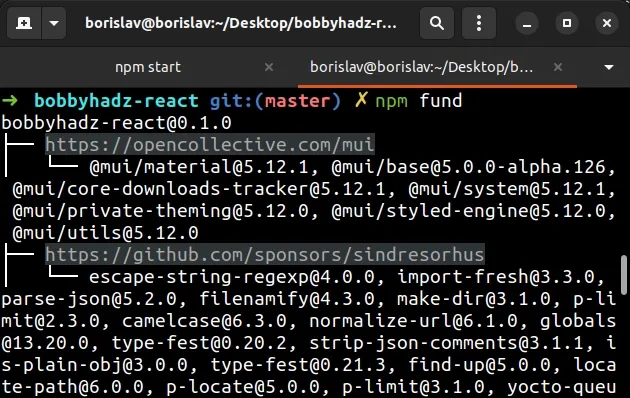
The command lists the packages that are looking for funding and links to pages
where you can support them, e.g. by sponsoring them on GitHub or on
opencollective.
You can also scope the npm fund command to a specific package if you need to
check if a package you're using is looking for sponsors.
npm fund chalk
chalk with the name of the given package.If the specified package is looking for funding, its GitHub sponsors or
opencollective page will open automatically in your browser.
# Disabling the message when running npm install
If you'd like to disable the 'X packages are looking for funding message' when
running the npm install command, set the --no-fund option.
npm install --no-fund
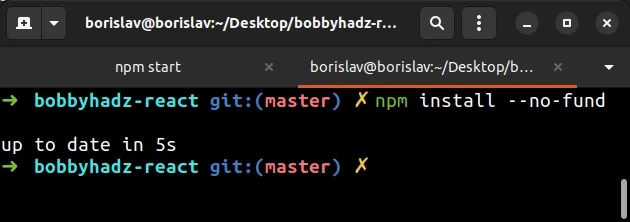
You can also disable the message when installing a specific package.
npm install --no-fund axios
Make sure to replace axios with the name of the given package.
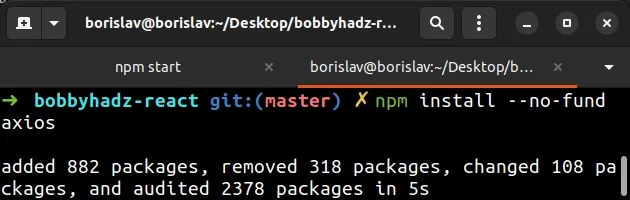
The same approach can be used to install multiple packages with the --no-fund
option.
npm install --no-fund axios uuid
# Disabling the message for your current project
If you'd like to disable showing the 'X packages are looking for funding
message' for your current project, use the npm config set command.
npm config set fund false
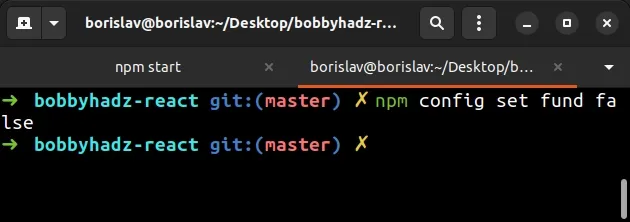
The npm config set command sets the specified key to the given value.
If you run the npm install or npm update command after setting the fund
key to false, you won't see the message.
You can use the npm config get fund command to retrieve the current value of
the fund setting.
npm config get fund
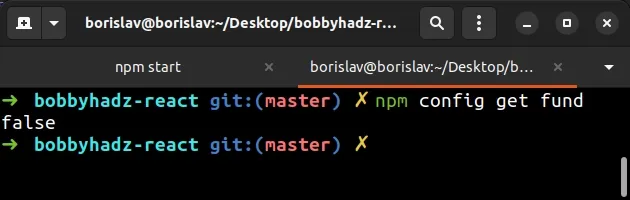
If you want to switch the setting to true, you would issue the following
command.
npm config set fund true
# Disabling the message globally
If you want to disable showing the message globally, use the --global option
when issuing the npm config set command.
npm config set fund false --location=global
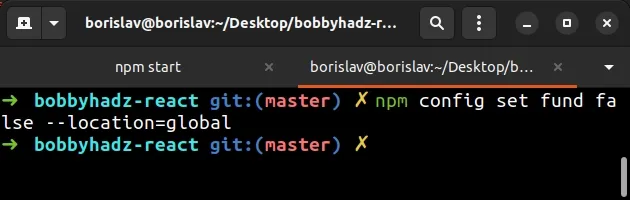
When the --global option is set, the key-value pair is applied globally.
The next time you run the npm install or npm update command, you won't see
the message.
You can issue the npm config get fund --global command to get the current
value of the fund global setting.
npm config get fund --global
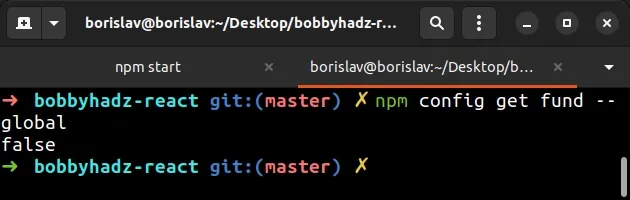
If you'd like to enable the setting, set it to true.
npm config set fund true --location=global
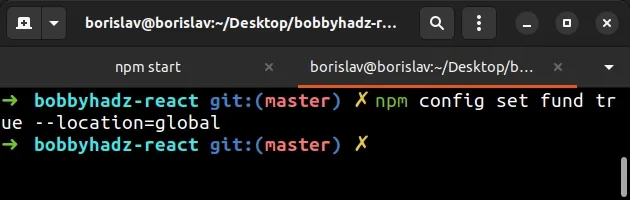
If you see a message that you have 'X high severity vulnerabilities', check out the following article.
# Conclusion
It should be noted that the 'X packages are looking for funding' message is not an error or warning and your packages have been installed successfully.
NPM v6.13 added a funding field in package.json that package authors can use
when looking for sponsors.
After you run the npm install or npm update command, a message is printed in
regards to how many packages have defined their funding information.
If you'd like to disable the message, use the --no-fund option when issuing
the npm install command.
# when installing all modules npm install --no-fund # when installing a specific module npm install --no-fund axios
# Additional Resources
You can learn more about the related topics by checking out the following tutorials:
- npm ERR! code ENOENT syscall open error [Solved]
- Cannot read properties of null (reading 'pickAlgorithm')
- npm install hangs on 'sill idealTree buildDeps' [Solved]
- React: Could not find a required file. Name: index.html
- npm ERR! code ENOTEMPTY when running npm install [Solved]
- How to reset your NPM configuration to the default values

