npm should be run outside of the Node.js REPL, in your normal shell
Last updated: Apr 28, 2023
Reading time·4 min
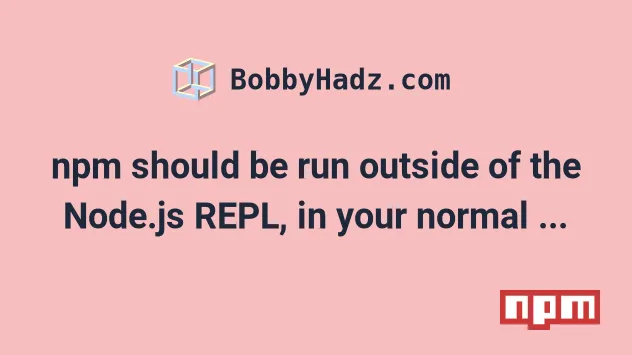
# Table of Contents
- npm should be run outside of the Node.js REPL, in your normal shell
- Running NPM commands in CMD on Windows
- Running NPM commands in PowerShell on Windows
- Running NPM commands in BASH or ZSH on macOS or Linux
# npm should be run outside of the Node.js REPL, in your normal shell
The error "npm should be run outside of the Node.js REPL, in your normal
shell" is shown when you try to run an npm command from the Node.js REPL.
To solve the error, press Ctrl + D to exit the REPL and run the npm
command in cmd (Windows) or bash (macOS and Linux).
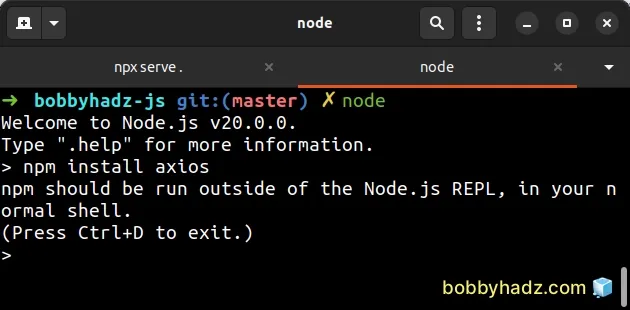
Here is the complete error message.
Welcome to Node.js v20.0.0. Type ".help" for more information. > npm install axios npm should be run outside of the Node.js REPL, in your normal shell. (Press Ctrl+D to exit.) >
If you open a shell (e.g. CMD, PowerShell, bash or zsh) and type node, you
start the Node.js REPL (read, evaluate print loop).
If you have a REPL session started, you can exit it by pressing Ctrl + D or
(Cmd + D on macOS).
Once you exit the REPL session, you can run your npm command, e.g.
npm --version.
You can also exit the Node.js REPL by pressing Ctrl + C twice or by typing
.exit and pressing Enter.
Notice that there is a period before the word "exit", the command is .exit.
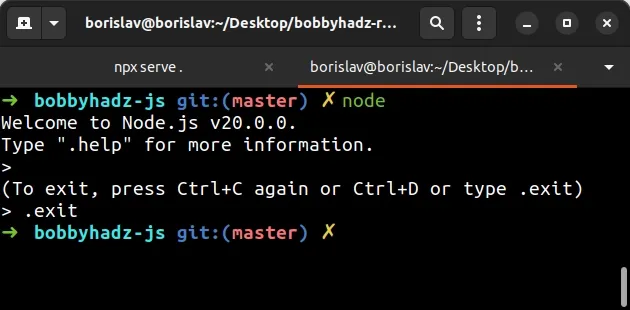
Once you exit the Node REPL, you can issue your npm command, e.g.
npm --version or npm install axios.
npm --version npm install axios
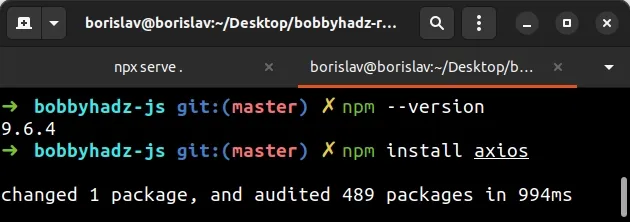
Make sure to replace axios with the name of the module you're trying to
install.
# Running NPM commands in CMD on Windows
The REPL is meant to run Node.js programs not npm commands.
You have to run npm commands in your normal shell.
For example, if you are on Windows:
- Click on the search field and type CMD.
- Star the Command Prompt application.
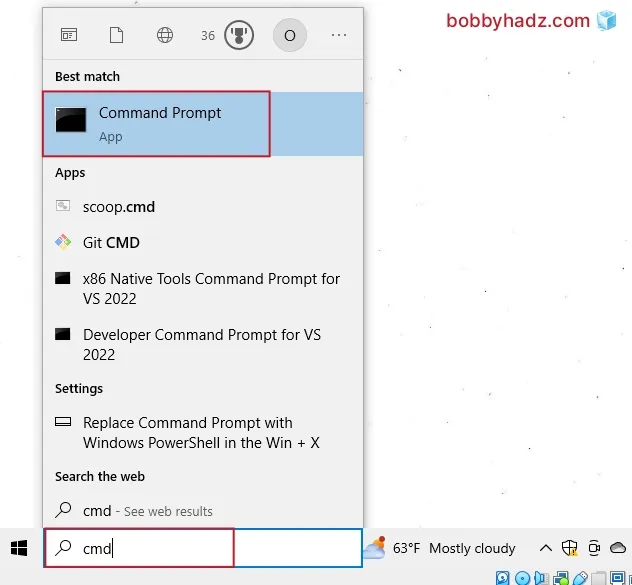
- Once you start Command Prompt, run your
npmcommand.
npm --version npm install axios
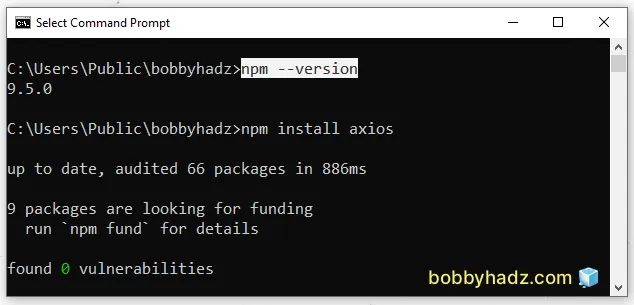
If you try to install a module globally in CMD, you might get a permissions error.
Here is an example command that installs the pm2 module globally.
npm install -g pm2
If you get a permissions error, you have to start CMD as an administrator and rerun the command.
To open CMD as an administrator:
Click on the Search bar and type CMD.
Right-click on the Command Prompt application and click "Run as administrator".

- Rerun the installation command.
npm install -g pm2
# Running NPM commands in PowerShell on Windows
If you are on Windows, you can also use PowerShell.
- Click on the search field and type PowerShell.
- Start the PowerShell application.
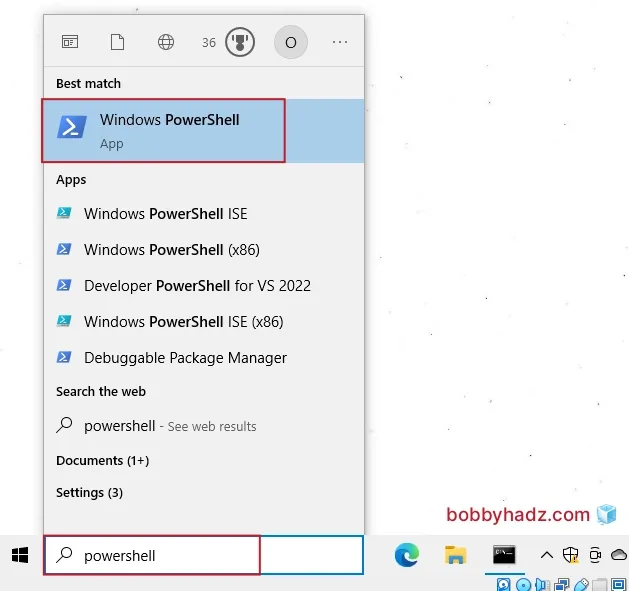
- Run your
npmcommands.
npm --version npm install axios
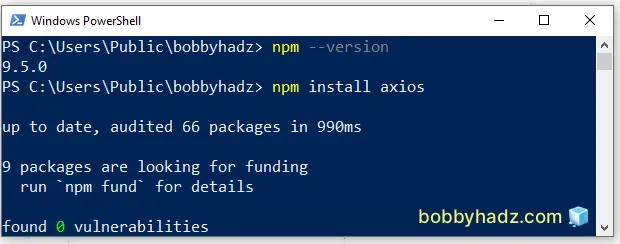
If you try to install a module globally in PowerShell, you might get a permissions error.
Here is an example command that installs the pm2 module globally.
npm install -g pm2
If you get a permissions error, you have to start PowerShell as an administrator and rerun the command.
Click on the Search bar and type PowerShell.
Right-click on the PowerShell application and click "Run as administrator".

- Rerun the
npmcommand.
npm install -g pm2
I've also written articles on:
# Running NPM commands in BASH or ZSH on macOS or Linux
If you are on macOS or Linux, run npm commands in your default shell, e.g.
bash or zsh.
npm --version npm install axios
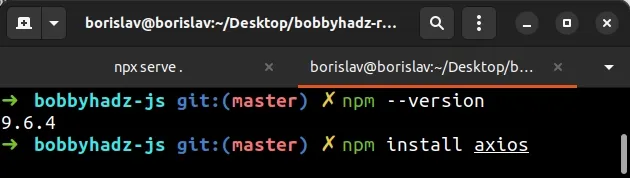
Make sure to replace axios with the name of the module you're trying to
install.
If you try to install a module globally in bash or zsh, you might get a permissions error.
Here is an example command that installs the pm2 module globally.
npm install -g pm2
If you get a permissions error, prefix the command with sudo.
sudo npm install -g pm2
# Additional Resources
You can learn more about the related topics by checking out the following tutorials:
- How to generate a package-lock.json file [4 ways]
- The 'npm audit fix' command not working [Solved]
- How to add comments to your package.json file
- npm install doesn't install devDependencies issue [Solved]
- gulp-sass 5 does not have a default Sass compiler [Solved]
- Header name must be a valid HTTP token ["{"] [Solved]
- How to ping a URL or a remote IP address using Node.js

