Error: listen EADDRINUSE: address already in use [Solved]
Last updated: Apr 5, 2024
Reading time·6 min
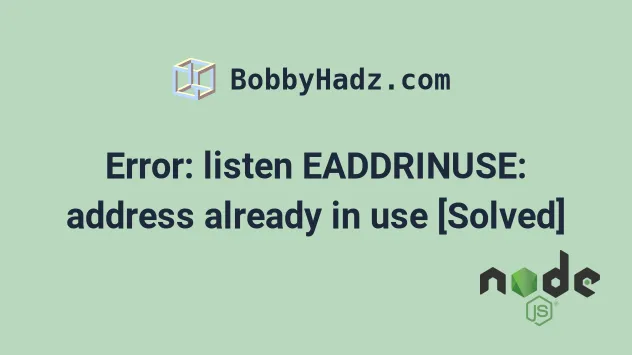
# Error: listen EADDRINUSE: address already in use
The "Error: listen EADDRINUSE: address already in use" occurs when the port on which you started your Node.js server is already taken.
There are 2 main ways to solve the error:
- Stop the process that runs on the specified port before starting your server.
- Change the port on which you start your Node.js server.
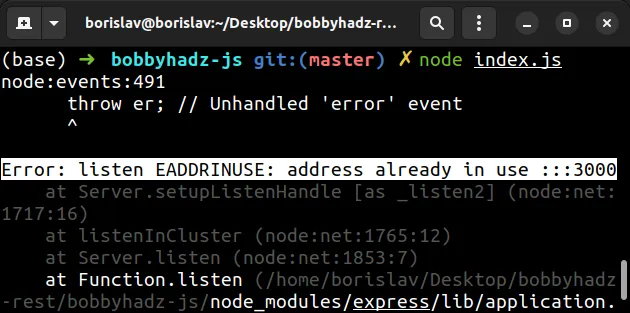
Here is the complete error message.
Error: listen EADDRINUSE: address already in use :::3000 Emitted 'error' event on Server instance at: at emitErrorNT (node:net:1744:8) at process.processTicksAndRejections (node:internal/process/task_queues:82:21) { code: 'EADDRINUSE', errno: -98, syscall: 'listen', address: '::', port: 3000 }
# Stop the process that runs on the specified port
One way to solve the error is to stop the process that runs on the port on which you start your server.
The easiest way to stop the process is to use the kill-port npm package.
The package works on Windows, macOS and Linux.
npx kill-port 3000
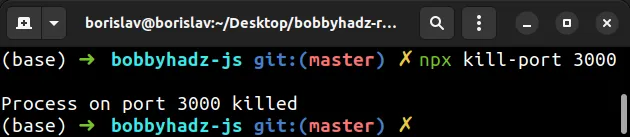
Make sure to replace 3000 with the port your server should run on.
You can also use the package to stop multiple ports.
npx kill-port 3000 5000 9000
Try to start your development server after stopping the process that runs on the port.
You can also install the package globally instead of using npx.
# Install the package globally npm install --global kill-port # Stop the process on port 3000 kill-port --port 3000
Try to start your server after stopping the process.
# Restarting your computer
An alternative way to stop the process that runs on the specific port is to restart your computer.
# Using an operating systems-specific command to stop the process
You can also stop the process that runs on the port with an operating system-specific command.
- Stop the process that runs on the port on macOS and Linux
- Stop the process that runs on the port on Windows
- Change the PORT your Node.js server runs on
# Stop the process that runs on the port on macOS and Linux
- On macOS and Linux, issue the following command to find the PID (process ID).
lsof -i :3000
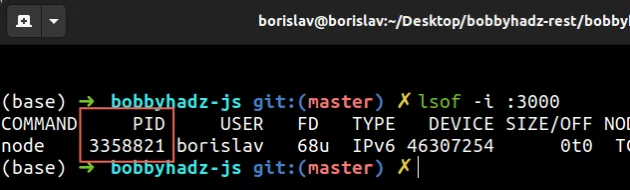
If you get a permissions error, run the command prefixed with sudo.
sudo lsof -i :3000
The command shows the PID (process ID) number that we need for the next command.
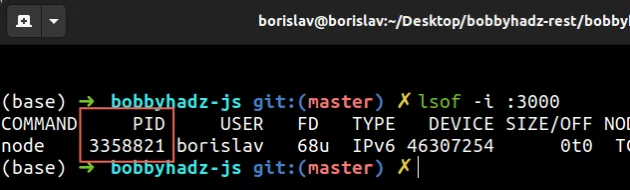
- Issue the
kill -9 <PID>by replacing<PID>with the output you got from the previous command.
kill -9 <PID>
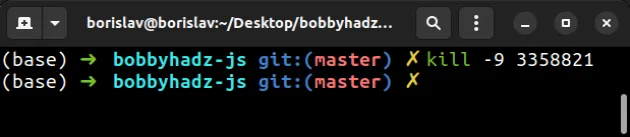
Make sure to replace the <PID> placeholder with your specific PID number.
If you get multiple PID numbers when running lsof -i :3000, issue the
kill -9 command for each PID.
Try to start your server after stopping the process.
# Stop the process that runs on the port on Windows
To stop the process that runs on the port on Windows:
Click on the Search bar and type CMD.
Right-click on the Command Prompt application and click "Run as administrator".

- Issue the
taskkill /F /IM node.execommand.
taskkill /F /IM node.exe
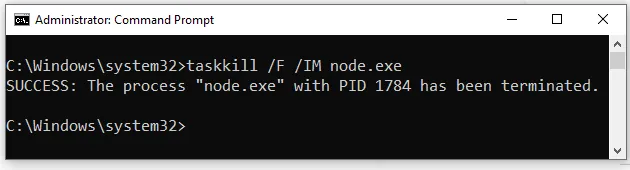
Alternatively, you can use the Graphic user interface.
To stop the process:
- Click on the Start menu and type Task Manager.
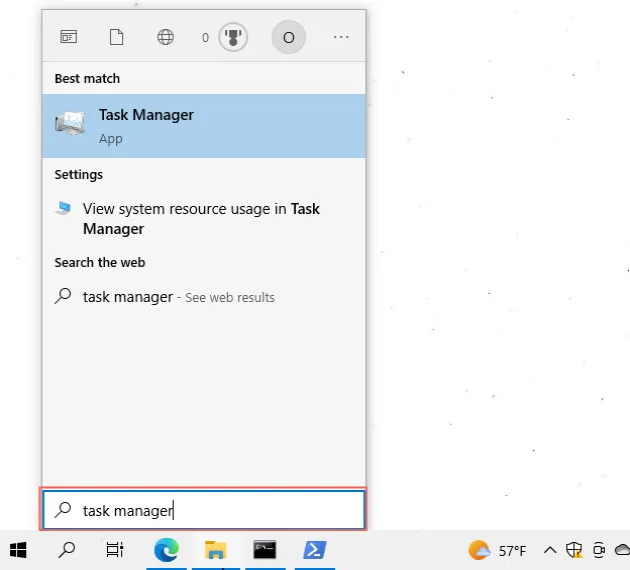
- In the Details tab, select the
node.exeprocesses, right-click and click on End task.
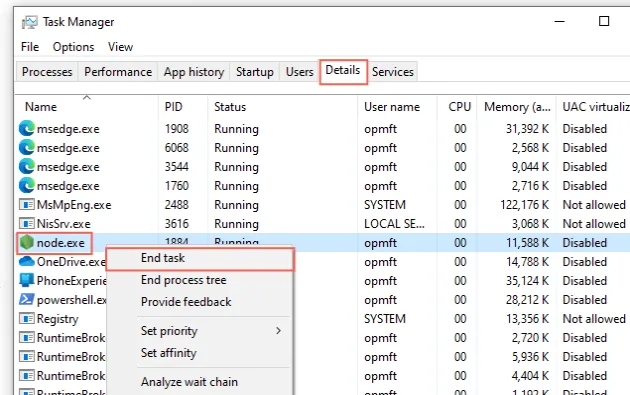
- Click on End process to confirm and the process will stop.
Try to start your server after stopping the process.
# Change the PORT your Node.js server runs on
If you have a basic Express.js server, you can change the port in your
index.js or app.js file, depending on where you initialize your server.
Here is an example of setting the port in a basic Express.js application.
import express from 'express'; const app = express(); app.get('/', (req, res) => { res.send('Hello World!'); }); // 👇️ Specify port number const port = 3456; app.listen(port, () => { console.log(`Example app listening on port ${port} visit: http://localhost:${port}`); });
We pass the port as the first argument to the app.listen() function.
When I start my server with node index.js, it starts on port 3456.
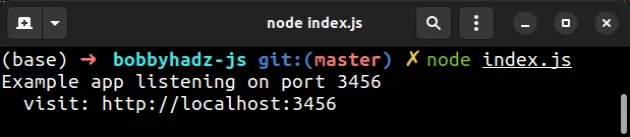
# Setting a dynamic PORT with an environment variable
Alternatively, you can use process.env to be able to set a custom port when
starting your server.
import express from 'express'; const app = express(); app.get('/', (req, res) => { res.send('Hello World!'); }); // 👇️ Set custom port if provided const port = process.env.PORT || 3456; app.listen(port, () => { console.log(`Example app listening on port ${port} visit: http://localhost:${port}`); });
The process.env.PORT line checks if a PORT environment variable is defined.
const port = process.env.PORT || 3456;
If the environment variable is defined, it gets used when starting the server,
otherwise, the server starts on port 3456.
Now you can set the environment variable before running the node index.js
command.
# 👇️ for macOS, Linux or Windows Git Bash export PORT=5432 # ---------------------------------------------------- # 👇️ for Windows CMD (Command Prompt) set PORT=5432 # ---------------------------------------------------- # 👇️ for Windows PowerShell $env:PORT=5432
After you set the environment variable, issue the node index.js command.
node index.js
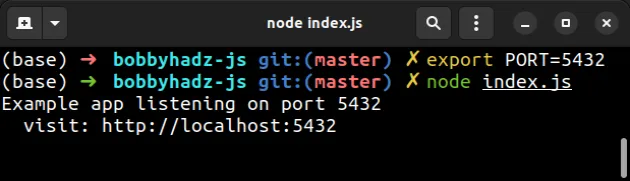
As the screenshot shows, the server started on port 5432.
You can print the PORT variable with the following commands.
# 👇️ Linux and macOS echo $PORT # 👇️ on Windows with CMD echo %PORT% # 👇️ on Windows with PowerShell echo $Env:PORT
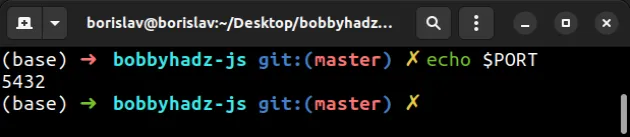
If you need to remove the PORT environment variable, use the following
command.
# 👇️ for macOS, Linux or Windows Git Bash unset PORT # ---------------------------------------------------- # 👇️ for Windows CMD (Command Prompt) set PORT= # ---------------------------------------------------- # 👇️ for Windows PowerShell $env:PORT=''
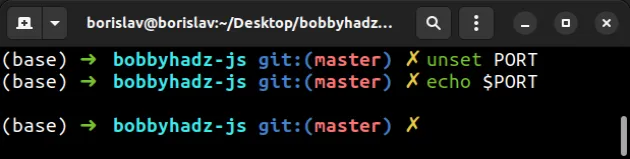
# Make sure you don't have multiple calls to app.listen()
If you have multiple calls to the app.listen() method in your application, the
error is caused.
import express from 'express'; const app = express(); app.get('/', (req, res) => { res.send('Hello World!'); }); const port = process.env.PORT || 3456; // 👇️ First call to app.listen app.listen(port, () => { console.log(`Example app listening on port ${port} visit: http://localhost:${port}`); }); // 👇️ Second call to app.listen app.listen(port, () => { console.log(`Example app listening on port ${port} visit: http://localhost:${port}`); });
The code sample causes the error because we called app.listen() twice.
To solve the error, remove the second call to the app.listen() method.
# Changing the PORT when using the native HTTP Node.js server
Here is an example of changing the port when using the native Node.js http server.
import http from 'http'; const server = http.createServer((request, response) => { response.writeHead(200, { 'Content-Type': 'text/plain', }); response.write('Hello, World!\n'); response.end(); }); const PORT = 3456; server.on('listening', function () { console.log(`Server listening on port ${PORT} Visit: http://localhost:${PORT}`); }); server.listen(PORT);
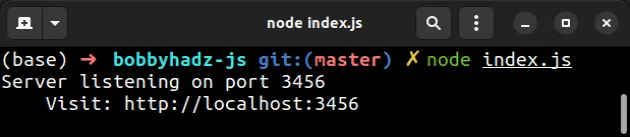
If I start my server with node index.js, it starts on port 3456 as shown in
the screenshot.
The port number is passed to the server.listen() method.
# Disabling AirPlay on Mac
In recent versions, AirPlay on macOS uses ports 5000 and 7000 by default
If you need to run your server on the specified ports, you have to disable AirPlay.
On macOS Monterey, you can disable AirPlay by:
- System Preferences -> Sharing -> untick AirPlay Receiver
On macOS Ventura:
- System Settings -> General -> disable AirPlay Receiver
On some other macOS flavors:
- System Settings -> Choose the Airplay extended or mirrored display -> Choose Off
# Additional Resources
You can learn more about the related topics by checking out the following tutorials:
- Route.get() requires callback functions but got a object Undefined
- Cannot POST / error in Express and Node.js [Solved]
- Cannot find module 'express' or 'cors' error in Node.js
- RangeError [ERR_HTTP_INVALID_STATUS_CODE]: Invalid status code
- Node & Express: EJS if/else & if/else if/else conditionals
- Header name must be a valid HTTP token ["{"] [Solved]
- How to ping a URL or a remote IP address using Node.js
- How to get the last modified Date of a File in Node.js
- How to get the Number of CPU Cores using Node.js
- Count the number of Files in a Directory using Node.js
- How to Delete all Files in a Directory using Node.js
- Convert an Image or an Image URL to base64 in Node.js
- 413 Error: request entity too large in Node.js & Express
- body-parser deprecated undefined extended: provide extended option
- How to pass Variables to the next Middleware in Express.js
- How to get the current Operating System using Node.js
- req.body is undefined in Express.js & Node issue [Solved]
- Error: Multipart: Boundary not found in Express.js [Solved]
- Failed to load resource: the server responded with a status of 500
- How to get the Size of a File in Node.js [5 Ways]
- The "cb" argument must be of type function Received undefined
- Error: socket hang up in Node.js [Solved]
- Error: secretOrPrivateKey must have a value in Node.js [Fix]
- OpenCV TypeError: Expected cv::UMat for argument [Solved]

