Convert an Image or an Image URL to base64 in Node.js
Last updated: Apr 5, 2024
Reading time·5 min
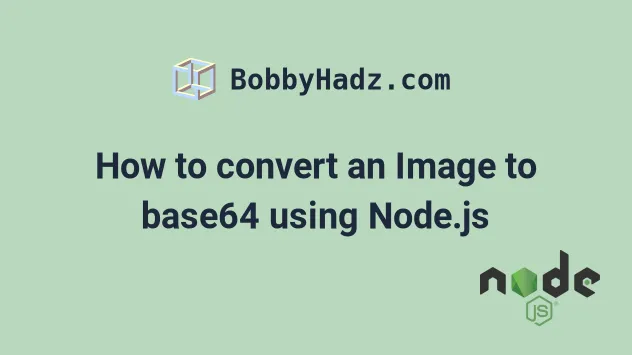
# Table of Contents
- How to convert an Image to base64 using Node.js
- Convert an Image to base64 Asynchronously using Node.js
- Convert an Image to base64 Asynchronously using callbacks
- Convert an Image URL to base64 in Node.js
- Convert an Image URL to base64 in Node.js using Axios
Note: if you need to convert an Image
URLto base64, click on the following subheading:
The first 3 subheadings convert a local image file to base64.
# How to convert an Image to base64 using Node.js
To convert an image to base64 using Node.js:
- Use the
fs.readdirSync()method to read the image file. - Use the
Buffer.from()method to convert the file to a base64 string. - Optionally add the data URI prefix, e.g.
'data:image/png;base64,' + base64String
import fs from 'fs'; // 👇️ if you use CommonJS require() // const fs = require('fs') function toBase64(filePath) { const img = fs.readFileSync(filePath); return Buffer.from(img).toString('base64'); } const base64String = toBase64('./house.png'); console.log(base64String); const withPrefix = 'data:image/png;base64,' + base64String; console.log(withPrefix);
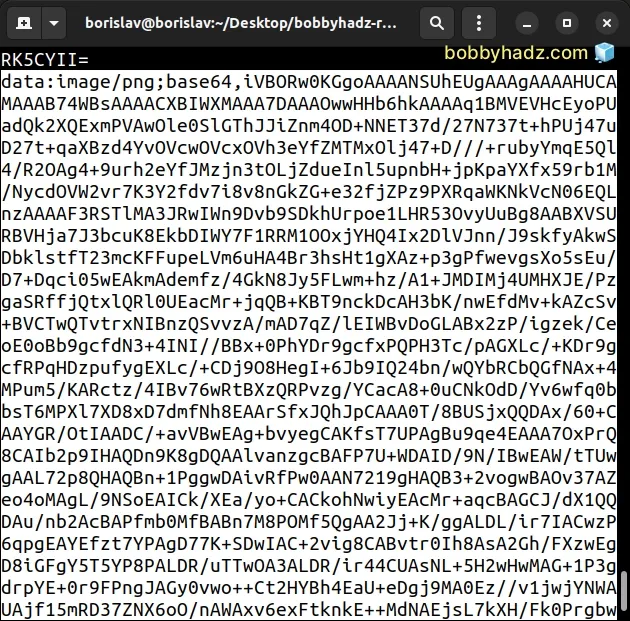
The example assumes that you have a house.png file located in the same
directory as your index.js script.
The code sample above uses the ES6 modules import/export syntax.
If you use CommonJS require(), use the following code sample instead.
// 👇️ if you use CommonJS require() const fs = require('fs')
We used the fs.readFileSync method to read the image file.
const img = fs.readFileSync(filePath);
The next step is to use the Buffer.from() method to create a Buffer from the
file.
return Buffer.from(img).toString('base64');
Lastly, call the toString() method on the result to convert it to a base64
string.
You will most likely want to prepend the data URI prefix to the result.
import fs from 'fs'; // 👇️ if you use CommonJS require() // const fs = require('fs') function toBase64(filePath) { const img = fs.readFileSync(filePath); return Buffer.from(img).toString('base64'); } const base64String = toBase64('./house.png'); console.log(base64String); const withPrefix = 'data:image/png;base64,' + base64String; console.log(withPrefix);
The data URI prefix is formatted as data:<media_type>;base64, where the
<media_type> placeholder is replaced by the type of the image, e.g.
image/png or image/webp.
You can also shorten the example a little by passing the encoding as the second
argument to the fs.readFileSync() method.
import fs from 'fs'; // 👇️ if you use CommonJS require() // const fs = require('fs') function toBase64(filePath) { const result = fs.readFileSync(filePath, {encoding: 'base64'}); return result; } const base64String = toBase64('./house.png'); console.log(base64String); const withPrefix = 'data:image/png;base64,' + base64String; console.log(withPrefix);
The code sample above achieves the same result.
The second argument the fs.readFileSync() method takes is an options object
on which we can set the encoding property to base64.
# Convert an Image to base64 Asynchronously using Node.js
If you need to convert an image to a base64 string asynchronously, use the following code sample instead.
import fs from 'fs/promises'; // 👇️ if you use CommonJS require() // const fs = require('fs/promises') async function toBase64(filePath) { try { const result = await fs.readFile(filePath, { encoding: 'base64', }); return result; } catch (err) { console.log(err); } } toBase64('./house.png').then(base64String => { console.log(base64String); const withPrefix = 'data:image/png;base64,' + base64String; console.log(withPrefix); });
The code sample above uses the ES6 modules import/export syntax.
If you use CommonJS require(), use the following import statement instead.
const fs = require('fs/promises')
Notice that we imported fs from fs/promises to be able to use the
async/await syntax.
We used the fsPromises.readFile() method to read the image file asynchronously.
The method returns a Promise that fulfills with the contents of the file.
Notice that we set the encoding property to base64 in the options object.
const result = await fs.readFile(filePath, { encoding: 'base64', });
You can also prepend the data URI prefix to the base64 string.
toBase64('./house.png').then(base64String => { console.log(base64String); const withPrefix = 'data:image/png;base64,' + base64String; console.log(withPrefix); });
Notice that the toBase64() function returns a Promise.
You either have to await it or use the
.then() syntax.
# Convert an Image to base64 Asynchronously using callbacks
You can also use the callback-style syntax to convert an image to base64 in Node.js.
import fs from 'fs'; // 👇️ if you use CommonJS require() // const fs = require('fs') const filePath = './house.png'; fs.readFile( filePath, {encoding: 'base64'}, (err, base64String) => { if (err) { console.log(err); } else { console.log(base64String); const withPrefix = 'data:image/png;base64,' + base64String; console.log(withPrefix); } }, );
Notice that we imported the fs module from fs.
The fs.readFile() method takes the following 3 parameters:
- The path to the file.
- An
optionsobject on which we can set the encoding tobase64. - A callback function that gets invoked once the file is read.
The callback function gets passed 2 parameters:
- An error. If no error occurs, the
errvariable is set tonull. - The contents of the file.
If there is no error, we log the base64 string and prepend the data URI to the string.
if (err) { console.log(err); } else { console.log(base64String); const withPrefix = 'data:image/png;base64,' + base64String; console.log(withPrefix); }
# Convert an Image URL to base64 in Node.js
If you need to convert an image URL to base64 in Node.js:
- Use the
fetch()method to fetch the image. - Use the
arrayBuffer()method to convert the response to a blob. - Convert the blob to a base64 string and prepend the data URI.
async function imageUrlToBase64(url) { try { const response = await fetch(url); const blob = await response.arrayBuffer(); const contentType = response.headers.get('content-type'); const base64String = `data:${contentType};base64,${Buffer.from( blob, ).toString('base64')}`; return base64String; } catch (err) { console.log(err); } } const imageUrl = 'https://www.google.com/images/branding/googlelogo/2x/googlelogo_color_272x92dp.png'; imageUrlToBase64(imageUrl).then(base64String => { console.log(base64String); });
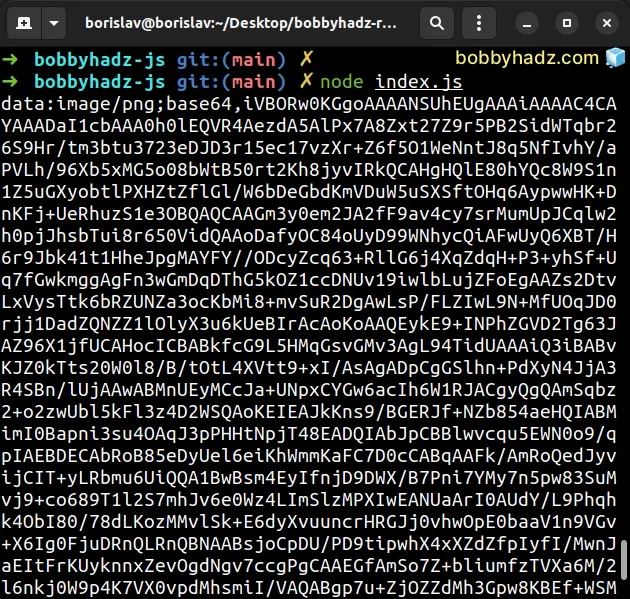
The imageUrlToBase64() function takes the complete URL that points to the
image as a parameter and converts the image URL to a base64 string.
Notice that we used the value of the content-type header when constructing the
base64 string.
const blob = await response.arrayBuffer(); const contentType = response.headers.get('content-type'); const base64String = `data:${contentType};base64,${Buffer.from( blob, ).toString('base64')}`;
Make sure to either await the imageUrlToBase64() function or to use the
.then() syntax because the function is asynchronous.
# Convert an Image URL to base64 in Node.js using Axios
The following example uses the axios module to fetch the image URL before
converting it to a base64 string.
Make sure you have the axios module installed to be able to run the code
snippet.
npm init -y # with NPM npm install axios # or with YARN yarn add axios
Now import and use the axios module to convert the image URL to base64.
import axios from 'axios'; // 👇️ if you use CommonJS // const axios = require('axios'); async function imageUrlToBase64(url) { try { const response = await axios.get(url, { responseType: 'arraybuffer', }); const contentType = response.headers['content-type']; const base64String = `data:${contentType};base64,${Buffer.from( response.data, ).toString('base64')}`; return base64String; } catch (err) { console.log(err); } } const imageUrl = 'https://www.google.com/images/branding/googlelogo/2x/googlelogo_color_272x92dp.png'; imageUrlToBase64(imageUrl).then(base64String => { console.log(base64String); });
Notice that we set the responseType property to arraybuffer when fetching
the image.
const response = await axios.get(url, { responseType: 'arraybuffer', });
The next step is to
get the value of the content-type header
so we can use it when constructing the base64 string.
const contentType = response.headers['content-type']; const base64String = `data:${contentType};base64,${Buffer.from( response.data, ).toString('base64')}`;
Make sure to access the data property on the response object when calling
the Buffer.from() method as shown in the example.
# Additional Resources
You can learn more about the related topics by checking out the following tutorials:
- Find the Files that match a pattern using Node.js
- Node.js fs.readdirSync() method explained (with examples)
- How to Replace a String in a File using Node.js
- Await is only valid in async function error in JS and NodeJS
- JsonWebTokenError: jwt malformed error in Node.js [Solved]
- List all directories in a directory in Node.js [4 Ways]
- How to get the Number of CPU Cores using Node.js
- Count the number of Files in a Directory using Node.js
- How to Delete all Files in a Directory using Node.js
- DeprecationWarning: Buffer() is deprecated due to security and usability issues
- How to check if a Directory exists in Node.js [6 Ways]

