Download Images using JavaScript (Local and from URL)
Last updated: Mar 7, 2024
Reading time·5 min
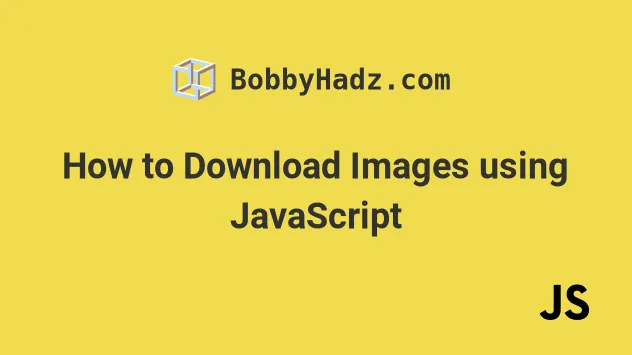
# Table of Contents
# Download an image by using a simple link
If you need to download an image that is stored on the same domain or stored
locally, you can use a simple a element that has the download attribute set.
<!DOCTYPE html> <html lang="en"> <head> <meta charset="UTF-8" /> </head> <body> <div>bobbyhadz.com</div> <br /> <a href="house.png" download>Download image</a> </body> </html>
The example above assumes that you have a house.png image located in the same
directory as your index.html file.
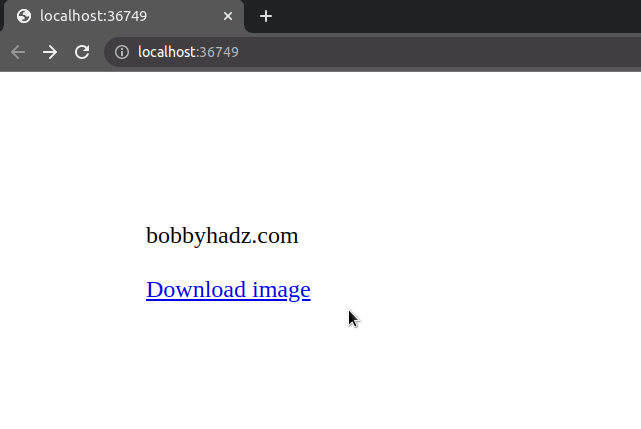
However, note that this approach only works when the href attribute of the a
element points to:
- a URL of an image that is hosted on the same domain, e.g.
http://localhost:3000/house.png. - a local image, e.g.
house.png.
<a href="house.png" download>Download image</a>
Make sure to specify the extension (e.g. .png).
If specifying a URL, make sure to include the protocol (http:// or
https://).
You can also wrap the a element in a button and style it.
<button> <a href="house.png" download>Download image</a> </button>
The image is downloaded when the user clicks on the button.
The download attribute causes the browser to treat the linked URL as a download.
You can also set the download attribute to a string to specify the name the
downloaded image should have on the user's file system.
<a href="house.png" download="my-file.png">Download image</a>
However, it is not guaranteed that the browser will use the specified image. Some browsers might use the name of the image as stored on your server's file system.
In this case, you can use the fetch method as shown in the next subheading.
# How to Download Images using JavaScript
To download an image using JavaScript:
- Use the
fetch()method to get aBlobobject. - Use the
createObjectURLmethod to get a string containing the image's URL. - Create an anchor element and use it to download the image.
Here is the HTML for the example.
<!DOCTYPE html> <html lang="en"> <head> <meta charset="UTF-8" /> <style> body { margin: 100px; } </style> </head> <body> <div>bobbyhadz.com</div> <br /> <button id="btn">Download image</button> <script src="index.js"></script> </body> </html>
And here is the related JavaScript code.
async function downloadImage( imageSrc, nameOfDownload = 'my-image.png', ) { const response = await fetch(imageSrc); const blobImage = await response.blob(); const href = URL.createObjectURL(blobImage); const anchorElement = document.createElement('a'); anchorElement.href = href; anchorElement.download = nameOfDownload; document.body.appendChild(anchorElement); anchorElement.click(); document.body.removeChild(anchorElement); window.URL.revokeObjectURL(href); } const btn = document.getElementById('btn'); btn.addEventListener('click', () => { downloadImage( 'http://localhost:3000/house.png', 'my-image.png', ) .then(() => { console.log('The image has been downloaded'); }) .catch(err => { console.log('Error downloading image: ', err); }); });
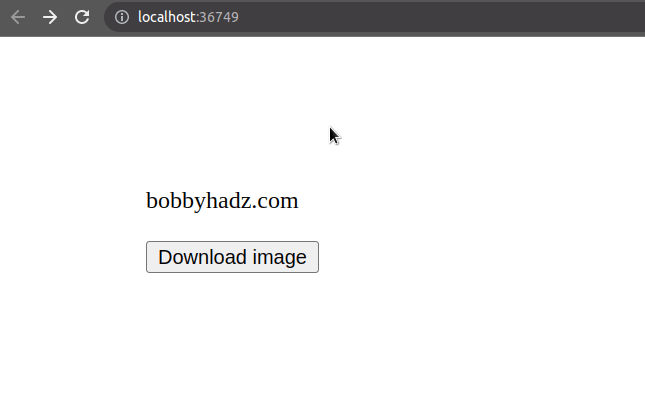
The downloadImage function takes care of downloading the image when the user
clicks on the button element.
The function takes the source of the image and the name of the download as parameters.
The imageSrc parameter could be a complete URL that points to an image:
http://localhost:3000/house.png(make sure to specify the extension of the image as well)
Or it could be an image from the local file system, for example:
house.png- or
images/house.png(ahouse.pngimage located in animages/directory) - or
../images/house.png(animages/folder that is located one directory up)
async function downloadImage( imageSrc, nameOfDownload = 'my-image.png', ) {}
The nameOfDownload parameter is used to set the name of the downloaded file on
the user's file system.
async function downloadImage( imageSrc, nameOfDownload = 'my-image.png', ) { const response = await fetch(imageSrc); const blobImage = await response.blob(); const href = URL.createObjectURL(blobImage); const anchorElement = document.createElement('a'); anchorElement.href = href; anchorElement.download = nameOfDownload; document.body.appendChild(anchorElement); anchorElement.click(); document.body.removeChild(anchorElement); window.URL.revokeObjectURL(href); }
The downloadImage function does the following things:
- It uses the built-in fetch() method to fetch the image from a URL (or from the local file system).
- It uses the
blob()
method of the
Responseobject to get a Blob object (a file-like object of immutable, raw data). - It uses the createObjectURL method to create an object URL that can be used to reference the contents of the image.
- It creates an
a(anchor) element and sets itshrefattribute to the object URL and itsdownloadattribute to the name the downloaded image should have on the user's file system. - It appends the anchor element to the
bodyand simulates a click to initiate the download. - It removes the link element from the
bodyand revokes the URL after the image has been downloaded.
Make sure to update the parameters in the call to the function.
The example assumes that you are downloading a house.png image that is
accessible at http:/localhost:3000/house.png.
You can either specify a complete URL to an image (including the protocol
http:// or https://) and the extension (.png, .jpg, etc) or a path to a
local image (e.g. house.png).
const btn = document.getElementById('btn'); btn.addEventListener('click', () => { downloadImage( 'http://localhost:3000/house.png', 'my-image.png', ) .then(() => { console.log('The image has been downloaded'); }) .catch(err => { console.log('Error downloading image: ', err); }); });
If you try to download an image from a remote URL, the server that stores the image has to send CORS headers that allow your browser to download the image.
If you get a TypeError: Failed to fetch and CORS error, click on the link and follow the instructions.
By default, a server can only be accessed from its own domain unless the correct
Access-Control-Allow-* headers are set.
If you need to download a file or an image using axios, check out the
following article.
I've also written an article on how to download a file in React.js.
# Additional Resources
You can learn more about the related topics by checking out the following tutorials:
- How to fetch Data on Button click in React
- TypeError: Failed to fetch and CORS in JavaScript [Solved]
- fetch() returns empty Response Body in JavaScript [Solved]
- How to Use an Image as a Link in React.js
- Import and use an Image in a React component
- Convert an HTML table to JSON and export it to a file in JS
- Refresh an image with a new one at the same URL using JS
- Convert Bytes to KB, MB, GB or TB using JavaScript
- console.log() not working in JavaScript & Node.js [Solved]
- How to convert a Blob to an ArrayBuffer in JavaScript
- How to save an image to localStorage using JavaScript
- How to Preview an image before uploading in JavaScript

