How to save user input to a File in Python
Last updated: Apr 9, 2024
Reading time·4 min
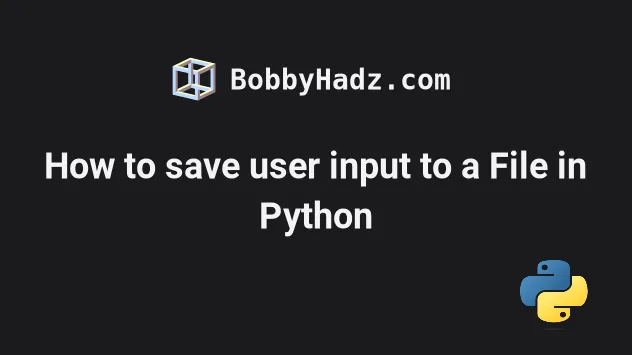
# Save user input to a File in Python
To save user input to a file:
- Use the
with open()statement to open the file in write mode. - Use the
input()function to take input from the user. - Use the
file.write()method to write the input to the file. - The
withstatement automatically closes the file.
# ✅ Save user input to file file_name = 'example.txt' with open(file_name, 'w', encoding='utf-8') as my_file: my_file.write(input('Your message: ')) # ------------------------------------------------- # ✅ Take a filename and contents of a file from user input file_name = input('Filename with extension, e.g. example.txt: ') with open(file_name, 'w', encoding='utf-8') as my_file: my_file.write(input('Your message: '))
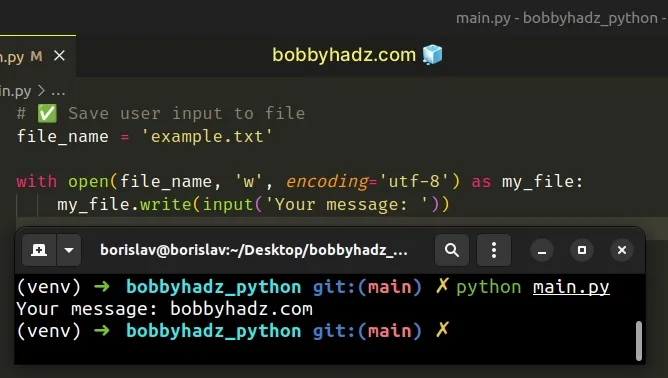
with open() syntax takes care of automatically closing the file even if an exception is raised.The first example writes user input to a file named example.txt and the second
example prompts the user for the filename.
file_name = 'example.txt' with open(file_name, 'w', encoding='utf-8') as f: f.write(input('Your message: '))
The open() function opens a file and returns the corresponding file object.
You will most commonly pass the following 3 parameters to the open function:
| Name | Description |
|---|---|
| filename | The name of the file |
| mode | The mode in which the file is opened, e.g. r for reading or w for writing (it defaults to r) |
| encoding | What encoding to use to decode or encode the file (default is platform-dependent) |
We used the write() method on the file object to write the user input to the
file.
The w (write) mode truncates the file and opens it for writing.
# Using the a mode to append to a file
If you need to append to the file, you can use the a (append) mode.
file_name = 'example.txt' with open(file_name, 'a+', encoding='utf-8') as my_file: my_file.write(input('Your message: ') + '\n')
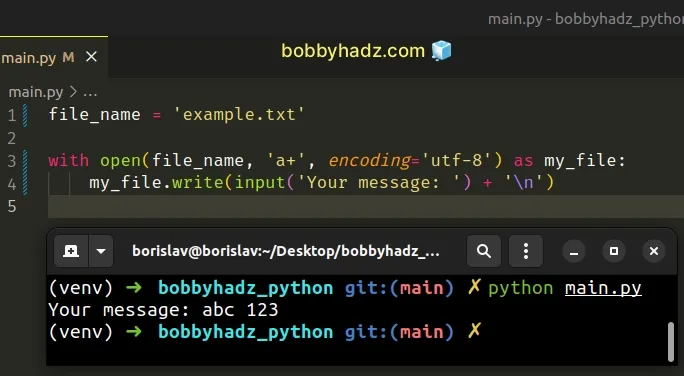
a+ mode opens the file for reading and appending. The file is created if it doesn't exist.I added a newline character at the end of the user input, so it starts on a new line every time, but you don't have to.
# Writing a message from user input to a specified file
The second example takes the filename and the contents of the file from user input.
file_name = input('Filename with extension, e.g. example.txt: ') with open(file_name, 'w', encoding='utf-8') as f: f.write(input('Your message: '))
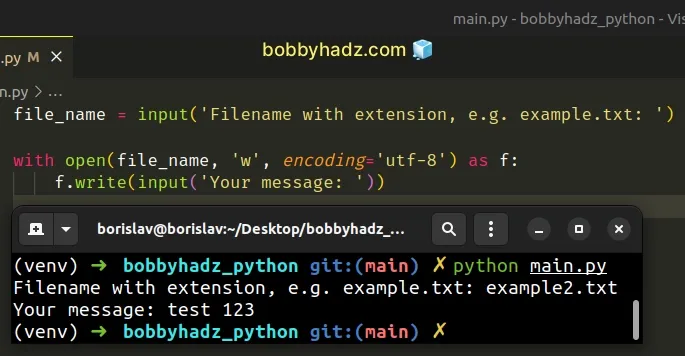
The filename should contain the extension, e.g. example.txt.
The input() function takes an optional prompt
argument and writes it to standard output without a trailing newline.
You might also see the older, more manual syntax with an explicit call to the
close() method.
file_name = 'example.txt' f = open(file_name, 'w', encoding='utf-8') f.write(input('Your message: ')) f.close()
You should generally avoid this syntax because it requires us to manually close the file after writing to it.
We also have to handle any errors because the call to the close() method won't
run if an error occurs before that.
It's a best practice to use the with statement as it automatically takes care
of closing the file even if an error is raised.
file_name = 'example.txt' with open(file_name, 'w', encoding='utf-8') as my_file: my_file.write(input('Your message: '))
When using the
open()
syntax without the if statement, you might get a memory leak if unhandled
exception is raised.
I've also written an article on how to take a file path from user input.
# Additional Resources
You can learn more about the related topics by checking out the following tutorials:
- How to take Integer user input in Python
- Using user input to Select an Option from a List in Python
- Taking user input boolean (True/False) values in Python
- How to Create a Date from user Input in Python
- Taking a file path from user input in Python
- How to take Float user input in Python
- Multiple lines user Input in Python
- Only accept a single character from user Input in Python
- Creating a Tuple or a Set from user Input in Python
- How to Validate user input in Python
- Yes/No question with user input in Python
- Using a For or While Loop to take user input in Python
- How to check if User Input is Empty in Python
- How to Add user input to a Dictionary in Python
- How to take a List from user input in Python
- io.UnsupportedOperation: not readable/writable Python Error
- How to unzip a .gz file using Python [5 simple Ways]
- How to merge text files in Python [5 simple Ways]
- OSError [Errno 22] invalid argument in Python [Solved]
- Python: Get the Type, File and Line Number of Exception
- Python: Check if a File path is symlink (symbolic link)

