How to set Column Widths in a Pandas DataFrame
Last updated: Apr 12, 2024
Reading time·4 min
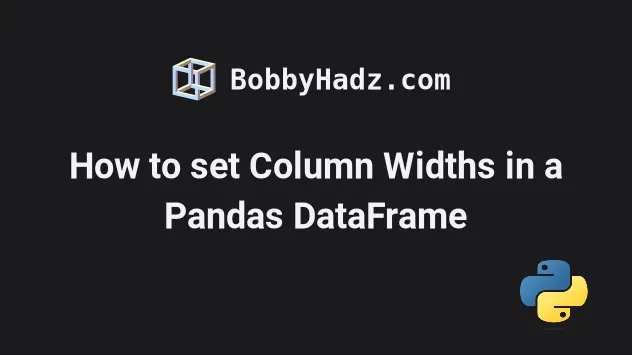
# Table of Contents
- How to set Column Widths in a Pandas DataFrame
- Setting the column widths in a Pandas DataFrame to unlimited
- Temporarily setting the column widths in Pandas
- Setting display.expand_frame_repr to False
# How to set Column Widths in a Pandas DataFrame
Use the pandas.set_option() method to set the column widths in a Pandas
DataFrame.
When passed the string "display.max_colwidth" as the first parameter, the
method can be used to increase or decrease the column widths.
import pandas as pd pd.set_option('display.max_colwidth', 500) df = pd.DataFrame({ 'name': ['Alice', 'Bobby', 'Carl'], 'description': [ 'Content creator at https://example.com ABC 123', 'Content creator at https://bobbyhadz.com ABC 123', 'Content creator at https://google.com ABC 123' ], }) print(df)
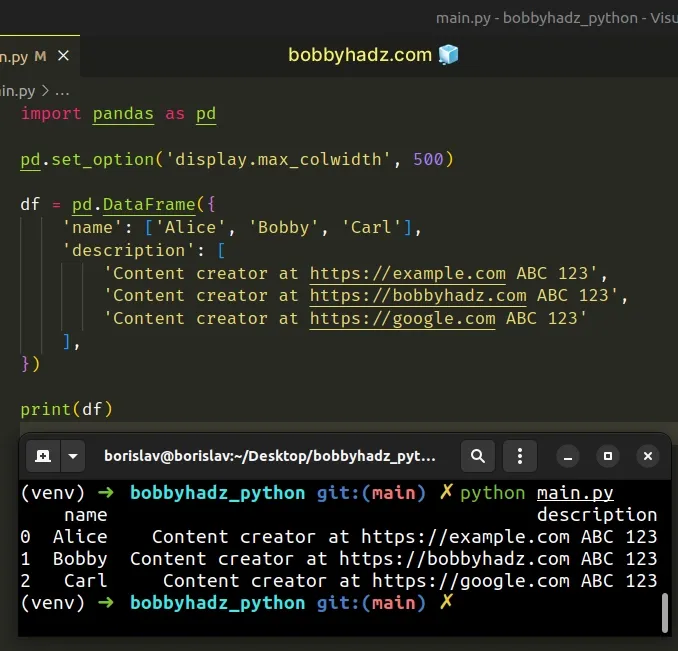
As shown in
this section
of the docs, the default value for the display.max_colwidth option is 50
characters.
repr of Pandas DataFrames.If the column overflows, an ellipsis "..." is shown in the output.
As previously mentioned, by default, the width of columns is 50 characters.
If you need to reset the column width, call the reset_option() method.
import pandas as pd # Column width set to 500 characters pd.set_option('display.max_colwidth', 500) df = pd.DataFrame({ 'name': ['Alice', 'Bobby', 'Carl'], 'description': [ 'Content creator at https://example.com ABC 123', 'Content creator at https://bobbyhadz.com ABC 123', 'Content creator at https://google.com ABC 123' ], }) print(df) pd.reset_option('display.max_colwidth') # Column width set back to 50 characters (default)
The pandas.reset_option() method resets one or more options to their default value.
You can pass "all" as an argument to the method to reset all options.
# Setting the column widths in a Pandas DataFrame to unlimited
If you want to set the column widths in a Pandas DataFrame to unlimited, pass a
value of None when calling pd.set_option() method.
import pandas as pd pd.set_option('display.max_colwidth', None) df = pd.DataFrame({ 'name': ['Alice', 'Bobby', 'Carl'], 'description': [ 'Content creator at https://example.com ABC 123', 'Content creator at https://bobbyhadz.com ABC 123', 'Content creator at https://google.com ABC 123' ], }) print(df)
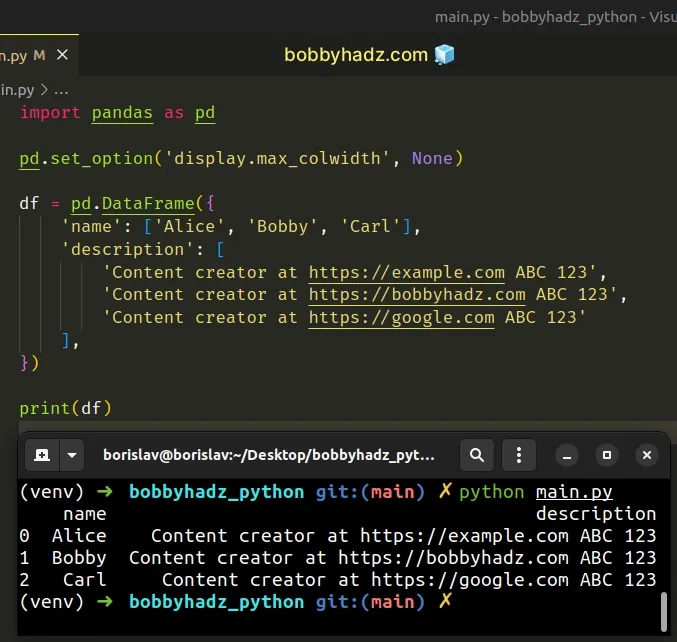
When the val argument is set to None in the call to pandas.set_option(),
the width of columns is unlimited.
You can read more about using the pandas.set_option method in
this section
of the docs.
# Temporarily setting the column widths in Pandas
When using the pandas.set_option() method, the width of the columns is set for
the entire session or until you call the method with a different value.
If you want to temporarily set the widths of the columns, use the
option_context function as a context manager.
import pandas as pd df = pd.DataFrame({ 'name': ['Alice', 'Bobby', 'Carl'], 'description': [ 'Content creator at https://example.com ABC 123', 'Content creator at https://bobbyhadz.com ABC 123', 'Content creator at https://google.com ABC 123' ], }) with pd.option_context('display.max_colwidth', 500): print(df)
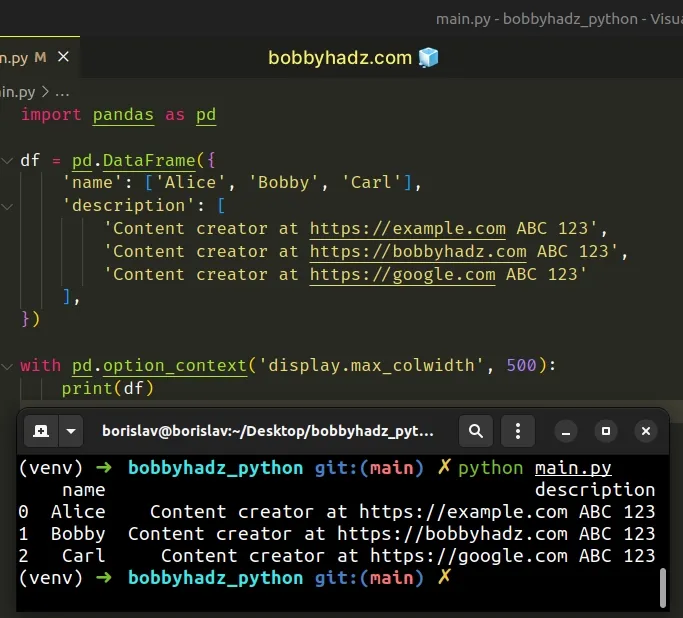
Make sure to print the DataFrame inside the context manager (in the indented
code).
Once you exit the with statement, the specified column width is no longer set.
# Setting display.expand_frame_repr to False
If you still don't get the desired output, try setting the
display.expand_frame_repr option to False.
import pandas as pd pd.set_option('display.max_colwidth', None) pd.set_option('display.expand_frame_repr', False) df = pd.DataFrame({ 'name': ['Alice', 'Bobby', 'Carl'], 'description': [ 'Content creator at https://example.com ABC 123', 'Content creator at https://bobbyhadz.com ABC 123', 'Content creator at https://google.com ABC 123' ], }) print(df)
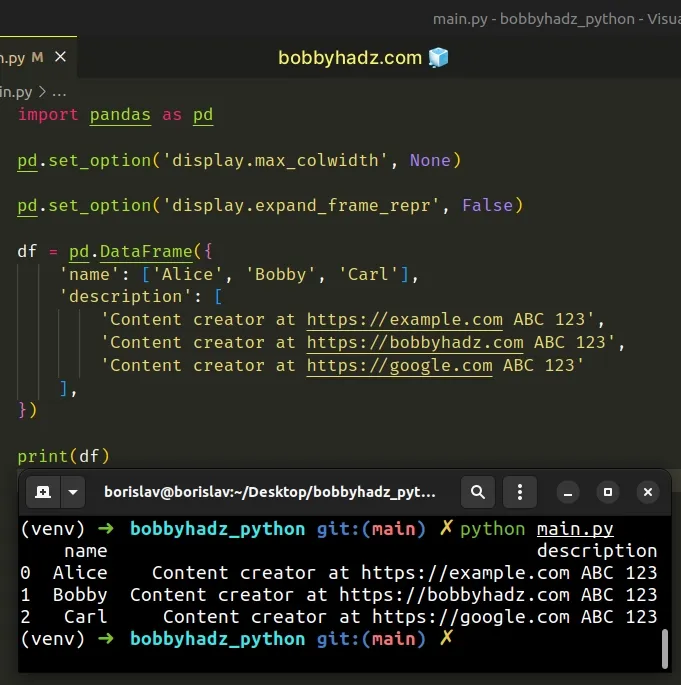
The display.expand_frame_repr option determines whether to print out the full
DataFrame repr for wide DataFrames across multiple lines.
Other attributes you might often have to set are:
display.max_rows- Ifmax_rowsis exceeded, switch to truncate view. Set toNoneif you want to setmax_rowsto unlimited.display.max_columns- Ifmax_columnsis exceeded, switch to truncate view. Set toNoneto remove the limit.display.width- Width of the display in characters. Can be set toNonefor Pandas to auto-detect the width when Python runs in a terminal.
import pandas as pd pd.set_option('display.max_rows', 500) pd.set_option('display.max_columns', 500) pd.set_option('display.width', 1000)
# Additional Resources
You can learn more about the related topics by checking out the following tutorials:
- How to repeat Rows N times in a Pandas DataFrame
- How to convert a Pandas DataFrame to a Markdown Table
- How to remove Time from DateTime in Pandas [5 Ways]
- Pandas: Check if a Date is during the Weekend or Weekday
- Pandas: Find the percentage of Missing values in each Column
- Pandas TypeError: no numeric data to plot [Solved]
- First argument must be an iterable of pandas objects [Fix]
- Pandas: Setting column names when reading a CSV file
- Export a Pandas DataFrame to Excel without the Index
- Pandas: Remove special characters from Column Values/Names
- How to Split a Pandas DataFrame into Chunks
- Pandas: Count the unique combinations of two Columns
- Pandas: Set number of max Rows and Cols shown in DataFrame

