The Windows equivalent of the Unix 'tee' command
Last updated: Apr 4, 2024
Reading time·3 min

# The Windows equivalent of the Unix 'tee' command
The Unix tee command reads standard input and writes the output of a program
to standard output and copies it to the specified file.
Use the PowerShell Tee-Object command as the Windows equivalent of the Unix
tee command. The Tee-Object command is used to save the output of a command
in a file or variable and send it down the pipeline.
Open PowerShell and run the following command.
dir | tee my_file.txt
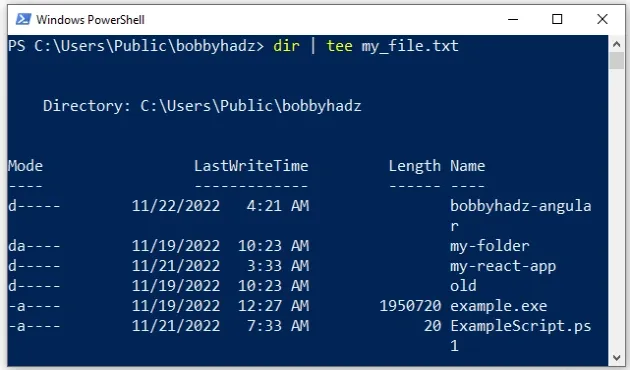
Notice that we can use the tee command in PowerShell.
Tee-Object PowerShell command which is also accessible by its alias - tee.# 👇️ the same as above dir | Tee-Object my_file.txt
The command in the example uses the dir command to display a list of a
directory's files and subdirectories and saves the output of the command in a
file.
You can also specify a path to the file where the command should save the object.
dir | tee -FilePath "C:\Users\Public\bobbyhadz\my_file.txt"
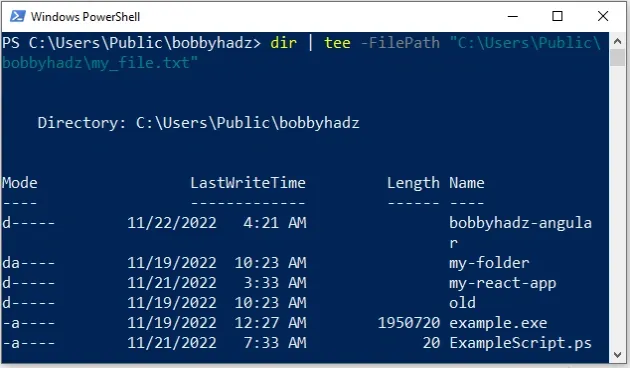
You can use this approach to save the output of any command in a file or a variable.
Get-Process | tee -FilePath "C:\Users\Public\bobbyhadz\my_file.txt"
Note that you can replace tee with Tee-Object in any of the commands above.
You can use the Get-Help Tee-Object command to display the help page of
Tee-Object with information about the syntax, the command's aliases and some
helpful remarks.
Get-Help Tee-Object
You can also check out the command's syntax and some examples in the official docs.
Alternatively, you can use the tee command in Git Bash on Windows.
If you already have git installed, you can search for Git Bash and use the
tee command, otherwise, you have to install git first.
# Using the tee command on Windows in Git Bash
To download git and be able to use Git Bash:
- Open the git downloads page and download the installer for Windows.
- Start the installer.
- You will be prompted to select a destination location. You can leave the
default option and click
Next.
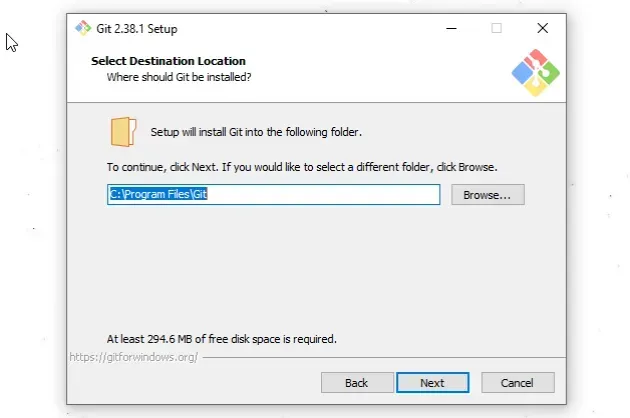
- You will be prompted to select components on the next screen. Leave the
default options and click
Next.
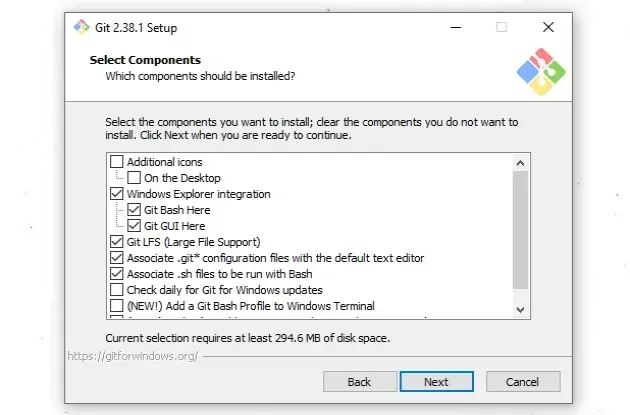
Click
Nexton the screen that prompts you to "Select Start Menu Folder".On the next screen, you can choose the default editor for
Git, e.g.Notepad,Notepad++or any other editor you prefer.
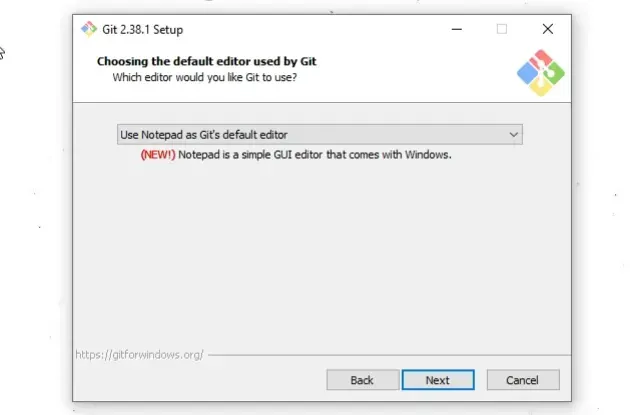
- On the "Adjust the name of the initial branch in new repositories screen",
click
Next.
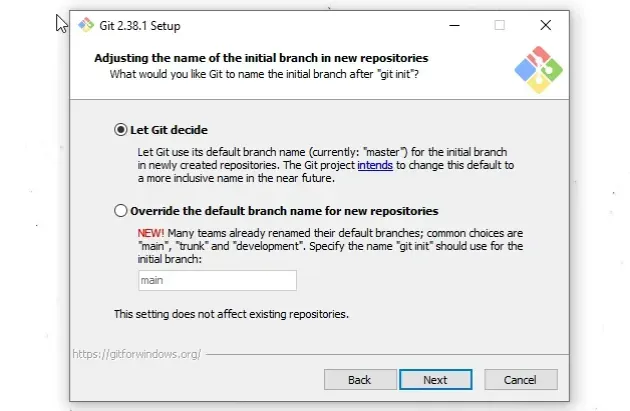
- On the "Adjust your PATH environment" screen, make sure you have the default option of "Git from the command line and also from 3rd-party software" option selected and click "Next".
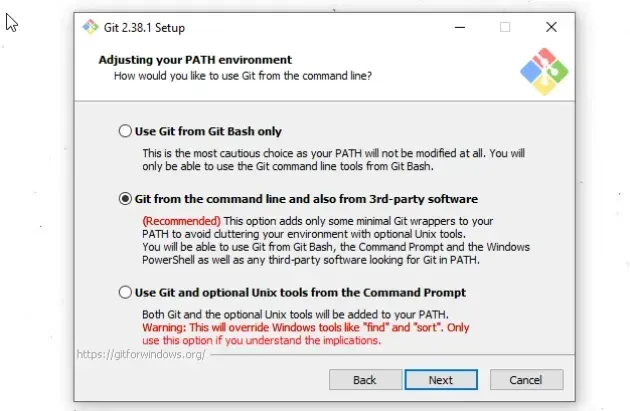
- For all the remaining screens, leave the default option selected and click
Next. - Lastly, click on the
Installbutton to installgit.
Once you have git installed, click on the Search field, type "Git Bash"
and start the application.
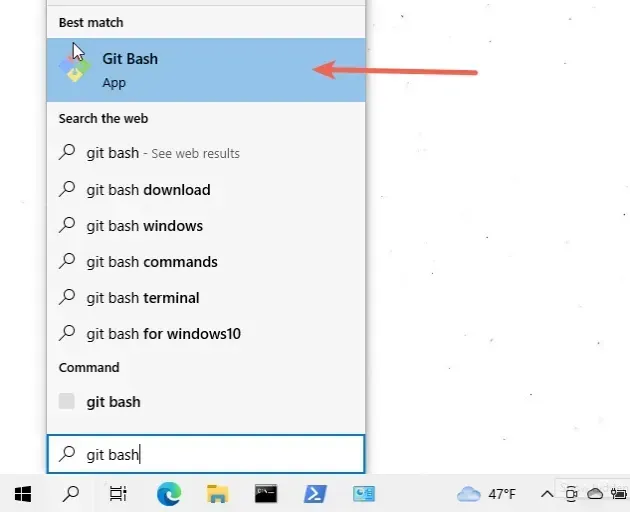
Now you can use the tee command directly in Git Bash.
dir | tee my_file.txt
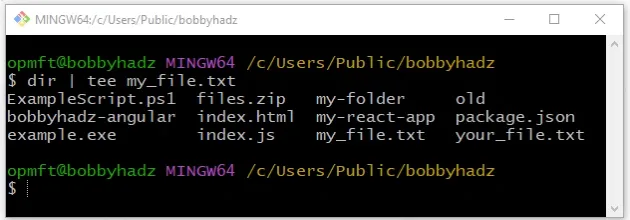
If you need to open Git Bash in a specific folder:
- Open the folder in a new window.
- Right-click in Explorer.
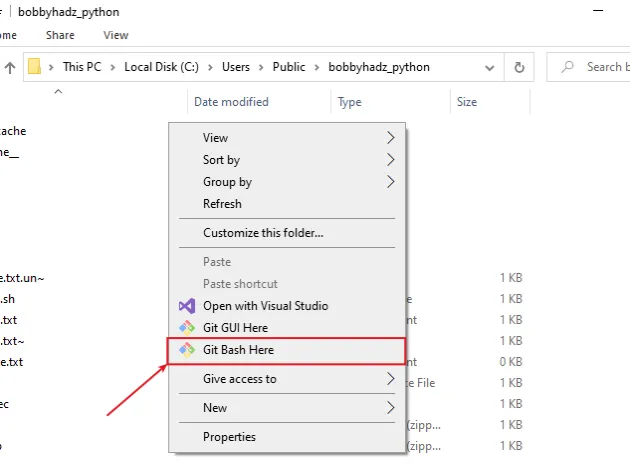
- Click "Git Bash Here".
Finally, issue the tee command.
dir | tee my_file.txt
You can also specify a path to the file you want to tail.
dir | tee "C:/Users/Public/bobbyhadz/my_file.txt"
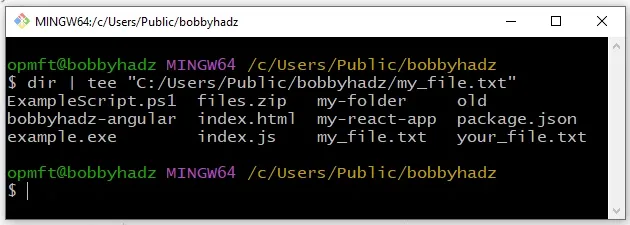
Make sure to replace the path from the example with your specific path.
# Additional Resources
You can learn more about the related topics by checking out the following tutorials:
- Windows Equivalent of the 'ls', 'which' and 'ln' commands
- The Windows equivalent of the Unix 'pwd' command
- Windows equivalent of the Unix 'tail' command
- How to install Homebrew on Windows
- How to install and use 'jq' on Windows
- How to install and use 'AWK' on Windows
- 'eval' is not recognized as an internal or external command
- 'export' is not recognized as an internal or external command
- 'ffmpeg' is not recognized as an internal or external command
- PowerShell: unable to start ssh-agent service, error :1058
- The token '&&' is not a valid statement separator in this version
- How to Run Windows (File) Explorer as a Different User

