'export' is not recognized as an internal or external command
Last updated: Apr 4, 2024
Reading time·3 min
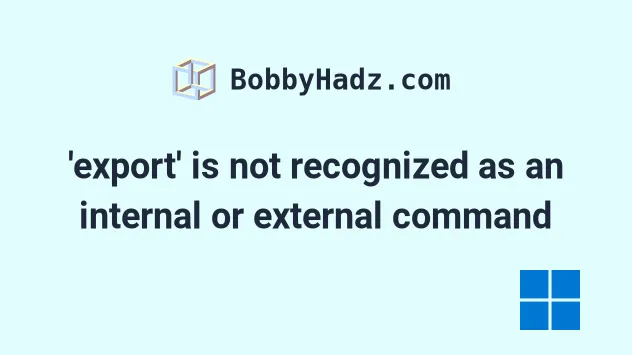
# 'export' is not recognized as an internal or external command
The error "'export' is not recognized as an internal or external command,
operable program or batch file" occurs when we use the export command on
Windows, in a CMD shell.
To solve the error, use the set command to set environment variables.
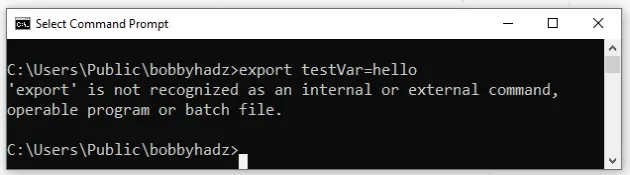
'export' is not recognized as an internal or external command, operable program or batch file The term 'export' is not recognized as the name of a cmdlet, function, script file, or operable program.
The set and setx commands are the Windows equivalent of the Unix export
command in CMD.
# 👇️ set an environment variable set DB_URL=example.com # 👇️ print an environment variable's value set DB_URL echo %DB_URL%
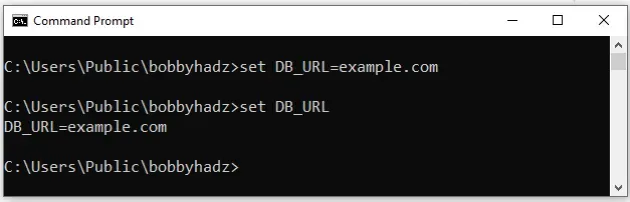
If you use PowerShell, you would use the $env: command.
# 👇️ set an environment variable $env:POST_CODE="abc123" # 👇️ print an environment variable's value $env:POST_CODE
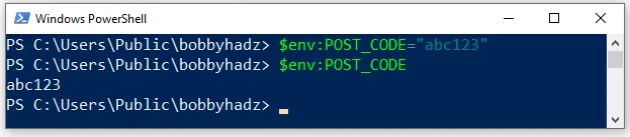
However, it is much more intuitive to use CMD to set environment variables, so the following examples use CMD.
You can use the set command to print the values of all environment variables.
set
You can unset an environment variable by setting it to nothing after the equal sign.
# 👇️ set an environment variable set DB_URL=example.com # 👇️ print an environment variable's value set DB_URL # 👇️ unset an environment variable set DB_URL= # 👇️ "Environment variable DB_URL not defined" set DB_URL
You can enclose a variable in percent signs to evaluate its value.
set DB_PORT=1234 set DB_URL=example.com:%DB_PORT% # 👇️ "DB_URL=example.com:1234" set DB_URL echo %DB_URL%
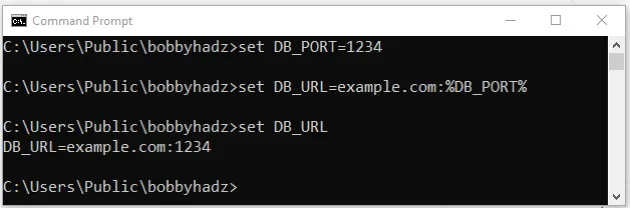
Note that the set command doesn't set environment variables permanently.
The set command:
- modifies the environment variables in the current shell only, and not the other active shells.
- the modified variables are available in the current shell session but are temporary and get removed if you restart your shell.
The setx command:
- modifies the environment variables for future shells permanently.
- the changes are not reflected in currently active shell sessions.
- you have to close and reopen the shell to be able to access the updated environment variables.
# Using setx to set environment values permanently
Here is an example of using setx to permanently set environment values.
setx DB_URL example.com # 👇️ it's still not defined set DB_URL
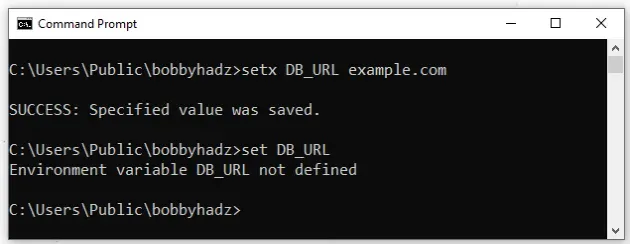
Instead of separating the variable name and its value with an equal sign,
they're separated with a space when using setx.
setx.However, if I close the shell and reopen it, the DB_URL variable is available.
# 👇️ New shell session (DB_URL=example.com) set DB_URL # 👇️ DB_URL=example.com echo %DB_URL%
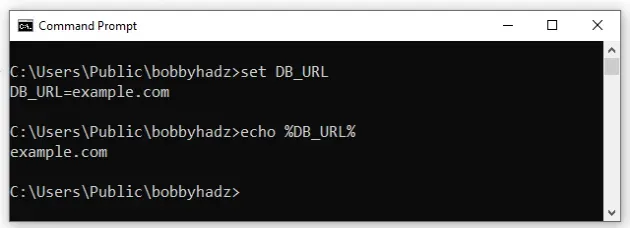
An alternative way to set and edit environment variables permanently is to use "Control Panel".
# Using Control Panel to set environment values permanently
To use Control Panel to set environment values permanently:
- Click on the Search bar and type "environment variables".
- Click on "Edit the system environment variables".
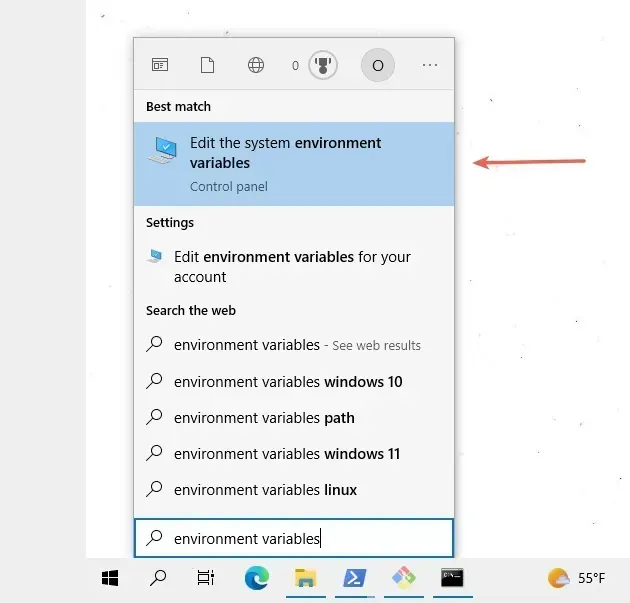
- Click on the "Environment Variables" button.
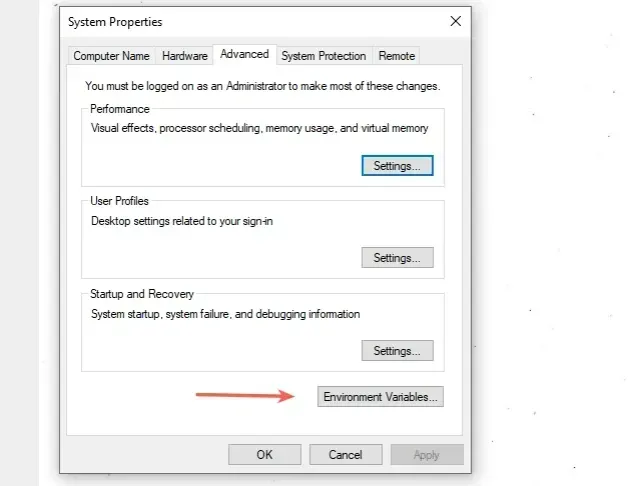
- In the "System variables" section, click on "New".
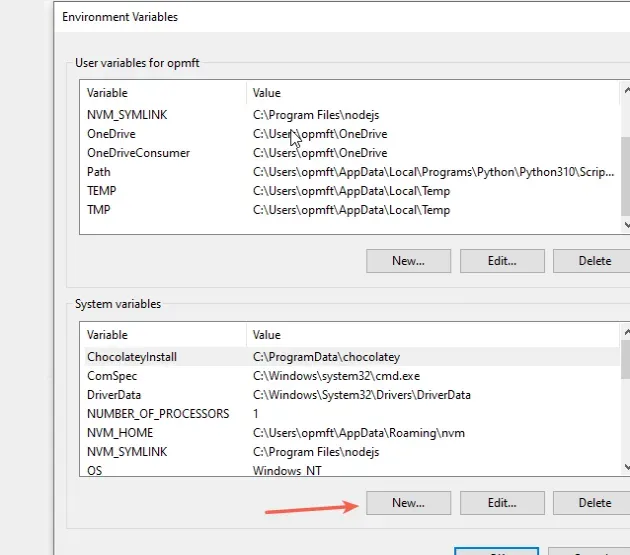
- In the "New system variable" window, enter a name and a value for the environment variable.
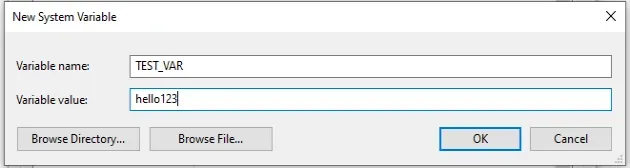
Click on "OK" twice to confirm the changes.
Close your Command prompt application and then reopen it.
Open a new Command prompt window and display the value of your environment variable.
echo %TEST_VAR% set TEST_VAR
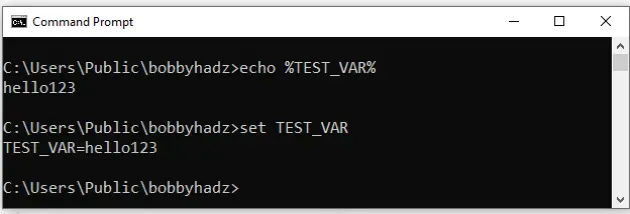
If you want to display the environment variable in PowerShell, you would use the
$env: syntax.
$env:TEST_VAR
This approach also sets environment variables permanently.
# Additional Resources
You can learn more about the related topics by checking out the following tutorials:
- 'sudo' is not recognized as an internal or external command
- The term 'pip' is not recognized as the name of a cmdlet
- 'touch' is not recognized as an internal or external command
- 'vim' is not recognized as an internal or external command
- 'vite' is not recognized as an internal or external command
- 'wget' is not recognized as an internal or external command
- 'nano' is not recognized as an internal or external command
- process.env.NODE_ENV is undefined issue [Solved]
- gcc is not recognized as an internal or external command
- Treating warnings as errors because process.env.CI = true

