'eval' is not recognized as an internal or external command
Last updated: Apr 4, 2024
Reading time·3 min
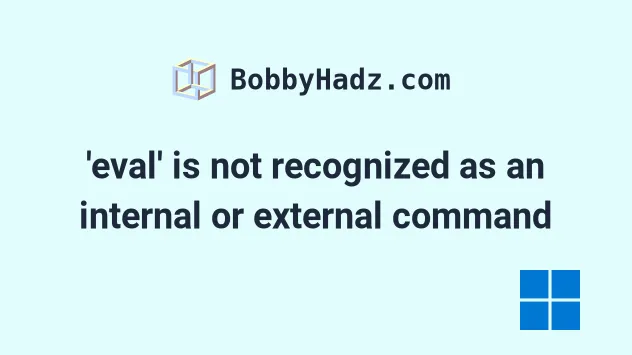
# 'eval' is not recognized as an internal or external command
The error "'eval' is not recognized as an internal or external command,
operable program or batch file" occurs when we try to use the eval command in
a Windows shell.
To solve the error, use the command in Git Bash, or a bash session in cmder,
or use an equivalent Windows command.
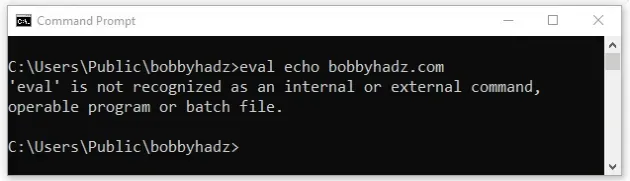
One way to solve the error is to start a bash session in cmder and then
issue the eval command.
# 👇️ start bash bash eval echo "hello world" eval $(ssh-agent)
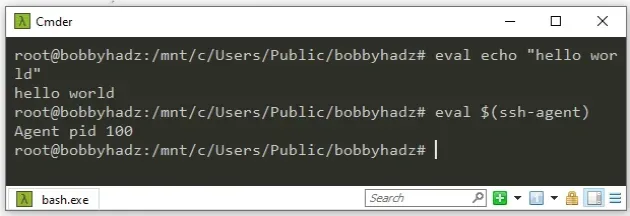
If you get an error that "Windows subsystem for Linux has no installed distributions":
Click on the Search bar and type CMD.
Right-click on the Command Prompt application and click "Run as administrator".

- Issue the following command as an administrator.
wsl --install -d Ubuntu
- Wait for the installation to complete, start
bashand use theevalcommand.
bash eval echo "hello world" eval $(ssh-agent)
If you are trying to run ssh-agent on Windows in CMD, try using the
start-ssh-agent command instead.
start-ssh-agent start-ssh-agent.cmd
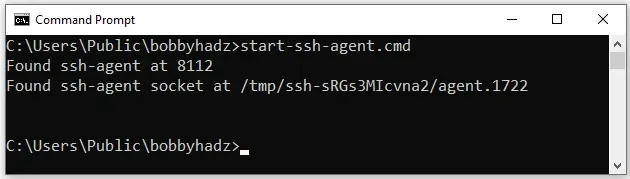
eval command in Git Bash by installing git on your Windows machine.If you already have git installed, you can search for Git Bash and use the
eval command, otherwise, you have to install git first.
# Running the eval command in Git Bash
To download git and be able to use Git Bash:
- Open the git downloads page and download the installer for Windows.
- Start the installer.
- You will be prompted to select a destination location. You can leave the
default option and click
Next.
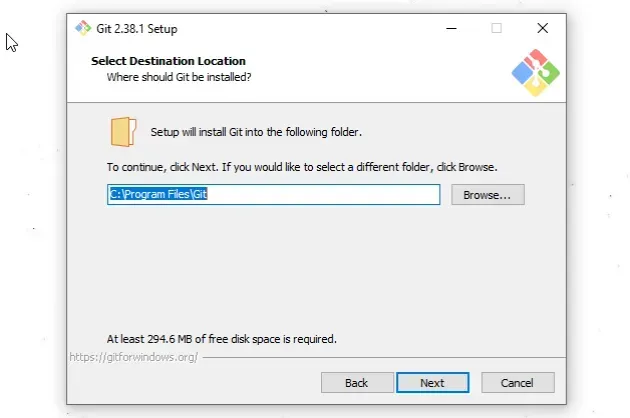
- You will be prompted to select components on the next screen. Leave the
default options and click
Next.
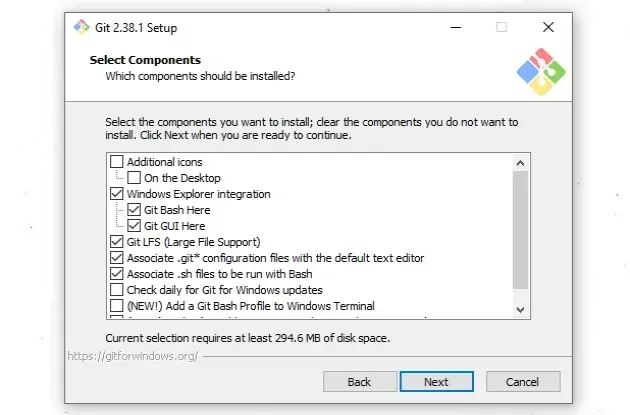
Click
Nexton the screen that prompts you to "Select Start Menu Folder".On the next screen, you can choose the default editor for
Git, e.g.Notepad,Notepad++or any other editor you prefer.
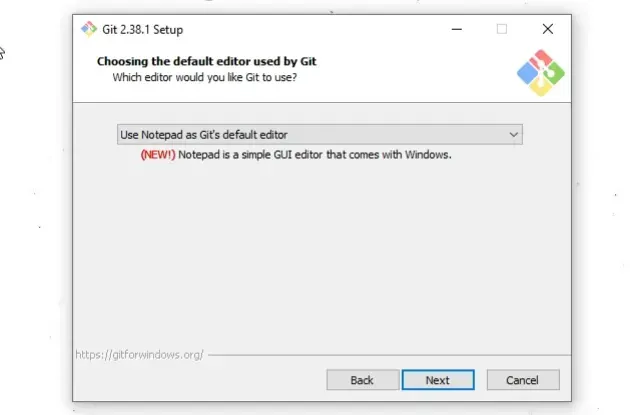
- On the "Adjust the name of the initial branch in new repositories screen",
click
Next.
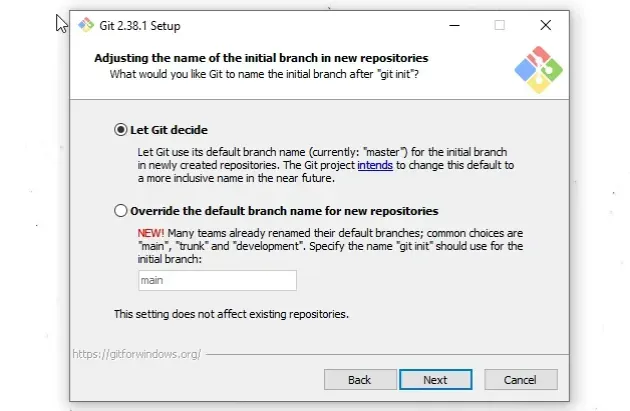
- On the "Adjust your PATH environment" screen, make sure you have the default option of "Git from the command line and also from 3rd-party software" option selected and click "Next".
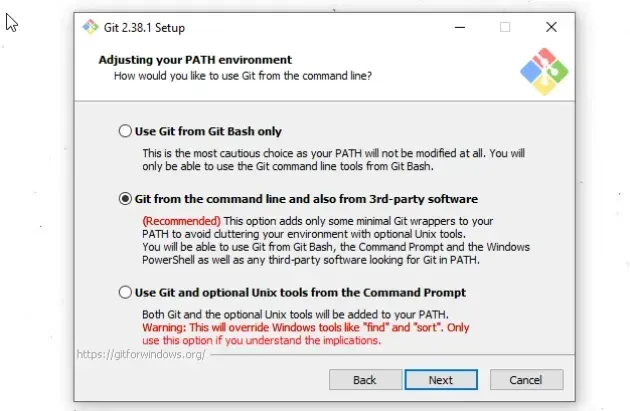
- For all the remaining screens, leave the default option selected and click
Next. - Lastly, click on the
Installbutton to installgit.
Once you have git installed, click on the Search field, type "Git Bash"
and start the application.
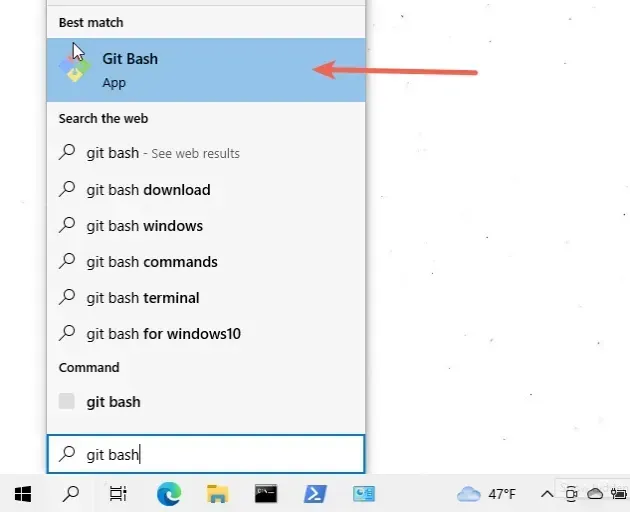
Now you can use the eval command directly in Git Bash.
eval echo "example.com" eval $(ssh-agent)
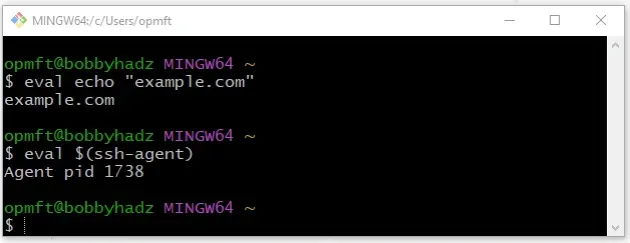
If you need to open Git Bash in a specific folder:
- Open the folder in a new window.
- Right-click in Explorer.
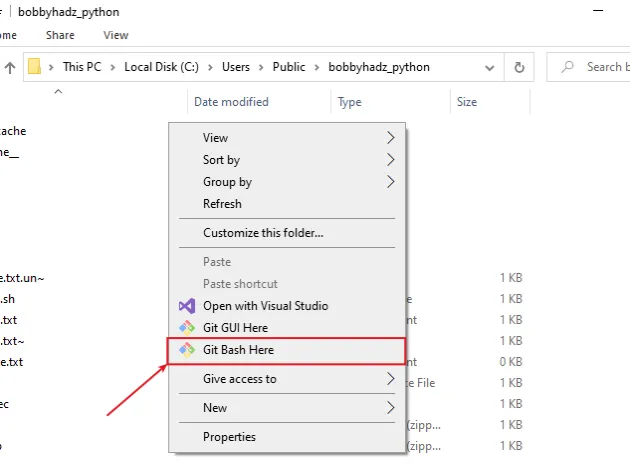
Click "Git Bash Here".
Issue the
evalcommand.
# Additional Resources
You can learn more about the related topics by checking out the following tutorials:
- 'cat' is not recognized as an internal or external command
- 'choco' is not recognized as an internal or external command
- 'curl' is not recognized as an internal or external command
- rm or mv is not recognized as internal or external command
- source is not recognized as an internal or external command
- 'curl' is not recognized as an internal or external command
- gcc is not recognized as an internal or external command

