How to install and use 'jq' on Windows
Last updated: Apr 4, 2024
Reading time·2 min
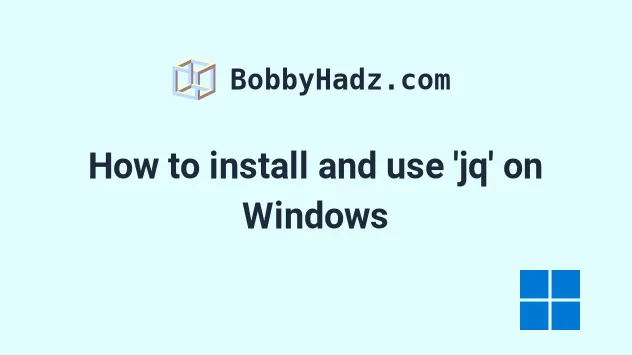
# How to install and use 'jq' on Windows
jq is not installed by default on Windows, so if you try to use it, you'd get
the "'jq' is not recognized as an internal or external command" error.
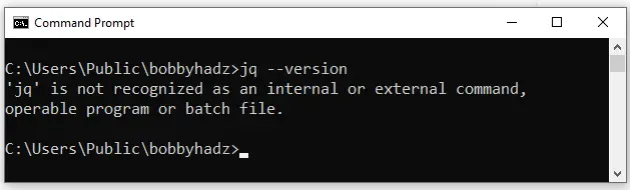
The easiest way to install jq is to use
Chocolatey.
To install jq on Windows, if you have Chocolatey installed:
Click on the Search bar and type PowerShell.
Right-click on the PowerShell application and click "Run as administrator".

- Run the following commands to install
jqand curl.
choco install jq -y choco install curl -y
To install Chocolatey:
- Open PowerShell as an administrator.

- Run the following command.
Set-ExecutionPolicy Bypass -Scope Process -Force; [System.Net.ServicePointManager]::SecurityProtocol = [System.Net.ServicePointManager]::SecurityProtocol -bor 3072; iex ((New-Object System.Net.WebClient).DownloadString('https://community.chocolatey.org/install.ps1'))
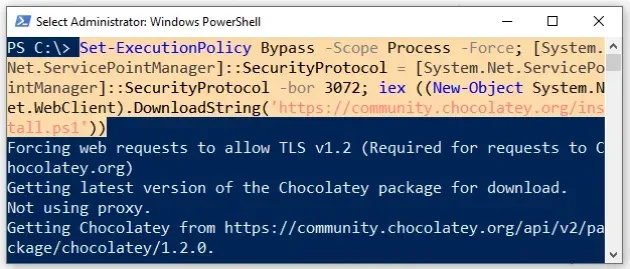
- Wait for the command to complete.
- Type
chocoto make sure Chocolatey is installed.
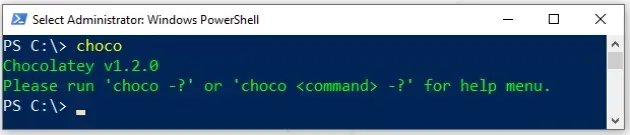
Now that you have Chocolatey installed, run the following commands to install
jq and curl.
choco install jq -y choco install curl -y
Note that your shell should still be run using elevated permissions.
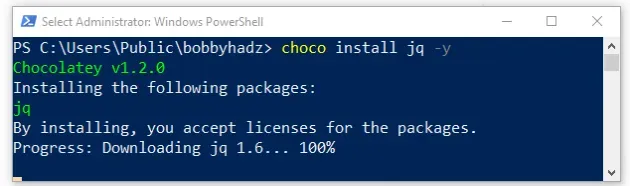
Make sure jq is installed with the jq --version command.
jq --version
Alternatively, you can install jq using Git Bash.
# Install jq using Git Bash
To install jq using Git Bash, you have to open Git Bash as an administrator.
To run Git Bash as an administrator:
- Click on the Search bar and type "Git Bash".
- Right-click on the "Git Bash" application and click "Run as administrator".
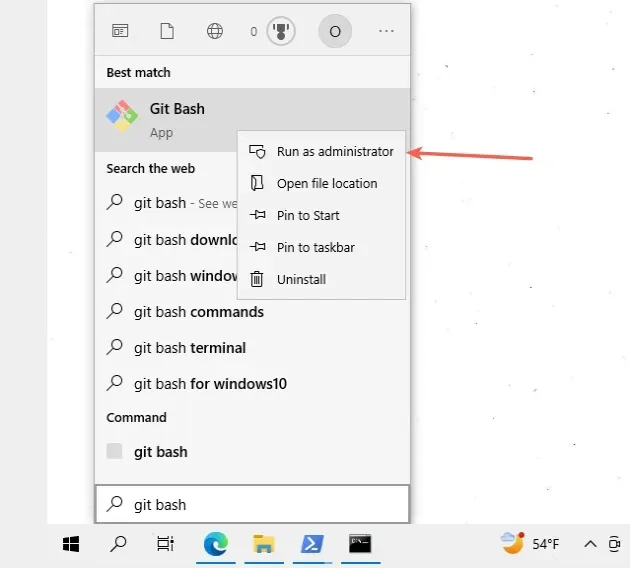
- Issue the following command.
curl -L -o /usr/bin/jq.exe https://github.com/stedolan/jq/releases/latest/download/jq-win64.exe
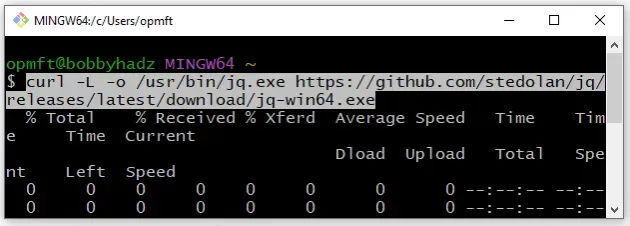
Make sure jq is installed with the jq --version command.
jq --version
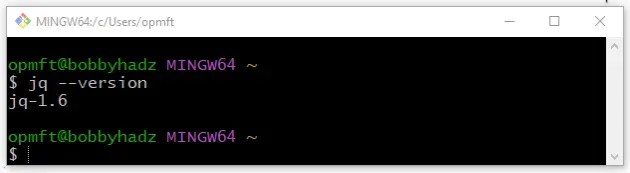
# Using jq on Windows
The most common way to use jq is to issue an HTTP request and pipe the
response to jq to extract some information from it.
First, look at the response type of the API.
curl "https://randomuser.me/api/"
You can access the results property by piping the response to jq.
curl "https://randomuser.me/api/" | jq ".results"
You can access the first object in the list by accessing the element at index
0.
curl "https://randomuser.me/api/" | jq ".results[0]"
You can then access specific properties on the response object.
curl "https://randomuser.me/api/" | jq ".results[0].email"
The command returns the email property of the first object in the results
list.
# Additional Resources
You can learn more about the related topics by checking out the following tutorials:

