The Windows equivalent of the Unix 'pwd' command
Last updated: Apr 4, 2024
Reading time·4 min

# The Windows equivalent of the Unix 'pwd' command
The Windows cd command is the equivalent of the Unix pwd command. When the
cd command is used without specifying any parameters, it displays the current
drive and directory.
Click on the Search bar, type "cmd" and open the Command Prompt.
cd
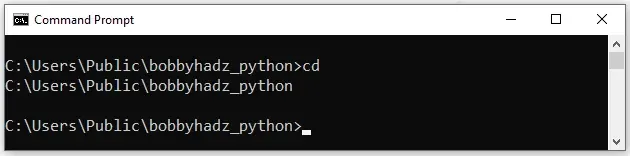
The cd command is used to display the name of the current directory or change the current directory.
cd command without providing any parameters, it displays the current drive and directory.You can look at other examples of using the cd command in
this section
of the docs.
For example, the cd\ command can be used to return to the root directory.
cd\
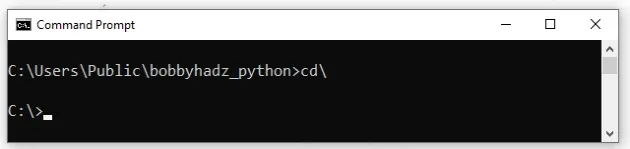
If you need to change to a directory that contains spaces in its name, enclose the path in double quotes.
cd "Documents and Settings"
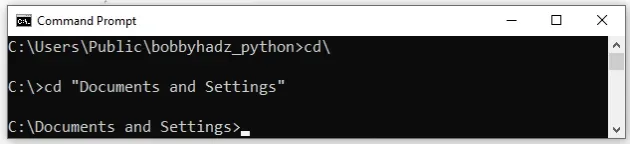
cd command.To open CMD as an administrator:
Click on the Search bar and type CMD.
Right-click on the Command Prompt application and click "Run as administrator".

- Now you will be able to use the
cdcommand to display the current directory and change to any directory.
An alternative to consider is to use PowerShell where the pwd command is
available
# Using the pwd command on Windows in PowerShell
To use the pwd command on Windows in PowerShell:
- Click on the Search bar and type "PowerShell".
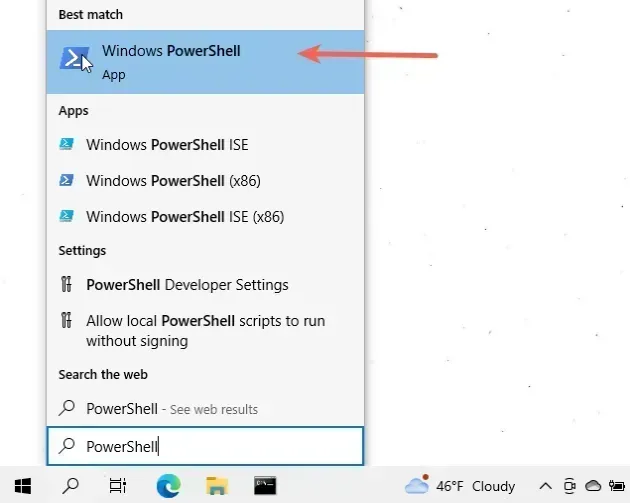
- Click on the "Windows PowerShell" application.
Use the pwd command directly in PowerShell to display the current drive and
directory.
pwd
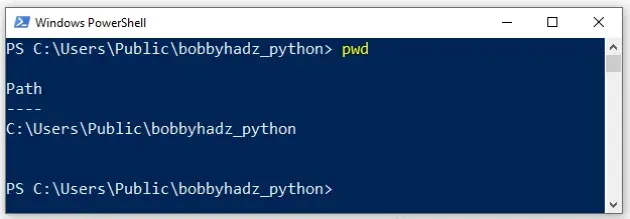
If you need to open PowerShell in a specific folder:
- Open the folder in a window.
- Press
Shiftand right-click in Explorer.
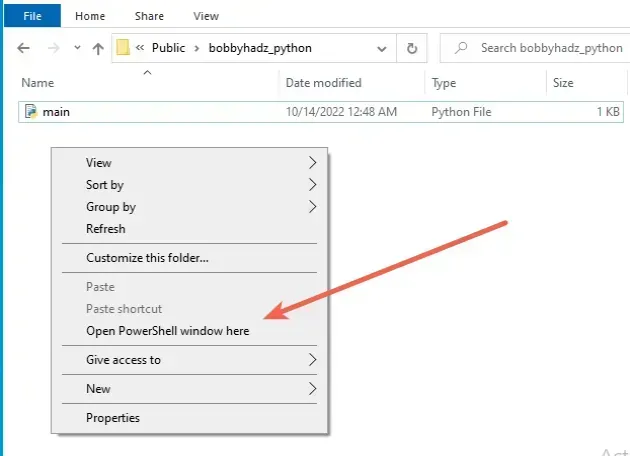
- Click on "Open PowerShell window here".
- Run the
pwdcommand.
The pwd command in PowerShell is an alias for the
Get-Location
command.
Get-Location
If you get a permissions error, you have to run PowerShell as an administrator.
To run PowerShell as an administrator:
- Click on the Search bar and type "PowerShell".
- Right-click on the "PowerShell" application and click "Run as administrator".

- Now you will be able to use the
pwdcommand to display the current directory.
pwd command in Git Bash by installing git on your Windows machine.If you already have git installed, you can search for Git Bash and use the
pwd command, otherwise, you have to install git first.
# Running the pwd command on Windows in Git Bash
To download git and be able to use Git Bash:
- Open the git downloads page and download the installer for Windows.
- Start the installer.
- You will be prompted to select a destination location. You can leave the
default option and click
Next.
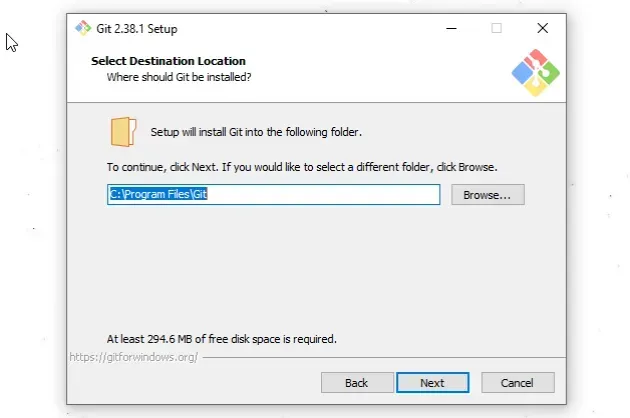
- You will be prompted to select components on the next screen. Leave the
default options and click
Next.
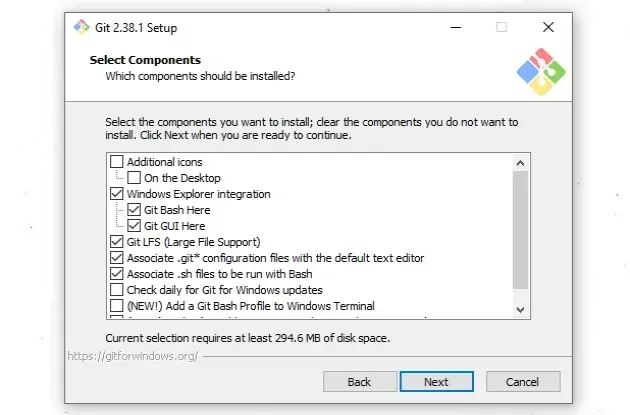
Click
Nexton the screen that prompts you to "Select Start Menu Folder".On the next screen, you can choose the default editor for
Git, e.g.Notepad,Notepad++or any other editor you prefer.
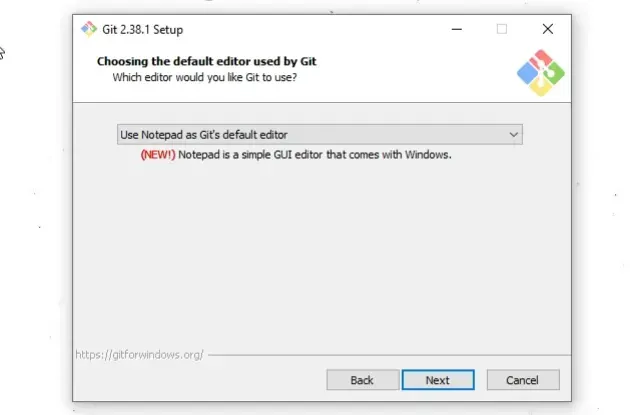
- On the "Adjust the name of the initial branch in new repositories screen",
click
Next.
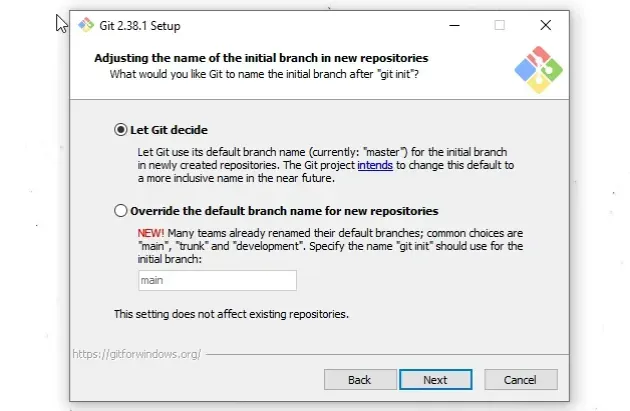
- On the "Adjust your PATH environment" screen, make sure you have the default option of "Git from the command line and also from 3rd-party software" option selected and click "Next".
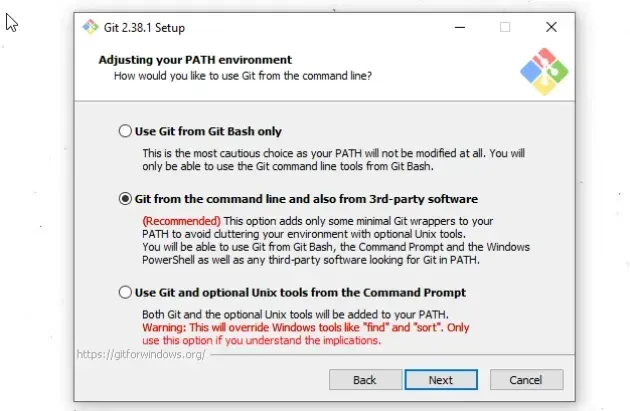
- For all the remaining screens, leave the default option selected and click
Next. - Lastly, click on the
Installbutton to installgit.
Once you have git installed, click on the Search field, type "Git Bash"
and start the application.
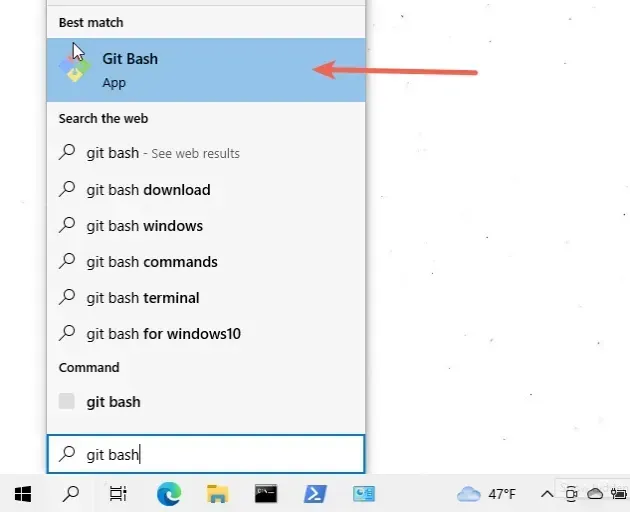
Now you can use the pwd command directly in Git Bash.
pwd
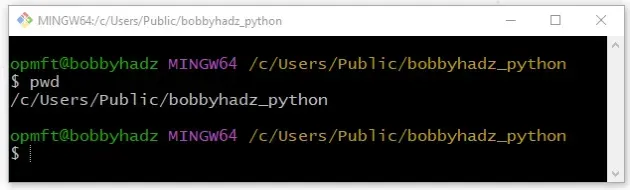
If you need to open Git Bash in a specific folder:
- Open the folder in a new window.
- Right-click in Explorer.
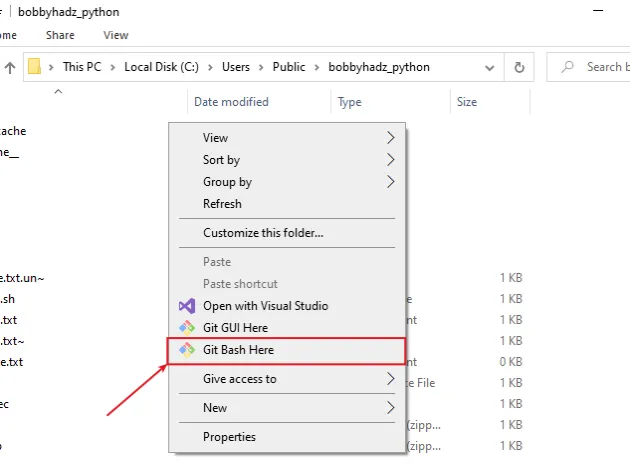
- Click "Git Bash Here".
Now you can use the pwd command to display the current drive and directory.
pwd
# Additional Resources
You can learn more about the related topics by checking out the following tutorials:
- Windows Equivalent of the 'ls', 'which' and 'ln' commands
- The Windows equivalent of the Unix 'tee' command
- Windows equivalent of the Unix 'tail' command
- The term 'pip' is not recognized as the name of a cmdlet
- 'touch' is not recognized as an internal or external command
- 'vim' is not recognized as an internal or external command
- 'vite' is not recognized as an internal or external command
- 'wget' is not recognized as an internal or external command

