Remove the Extension from a Filename in Python
Last updated: Apr 9, 2024
Reading time·4 min
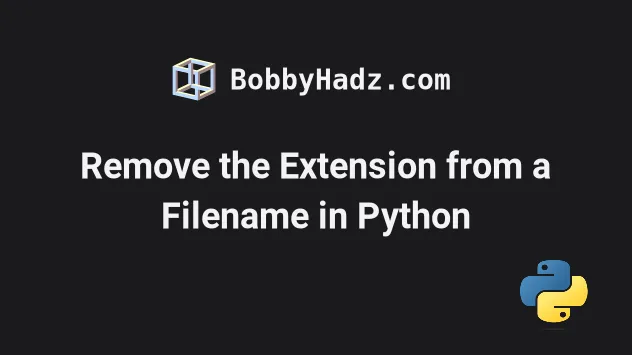
# Table of Contents
- Remove the extension from a Filename in Python
- Remove the extension from a Filename using pathlib.Path
- Remove the extension from a Filename using removesuffix()
- Remove the extension from a Filename using str.rsplit()
# Remove the extension from a Filename in Python
Use the os.path.splitext() method to remove the extension from a filename.
The os.path.splitext method will return a tuple that contains the filename
without the extension as its first element.
import os file_path = '/home/bobbyhadz/Desktop/my-file.txt' result = os.path.splitext(file_path)[0] # 👇️ '/home/bobbyhadz/Desktop/my-file' print(result) # 👇️ '/home/bobbyhadz/Desktop/my-file.docx' print(result + '.docx')
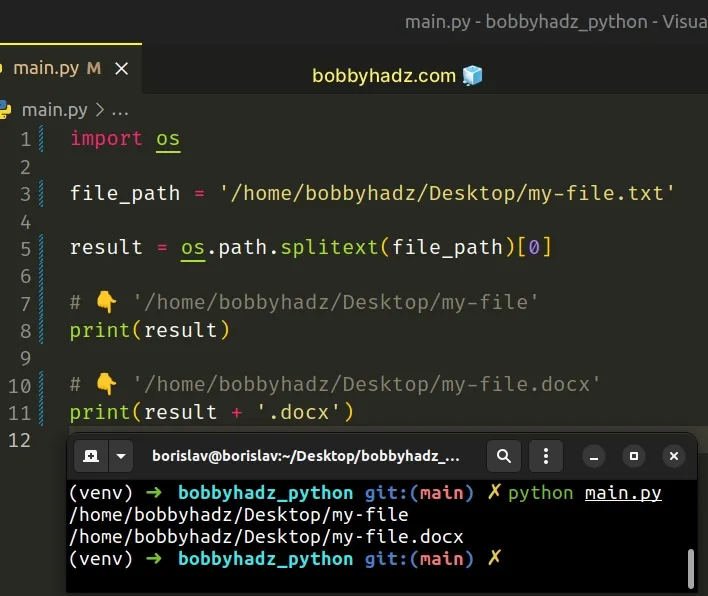
If you need to split the filename on name and extension, use the following code sample instead.
import os file_path = '/home/bobbyhadz/Desktop/file.txt' filename, extension = os.path.splitext(file_path) print(filename) # 👉️ '/home/bobbyhadz/Desktop/file' print(extension) # 👉️ '.txt'
We used the os.path.splitext method to remove the extension from a filename.
The os.path.splitext() method splits the path into a tuple that contains the root and the extension.
import os file_path = '/home/bobbyhadz/Desktop/my-file.txt' # 👇️ ('/home/bobbyhadz/Desktop/my-file', '.txt') print(os.path.splitext(file_path))
To get the filename without the extension, access the first element in the tuple.
If the specified path doesn't contain an extension, the second element in the tuple is an empty string.
import os file_path = '/home/bobbyhadz/Desktop/my-file' # 👇️ ('/home/bobbyhadz/Desktop/my-file', '') print(os.path.splitext(file_path))
If the provided path doesn't have an extension, we return the string as is.
Previous periods are ignored if the path contains multiple.
import os import pathlib file_path = '/home/bobby.hadz/Desktop/my-file.txt' # 👇️ ('/home/bobby.hadz/Desktop/my-file', '.txt') print(os.path.splitext(file_path))
Alternatively, you can use the pathlib.Path() class.
# Remove the extension from a Filename using pathlib.Path
This is a two-step process:
- Instantiate the
pathlib.Path()class to create a Path object. - Use the
with_suffix()method to remove the extension from the filename.
import pathlib file_path = '/home/bobbyhadz/Desktop/my-file.txt' fpath = pathlib.Path(file_path) result = fpath.with_suffix('') print(result) # 👉️ /home/bobbyhadz/Desktop/my-file print(fpath.stem) # 👉️ 'my-file' # 👇️ '/home/bobbyhadz/Desktop/my-file.docx' print(result.with_suffix('.docx'))
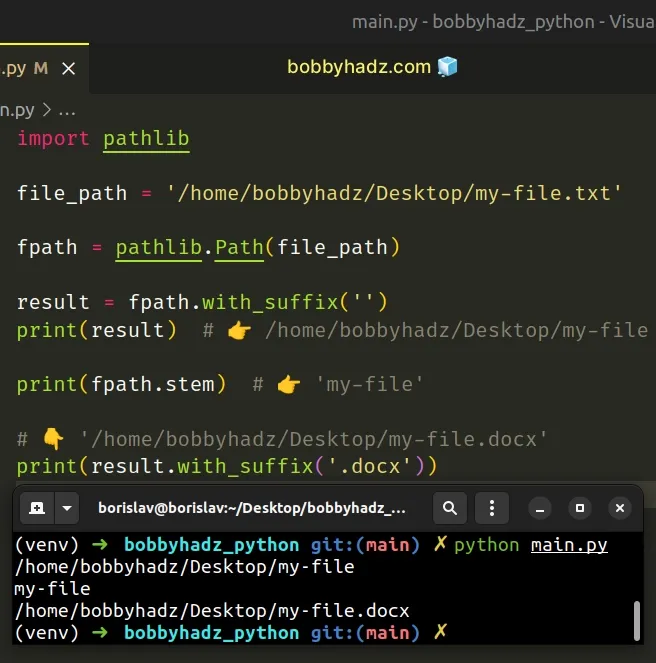
If you need to split the filename on the name and the extension, use the following code sample instead.
import pathlib file_path = '/home/bobbyhadz/Desktop/file.txt' fpath = pathlib.Path(file_path) print(fpath.suffix) # 👉️ '.txt' print(fpath.suffixes) # 👉️ ['.txt'] print(fpath.stem) # 👉️ 'file' print(fpath.parent) # 👉️ '/home/bobbyhadz/Desktop'
The pathlib.Path
class is used to create a PosixPath or a WindowsPath object depending on
your operating system.
The with_suffix() method takes a suffix and changes the suffix of the path.
We first passed an empty string to the method to remove the extension from the filename.
You can optionally call the method with a different extension if you need to add one.
import pathlib file_path = '/home/bobbyhadz/Desktop/my-file.txt' fpath = pathlib.Path(file_path) result = fpath.with_suffix('') print(result) # 👉️ /home/bobbyhadz/Desktop/my-file print(fpath.stem) # 👉️ 'my-file' # 👇️ '/home/bobbyhadz/Desktop/my-file.docx' print(result.with_suffix('.docx'))
You can use the
stem
attribute on the Path object if you need to get only the filename without the
extension.
# Remove the extension from a Filename using removesuffix()
Alternatively, you can use the removesuffix() method.
file_path = '/home/bobbyhadz/Desktop/my-file.txt' result = file_path.removesuffix('.txt') print(result) # 👉️ '/home/bobbyhadz/Desktop/my-file' print(result + '.docx') # 👉️ '/home/bobbyhadz/Desktop/my-file.docx'
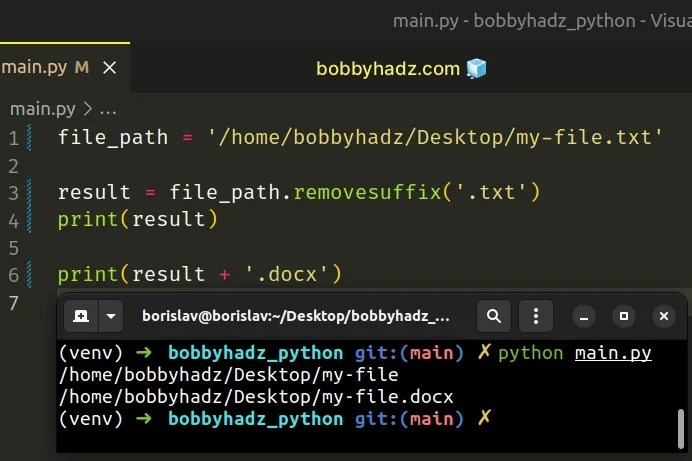
The str.removesuffix() method is available in Python 3.9+.
The str.removesuffix() method checks if the string ends with the specified suffix and if it does, the method returns a new string excluding the suffix, otherwise, it returns a copy of the original string.
# 👇️ '/home/bobbyhadz/Desktop/my-file' print('/home/bobbyhadz/Desktop/my-file.txt'.removesuffix('.txt')) # 👇️ '/home/bobbyhadz/Desktop/my-file' print('/home/bobbyhadz/Desktop/my-file'.removesuffix('.txt'))
If the string doesn't contain the specified suffix, the method returns the string as is.
Make sure you are running Python version 3.9 or newer to be able to use the
str.removesuffix method.
Alternatively, you can use the str.rsplit() method.
# Remove the extension from a Filename using str.rsplit()
This is a three-step process:
- Use the
str.rsplit()method to split the filename on a period, once, from the right. - Access the list item at index
0. - The list item at index
0will contain the filename without the extension.
file_path = '/home/bobbyhadz/Desktop/my-file.txt' result = file_path.rsplit('.', 1)[0] print(result) # 👉️ '/home/bobbyhadz/Desktop/my-file' print(result + '.docx') # 👉️ '/home/bobbyhadz/Desktop/my-file.docx'
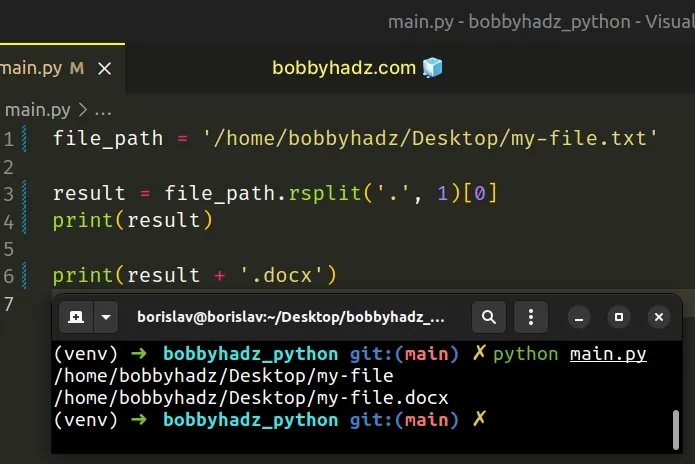
The str.rsplit() method returns a list of the words in the string using the provided separator as the delimiter string.
file_path = '/home/bobbyhadz/Desktop/my-file.txt' # 👇️ ['/home/bobbyhadz/Desktop/my-file', 'txt'] print(file_path.rsplit('.', 1))
The method takes the following 2 arguments:
| Name | Description |
|---|---|
separator | Split the string into substrings on each occurrence of the separator |
maxsplit | At most maxsplit splits are done, the rightmost ones (optional) |
Except for splitting from the right, rsplit() behaves like split().
We split the filename, once, on a period, from the right.
This approach handles the scenario where the filename doesn't contain any periods.
file_path = '/home/bobbyhadz/Desktop/my-file' result = file_path.rsplit('.', 1)[0] print(result) # 👉️ '/home/bobbyhadz/Desktop/my-file'
However, it leads to confusing behavior if the filename contains a period, but doesn't contain an extension.
file_path = '/home/bobby.hadz/Desktop/my-file' # 👇️ ['/home/bobby', 'hadz/Desktop/my-file'] print(file_path.rsplit('.', 1)) result = file_path.rsplit('.', 1)[0] print(result) # 👉️ '/home/bobby'
The previously covered approaches are more forgiving in this scenario.
# Additional Resources
You can learn more about the related topics by checking out the following tutorials:
- Remove all Non-Numeric characters from a String in Python
- Remove everything Before or After a Character in Python
- Remove First and Last Characters from a String in Python
- Remove first occurrence of character from String in Python
- Remove the First N characters from String in Python
- Remove the last N characters from a String in Python
- Remove Newline characters from a List or a String in Python
- Remove non-alphanumeric characters from a Python string
- Remove non-ASCII characters from a string in Python
- Remove the non utf-8 characters from a String in Python
- Remove characters matching Regex from a String in Python
- Remove special characters except Space from String in Python
- How to unzip a .gz file using Python [5 simple Ways]
- How to merge text files in Python [5 simple Ways]
- OSError [Errno 22] invalid argument in Python [Solved]
- How to create a Zip archive of a Directory in Python
- How to recursively delete a Directory in Python
- How to open an HTML file in the Browser using Python
- Remove __pycache__ folders and .pyc files in Python Project
- How to Copy Files and Rename them in Python [4 Ways]
- Python: Not all parameters were used in the SQL statement
- Run multiple Python files concurrently / one after the other

