How to open an HTML file in the Browser using Python
Last updated: Apr 11, 2024
Reading time·6 min
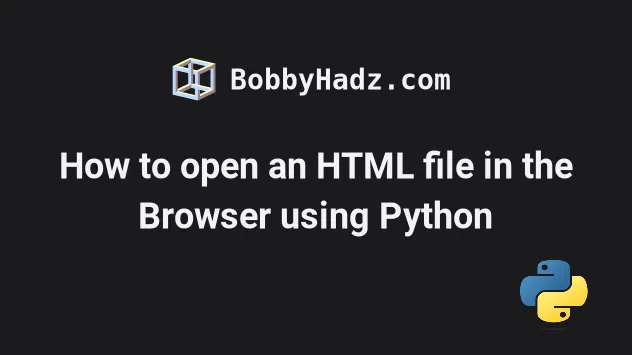
# Table of Contents
- How to open an HTML file in the Browser using Python
- Open an HTML file from a remote URL in the browser using Python
- Open an HTML file in the Browser in Python using webbrowser.open()
- Open an HTML file in the browser using subprocess.call()
- How to open an HTML file for reading/writing in Python
- Open an HTML file in reading mode using codecs.open()
Note: if you need to open an HTML file for reading/writing in Python, click on the following subheading:
# How to open an HTML file in the Browser using Python
To open an HTML file in the browser using Python:
- Import the
webbrowserbuilt-in module. - Use the
webbrowser.open_new_tab()method to open the HTML file in the browser.
import webbrowser file_path = 'index.html' html_string = """ <!DOCTYPE html> <html lang="en"> <head> <meta charset="UTF-8" /> </head> <body> <h2>bobbyhadz.com</h2> <h2 style="background-color: lime;">google.com</h2> </body> </html> """ with open(file_path, 'w', encoding='utf-8') as html_file: html_file.write(html_string) webbrowser.open_new_tab(file_path)
Running the code sample with python main.py produces the following output.
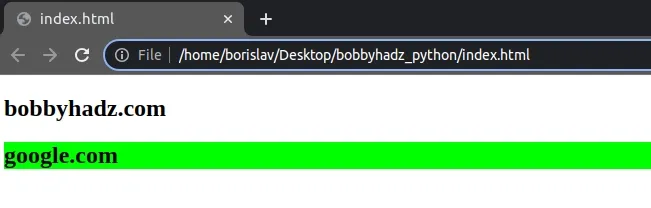
We used the with open() statement to open the index.html file in w (write)
mode and wrote an HTML template in the file.
with open(file_path, 'w', encoding='utf-8') as html_file: html_file.write(html_string)
The following index.html file is produced.
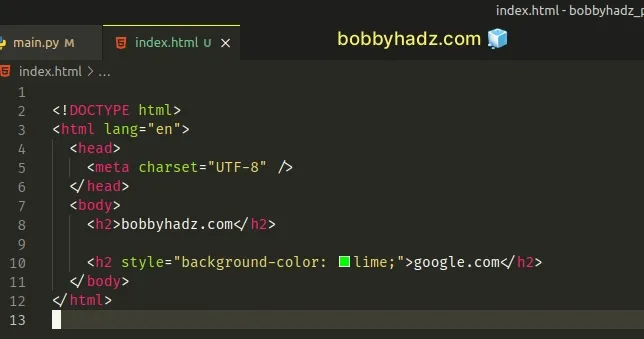
The last step is to use the webbrowser.open_new_tab() method to open the file in the browser.
The method takes a file path or a URL as a parameter and opens it in a new tab of the default browser (e.g. Chrome).
file_path = 'index.html' webbrowser.open_new_tab(file_path)
We specified a relative file path in the example, however, in some cases, you might have to specify an absolute path.
import webbrowser import os file_path = 'index.html' html_string = """ <!DOCTYPE html> <html lang="en"> <head> <meta charset="UTF-8" /> </head> <body> <h2>bobbyhadz.com</h2> <h2 style="background-color: lime;">google.com</h2> </body> </html> """ with open(file_path, 'w', encoding='utf-8') as html_file: html_file.write(html_string) webbrowser.open_new_tab(f'file://{os.getcwd()}/{file_path}')
The code sample uses the file:// prefix and the
os.getcwd() method to get
a string that represents the current working directory.
import os file_path = 'index.html' # 👇️ file:///home/borislav/Desktop/bobbyhadz_python/index.html print(f'file://{os.getcwd()}/{file_path}')
We used a formatted string literal to concatenate the strings.
You can achieve the same result by using the os.path.realpath() method.
import webbrowser import os file_path = 'index.html' html_string = """ <!DOCTYPE html> <html lang="en"> <head> <meta charset="UTF-8" /> </head> <body> <h2>bobbyhadz.com</h2> <h2 style="background-color: lime;">google.com</h2> </body> </html> """ with open(file_path, 'w', encoding='utf-8') as html_file: html_file.write(html_string) webbrowser.open_new_tab(f'file://{os.path.realpath(file_path)}')
The os.path.realpath() method returns the canonical path of the supplied filename.
import os file_path = 'index.html' # 👇️ file:///home/borislav/Desktop/bobbyhadz_python/index.html print(f'file://{os.path.realpath(file_path)}')
If you need to open the URL in a new browser window instead of a new tab, use
the webbrowser.open_new() method.
import webbrowser import os file_path = 'index.html' html_string = """ <!DOCTYPE html> <html lang="en"> <head> <meta charset="UTF-8" /> </head> <body> <h2>bobbyhadz.com</h2> <h2 style="background-color: lime;">google.com</h2> </body> </html> """ with open(file_path, 'w', encoding='utf-8') as html_file: html_file.write(html_string) webbrowser.open_new(f'file://{os.path.realpath(file_path)}')
Note: if you need to open an HTML file for reading/writing in Python, click on the following subheading:
# Open an HTML file from a remote URL in the browser using Python
You can also use the open_new_tab() method to open an HTML file from a remote
URL in the browser.
import webbrowser url = "https://docs.python.org/3/library/webbrowser.html" webbrowser.open_new_tab(url)
The webbrowser.open_new_tab() method will open the supplied URL in a new tab
if a browser window is already open.
If you need to open the URL in a new browser window, use the webbrowser.open_new method instead.
import webbrowser url = "https://docs.python.org/3/library/webbrowser.html" webbrowser.open_new(url)
# Open an HTML file in the Browser in Python using webbrowser.open()
You can also use the webbrowser.open method to open an HTML file in the browser using Python.
import webbrowser import os file_path = 'index.html' html_string = """ <!DOCTYPE html> <html lang="en"> <head> <meta charset="UTF-8" /> </head> <body> <h2>bobbyhadz.com</h2> <h2 style="background-color: lime;">google.com</h2> </body> </html> """ with open(file_path, 'w', encoding='utf-8') as html_file: html_file.write(html_string) same_browser_window = 0 new_browser_window = 1 new_browser_tab = 2 webbrowser.open(url=f'file://{os.path.realpath(file_path)}', new=2)
Running the code sample with python main.py produces the following output.
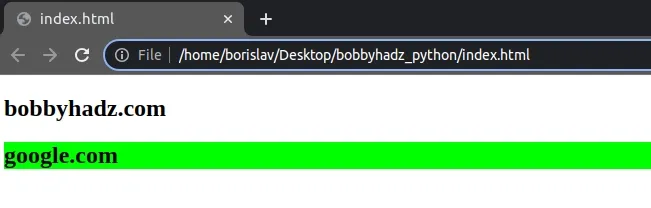
The webbrowser.open() method displays the supplied URL using the default
browser.
The new argument can be set to 3 possible values:
0- opens the URL in the same browser window.1- opens the URL in a new browser window.2- opens the URL in a new browser tab.
Note: if you need to open an HTML file for reading/writing in Python, click on the following subheading:
# Open an HTML file in the browser using subprocess.call()
You can also use the os.startfile (Windows) and subprocess.call (macOS and
Linux) methods to open an HTML file in the browser.
import os import subprocess file_path = 'index.html' html_string = """ <!DOCTYPE html> <html lang="en"> <head> <meta charset="UTF-8" /> </head> <body> <h2>bobbyhadz.com</h2> <h2 style="background-color: lime;">google.com</h2> </body> </html> """ with open(file_path, 'w', encoding='utf-8') as html_file: html_file.write(html_string) absolute_file_path = f'{os.path.realpath(file_path)}' try: # opens file in browser on Windows os.startfile(absolute_file_path) except AttributeError: try: # opens file in browser on macOS and Linux subprocess.call(['open', absolute_file_path]) except Exception as e: print('An exception occurred: ', e)
Running the code sample with python main.py produces the following output.
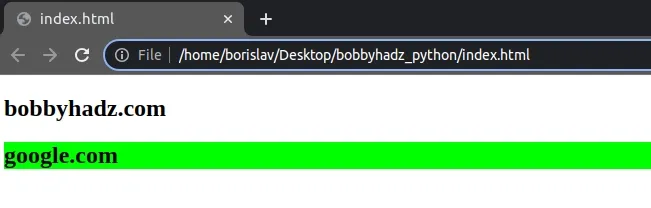
The os.startfile() method starts a file with its associated application.
The associated application of HTML files is your default browser.
However, the os.startfile() method is only available on Windows.
We used the subprocess.call() method to open the file in the browser on macOS and Linux.
The method runs the supplied command.
# How to open an HTML file for reading/writing in Python
If you need to open an HTML file for reading/writing in Python, use the
with open() statement and specify the mode.
For example, you can use the w mode for writing and the r mode for reading.
file_path = 'index.html' html_string = """ <!DOCTYPE html> <html lang="en"> <head> <meta charset="UTF-8" /> </head> <body> <h2>bobbyhadz.com</h2> <h2 style="background-color: lime;">google.com</h2> </body> </html> """ # ✅ Open file for writing with open(file_path, 'w', encoding='utf-8') as html_file: html_file.write(html_string) # ✅ Open file for reading with open(file_path, 'r', encoding='utf-8') as html_file: print(html_file.readlines())
Running the code sample produces the following output.
['\n', '<!DOCTYPE html>\n', '<html lang="en">\n', ' <head>\n', ' <meta charset="UTF-8" />\n', ' </head>\n', ' <body>\n', ' <h2>bobbyhadz.com</h2>\n', '\n', ' <h2 style="background-color: lime;">google.com</h2>\n', ' </body>\n', '</html>\n']
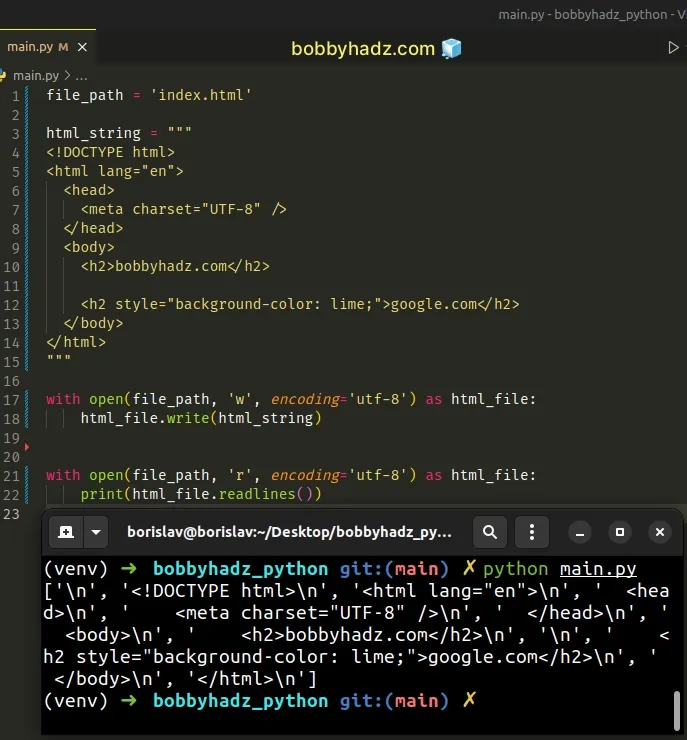
We used the with open()
statement to open the file for writing (w) and reading (r).
The with statement takes care of automatically closing the file even if an
error occurs.
The first call to the open() method opens the file in writing mode.
# ✅ Open HTML file for writing with open(file_path, 'w', encoding='utf-8') as html_file: html_file.write(html_string)
We used the file.write() method to write the HTML template to the file.
The second call to the open() method opens the file in reading mode.
# ✅ Open HTML file for reading with open(file_path, 'r', encoding='utf-8') as html_file: print(html_file.readlines())
The file.readlines() method returns an array containing the lines in the file.
If you need to read the contents of the HTML file into a string, use the
file.read() method instead.
file_path = 'index.html' html_string = """ <!DOCTYPE html> <html lang="en"> <head> <meta charset="UTF-8" /> </head> <body> <h2>bobbyhadz.com</h2> <h2 style="background-color: lime;">google.com</h2> </body> </html> """ with open(file_path, 'w', encoding='utf-8') as html_file: html_file.write(html_string) with open(file_path, 'r', encoding='utf-8') as html_file: print(html_file.read())
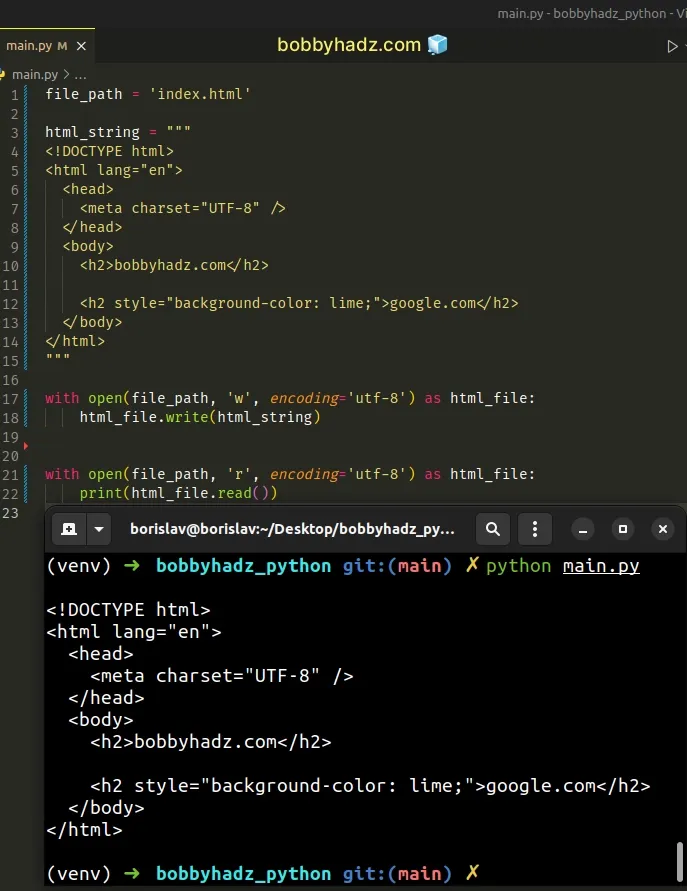
# Open an HTML file in reading mode using codecs.open()
If your HTML file contains special characters that weren't legible using the previous approach, try using the codecs.open method.
import codecs file_path = 'index.html' html_string = """ <!DOCTYPE html> <html lang="en"> <head> <meta charset="UTF-8" /> </head> <body> <h2>bobbyhadz.com</h2> <h2 style="background-color: lime;">google.com</h2> </body> </html> """ with open(file_path, 'w', encoding='utf-8') as html_file: html_file.write(html_string) with codecs.open(file_path, 'r', encoding='utf-8') as html_file: # 👇️ store the file's output into a list # print(html_file.readlines()) # 👇️ store the file's output into a string print(html_file.read())
The codecs.open() method opens an encoded file using the given mode.
By default, the mode argument is set to r (reading mode).
The encoding argument is used to specify the encoding that is used for the
file.
# Additional Resources
You can learn more about the related topics by checking out the following tutorials:
- How to get the last part of a Path in Python
- Taking a file path from user input in Python
- Expected str, bytes or os.PathLike object, not TextIOWrapper
- Get the path of the Root Project directory using Python
- Remove the Extension from a Filename in Python
- How to save user input to a File in Python
- Write a List of Tuples to a File in Python
- Write a String to a File on a New Line every time in Python
- How to check if a File is Empty in Python
- Count number of unique Words in a String or File in Python
- Create a file name using Variables in Python
- Python: Get the Type, File and Line Number of Exception
- Python: Check if a File path is symlink (symbolic link)

