Create a file name using Variables in Python
Last updated: Apr 10, 2024
Reading time·3 min
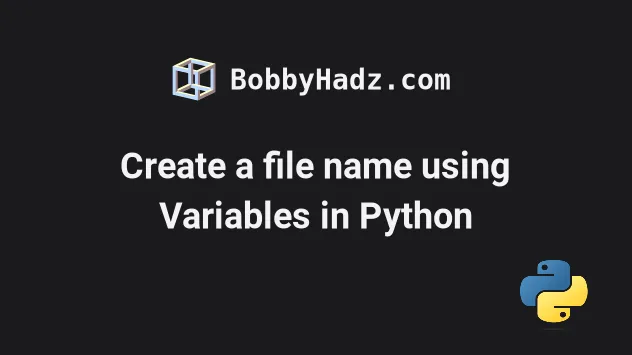
# Table of Contents
- Create a file name using Variables in Python
- Create a file name using Variables with the addition operator
- Create a file name using Variables using str.format()
# Create a file name using Variables in Python
Use a formatted string literal to create a file name using variables, e.g.
f'{variable}.txt'.
Formatted string literals enable us to include expressions and variables
inside of a string by prefixing the string with f.
file_name = 'example' print(f'{file_name}.txt') # 👉️ example.txt with open(f'{file_name}.txt', 'w', encoding='utf-8') as f: f.write('first line' + '\n') f.write('second line' + '\n')
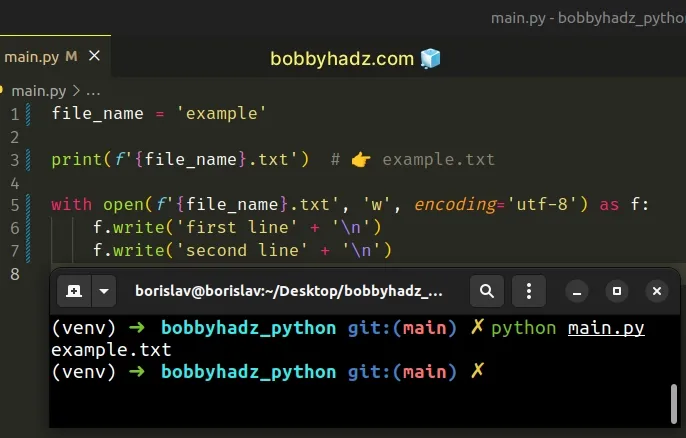
We used a formatted string literal to create a file name using variables.
f.var1 = 'bobby' var2 = 'hadz' result = f'{var1}{var2}.csv' print(result) # 👉️ bobbyhadz.csv
Make sure to wrap expressions in curly braces - {expression}.
An advantage of f-strings is that they automatically take care of converting non-string values to strings.
# Creating a file name that contains an integer
Here is an example where we create a file name that contains an integer.
file_name = 'example' integer = 1234 print(f'{file_name}_{integer}.txt') # 👉️ example_1234.txt with open( f'{file_name}_{integer}.txt', 'w', encoding='utf-8' ) as f: f.write('first line' + '\n') f.write('second line' + '\n')
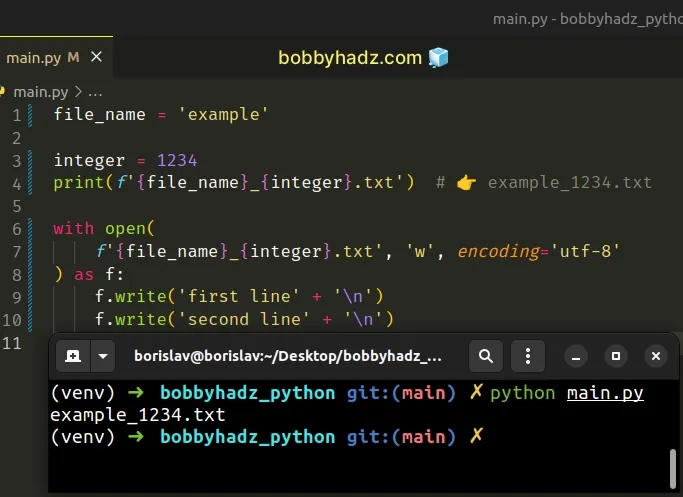
Formatted string literals also enable us to use expressions inside the curly braces.
# Creating a file name with a timestamp
Here is an example that uses the time.time() method to construct a file name.
import time timestamp = int(time.time()) file_name = 'example' print(f'{file_name}_{timestamp}.txt') # 👉️ example_1665817197.txt with open( f'{file_name}_{timestamp}.txt', 'w', encoding='utf-8' ) as f: f.write('first line' + '\n') f.write('second line' + '\n')

We used the time.time() method to get the number of seconds since the epoch.
You can also directly call a function between the curly braces.
# Create a file name using Variables with the addition operator
An alternative approach is to use the addition (+) operator.
The addition (+) operator can be used to concatenate strings with strings stored in variables.
import csv file_name = 'example' with open( file_name + '.csv', 'w', newline='', encoding='utf-8' ) as csvfile: csv_writer = csv.writer(csvfile, delimiter=',', quoting=csv.QUOTE_MINIMAL) csv_writer.writerow(['Bobby', 'Hadz', 'Com'])
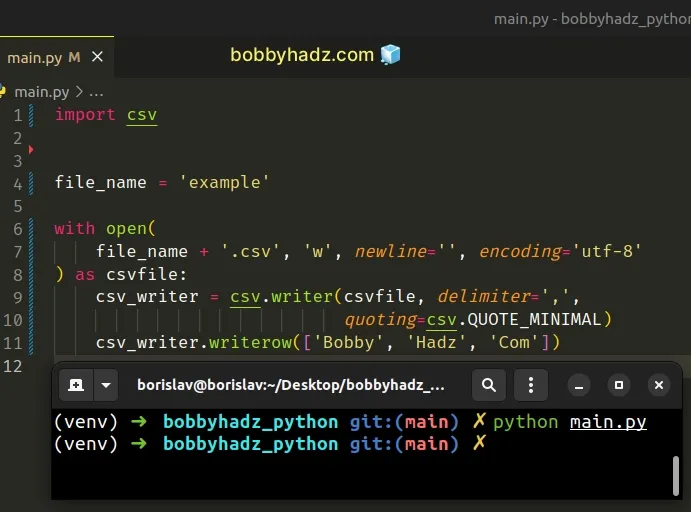
When the addition (+) operator is used with strings, it concatenates them.
print('ab' + 'cd') # 👉️ abcd
If the variable stores an integer, use the str() class to convert it to a string.
file_name = 123456 result = str(file_name) + '.csv' print(result) # 👉️ 123456.csv
This is necessary because the values on the left and right-hand sides of the addition operator need to be of compatible types.
This is not the case when using f-strings because they automatically take care of the conversion for us.
# Create a file name using Variables using str.format()
You can also use the str.format() method.
The string the method is called on can contain replacement fields specified using curly braces.
file_name = 'example' print('{}.txt'.format(file_name)) # 👉️ example.txt with open( '{}.txt'.format(file_name), 'w', encoding='utf-8' ) as f: f.write('first line' + '\n') f.write('second line' + '\n')
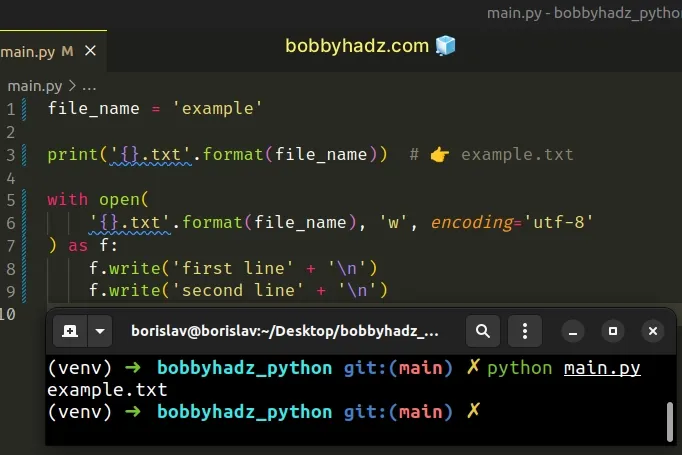
The str.format() method performs string formatting operations.
first = 'bobby' last = 'hadz' result = "{}_{}.txt".format(first, last) print(result) # 👉️ "bobby_hadz.txt"
The string the method is called on can contain replacement fields specified
using curly braces {}.
The replacement fields can also contain the name of a keyword argument.
first = 'bobby' last = 'hadz' result = "{f}_{l}.txt".format(f=first, l=last) print(result) # 👉️ "bobby_hadz.txt"
You can also call functions to specify a value for a replacement field.
import time first = 'bobby' result = "{}_{}.txt".format(first, int(time.time())) print(result) # 👉️ "bobby_1665817957.txt"
Notice that the str.format() method automatically takes care of converting the
integer to a string when formatting.
Which approach you pick is a matter of personal preference. I'd use a formatted string literal because I find them quite readable and intuitive.
I've also written an article on how to use f-strings for conditional formatting.
# Additional Resources
You can learn more about the related topics by checking out the following tutorials:
- Split a String into multiple Variables in Python
- How to assign Print output to a Variable in Python
- Not all arguments converted during string formatting (Python)
- TypeError: Strings must be encoded before hashing (Python)
- io.UnsupportedOperation: not readable/writable Python Error
- How to clear all variables in a Python script
- How to unzip a .gz file using Python [5 simple Ways]
- How to create a Zip archive of a Directory in Python
- How to update a JSON file in Python [3 Ways]
- How to recursively delete a Directory in Python
- pygame.error: video system not initialized [Solved]

