'nano' is not recognized as an internal or external command
Last updated: Apr 4, 2024
Reading time·4 min
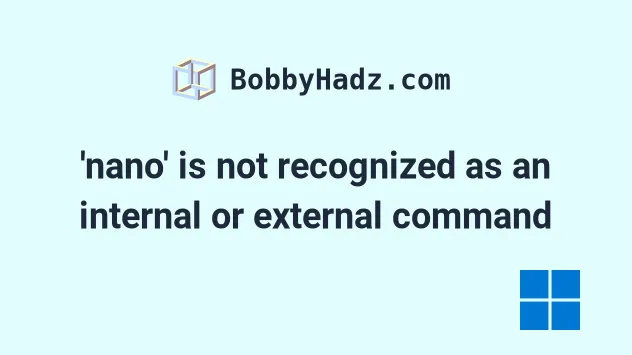
# Table of Contents
# 'nano' is not recognized as an internal or external command
The error "'nano' is not recognized as an internal or external command,
operable program or batch file" occurs when we run the nano command on Windows
without having nano installed.
To solve the error, install nano using Chocolatey.
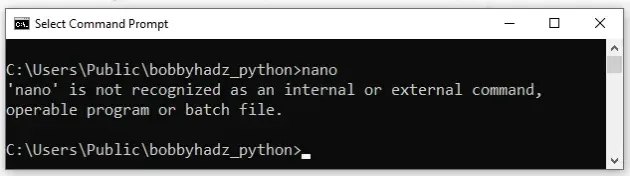
If you have Chocolatey installed:
Click on the Search bar and type PowerShell.
Right-click on the PowerShell application and click "Run as administrator".

- Run the following command to install
nano.
choco install nano -y
To install Chocolatey:
- Open PowerShell as an administrator.

- Run the following command.
Set-ExecutionPolicy Bypass -Scope Process -Force; [System.Net.ServicePointManager]::SecurityProtocol = [System.Net.ServicePointManager]::SecurityProtocol -bor 3072; iex ((New-Object System.Net.WebClient).DownloadString('https://community.chocolatey.org/install.ps1'))
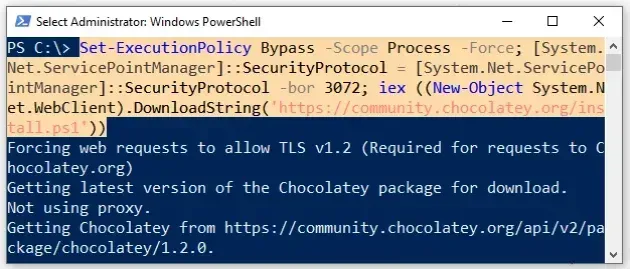
- Wait for the command to complete.
- Type
chocoto make sure Chocolatey is installed.
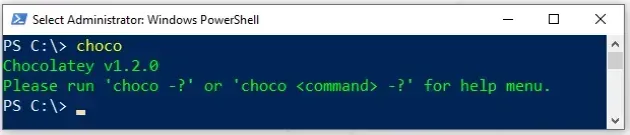
Now that you have Chocolatey installed, run the following command to install
nano.
choco install nano -y
Note that your shell should still be run using elevated permissions.
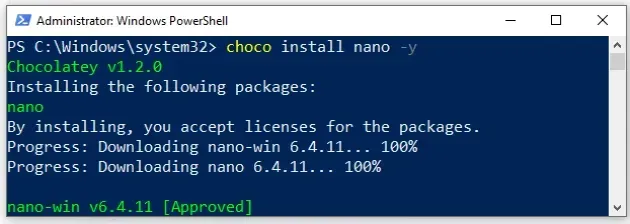
Click on the Search bar, type "cmd" and start the Command Prompt application.
nano --version
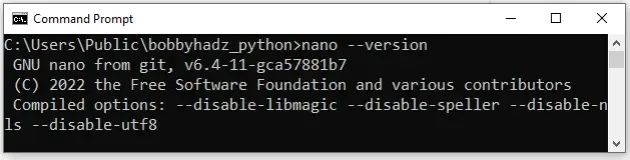
You can create a new file with the following command.
nano example.txt
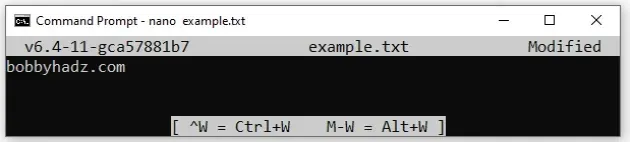
The most common keyboard shortcuts you will have to use are:
Ctrl+S- Save the current file.Ctrl+X- Close the buffer and exit fromnano.
If you don't want to save the changes you've made to the file:
- Press
Ctrl+Xand you will be prompted if you want to save the modified buffer. - Press
nto exit fromnanowithout saving the file.
Here are some useful nano keyboard shortcuts.
| Keyboard shortcut | Description |
|---|---|
Ctrl + S | Save the current file. |
Ctrl + X | Close the buffer and exit from nano |
Ctrl + C | Cancel or report the current cursor position |
Alt + U | Undo last action. |
Alt + E | Redo last undone action. |
Ctrl + K | Cut the current line into the cut buffer. |
Alt + 6 | Copy the current line into the cut buffer. |
Ctrl + U | Paste the contents of the cut buffer. |
Alt + Del | Delete the current line. |
# nano: command not found error in bash and zsh
If you get the nano command not found error, you have to issue the
sudo apt install nano command.
The error occurs when you try to use the nano command in bash or zsh
without having the editor installed.
sudo apt update sudo apt-get install nano
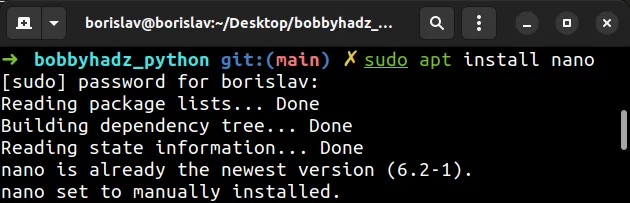
If you use Windows Subsystem for Linux, open CMD and start bash before
installing nano.
# 👇️ Start bash bash # 👇️ Fetch data from repositories sudo apt update # 👇️ Install nano sudo apt-get install nano
Issue the nano --version command to verify that the editor is installed.
nano --version
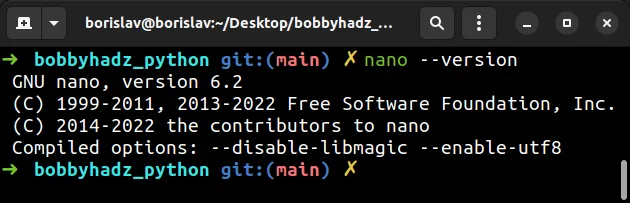
You can create a new file with the following command.
nano example.txt
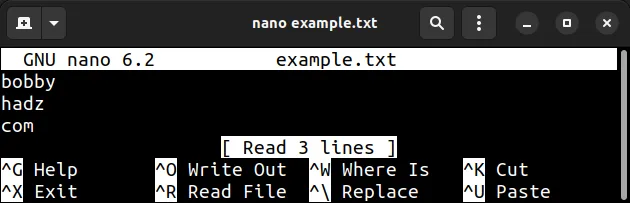
The most common keyboard shortcuts you will have to use are:
Ctrl+S- Save the current file.Ctrl+X- Close the buffer and exit fromnano.
If you don't want to save the changes you've made to the file:
- Press
Ctrl+Xand you will be prompted if you want to save the modified buffer. - Press
nto exit fromnanowithout saving the file.
Here are some useful nano keyboard shortcuts.
| Keyboard shortcut | Description |
|---|---|
Ctrl + S | Save the current file. |
Ctrl + X | Close the buffer and exit from nano |
Ctrl + C | Cancel or report the current cursor position |
Alt + U | Undo last action. |
Alt + E | Redo last undone action. |
Ctrl + K | Cut the current line into the cut buffer. |
Alt + 6 | Copy the current line into the cut buffer. |
Ctrl + U | Paste the contents of the cut buffer. |
Alt + Del | Delete the current line. |
I've also written an article on how to show the line numbers in the Nano text editor.
# Additional Resources
You can learn more about the related topics by checking out the following tutorials:
- 'wget' is not recognized as an internal or external command
- 'sudo' is not recognized as an internal or external command
- Windows Equivalent of the 'ls', 'which' and 'ln' commands
- The Windows equivalent of the Unix 'tee' command
- The Windows equivalent of the Unix 'pwd' command
- Windows equivalent of the Unix 'tail' command
- 'vim' is not recognized as an internal or external command
- gcc is not recognized as an internal or external command

