'choco' is not recognized as an internal or external command
Last updated: Apr 4, 2024
Reading time·3 min
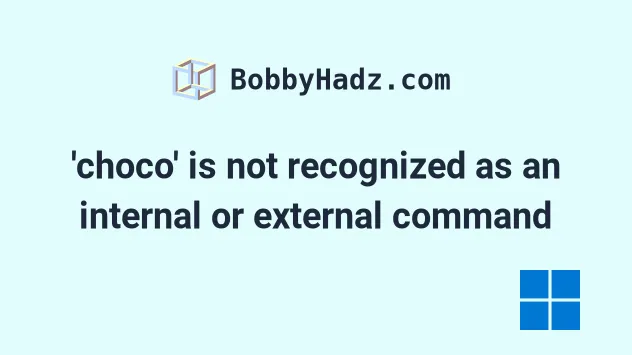
# 'choco' is not recognized as an internal or external command
The error "'choco' is not recognized as an internal or external command" occurs for 2 main reasons:
- Not having
chocolateyinstalled on your machine. - Not having
chocolateyadded to your system's PATH environment variable.
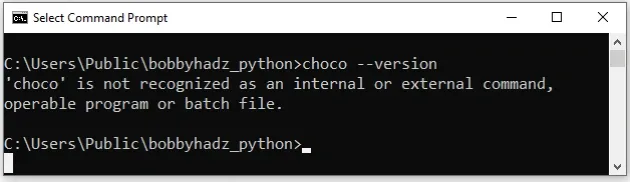
'choco' is not recognized as an internal or external command, operable program or batch file The term 'choco' is not recognized as the name of a cmdlet.
First, make sure you have Chocolatey installed:
- Open PowerShell as an administrator.

- Run the following command.
Set-ExecutionPolicy Bypass -Scope Process -Force; [System.Net.ServicePointManager]::SecurityProtocol = [System.Net.ServicePointManager]::SecurityProtocol -bor 3072; iex ((New-Object System.Net.WebClient).DownloadString('https://community.chocolatey.org/install.ps1'))
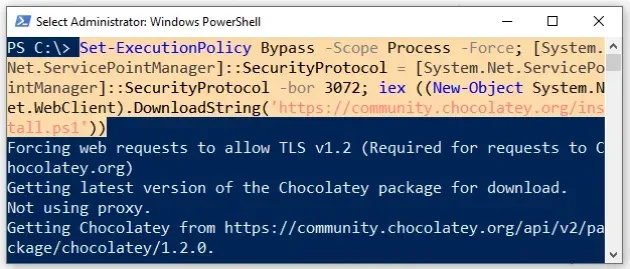
- Wait for the command to complete.
- Type
chocoto make sure Chocolatey is installed.
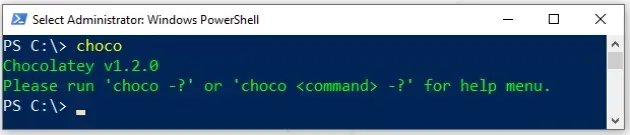
Verify that chocolatey is installed by running the following command.
choco
Note that your shell should still be run using elevated permissions.
- If you get the error "The term 'choco' is not recognized as the name of a
cmdlet", close PowerShell, open it in a new Windows as an administrator and
run the
chococommand again.
chocolatey to your PATH environment variable.Click on the Search bar and type "chocolatey".
Right-click on the "chocolatey" application and click "Open file location".
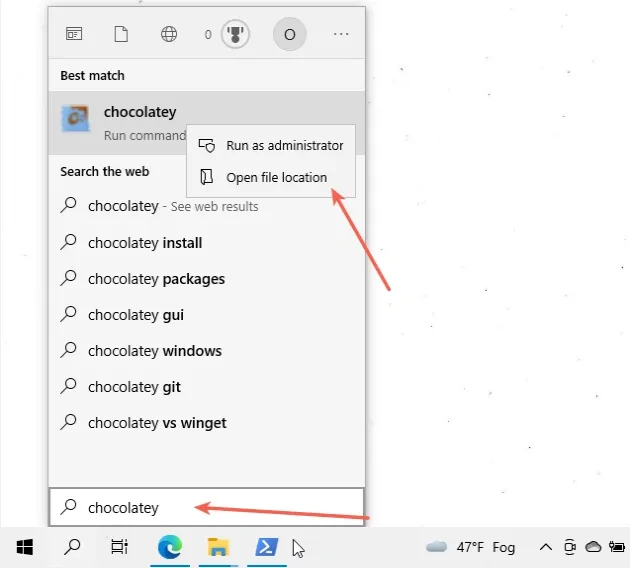
- Select the location of the choco executable and copy it.
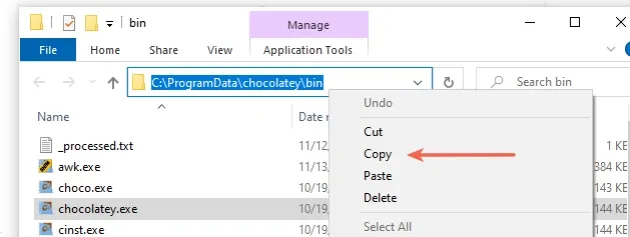
For me the location is C:\ProgramData\chocolatey\bin and it will likely be
similar to your path.
chocolatey.exe (executable) file.- Click on the Search bar, type "Environment variables" and then click on "Edit the system environment variables".
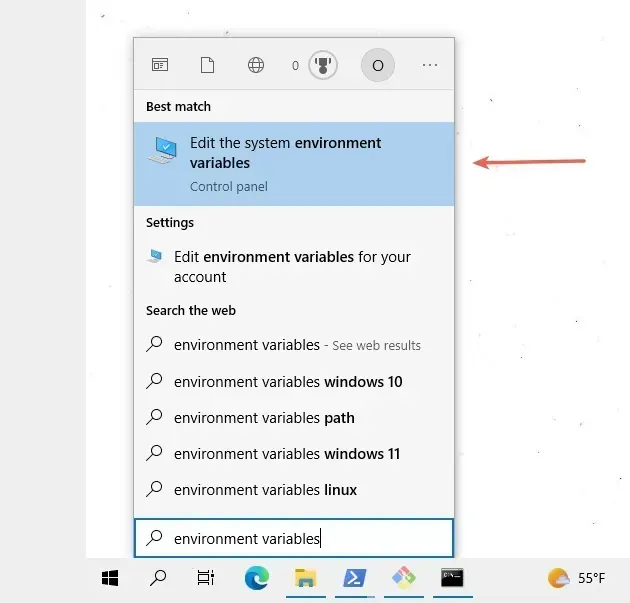
- Click on the "Environment Variables" button.
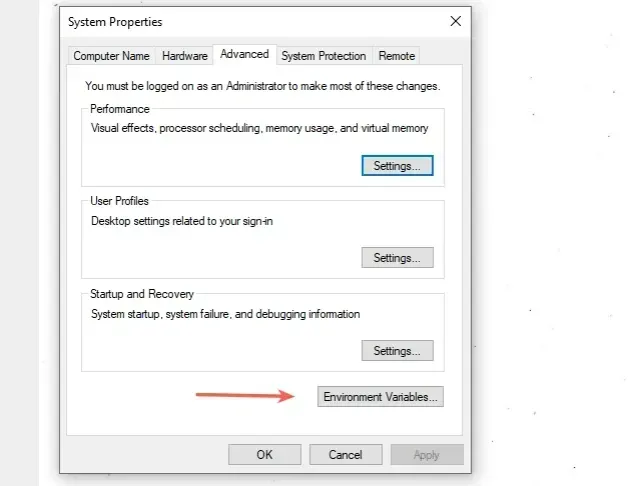
- In the "System variables" section, select the "Path" variable and click "Edit".
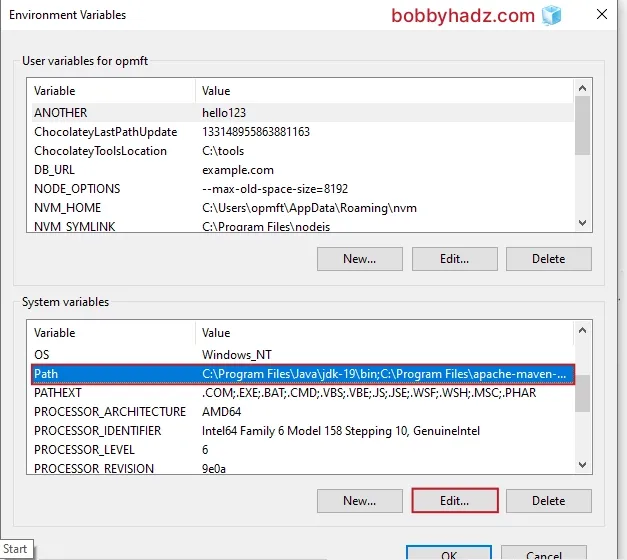
- Click "New" and paste the path to the chocolatey executable that you previously copied.
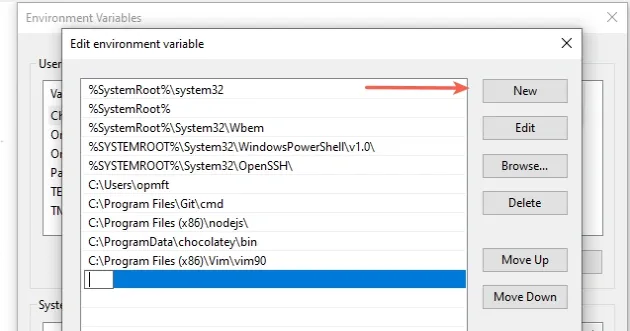
Click on "OK" twice to confirm the changes.
Close all instances of Command Prompt and PowerShell.
You might also have to restart your PC, but that's not always necessary.
To run PowerShell as an administrator:
- Click on the Search bar and type "PowerShell".
- Right-click on the "PowerShell" application and click "Run as administrator".

Verify that chocolatey is installed by running the following command.
choco
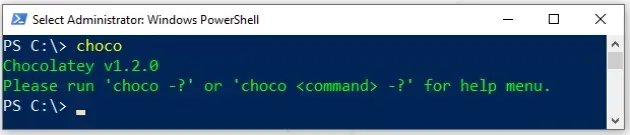
# Additional Resources
You can learn more about the related topics by checking out the following tutorials:
- 'conda' is not recognized as an internal or external command
- 'curl' is not recognized as an internal or external command
- 'django-admin' is not recognized as an internal or external command
- docker is not recognized as an internal or external command
- dotnet is not recognized as an internal or external command
- eslint is not recognized as an internal or external command
- gcc is not recognized as an internal or external command
- gh: command not found / gh is not recognized errors [Fixed]
- exec user process caused: exec format error [Solved]

