'wget' is not recognized as an internal or external command
Last updated: Apr 4, 2024
Reading time·4 min
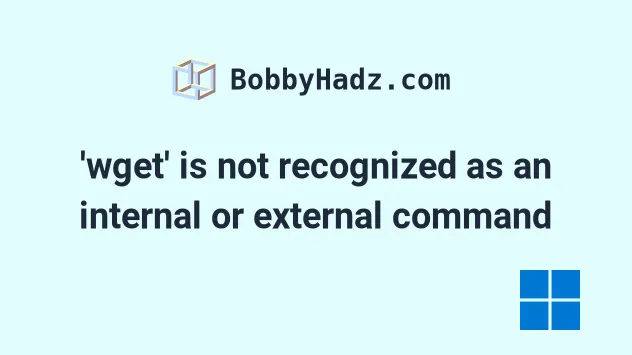
# Table of Contents
- 'wget' is not recognized as an internal or external command
- Installing the
wgetcommand line utility on Windows - Installing and using the
wgetcommand line utility with Python - Install
wgetusing Chocolatey on Windows
# 'wget' is not recognized as an internal or external command
The error "'wget' is not recognized as an internal or external command,
operable program or batch file" occurs when the wget package is not installed
on Windows. To solve the error, install wget before using the command.
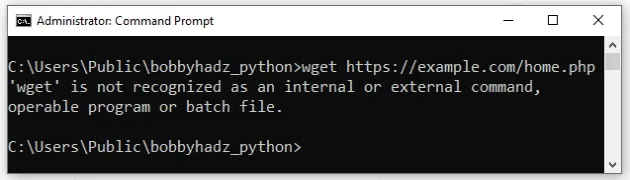
The first option to use wget on Windows is to run the command in PowerShell.
To open PowerShell:
- Click on the Search bar and type "PowerShell".
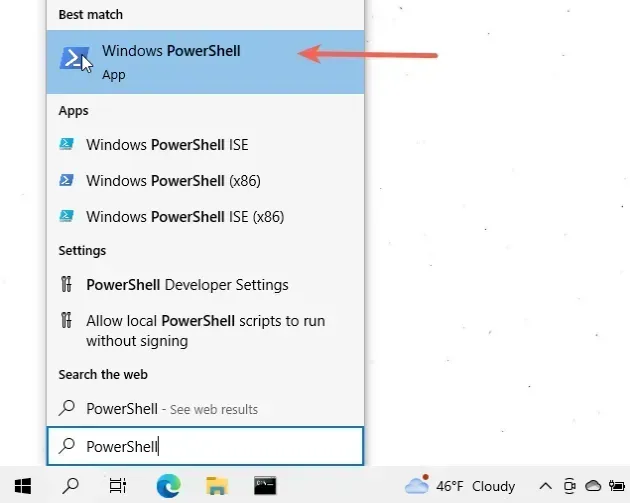
- Click on the "Windows PowerShell" application.
Use the wget command directly in PowerShell.
wget https://google.com -OutFile out.html

If you need to open PowerShell in a specific folder:
- Open the folder in a window.
- Press
Shiftand right-click in Explorer.
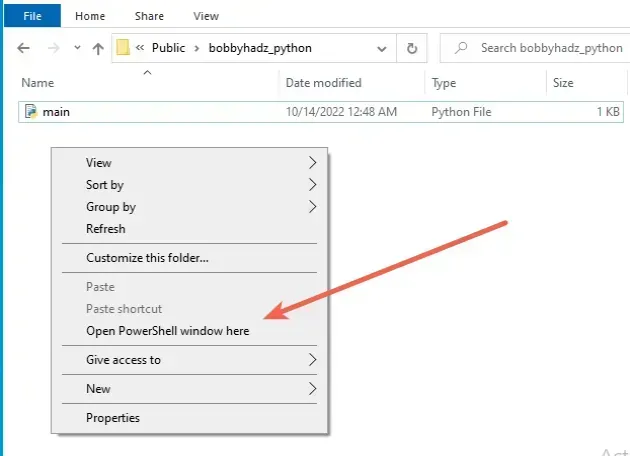
- Click on "Open PowerShell window here".
- Run the
wgetcommand.
wget https://google.com -OutFile out.html
The wget command in PowerShell is an alias for the
Invoke-WebRequest
command.
Alternatively, you can install the wget package.
# Installing the wget command line utility on Windows
To download and install wget on Windows:
- Download
wget.exeby clicking on the following link and clicking onEXE.
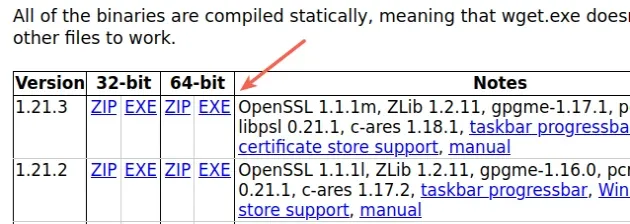
If you are unsure whether your computer runs 32-bit or 64-bit:
- Click on the Start button, then click Settings > System > About.
- Look at the value of "System type".
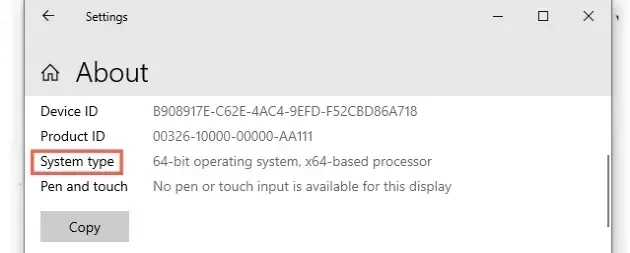
- Open CMD as an administrator.

- Use the
pathcommand to get the location where we have to copy thewget.exefile.
path
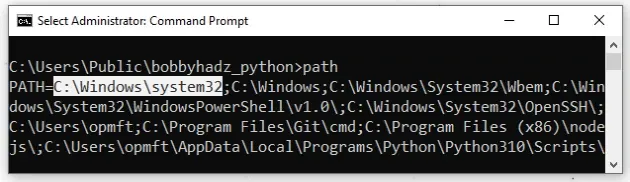
The screenshot shows that in my case the location is C:\Windows\system32. It
will likely be the same for you.
= after PATH and the first semicolon.- Change to the Downloads directory (or to the directory where
wget.exewas downloaded).
cd "C:\Users\%USERNAME%\Downloads"
- Copy the
wget.exefile to theC:\Windows\system32directory (or to your specific PATH if it's different).
copy "wget.exe" "C:\Windows\system32"
Close CMD and reopen it.
Now you can use the
wgetcommand on Windows.
wget https://google.com -o out.html
Make sure to restart your shell, otherwise, the wget command won't be
available.
# Installing and using the wget command line utility with Python
Open your CMD shell and run the following command to install wget using pip.
pip install wget # 👇️ for Python v3 pip3 install wget # 👇️ If you don't have pip in your PATH environment variable python -m pip install wget # 👇️ for Python v3 python3 -m pip install wget # 👇️ using py alias py -m pip install wget # 👇️ If you get a permissions error pip install wget --user
Now you can run the wget command using the Python executable.
python -m wget https://google.com -o out.html py -m wget https://google.com -o out.html python3 -m wget https://google.com -o out.html
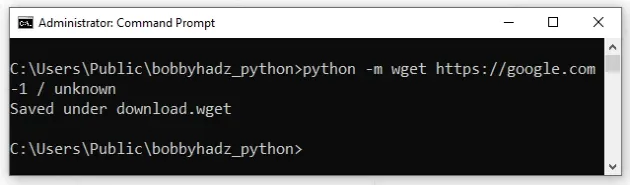
Alternatively, you can use the wget package in a Python script. Here are the
contents of a file named main.py that downloads a song using wget.
import wget url = 'http://www.futurecrew.com/skaven/song_files/mp3/razorback.mp3' filename = wget.download(url) print(filename)
You can run the file with the python main.py command.
python main.py
Alternatively, you can install wget using Chocolatey.
# Install wget using Chocolatey on Windows
If you have Chocolatey installed:
Click on the Search bar and type PowerShell.
Right-click on the PowerShell application and click "Run as administrator".

- Run the following command to install
wget.
choco install wget -y
To install Chocolatey:
- Open PowerShell as an administrator.

- Run the following command.
Set-ExecutionPolicy Bypass -Scope Process -Force; [System.Net.ServicePointManager]::SecurityProtocol = [System.Net.ServicePointManager]::SecurityProtocol -bor 3072; iex ((New-Object System.Net.WebClient).DownloadString('https://community.chocolatey.org/install.ps1'))
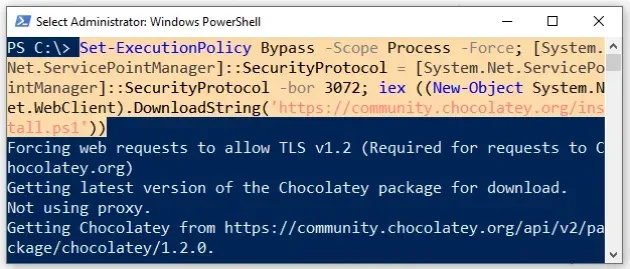
- Wait for the command to complete.
- Type
chocoto make sure Chocolatey is installed.
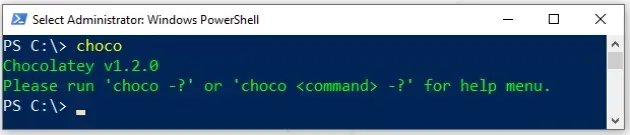
Now that you have Chocolatey installed, run the following command to install
wget.
choco install wget -y
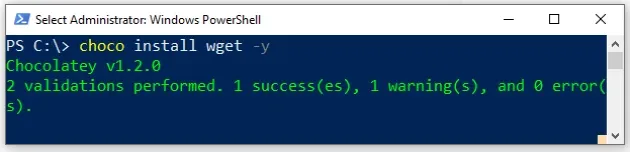
Note that your shell should still be run using elevated permissions.
Now you should be able to use the wget command.
wget https://google.com -o out.html
If you still aren't able to use wget, close your shell and reopen it.
# Additional Resources
You can learn more about the related topics by checking out the following tutorials:
- The Windows equivalent of the Unix 'tee' command
- The Windows equivalent of the Unix 'pwd' command
- Windows equivalent of the Unix 'tail' command
- How to install and use 'jq' on Windows
- How to install and use 'AWK' on Windows
- rm or mv is not recognized as internal or external command
- 'ping' is not recognized as an internal or external command
- 'vim' is not recognized as an internal or external command

