Cannot find module '@angular/core' error [Solved]
Last updated: Apr 4, 2024
Reading time·5 min
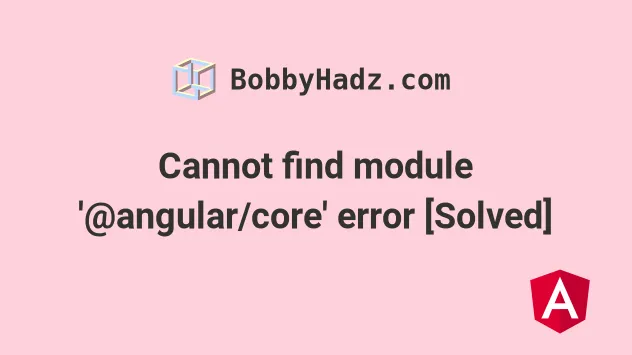
# Table of Contents
# Cannot find module '@angular/core' error
To solve the error "Cannot find module '@angular/core'", make sure you have
installed all dependencies by running the npm install command, set the
baseUrl option to src in your tsconfig.json file and restart your IDE and
development server.
Open your terminal in your project's root directory (where your package.json
file is located) and run the following command:
# with NPM npm install # or with YARN yarn install
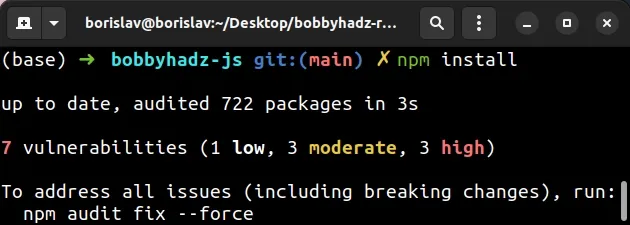
The command installs all of your dependencies.
# Set the baseUrl option to src in your tsconfig.json file
If the error is not resolved, open your main tsconfig file and set the
baseUrl option to src. (This could be
tsconfig.json or
tsconfig.app.json).
{ "compilerOptions": { "baseUrl": "src", // ... rest } }
The baseUrl option lets us specify a base directory to resolve non-absolute module names.
With baseUrl set to src, TypeScript will look for files starting at the
src folder.
# Make sure your packages are installed
If the error persists, open your terminal in your project's root directory
(where your package.json file is) and rerun npm install.
# with NPM npm install # or with YARN yarn install
The error often occurs when pulling remote code from GitHub and forgetting to install the required packages.
# Delete your node_modules and reinstall your dependencies
If you still get the error, try to delete your node_modules and
package-lock.json (not
package.json) files, re-run npm install and restart your IDE.
If you are on macOS or Linux, issue the following commands in bash or zsh.
# for macOS and Linux rm -rf node_modules rm -f package-lock.json rm -f yarn.lock # 👇️ clean your npm cache npm cache clean --force # 👇️ install packages npm install
If you are on Windows, issue the following commands in CMD.
# for Windows rd /s /q "node_modules" del package-lock.json del -f yarn.lock # 👇️ clean your npm cache npm cache clean --force # 👇️ install packages npm install
# Restart your code editor and development server
Make sure to restart your IDE and dev server if the error persists. VSCode often glitches and a reboot solves things sometimes.
# Setting moduleResolution to node
If the error persists, open your tsconfig.json file and set the
moduleResolution property to node.
{ "compilerOptions": { "moduleResolution": "node", // ... rest } }
The
moduleResolution
property should be set to node as this is recommended for most projects.
If you have issues with imports and exports in a TypeScript project, try setting
moduleResolution to node.
# Update the versions of your NPM packages
If you still get the error, try to update the versions of your NPM packages by running the following command:
npm update
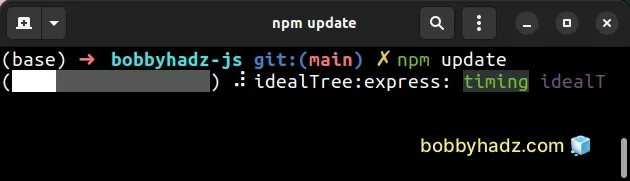
If you get an error when running the command, try to issue the command with the
--legacy-peer-deps option.
npm update --legacy-peer-deps
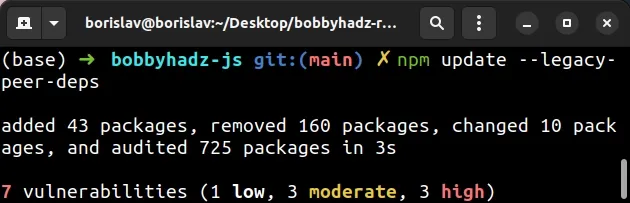
# Open your code editor in the root directory of your project
If you use VSCode, make sure to open your code editor in the root directory of
your project (where the package.json file is located).
If you open your IDE in a different directory, e.g. one directory up, the "Cannot find module '@angular/core'" error occurs.
# Module not found: Can't resolve '@angular/cdk/scrolling'
To solve the error "Module not found: Can't resolve '@angular/cdk/scrolling'",
make sure to install the package by opening your terminal in your project's root
directory and running the following command: npm i @angular/cdk and restart
your IDE and development server.
Open your terminal in your project's root directory (where your package.json
file is located) and run the following command:
npm install @angular/cdk
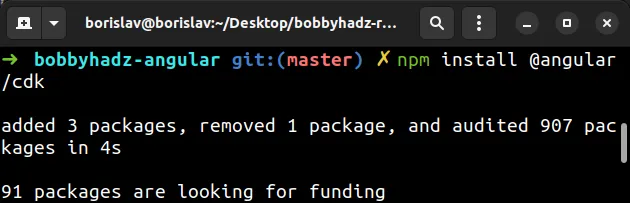
@angular/cdk package to the dependencies of your project.If the error is not resolved, try restarting your IDE and your development server.
If you still get the error, try to update the versions of your NPM packages by running the following command:
npm update
# Reinstall your dependencies
If the error is not resolved, try to delete your node_modules and
package-lock.json (not package.json) files, re-run npm install and restart
your IDE.
If you are on macOS or Linux, issue the following commands in bash or zsh.
# for macOS and Linux rm -rf node_modules rm -f package-lock.json rm -f yarn.lock # 👇️ clean your npm cache npm cache clean --force # 👇️ install packages npm install
If you are on Windows, issue the following commands in CMD.
# for Windows rd /s /q "node_modules" del package-lock.json del -f yarn.lock # 👇️ clean your npm cache npm cache clean --force # 👇️ install packages npm install
# Verify the @angular/cdk package is installed
If the error persists, open your package.json file and make sure it contains
the @angular/cdk package in the dependencies object.
{ // ... rest "dependencies": { "@angular/cdk": "^13.3.1", } }
You can try to manually add the line and re-run npm install.
npm install
Or install the latest version of the package:
npm install @angular/cdk@latest
The @angular/cdk module should NOT be globally installed or be in your
project's devDependencies, it should be in the dependencies object in your
package.json file.
package.json file is located).If you open your IDE in a different directory, e.g. one directory up, the error is caused.
# Additional Resources
You can learn more about the related topics by checking out the following tutorials:
- How to change the default Port number (4200) in Angular
- The Angular Compiler requires TypeScript >=4.8.2 and <4.9.0 but 4.9.3 was found instead
- How to check which version of Angular CLI is installed
- Template parse errors: 'mat-icon' is not a known element
- More than one module matches. Use skip-import option to skip importing the component into the closest module
- Angular Error: Unknown argument: prod when running ng build
- How to entirely delete a Component in Angular
- 2011: The component 'X' appears in 'imports', but is not standalone
- CommonJS or AMD dependencies can cause optimization bailouts
- Schema validation failed with the following errors: Data path should NOT have additional properties

