How to generate a tsconfig.json file in TypeScript
Last updated: Feb 29, 2024
Reading time·2 min
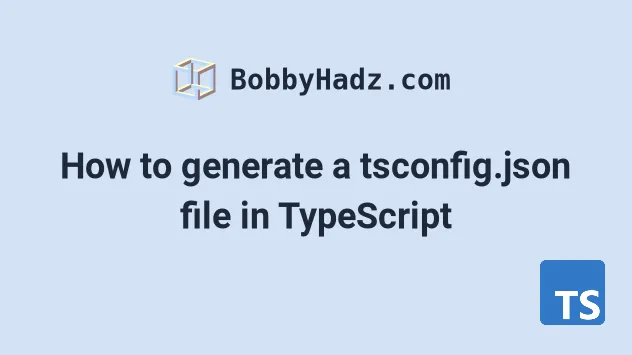
# Generate a tsconfig.json file
To generate a tsconfig.json file:
- Open your terminal in your project's root directory.
- Install typescript globally with
npm install typescript@latest -g. - Generate a
tsconfigfile by running:tsc --init.
Open your terminal in your project's root directory (where your package.json
file is located) and run the following commands:
# 👇️ install typescript globally npm install typescript@latest -g # 👇️ generate tsconfig.json file npx tsc --init
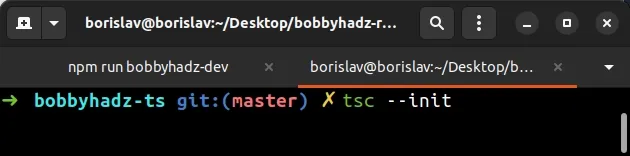
The first command installs the latest version of the typescript package
globally and the second generates a tsconfig.json file.
typescript fails, you might have to run the command prefixed with sudo (macOS and Linux) or open CMD as an administrator (Windows).# 👇️ If you got permissions error, run with sudo sudo npm install typescript@latest -g npx tsc --init
If you are able to run the tsc --version command and
get the version number of the typescript package,
then the installation has succeeded.
npx tsc --version
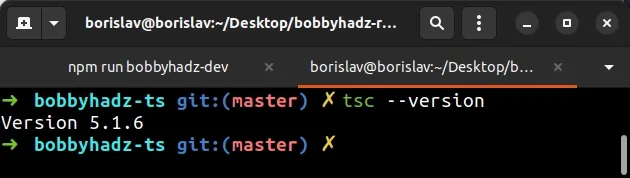
# Installing typescript locally instead
Alternatively, you can install typescript locally and generate a tsconfig.json
file from the local installation.
# 👇️ install typescript locally npm install --save-dev typescript # 👇️ generate tsconfig.json file npx tsc --init
The tsc --init command generates a
tsconfig.json
file which indicates that the directory is the root of a TypeScript project.
tsconfig.json file sets a few options in the compilerOptions object and has comments for what each option does.# Changing the default config
If you need to change the default config, you can get additional information about each option by visiting the tsconfig.json reference page.
For example, if you are generating a tsconfig.json for a Node.js project, your
file might end up looking something like the following:
{ "compilerOptions": { "target": "es6", "module": "commonjs", "moduleResolution": "node", "rootDir": "src", "outDir": "build", "lib": ["ES2022"], "strict": true, "esModuleInterop": true, "allowJs": true, "checkJs": false, "resolveJsonModule": true, "skipLibCheck": true, "forceConsistentCasingInFileNames": true, }, "include": ["src/**/*"], "exclude": ["node_modules"] }
This configuration assumes that you have an src directory in the root
directory of your project.
You can create an index.ts file in the src directory and run the
tsc src/index.ts command to transpile it to JavaScript.
npx tsc src/index.ts
The example uses the include option to specify a pattern to include in the codebase.
tsconfig.json file.The exclude array contains filenames
or patterns that should be skipped when resolving the include array.
exclude option changes what the include option finds, effectively filtering out some folders or files from compilation.If you don't explicitly add the exclude array in your tsconfig.json file, it
defaults to node_modules, bower_components and jspm_packages.
The target option sets the language version for the emitted JavaScript files.
All modern browsers (and Node.js) support all ES6 features. For example, when
your target option is set to something older than es6 (e.g. es5),
TypeScript has to transpile your classes to functions.
You can read more about each option on the tsconfig.json reference page.

