How to check which version of Angular CLI is installed
Last updated: Apr 4, 2024
Reading time·4 min
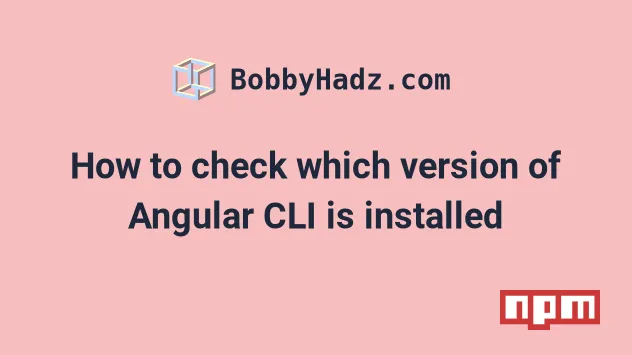
# Check which version of Angular CLI is installed
Use the ng version or ng v commands to check which version of Angular CLI
is installed.
Alternatively, you can use the npm ls @angular/cli command to check the
locally installed Angular CLI version and the npm ls -g @angular/cli to check
the globally installed version.
ng version # 👇️ same as above ng v
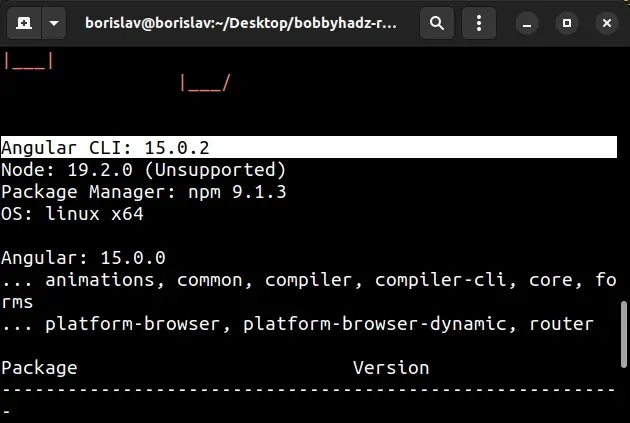
If you use an older version of the Angular CLI, you would use the following commands.
# 👇️ for older Angular CLI versions 👇️ ng --version ng -v
# Using the npm ls @angular/cli command to check your Angular CLI version
Alternatively, you can use the npm ls @angular/cli command to check your
locally installed version of the Angular CLI.
package.json file is) before issuing the command.npm ls @angular/cli
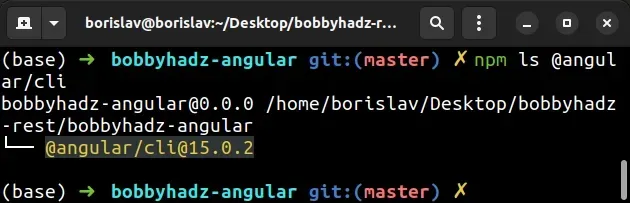
You can check the version of @angular/cli without its dependencies by setting
the --depth argument to 0.
npm ls @angular/cli --depth=0
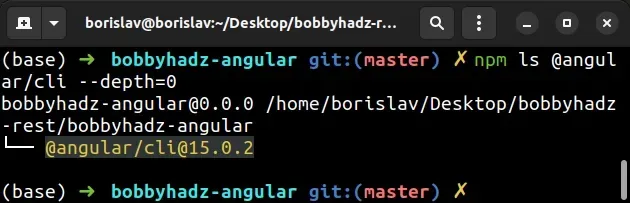
If you need to check the version of a globally installed Angular CLI package,
use the npm ls -g @angular/cli command.
# 👇️ Check which version of `@angular/cli` is installed globally npm ls -g @angular/cli # 👇️ List the versions of all globally installed packages npm ls -g
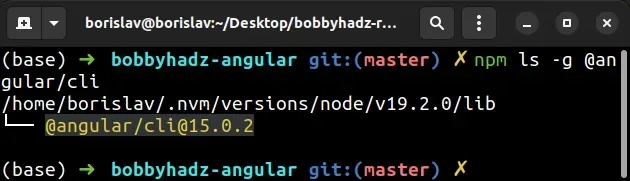
# Checking the version of your Angular packages in your package.json file
You can also check the version of your locally installed Angular packages in the
dependencies and devDependencies objects in your package.json file.
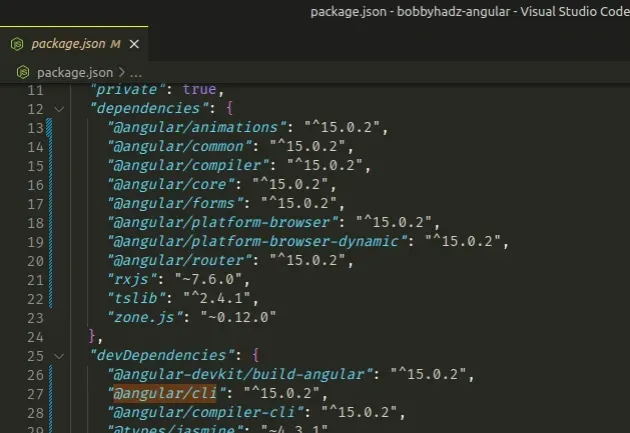
If you need to install @angular/cli locally to your project, open your
terminal in your project's root directory and run the following command.
# 👇️ install the Angular CLI npm install @angular/cli --save-dev # 👇️ install the latest version of `@angular/cli` npm install @angular/cli@latest --save-dev
If you need to install @angular/cli globally, run the following command.
# 👇️ install `@angular/cli` globally npm install -g @angular/cli # 👇️ install the latest version of `@angular/cli` globally npm install -g @angular/cli@latest
Note that your locally installed version of the Angular CLI and the globally installed version have to match.
You can update your local and global Angular CLI versions to the latest with the following commands.
# 👇️ update your local Angular CLI version npm install @angular/cli@latest --save-dev --legacy-peer-deps # 👇️ update the global Angular CLI version npm install -g @angular/cli@latest --legacy-peer-deps
If you need to check the versions of all locally installed packages, use the
npm ls command without specifying a package name.
npm ls # 👇️ list the versions of the installed packages without their dependencies npm ls --depth=0
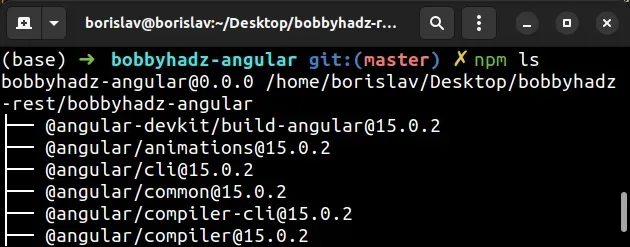
If you need to get the latest version of the Angular CLI, use the
npm view @angular/cli version command.
npm view @angular/cli version
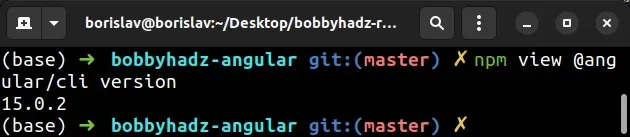
# List all available versions of the Angular CLI
If you want to list all versions of the @angular/cli package, use the
npm view @angular/cli versions command.
npm view @angular/cli versions npm view @angular/cli versions --json
If you want to install a specific version of @angular/cli, use the @ symbol
to specify the version.
# 👇️ locally npm install @angular/cli@15.0.2 --save-dev # 👇️ globally npm install -g @angular/cli@15.0.2
If you need to update @angular/cli to the latest version, use the following
command.
# 👇️ update the locally installed `@angular/cli` package to the latest version npm install @angular/cli@latest --save-dev # 👇️ update the globally installed `@angular/cli` package to the latest version npm install -g @angular/cli@latest
@angular/cli package to the latest version, add the -g flag to the command.You can use the npm outdated command to list the current version and the
latest version of your npm packages.
npm outdated
You can use the npm update command to update your locally installed packages
or the npm update -g command to update your globally installed NPM packages.
# 👇️ update ALL locally installed packages npm update # 👇️ update ALL globally installed packages npm update -g
The npm update command follows the version constraints specified in your
package.json file.
If you want to update all packages in your project to the latest version, use the npm-check-updates package.
Open your terminal in your project's root directory (where your package.json
file is) and run the following command.
package.json file to version control (e.g. git) because the following 2 commands will update the versions of your packages in your package.json file.npx npm-check-updates -u npm install --legacy-peer-deps
The commands update all package versions in your package.json file to the
latest version and install the packages.
# Additional Resources
You can learn more about the related topics by checking out the following tutorials:
- How to change the default Port number (4200) in Angular
- The Angular Compiler requires TypeScript >=4.8.2 and <4.9.0 but 4.9.3 was found instead
- Template parse errors: 'mat-icon' is not a known element
- More than one module matches. Use skip-import option to skip importing the component into the closest module
- Angular Error: Unknown argument: prod when running ng build
- This command is not available when running the Angular CLI outside a workspace
- The 'npm audit fix' command not working [Solved]

