How to change the Port and Host in a Flask application
Last updated: Apr 11, 2024
Reading time·5 min
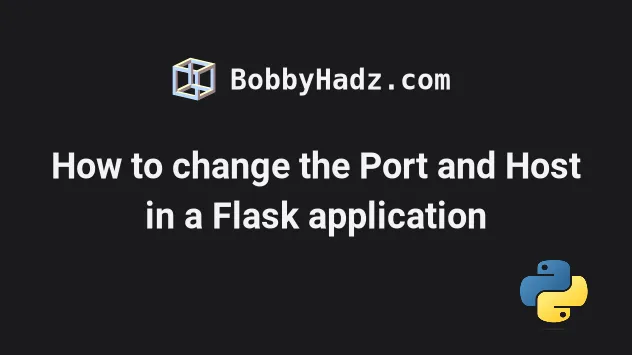
# Table of Contents
- How to change the Port and Host in a Flask application
- Change the Port and Host in a Flask application using the command line
- Changing the host and port in a Flask application with environment variables
- Starting your Flask application on port 80
# How to change the Port and Host in a Flask application
To change the port and host in a Flask application:
- Pass the
hostandportarguments in the call to theapp.run()method. - Start your Flask application with
python app.py.
Create an app.py file with the following code.
from flask import Flask app = Flask(__name__) @app.route("/") def hello_world(): return "<p>bobbyhadz.com</p>" port_number = 7000 if __name__ == '__main__': app.run(debug=True, host='localhost', port=port_number)
Notice that we passed the host and port keyword arguments when calling
app.run().
The host is set to localhost and the port is set to 7000 in the example.
By default, the port is set to 5000.
You can now start your Flask application with the python app.py command.
python app.py # Or with python3 python3 app.py
Make sure to replace app.py with the name of your Flask script.
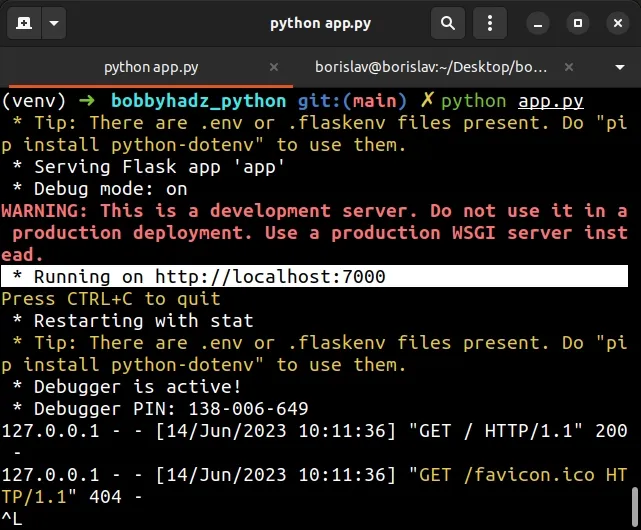
As shown in the screenshot, the development server is started on port 7000.
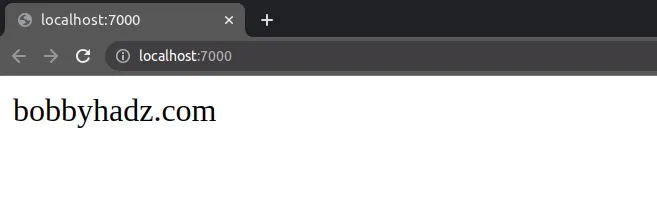
The if statement that checks if __name__ is equal to '__main__' ensures
that the if block only runs if the file is run directly with python app.py.
if __name__ == '__main__': app.run(debug=True, host='localhost', port=port_number)
The __name__ global variable is only set to '__main__' when the file is run
directly with python app.py and not when it's imported into a different file.
# Change the Port and Host in a Flask application using the command line
You can also change the port and host in a Flask application using the command line.
Suppose you have an app.py file that contains the following code.
from flask import Flask app = Flask(__name__) @app.route("/") def hello_world(): return "<p>bobbyhadz.com</p>"
You can change the default host and port by running the following command.
flask run -h localhost -p 7000
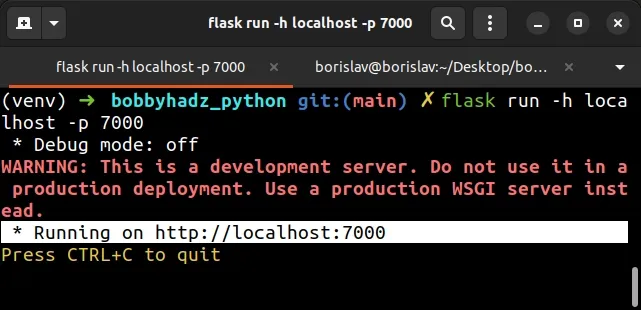
The -h option stands for host and the -p option stands for port.
The example starts your development server on localhost port 7000.
You can also use the more verbose syntax when running the command.
flask run --host localhost --port 7000
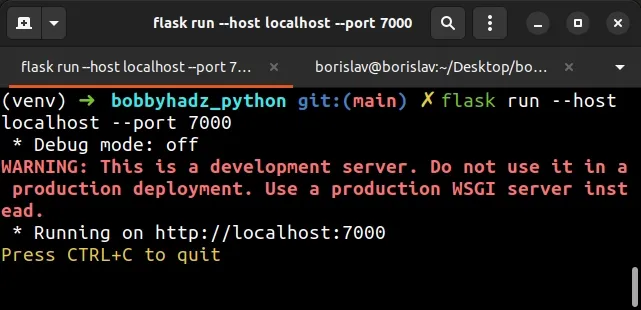
You can run the flask run --help command to see the full list of options.
flask run --help
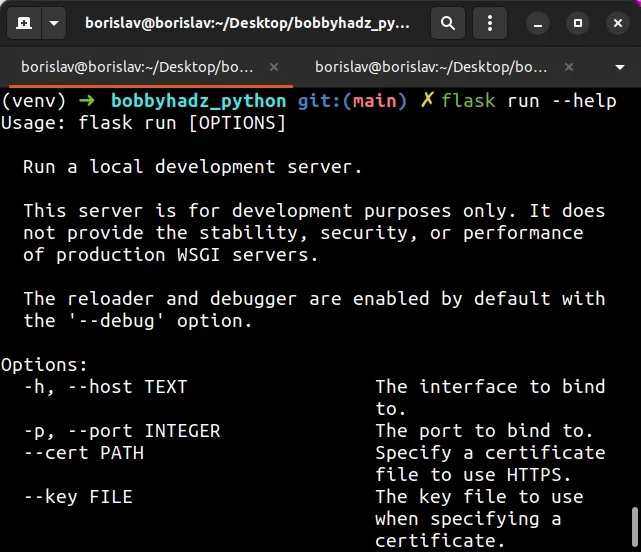
Note that the flask run command has higher precedence than calling app.run()
in your app.py file.
Suppose, you have an app.py file that contains the following code.
from flask import Flask app = Flask(__name__) @app.route("/") def hello_world(): return "<p>bobbyhadz.com</p>" port_number = 4000 if __name__ == '__main__': app.run(debug=True, host='localhost', port=port_number)
We called app.run() with a port of 4000.
If I now issue the flask run command with a different port, I can see that
flask run has higher precedence.
flask run --host localhost --port 7000
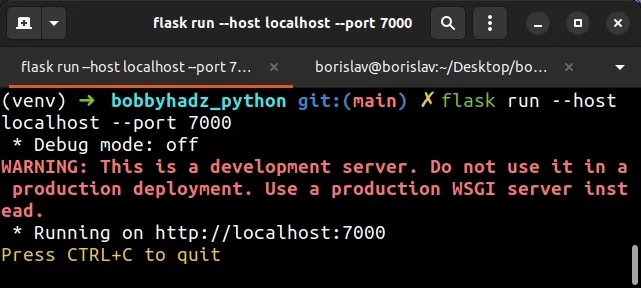
Notice that the development server is started on port 7000.
app.run() and flask run are not related.
If you want to start your app.py file with the port that is specified in the
call to app.run(), you have to start your development server using the
python app.py command.
python app.py # or python3 python3 app.py
If you want to solve the warning "This is a development server. Do not use it in a production deployment", you have to use a production-ready server.
I've written a step-by-step guide on setting up a production-ready Flask server.
# Changing the host and port in a Flask application with environment variables
You can also use environment variables to change the host and port in a Flask application.
Suppose you have the following app.py file.
from flask import Flask app = Flask(__name__) @app.route("/") def hello_world(): return "<p>bobbyhadz.com</p>"
If you are on macOS or Linux, use the export command.
export FLASK_RUN_PORT=7000 export FLASK_RUN_HOST="127.0.0.1" flask run
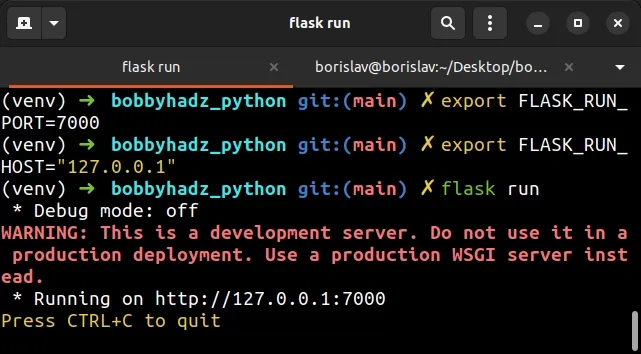
If you are on Windows, use the set command to set the environment variables.
set FLASK_RUN_PORT=7000 set FLASK_RUN_HOST="127.0.0.1" flask run
The examples set the port to 7000 and the host to localhost, make sure to
adjust the values as you see fit.
After setting the FLASK_RUN_PORT and FLASK_RUN_HOST environment variables,
you can issue the flask run command and it will pick up the specified values.
You can also set your environment variables in a file called .flaskenv.
- Create the
.flaskenvfile in the root directory of your project.
FLASK_APP = app FLASK_DEBUG = True FLASK_RUN_HOST="127.0.0.1" FLASK_RUN_PORT=7000
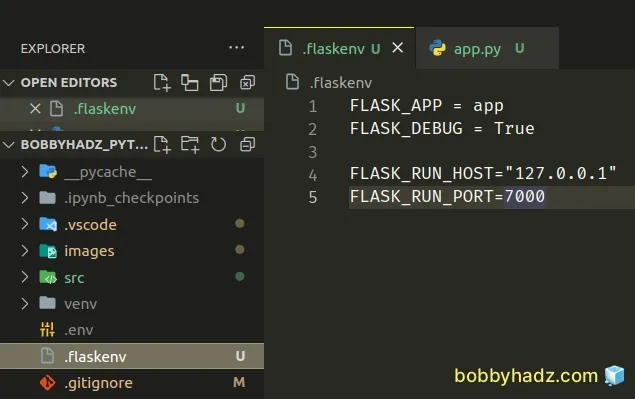
Make sure to update the values for the host and port if necessary.
- Open your terminal in your project's root directory and install the python-dotenv module.
pip install python-dotenv # Or with pip3 pip3 install python-dotenv
Initialize the dotenv module in your app.py file.
from flask import Flask from dotenv import load_dotenv app = Flask(__name__) # Take environment variables from .flaskenv load_dotenv() @app.route("/") def hello_world(): return "<p>bobbyhadz.com</p>"
Now you can start your Flask application with the flask run command.
flask run
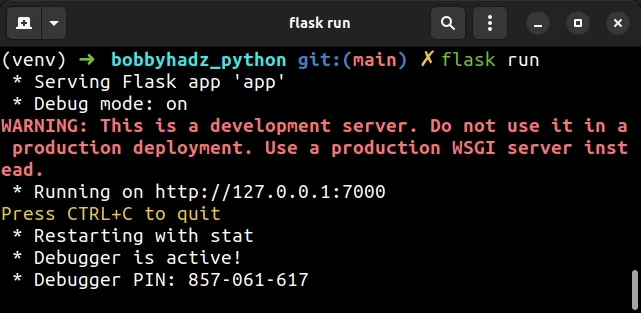
# Starting your Flask application on port 80
If you want to start your Flask application on port 80, you have to set the
host to 0.0.0.0 and the port to 80.
Here is an example of doing this in a file called app.py.
from flask import Flask app = Flask(__name__) @app.route("/") def hello_world(): return "<p>bobbyhadz.com</p>" if __name__ == '__main__': app.run(host='0.0.0.0', port=80)
You can now start the server with python app.py.
python app.py python3 app.py
Alternatively, you can start your Flask application on port 80 using a command.
Suppose you have the following app.py file.
from flask import Flask app = Flask(__name__) @app.route("/") def hello_world(): return "<p>bobbyhadz.com</p>"
Issue the following command to start your Flask application on port 80.
flask run --host=0.0.0.0 --port=80
If you want to set up a production-ready Flask server, check out the following article.
# Additional Resources
You can learn more about the related topics by checking out the following tutorials:
- ModuleNotFoundError: No module named 'flask' in Python
- ModuleNotFoundError: No module named 'flask_cors' in Python
- Get a list of all routes defined in a Flask application
- How to access the HTTP request Headers in a Flask app
- How to auto-reload a Flask app when code changes
- Python OSError: [Errno 98] Address already in use [Solved]
- python.exe: can't find
__main__module in Path - How to exit an if statement in Python [5 Ways]
- -215:Assertion failed !_src.empty() in function 'cvtColor'
- RuntimeError: Either 'SQLALCHEMY_DATABASE_URI' or 'SQLALCHEMY_BINDS' must be set

