python.exe: can't find '__main__' module in Path
Last updated: Apr 13, 2024
Reading time·3 min
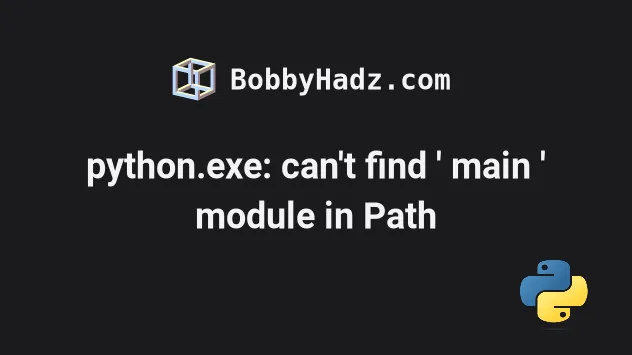
# python.exe: can't find '__main__' module in Path
The error "python.exe: can't find '__main__' module in Path" occurs for multiple reasons:
- Forgetting to save your Python script before running it.
- Setting the extension of the Python module to be something other than
.py. - Not adding the
if __name__ == "__main__":conditional correctly. - Setting the "Script path:" setting incorrectly in PyCharm.
# Make sure you've saved your file before running it
The first two things you should check are that:
You've saved your file. In most code editors, you can press
Ctrl+SorCmd+S(on macOS).You've given your Python script a
.pyextension, e.g.example.pyorapp.py.
Try to rerun your file after making sure that it has a .py extension and has
been saved.
# Make sure you've added the if __name__ == "__main__": conditional correctly
Another thing you should check is that you've added the
if __name__ == "__main__": conditional correctly.
def do_work(): print('bobbyhadz.com') if __name__ == '__main__': # Call functions or run logic here 👇️ do_work()
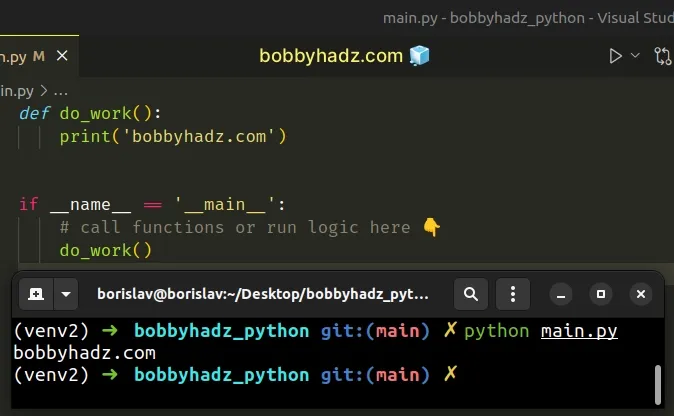
The if statement that checks if __name__ is equal to '__main__' ensures
that the if block only runs if the file is run directly with
python script_name.py.
main.py, the code in the ifblock would only run if your script is run with python main.py.The __name__ global variable is only set to '__main__' when the file is run
directly with python your_script.py and not when it's imported into a
different file.
# Make sure your "Script path" is set correctly in PyCharm
If you use the PyCharm IDE, make sure your "Script path" is set correctly.
- Click on
Runin the top menu and select "Edit Configurations".
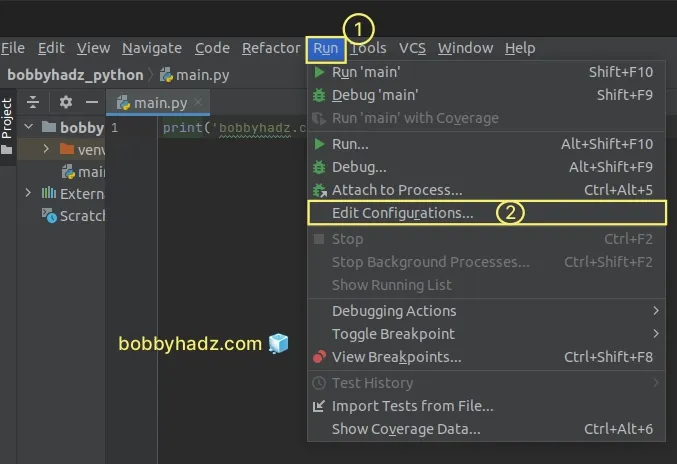
- Select your script from the menu on the left and make sure the "Script path" is set correctly and points to the Python script.
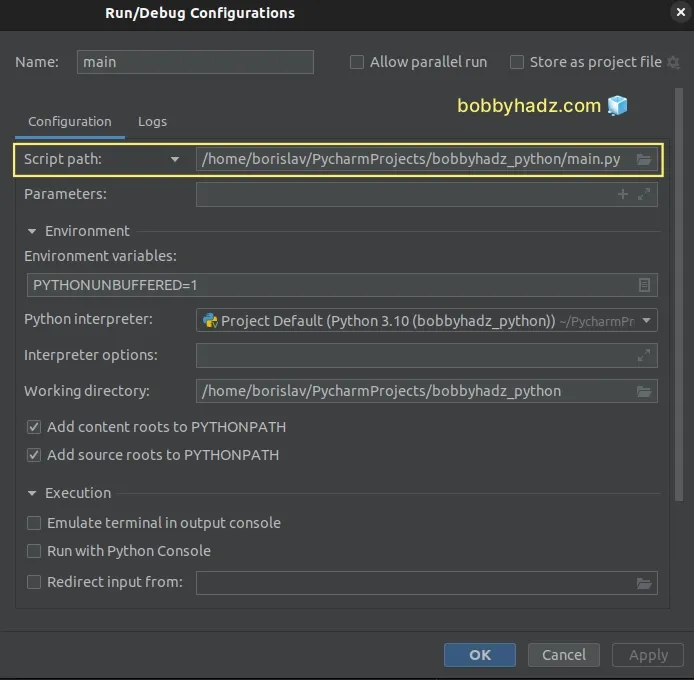
The Script Path should be the complete path to your Python script, including the filename and extension.
You can click on the folder icon next to the Script Path option to select your Script Path by navigating directories instead of manually typing it in.
Make sure to click on Apply and OK once you've selected the correct Script Path.
If that doesn't work, press Alt + Shift + F10.
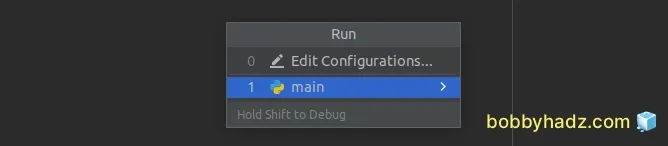
Select your module's name and hit Enter.
Once you've selected your module's name you can press Shift + F10 on
subsequent runs.
# Additional Resources
You can learn more about the related topics by checking out the following tutorials:
- Get a list of all routes defined in a Flask application
- How to access the HTTP request Headers in a Flask app
- How to auto-reload a Flask app when code changes
- Python OSError: [Errno 98] Address already in use [Solved]
- TypeError: Can not infer schema for type: <class 'float'>
- OpenCV TypeError: Expected cv::UMat for argument [Solved]
- ValueError: invalid mode: 'rU' while trying to load binding.gyp
- _tkinter.TclError: no display name and no $DISPLAY environment variable
- Matplotlib is currently using agg, which is non-GUI backend
- Python: Not all parameters were used in the SQL statement

