How to List all Resources in an AWS Account
Last updated: Feb 26, 2024
Reading time·2 min
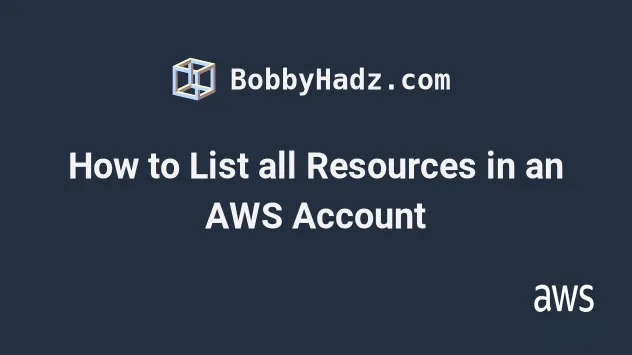
# List all Resources in an AWS Account
To list all of the resources in your AWS Account, regardless of the region:
- Search for
Tag Editorin the navigation bar of the AWS console and click on the first result.
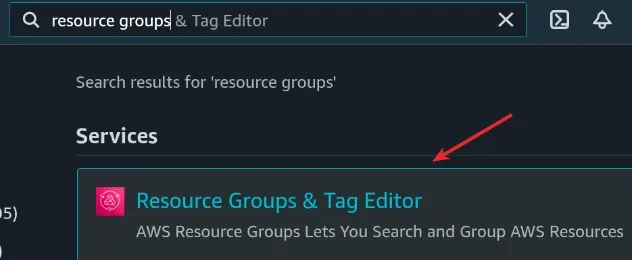
- In the sidebar menu click on
Tag Editor. - In the
Regionsdropdown selectAll regions. - In the
Resource typesdropdown selectAll supported resource types.
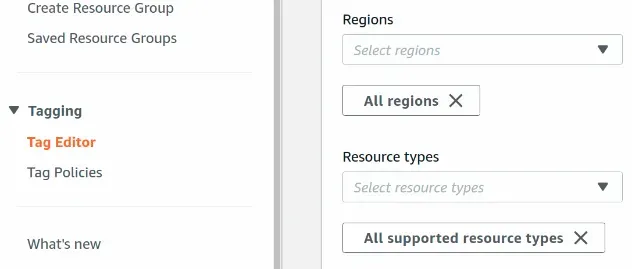
- Click on the
Search resourcesbutton.
A table with the resource search results will be shown at the bottom of the page.
The table displays the following information:
- an identifier for the resource.
- the
Nametag of the resource (if it has one). - the service that corresponds to the resource.
- the resource type.
- the
regionthe resource is provisioned in. - all of the
tagson the resource. Note that you can click on the badge with the number of tags to display the resource's tags.
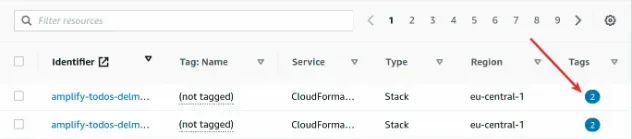
You can use the input field above the table to search with autocomplete:
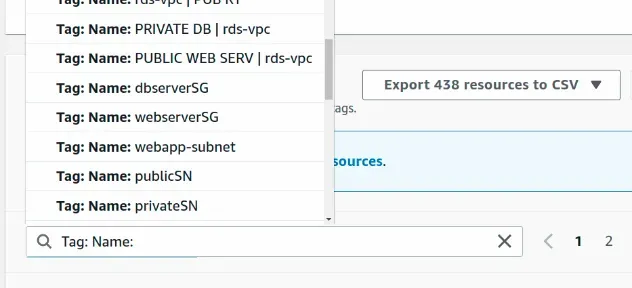
You can also download a CSV file of the results by clicking on the
Export resources to CSV button:
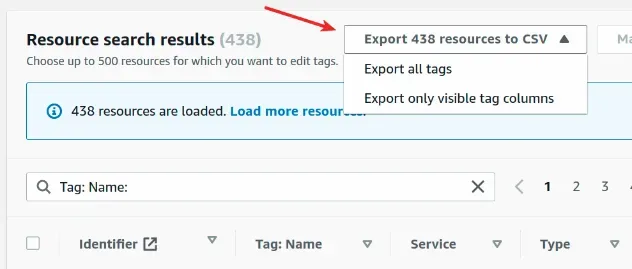
The Export all tags option exports all the resources found in the AWS account.
The Export only visible tag columns will export only the rows that match your
filter / are visible on the screen.
The Tag Editor also allows you to edit the tags for all your AWS
resources.
To edit a tag for a resource:
- Click on the checkbox next to the resource's identifier.
- Click on the
Manage tags of selected resourcesbutton at the top of the search results table.
The tag editor screen allows you to edit the tags of all the resources you have selected:
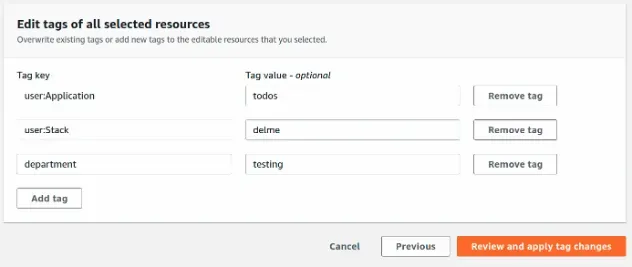
# Additional Resources
You can learn more about the related topics by checking out the following tutorials:
- How to Get your Account Id with AWS CLI
- How to Get your Default Profile with AWS CLI
- Manage Multiple Accounts with the AWS CLI
- Set your Default Profile's Name in AWS CLI
- How to Clear your AWS CLI Credentials
- View your AWS CLI logs in Real Time (tail)
- How to turn off the Pager in AWS CLI
- Create a Role with AWS CLI - Complete Guide
- Create a Lambda Function with AWS CLI - Complete Guide
- Invoke Lambda Functions with AWS CLI - Complete Guide
- Tag an S3 Bucket with AWS CLI
- AWS CDK Tutorial for Beginners - Step-by-Step Guide
- How to use Parameters in AWS CDK

