Manage Multiple Accounts with the AWS CLI
Last updated: Feb 26, 2024
Reading time·4 min
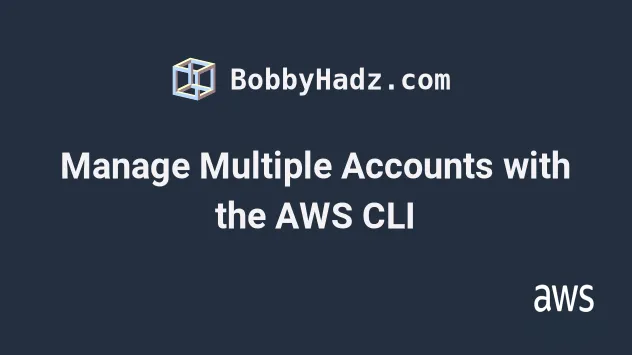
# Manage Multiple Accounts with the AWS CLI
To manage multiple accounts with the AWS CLI, we have to:
- Use the
aws configure --profile myProfilecommand to configure 2 different profiles. - Enter the corresponding access key and secret access key values when prompted.
- Use the
--profileparameter to denote the account when running a command, e.g. -aws s3 ls --profile admin.
The first step to configuring a profile for the AWS CLI is to decide whether it
will be a default or a named profile.
A default profile allows you to run commands without specifying the
--profile parameter.
To configure a default profile for one of
your accounts, run the aws configure command.
# Default profile aws configure
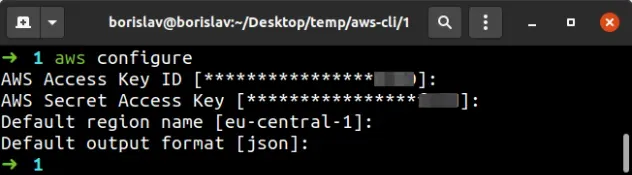
You will be prompted for an Access Key ID, Secret Access Key, region and output type.
Security credentials tab click on Create access key and save both files.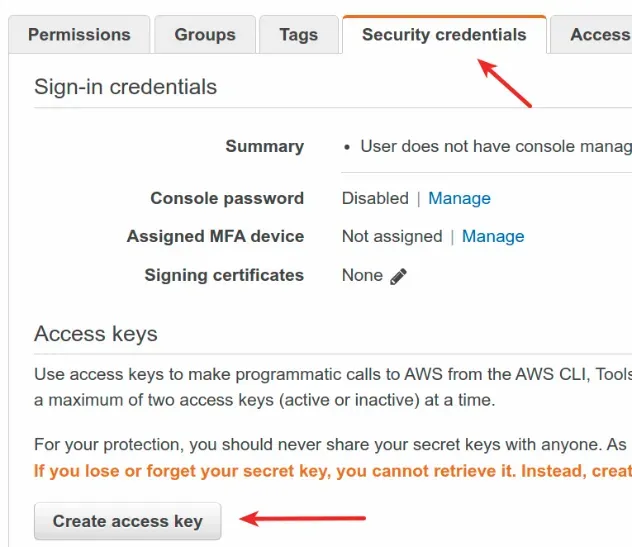
To configure a named profile, run the aws configure command, passing the
--profile parameter. Give your profile a name that makes sense, e.g.
corresponding to the role.
When you get prompted, enter the Access key and Secret access key values for the second account.
# Named a profile named admin aws configure --profile anotherAccount
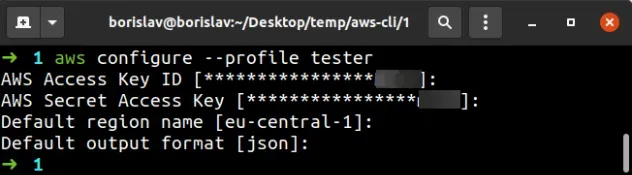
The aws configure command creates 2 files on your machine:
credentials- contains the Access key IDs and Secret Access Keys for all profiles.config- contains the region and output settings for all profiles.
The path of the files depends on your operating system:
# on Linux and macOS ~/.aws/credentials ~/.aws/config # on Windows C:\Users\USERNAME\.aws\credentials C:\Users\USERNAME\.aws\config
To print a profile's configuration options, run the configure list command:
aws configure list --profile tester
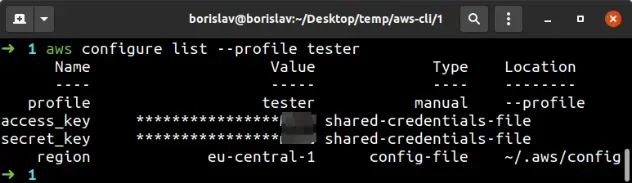
To run a command with your named profiles, make sure to include the --profile
parameter, e.g.:
# profile named admin aws s3 ls --profile admin # default profile aws s3 ls
When an AWS CLI command is invoked, it looks for your credentials in:
Command line options - have the highest precedence and override any environment variables or configuration stored in
configandcredentialsfiles.The command line options are:
--region,--profileand--output.Environment variables on the machine - have higher precedence than the
configandcredentialsfiles but get overridden by command line options.The environment variables are:
AWS_ACCESS_KEY_ID,AWS_SECRET_ACCESS_KEY,AWS_DEFAULT_OUTPUT,AWS_DEFAULT_REGION,AWS_PROFILE.The
configandcredentialsfiles on your machine - have the lowest precedence - lower than environment variables and command line options.
config and credentials files.The most commonly used environment variable is AWS_PROFILE. It allows you to
specify which named profile, should become your default profile. This allows
you to call commands without setting the --profile parameter.
For example, if you have 2 named profiles - admin and tester, you would
always have to specify --profile admin or --profile tester in your AWS CLI
commands.
To make one of the named profiles default, set the AWS_PROFILE environment
variable.
How you set the AWS_PROFILE environment variable depends on your operating
system:
# Linux and MacOS export AWS_PROFILE=admin # Windows Command Prompt setx AWS_PROFILE admin # PowerShell $Env:AWS_PROFILE="admin"
To make the environment variable persist on Linux and MacOS, add the
export AWS_PROFILE=your_profile line to your shell's startup script, e.g.
~/.bashrc.
In the screenshot below I've
set my default profile to be the named
profile admin. This means that if I run an AWS CLI command without passing the
--profile parameter, the AWS CLI will look for the credentials of the admin
named profile.

--profile parameter in a command. Command line options have the highest precedence.Setting environment variables can sometimes lead to confusion because they
override the contents of your config and credentials files.
If you're unsure whether an environment variable is set on your machine, try to print it using the command that corresponds to your operating system:
# Linux and macOS echo $AWS_PROFILE # on Windows with CMD echo %AWS_PROFILE% # on Windows with PowerShell echo $Env:AWS_PROFILE

