Grant AWS Lambda Access to Secrets Manager/Parameter Store
Last updated: Feb 26, 2024
Reading time·6 min
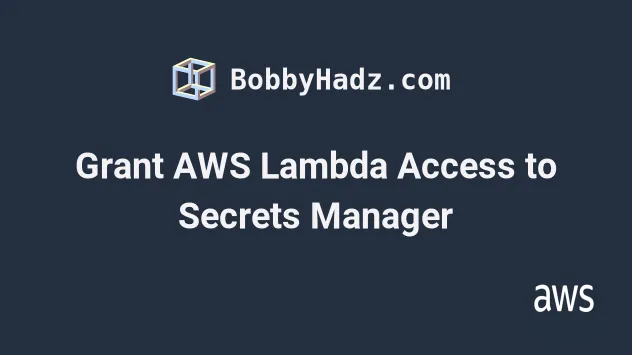
# Table of Contents
# Grant AWS Lambda Access to Secrets Manager
To grant a Lambda function access to Secrets Manager, we have to attach an IAM policy to the function's execution role.
The policy should grant permissions for all the Actions the function needs
to perform on the secrets.
For example, the following policy grants permissions for the most commonly used secrets manager actions on a specific secret.
YOUR_SECRET_ARN placeholder in the Resource element with the secret's ARN.You can specify multiple values if the lambda function needs access to multiple secrets.
{ "Version": "2012-10-17", "Statement": [ { "Effect": "Allow", "Action": [ "secretsmanager:GetSecretValue", "secretsmanager:DescribeSecret", "secretsmanager:ListSecretVersionIds", "secretsmanager:PutSecretValue", "secretsmanager:UpdateSecret", "secretsmanager:TagResource", "secretsmanager:UntagResource" ], "Resource": [ "YOUR_SECRET_ARN" ] } ] }
secretsmanager:GetSecretValue action.The actions your Lambda function needs to perform on the secrets are use-case specific.
"secretsmanager:*" for the Action element in the policy to grant full secrets manager access to the lambda function. However, it's best practice to grant an entity the least permissions that get the job done.You can view a full list of the
secrets manager Actions in the
Secrets Manager Actions table.
There is a Description column that explains what each action does.
To attach a policy to the Lambda function's execution role:
- Open the AWS Lambda console and click on your function's name.
- Click on the
Configurationtab and then clickPermissions.
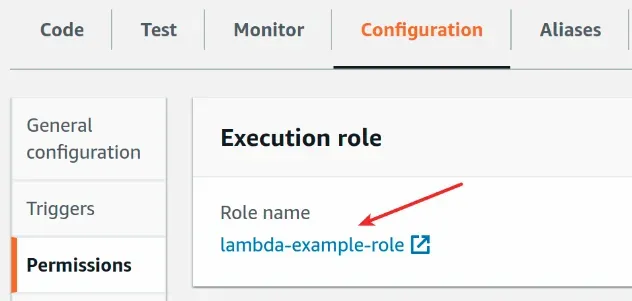
- Click on the function's role.
- Click on
Add permissionsand then clickCreate inline policy.
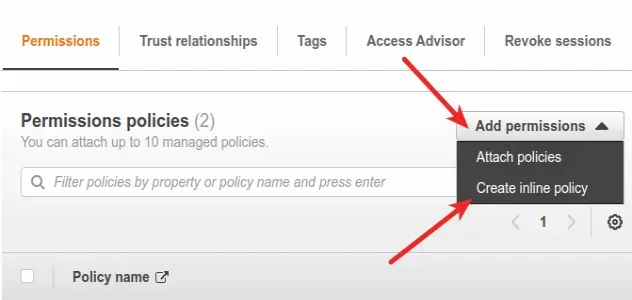
- In the
JSONeditor, paste the following policy.
YOUR_SECRET_ARN placeholder and adjust the Actions your Lambda function needs to execute.{ "Version": "2012-10-17", "Statement": [ { "Effect": "Allow", "Action": [ "secretsmanager:GetSecretValue", "secretsmanager:DescribeSecret", "secretsmanager:ListSecretVersionIds", "secretsmanager:PutSecretValue", "secretsmanager:UpdateSecret", "secretsmanager:TagResource", "secretsmanager:UntagResource" ], "Resource": [ "YOUR_SECRET_ARN" ] } ] }
- Click
Review Policyand give your policy a name, then clickCreate policy.
At this point, the Lambda function's role has been extended with a policy that grants access to some secrets manager actions on a specific secret.
Invoke your lambda function and verify whether it has access to the secret.
If your function is still unable to access the Secrets manager secret, try to
increase the function's timeout by a second in the AWS console, or simply add
an extra print statement in the code and click the Deploy button.
If your Lambda function still doesn't have access to the secret, expand the IAM policy you added to the function's role and edit it to look like the policy below.
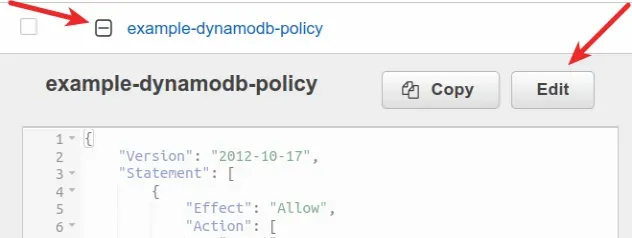
YOUR_SECRET_ARN placeholder with the secret's ARN.{ "Version": "2012-10-17", "Statement": [ { "Effect": "Allow", "Action": [ "secretsmanager:*" ], "Resource": [ "YOUR_SECRET_ARN" ] } ] }
The IAM policy above grants full access to a specific secret. Your Lambda function will be able to execute all Secrets Manager actions on the secret.
* symbol is useful when debugging.After you've updated the policy, try to invoke your Lambda function again, it should have permission to execute any action on the secret.
After you verify which actions your Lambda needs to run, you can make the IAM policy less permissive.
Deny effect will always override any Allow statements.# Grant AWS Lambda Access to SSM Parameter Store
To grant a Lambda function access to an SSM parameter, we have to attach an IAM policy to the function's execution role.
The policy should grant permissions for all the Actions the function needs
to perform on the SSM parameter.
For example, the following policy grants permissions for the most commonly used Parameter Store actions on a specific parameter.
YOUR_* placeholders in the Resource element with the real values.If your function needs to access multiple parameters, add multiple values in the
Resource list or just add * which means your function has access to all of the parameters in the account.{ "Version": "2012-10-17", "Statement": [ { "Effect": "Allow", "Action": [ "ssm:GetParameter", "ssm:GetParameters", "ssm:GetParametersByPath", "ssm:PutParameter", "ssm:DeleteParameter", "ssm:DeleteParameters" ], "Resource": [ "arn:aws:ssm:YOUR_REGION:YOUR_ACCOUNT_NUMBER:parameter/PARAMETER_NAME_WITHOUT_LEADING_SLASH" ] } ] }
The Resource element should look similar to:
arn:aws:ssm:us-east-1:123456789:parameter/PARAMETER_NAME_WITHOUT_LEADING_SLASH
once the real values are in place.
/my-app/dev/db-url it should be omitted when specifying the name in the Resource element of the IAM policy - my-app/dev/db-url.The actions your Lambda function needs to perform on the SSM parameter are use case dependent.
You could set "ssm:*" for the Action element in the policy to grant full
parameter store access to the Lambda function.
You could also set the Resource element to be *, which means the function
can access all SSM parameters in the account.
However, it's best practice to grant an entity the least permissions that get the job done.
You can view a full list of the Parameter Store Actions in the
Systems Manager actions table.
There is a Description column, which explains what each action does.
To attach a policy to the lambda function's execution role:
- Open the AWS Lambda console and click on your function's name.
- Click on the
Configurationtab and then clickPermissions.
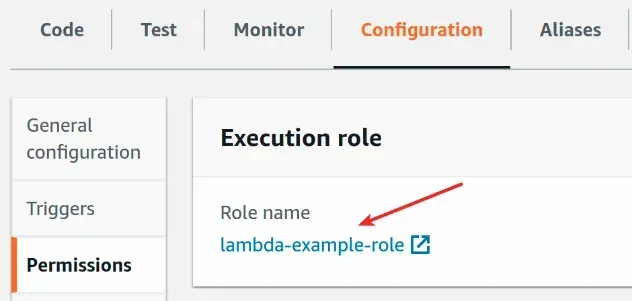
- Click on the function's role.
- Click on
Add permissionsand then clickCreate inline policy.
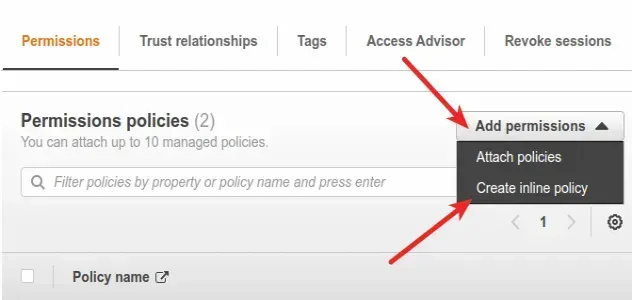
- In the
JSONeditor, paste the following policy.
YOUR_* placeholders and adjust the Actions your Lambda function needs to execute.{ "Version": "2012-10-17", "Statement": [ { "Effect": "Allow", "Action": [ "ssm:GetParameter", "ssm:GetParameters", "ssm:GetParametersByPath", "ssm:PutParameter", "ssm:DeleteParameter", "ssm:DeleteParameters" ], "Resource": [ "arn:aws:ssm:YOUR_REGION:YOUR_ACCOUNT_NUMBER:parameter/PARAMETER_NAME_WITHOUT_LEADING_SLASH" ] } ] }
- Click
Review Policyand give your policy a name, then clickCreate policy
At this point, the Lambda function's role has been extended with a policy that grants access to some Parameter Store actions on a specific parameter.
Resource element of the policy, or set the Resource to *.Invoke your lambda function and verify whether it has access to the SSM parameter.
If your function is still unable to access the SSM parameter, try to increase
the function's timeout by a second in the AWS console or simply add an extra
print statement in the code and click the Deploy button.
If your Lambda function still does not have access to the parameter, expand the IAM policy you added to the function's role and edit it to look like the policy below.

YOUR_* placeholders with real values.{ "Version": "2012-10-17", "Statement": [ { "Effect": "Allow", "Action": [ "ssm:*" ], "Resource": [ "arn:aws:ssm:YOUR_REGION:YOUR_ACCOUNT_NUMBER:parameter/PARAMETER_NAME_WITHOUT_LEADING_SLASH" ] } ] }
The IAM policy above grants full access to an SSM parameter. Your Lambda function will be able to execute all Parameter store actions on the parameter.
* symbol is useful when debugging.After you've updated the policy, try to invoke your Lambda function again, it should have permission to execute any action on the SSM parameter.
After you verify which actions your Lambda needs to run, you can make the IAM policy less permissive.
Deny effect will always override any Allow statements.I've also written a tutorial on how to add permissions to Lambda functions in AWS CDK.
# Additional Resources
You can learn more about the related topics by checking out the following tutorials:
- How to Grant AWS Lambda Access to an S3 Bucket
- Grant AWS Lambda Access to an SQS Queue
- Grant AWS Lambda Access to a Dynamodb Table
- AWS CDK Tutorial for Beginners - Step-by-Step Guide
- How to use Parameters in AWS CDK
- Cannot find module (AWS Lambda Error) [Solved]
- How to create a Cloudwatch Alarm in AWS CDK
- botocore.exceptions.NoRegionError: You must specify a region

