Cannot find module (AWS Lambda Error) [Solved]
Last updated: Feb 26, 2024
Reading time·4 min
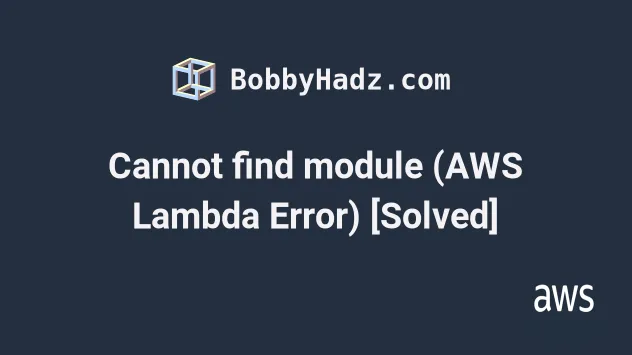
# Table of Contents
- Solving the "Cannot find module" AWS Lambda Error
- Solve Cannot find Module Lambda Error when using Layers
# Cannot find module (AWS Lambda Error) [Solved]
The "Cannot find module" occurs when a Lambda function is trying to access a module which is not available in the function's execution runtime.
The most common causes for the error are:
- zipping the wrong files, e.g. zipping a directory instead of the contents of the directory. AWS Lambda expects to extract the zip file and find your handler, not a directory with your handler in it.
- having a wrong folder structure when using layers. There is a
language-specific folder structure
you have to follow when using Lambda layers, e.g.
nodejs/node_modulesfor Node.js layers.
This article shows how to solve the error:
- When importing modules in a Lambda directly, without
layers. - When importing modules in a Lambda function, using
layers.
To solve the "Cannot find module" error when importing modules directly to a Lambda function:
- Have the following folder structure:
index.js package.json node_modules your_npm_modules
View the example on Github. The code is in the without-layers directory.
I initialized a package.json file and installed a 3rd party module in the
directory of my lambda function's index.js file.
npm init -y npm install date-fns@2.24.0
The code in the index.js file imports and uses the module.
// 👇️ import third party module const {format} = require('date-fns'); exports.handler = async event => { return { statusCode: 200, body: JSON.stringify({ today: format(new Date(), "👉️ 'Today is a' eeee"), }), }; };
- Open your terminal in the directory where the
index.jsfile andnode_modulesdirectory are located. In this case, thewithout-layersdirectory, andzipthe contents of the directory
zip -r9 lambda.zip .
index.js file and the node_modules directory where our third-party module is.- Update the Lambda function's code by uploading the
lambda.zipfile. Open your terminal in the directory where thelambda.zipfile is and run theupdate-function-codecommand:
aws lambda update-function-code --function-name YOUR_LAMBDA --zip-file fileb://lambda.zip
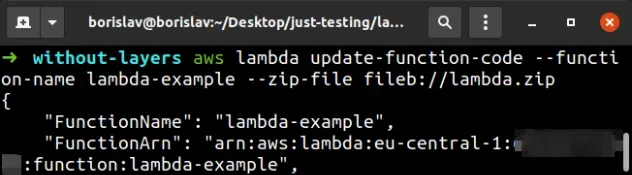
- Verify that the Lambda function's handler is set to
index.handler(anindex.jsfile exporting ahandlerfunction):

- Finally, invoke the function and verify that it can access the third-party module.
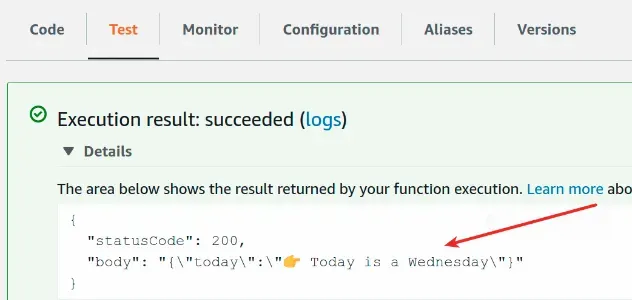
index.js file alongside the node_modules directory.# Solve Cannot find Module Lambda Error when using Layers
To solve the "Cannot find module" error when importing modules using Lambda layers:
- Have the following folder structure:
index.js layers date-fns nodejs package.json node_modules
with-layers directory in the example repository.Note that the nodejs/node_modules folder structure is what Lambda expects when
working with layers in Node.js.
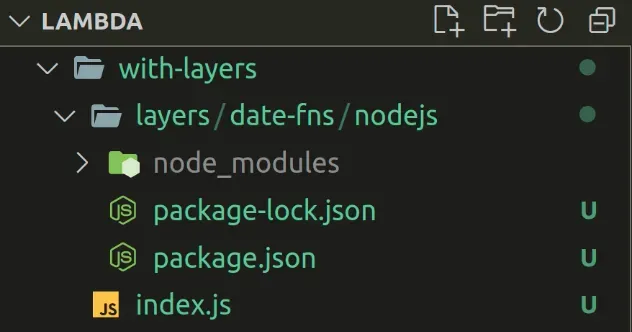
- Open your terminal in the
layers/date-fns/nodejsdirectory and install your third-party packages:
npm init -y npm install date-fns@2.24.0
The code for the index.js file looks as follows:
// 👇️ import third party package const {format} = require('date-fns'); exports.handler = async event => { return { statusCode: 200, body: JSON.stringify({ today: format(new Date(), "👉️ 'Today is a' eeee"), }), }; };
- Open your terminal in the
layers/date-fnsdirectory and zip the contents.
nodejs/node_modules folder structure has to be directly accessible.# in the layers/date-fns directory zip -r9 date-fns-layer.zip .
- To create or update the Lambda layer, open your terminal in the
layers/date-fnsdirectory and run thepublish-layer-versioncommand:
aws lambda publish-layer-version --layer-name date-fns-layer --description "add date-fns library" --zip-file fileb://date-fns-layer.zip --compatible-runtimes nodejs10.x nodejs12.x nodejs14.x
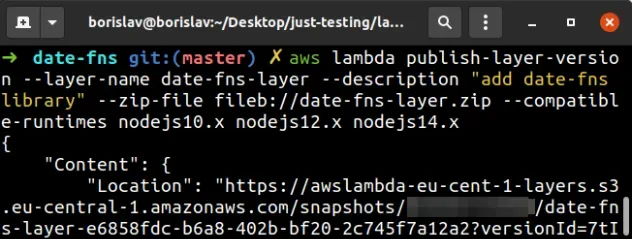
- Attach the layer to the Lambda function. The easiest way to add a layer to a function is using the AWS Lambda console.
In the Code tab, scroll down to the Layers section and click Add a layer.
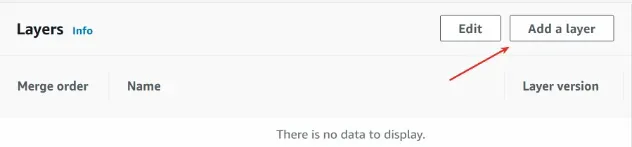
Select Custom layers and pick your layer from the dropdown menu. Selecting the
latest version and click Add.
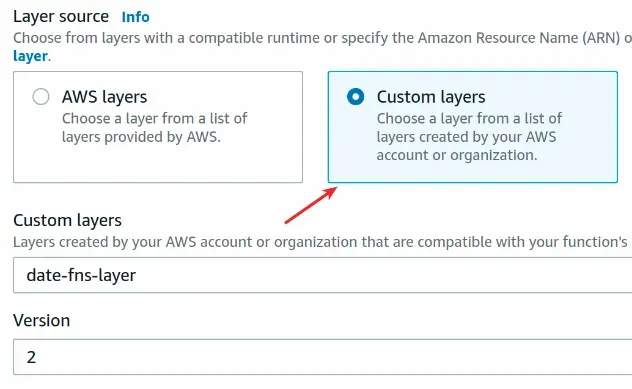
- The last step is to update the code of the Lambda function. In this case the
index.jsfile looks as follows:
// 👇️ import third party package const {format} = require('date-fns'); exports.handler = async event => { return { statusCode: 200, body: JSON.stringify({ today: format(new Date(), "👉️ 'Today is a' eeee"), }), }; };
Open your terminal in the directory where the index.js file is located and zip
its contents:
index.js file, not the folder that contains it.zip -r9 lambda.zip index.js

To update the function's code, open your terminal in the directory where the
lambda.zip file is and run the update-lambda-code command:
aws lambda update-function-code --function-name YOUR_LAMBDA --zip-file fileb://lambda.zip
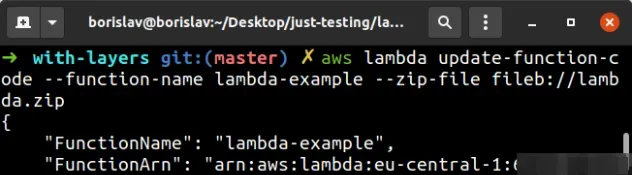
- Verify that the Lambda function's handler is set to
index.handler(anindex.jsfile exporting ahandlerfunction):

- Finally, invoke the function and verify that it can access the third-party module.
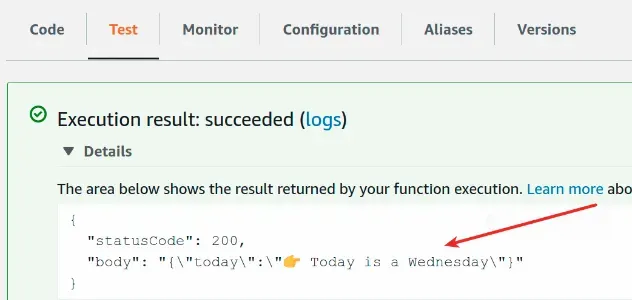
nodejs/node_modules.I've also written a detailed guide on how to use npm modules in AWS Lambda.
# Additional Resources
You can learn more about the related topics by checking out the following tutorials:
- Create a Lambda Function with AWS CLI - Complete Guide
- Lambda Function Example in AWS CDK - Complete Guide
- Write TypeScript Lambda functions in AWS CDK - Complete Guide
- Configure Lambda Log Retention in AWS CDK
- Create Lambda Functions in a VPC in AWS CDK
- How to use Lambda Layers in AWS CDK - Complete Guide
- AWS CDK Tutorial for Beginners - Step-by-Step Guide
- How to use Parameters in AWS CDK
- How to handle Errors in AWS Lambda using Typescript
- AWS Lambda Task timed out error [Solved]

