The Config Profile could not be Found AWS CLI Error [Fixed]
Last updated: Feb 26, 2024
Reading time·2 min
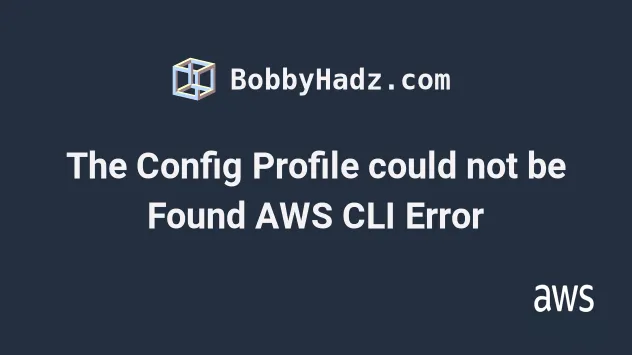
# The Config Profile could not be Found AWS CLI Error
The "config profile could not be found" error occurs when you try to run an AWS CLI command with a profile that is not configured in your AWS credentials file.

The most common scenarios are:
the value passed to the
--profileparameter has been misspelled or the profile isn't configured in the AWS credentials file.the environment variable
AWS_PROFILEhas been set and points to a profile that isn't present in the AWS credentials file.When set, the
AWS_PROFILEenvironment variable overrides the behavior of using thedefaultAWS profile.
To solve the "the config profile could not be found" error:
- Check if the
AWS_PROFILEenvironment variable is set on the machine and either unset it or set it to a profile that exists in your credentials file. To print the environment variable, use the following commands, depending on your operating system:
# on Linux and macOS echo $AWS_PROFILE # on Windows with CMD (Command Prompt) echo %AWS_PROFILE% # on Windows with PowerShell echo $Env:AWS_PROFILE
- Run the
aws configurecommand and set the credentials for the profile.
# for the default profile aws configure # for a profile named admin aws configure --profile admin
The aws configure command writes the security credentials of the profile to:
- the
~/.aws/credentialsfile on Linux and macOS. - the
C:\Users\USERNAME\.aws\credentialson Windows.
In case you're unable to run the aws configure command and get an error,
make sure to update the version of the AWS CLI you're using, or edit the
credentials file directly.
The syntax of the credentials file should look as follows.
[default] aws_access_key_id=YOUR_ACCESS_KEY_ID aws_secret_access_key=YOUR_SECRET_ACCESS_KEY [admin] aws_access_key_id=YOUR_ACCESS_KEY_ID aws_secret_access_key=YOUR_SECRET_ACCESS_KEY
The region and output format settings are stored in the config file in the
same directory.
This is ~/.aws/config on Linux and macOS and C:\Users\USERNAME\.aws\config
on Windows.
The syntax of the config file should look similar to the following.
[default] region = eu-central-1 output=json [profile admin] region=eu-central-1 output=json
# Additional Resources
You can learn more about the related topics by checking out the following tutorials:
- How to Get your Default Profile with AWS CLI
- Manage Multiple Accounts with the AWS CLI
- Set your Default Profile's Name in AWS CLI
- How to Clear your AWS CLI Credentials
- How to Get your Account Id with AWS CLI
- View your AWS CLI logs in Real Time (tail)
- How to turn off the Pager in AWS CLI
- Create a Role with AWS CLI - Complete Guide
- Create a Lambda Function with AWS CLI - Complete Guide
- Invoke Lambda Functions with AWS CLI - Complete Guide
- Tag an S3 Bucket with AWS CLI
- AWS CDK Tutorial for Beginners - Step-by-Step Guide
- How to use Parameters in AWS CDK
- Validate a User's Credentials with AWS CLI

