The term 'pip' is not recognized as the name of a cmdlet
Last updated: Apr 4, 2024
Reading time·4 min
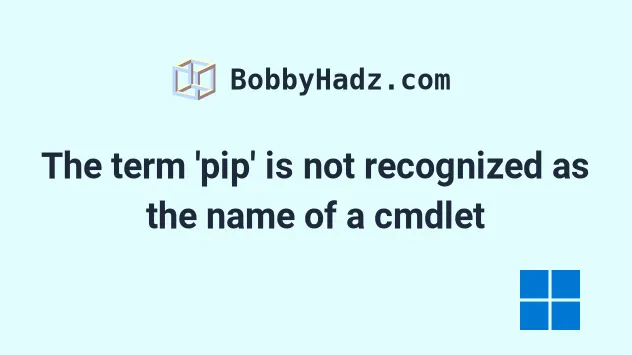
# The term 'pip' is not recognized as the name of a cmdlet
The error "The term 'pip' is not recognized as the name of a cmdlet, function, script file, or operable program" occurs for 2 main reasons:
- Not having the path to
pipin your user's PATH environment variable. - Not having
pipinstalled on your machine.
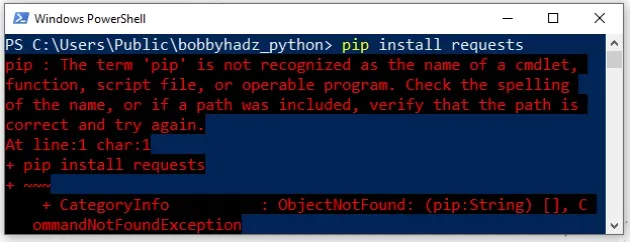
pip : The term 'pip' is not recognized as the name of a cmdlet, function, script file, or operable program. Check the spelling of the name, or if a path was included, verify that the path is correct and try again. At line:1 char:1 + pip install requests
The first thing you can try is to use the python -m pip command.
python -m pip install requests py -m pip install requests python3 -m pip install requests
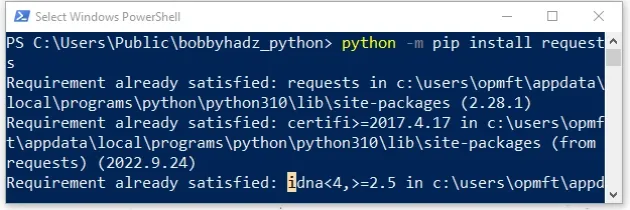
This often works even when you don't have the path to pip in your PATH
environment variable.
However, a better solution is to add the path to Python and pip to your PATH
environment variable.
# Add the path to Python and pip to your user's PATH environment variable
To add the path to Python and pip to your user's PATH environment
variable:
- Click on the Search bar and type "environment variables".
- Click on "Edit the system environment variables".
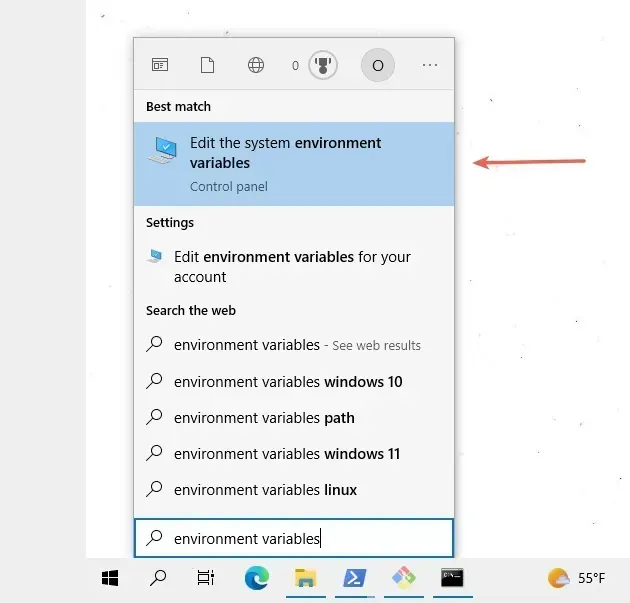
- Click on the "Environment Variables" button.
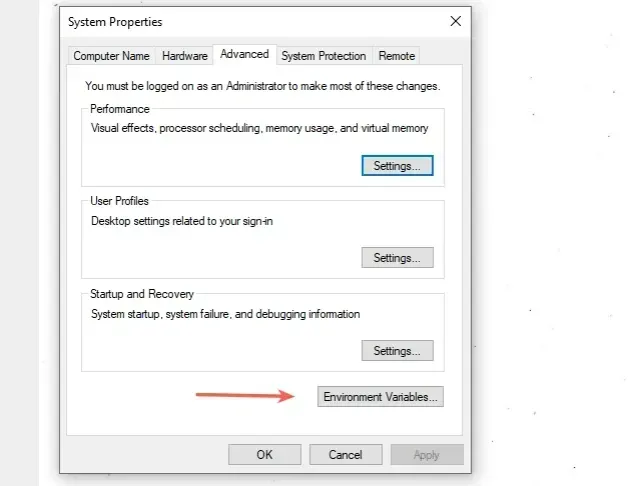
- In the "User variables for YOUR_USER" section, select the "Path" variable and click "Edit".
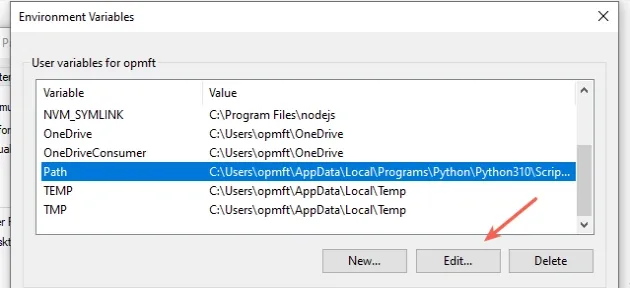
- Click on "New" and then click "Browse".
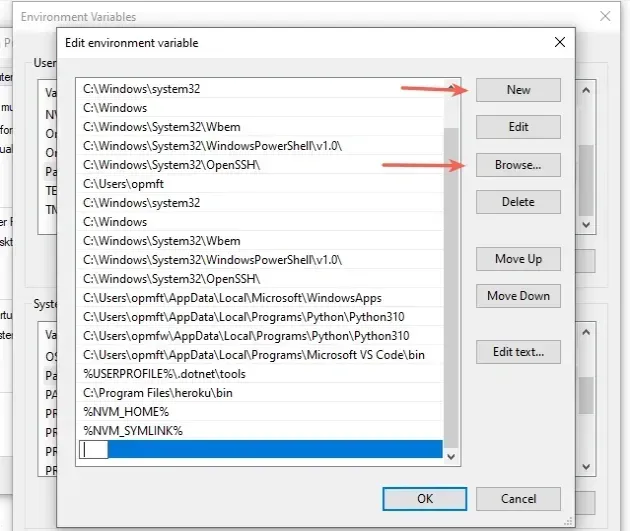
- You can use one of the following commands to check where your Python installation is located.
python -c "import os, sys; print(os.path.dirname(sys.executable))" where python
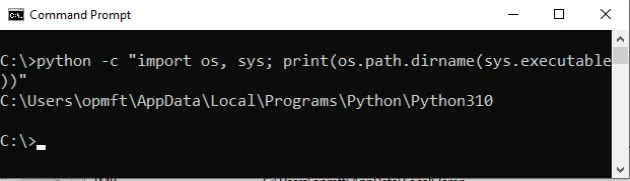
For me, the path is the following.
C:\Users\YOUR_USER\AppData\Local\Programs\Python\Python310
Note that I have Python 3.10 installed, which is reflected in the PATH.
Add the path to Python and then add the path to the
Scriptsdirectory that is located in your Python3X folder.This is where the executable files are located, including
pip.exe.
For me, it is the following path.
C:\Users\YOUR_USER\AppData\Local\Programs\Python\Python310\Scripts
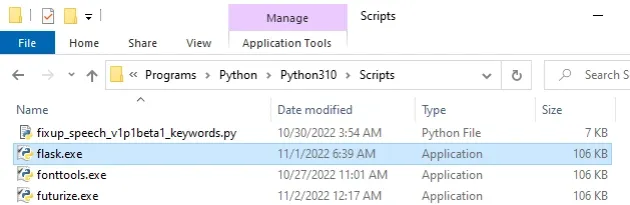
- Once the two paths are added, confirm the changes by clicking on the "OK" button twice.
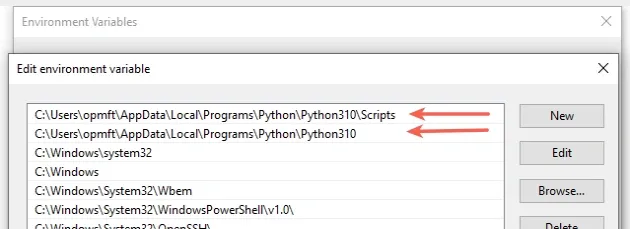
- Close your Command prompt application and your Power Shell session and then reopen your shell.
You might also have to restart your PC, but that's not always necessary.
pip --version pip install requests
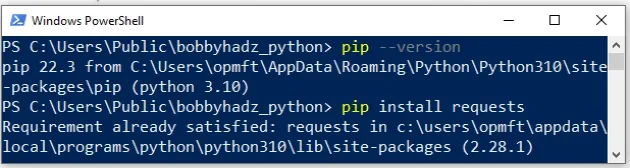
If you still get an error when issuing pip commands, use the official
installer to configure Python correctly.
# Adding Python and pip to your PATH using the official installer
If you still encounter issues, try to add Python to your PATH using the official installer.
Download the installer from the official python.org website.
If you have Python already installed, start the installer and click on "Modify".
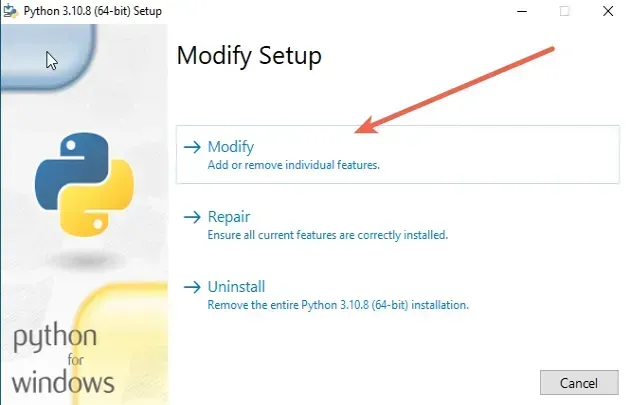
You can leave the optional features ticked. Note that the pip checkbox is
checked.
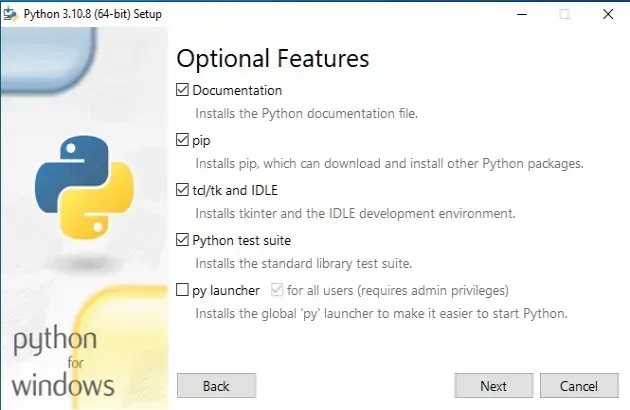
- On the "Advanced Options" screen, make sure to tick the "Add Python to environment variables" option.
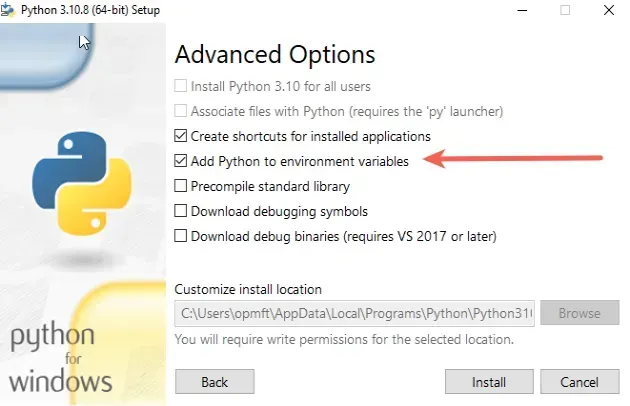
- Once the "Add Python to environment variables" checkbox is checked, click "Install".
If that didn't work, your Python installation might be corrupted.
# Reinstalling Python on your Windows machine
Start the installer again and click on "Uninstall".
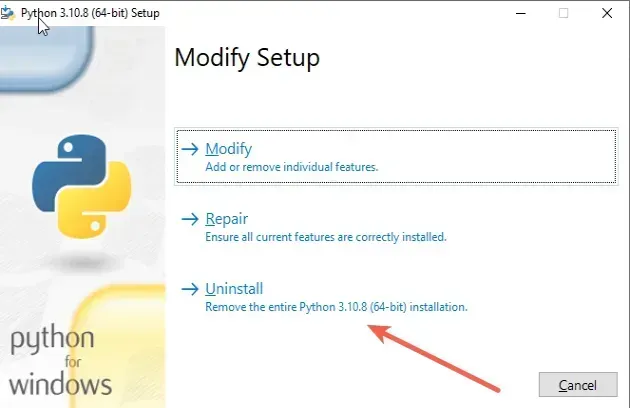
Now that you don't have Python installed on your machine, start the installer again and make sure to tick the "Add python.exe to PATH" option.
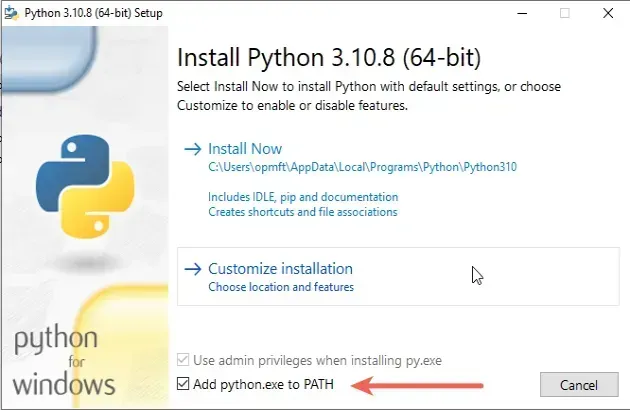
The checkbox won't be checked by default.
Once the "Add python.exe to PATH" checkbox is checked, click on "Install Now".
After the installation, Python will be installed and configured properly.
Close your Power Shell application and reopen it.
Note that you must restart Power Shell for the changes to take effect.
pip --version pip install requests
If the error is not resolved, run the following command to install pip.
python -m ensurepip --upgrade py -m ensurepip --upgrade python3 -m ensurepip --upgrade
If the error persists, try to restart your PC.
# Conclusion
To solve the error "The term 'pip' is not recognized as the name of a cmdlet, function, script file, or operable program", make sure:
- You have the path to
pipin your user's PATH environment variable. - You have
pipinstalled on your machine.
# Additional Resources
You can learn more about the related topics by checking out the following tutorials:
- source is not recognized as an internal or external command
- 'sudo' is not recognized as an internal or external command
- 'pyinstaller' is not recognized as an internal or external command
- 'django-admin' is not recognized as an internal or external command
- 'conda' is not recognized as an internal or external command
- jupyter is not recognized as an internal or external command
- pipenv is not recognized as an internal or external command

