How to Reset Visual Studio Code to the Default Settings
Last updated: Apr 6, 2024
Reading time·4 min
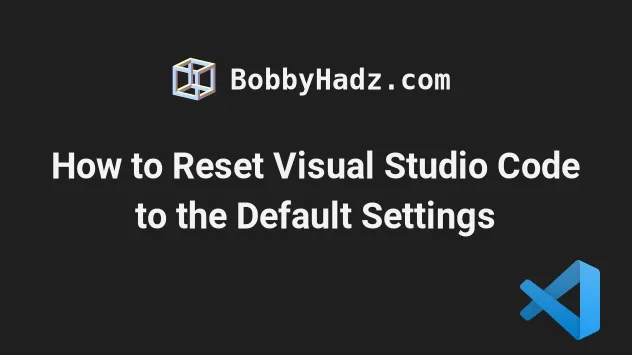
# Table of Contents
- Resetting specific settings in VS Code
- How to Reset all VS Code settings to the defaults
- Make sure to delete your .vscode/settings.json file as well
- Delete the contents of your settings.json file directly
- How to Uninstall or Disable Extensions in VS Code
- How to Reset your Keyboard Shortcuts in Visual Studio Code
# Resetting specific settings in VS Code
If you only need to reset specific settings:
- Press
Ctrl+Shift+P(orCommand+Shift+Pon macOS).
F1 to open the Command Palette.- Type user settings and select Preferences: Open User Settings.
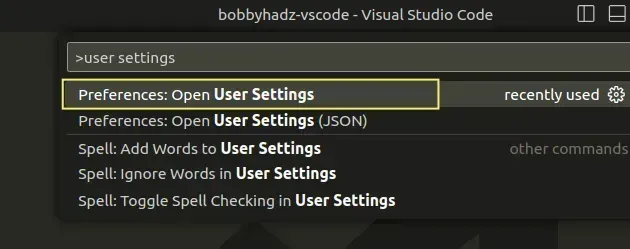
You can also open the settings screen by pressing Ctrl + , on Windows and
Linux or Cmd + , on macOS.
Search for the setting you want to reset, e.g. cursor blinking.
Click on the setting and then on the cogwheel icon and select Reset Setting.
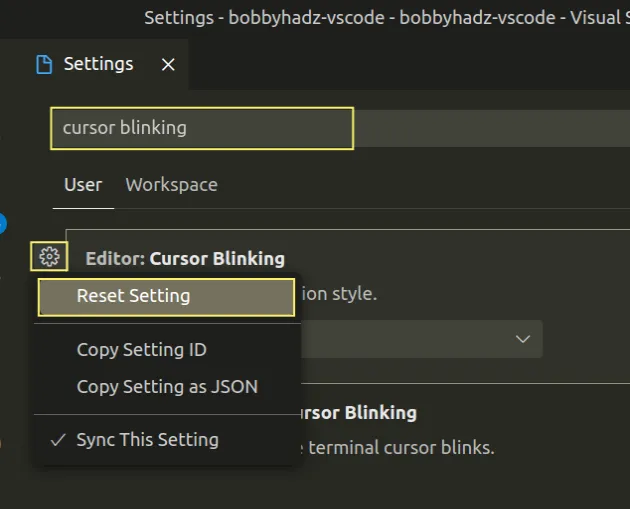
Here is a short clip that demonstrates how this works.
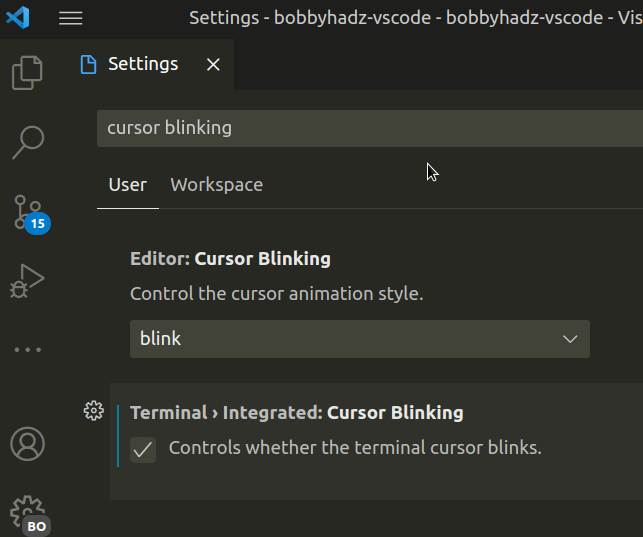
You can repeat the steps to reset multiple specific settings.
If you only want to filter for the settings that you've modified, search for
@modified.
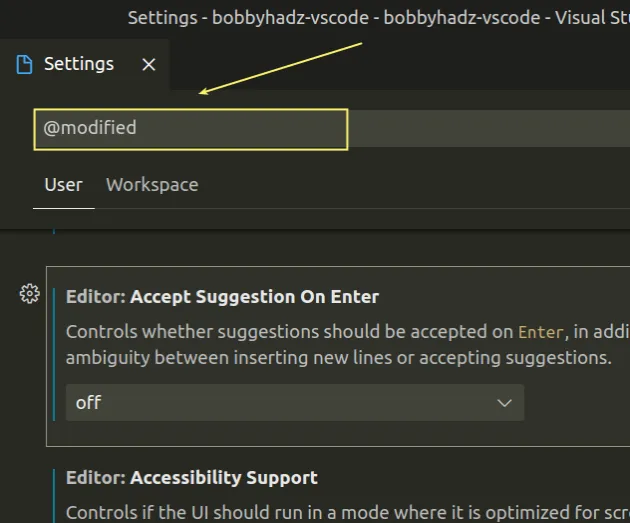
The @modified filter will only render a list of the settings that you've
modified.
Make sure to restart VS Code after resetting your settings.
# How to Reset all VS Code settings to the defaults
If you need to reset all VS Code settings to the defaults:
- Press
Ctrl+Shift+P(orCommand+Shift+Pon macOS).
F1 to open the Command Palette.Type user settings json.
Click on Preferences: Open User Settings (JSON)
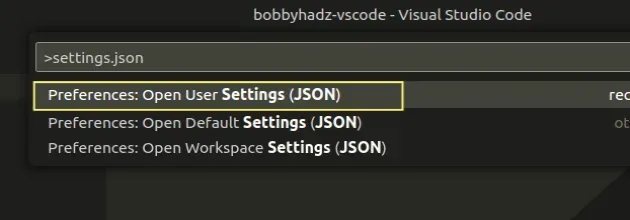
- Delete the contents of the file and add a set of curly braces
{}as a replacement.
{}
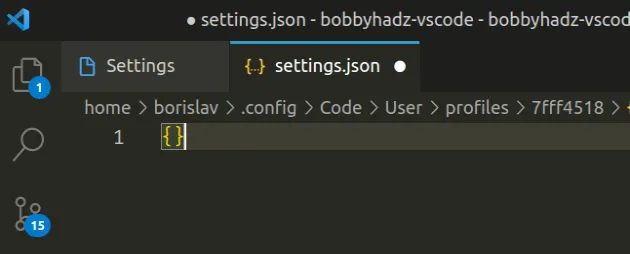
Once you delete everything between the curly braces {}, your settings will be
reset to the defaults.
You can also open your settings.json file in the following way.
- Press
Ctrl+Shift+P(orCommand+Shift+Pon macOS).
F1 to open the Command Palette.- Type user settings and select Preferences: Open User Settings.
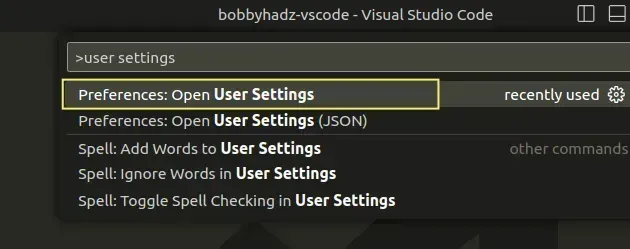
You can also open the settings screen by pressing Ctrl + , on Windows and
Linux or Cmd + , on macOS.
- Click on the Open Settings (JSON) icon in the top right corner.
![]()
Once you open the file delete, everything between the curly braces and leave the file looking as follows.
{}
# Make sure to delete your .vscode/settings.json file as well
Your project-specific configuration is stored in a .vscode/settings.json file
in the root directory of your project.
If you have ever edited settings with workspace mode active, this file will contain project-specific configuration that you also have to delete.
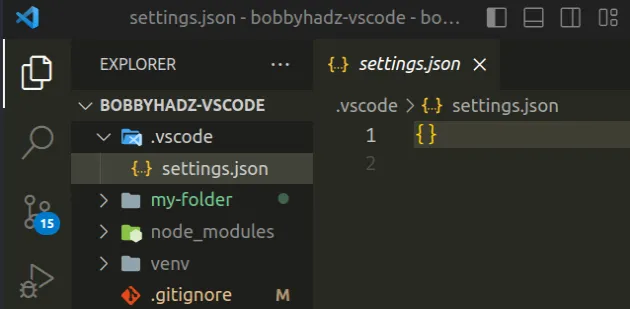
You can either delete the entire .vscode/settings.json file or only leave an
empty set of curly braces as shown in the screenshot.
{}
If you need to uninstall all extensions or reset your keyboard shortcuts as well, click on the following articles:
- How to Uninstall or Disable Extensions in VS Code
- How to Reset your Keyboard Shortcuts in Visual Studio Code
# Delete the contents of your settings.json file directly
You can also delete the contents of your settings.json file directly.
Here are the paths to the settings.json file depending on your operating
system:
- on Windows:
%APPDATA%\Code\User\settings.json. - on macOS:
$HOME/Library/Application\ Support/Code/User/settings.json. - on Linux:
$HOME/.config/Code/User/settings.json.
# On Windows
On Windows, start CMD and issue the following command.
# Windows code %APPDATA%\Code\User\settings.json
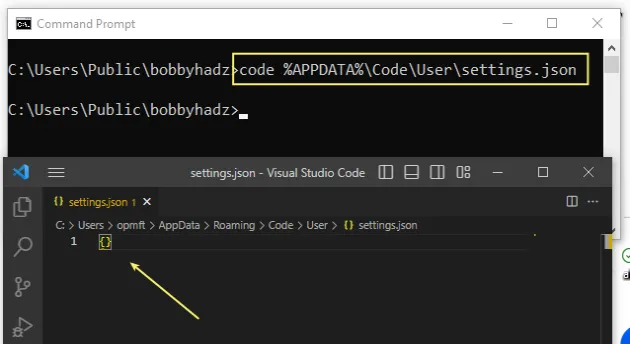
Once you open the file, set its contents to an empty set of curly braces {} to
reset it to the defaults.
{}
You can also use the notepad command to do the same.
# Windows notepad %APPDATA%\Code\User\settings.json
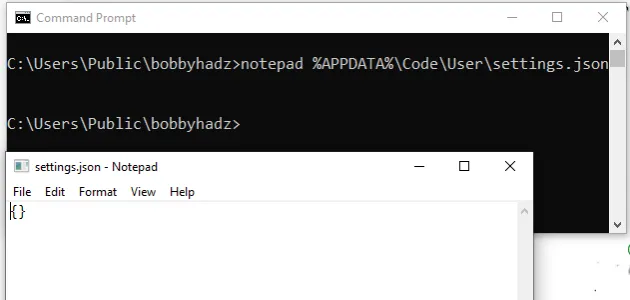
# On macOS
On macOS, open your shell and issue the following command.
# macOS code $HOME/Library/Application\ Support/Code/User/settings.json
Set the contents of the file to an empty set of curly braces {} and save it.
You can also use the gedit command to do the same.
# macOS gedit $HOME/Library/Application\ Support/Code/User/settings.json
# On Linux
On Linux, open your terminal and run the following command.
# Linux code $HOME/.config/Code/User/settings.json
Set the contents of the file to an empty set of curly braces {} and save it.
You can also use the gedit command.
# Linux gedit $HOME/.config/Code/User/settings.json
If you need to uninstall all extensions or reset your keyboard shortcuts as well, click on the following articles:
- How to Uninstall or Disable Extensions in VS Code
- How to Reset your Keyboard Shortcuts in Visual Studio Code
# Additional Resources
You can learn more about the related topics by checking out the following tutorials:

