How to Reset your Keyboard Shortcuts in Visual Studio Code
Last updated: Apr 6, 2024
Reading time·4 min
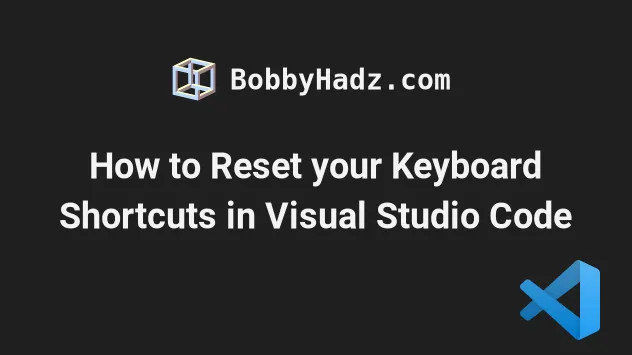
# Table of Contents
- Reset specific keyboard shortcuts in VS Code
- Reset all Keyboard shortcuts in VS Code
- Resetting your keybindings.json file directly
# Reset specific keyboard shortcuts in VS Code
If you need to reset specific keyboard shortcuts in VS Code:
- Press:
Ctrl+Shift+Pon Windows and Linux.Command+Shift+Pon macOS.
F1 to open the Command Palette.- Type Keyboard Shortcuts and select Preferences: Open Keyboard Shortcuts.

- Click on the three dots (ellipsis) icon at the top right corner and select Show User Keybindings.
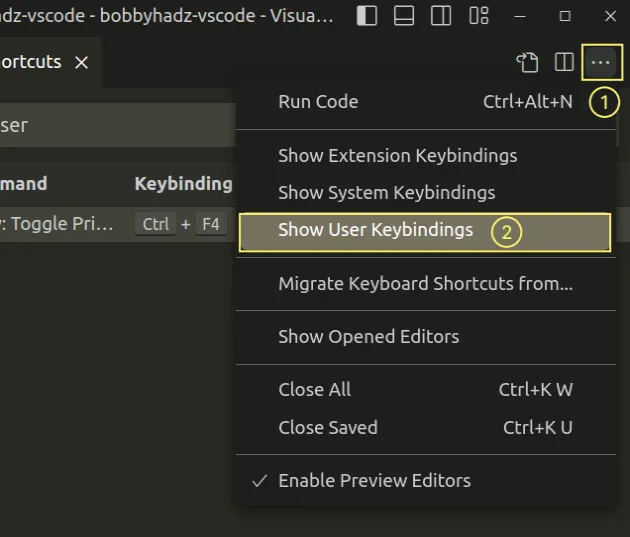
When the filter is applied, only keyboard shortcuts that you have modified are shown.
You can also apply the filter by typing @source:user into the search field.
- Right-click on the keyboard shortcuts you want to reset and select Reset Keybinding.
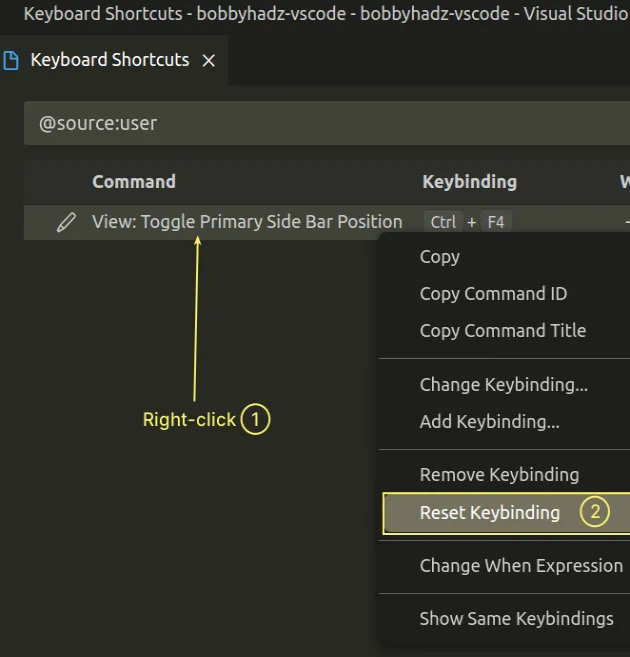
You can repeat the process for any of the user-defined keyboard shortcuts you want to reset.
If you completely want to remove a keyboard shortcut from VS Code, you would right-click on it and select Remove Keybinding.
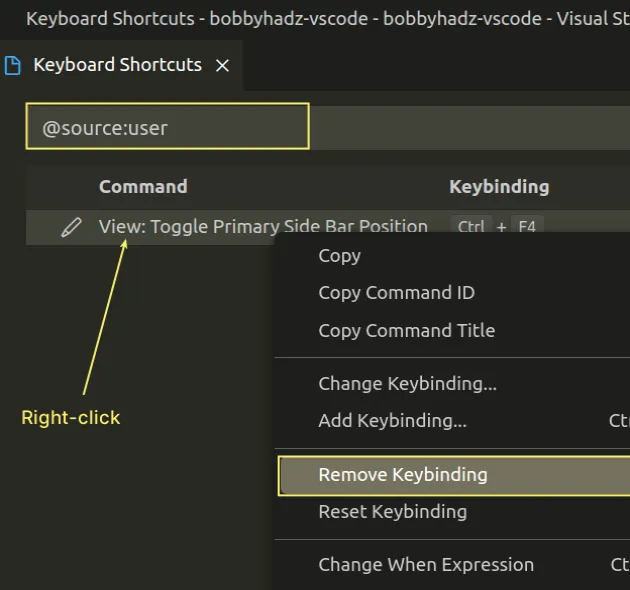
# Reset all Keyboard shortcuts in VS Code
If you need to reset all keyboard shortcuts to the default:
- Press:
Ctrl+Shift+Pon Windows and Linux.Command+Shift+Pon macOS.
F1 to open the Command Palette.- Type Keyboard Shortcuts and select Preferences: Open Keyboard Shortcuts.

- Click on the Open Keyboard Shortcuts (JSON) icon to the left.
![]()
- Delete all the contents of the
keybindings.jsonfile, leaving just a set of square brackets[].
[]
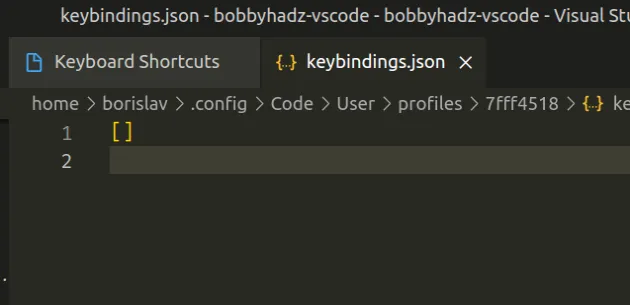
If you only leave a set of square brackets [] in your keybindings.json file,
all user-defined keyboard shortcuts are reset.
You can view the default keyboard shortcuts in 2 ways:
- using the UI
- using your Default Keybindings file
For example, if you want to use the UI:
- Press:
Ctrl+Shift+Pon Windows and Linux.Command+Shift+Pon macOS.
F1 to open the Command Palette.- Type Keyboard Shortcuts and select Preferences: Open Keyboard Shortcuts.

- Search for a specific keyboard shortcut based on the name of the command or click on the Record Keys button to search based on a key combination.
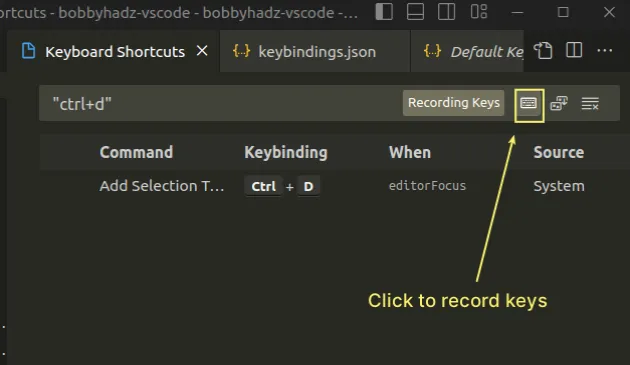
You can also view the default keyboard shortcuts a JSON format.
- Press:
Ctrl+Shift+Pon Windows and Linux.Command+Shift+Pon macOS.
F1 to open the Command Palette.- Type Default keyboard and select Preferences: Open Default Keyboard Shortcuts (JSON).
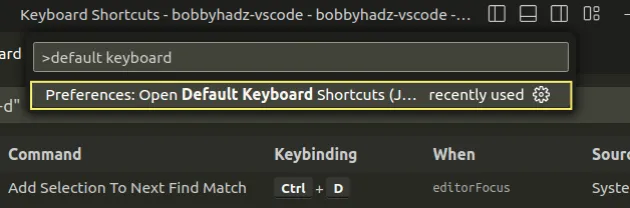
Your Default Keybindings file contains an array of objects where each object is a default keyboard shortcut.
# Resetting your keybindings.json file directly
An alternative approach is to directly reset your keybindings.json file by
editing it and setting its contents to a set of square brackets [] or removing
specific keybinding objects.
Depending on your operating system, the file is located under:
- on Windows:
%UserProfile%\AppData\Roaming\Code\User\keybindings.json - on macOS:
~/Library/Application\ Support/Code/User/keybindings.json - on Linux:
$HOME/.config/Code/User/keybindings.json
On Windows, issue the following command in CMD to open the file in Notepad.
# Windows notepad "%UserProfile%\AppData\Roaming\Code\User\keybindings.json"
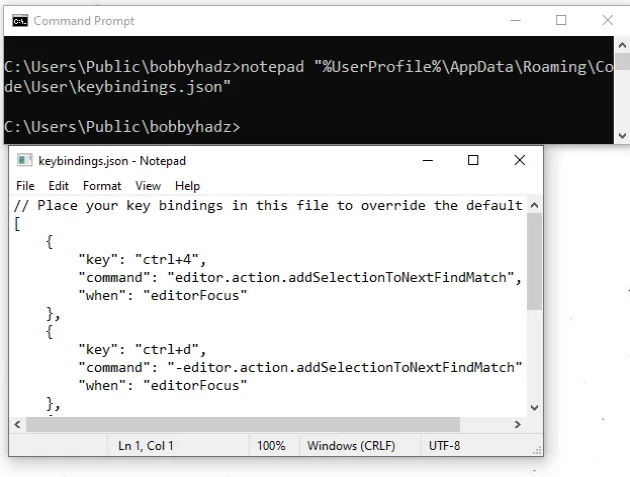
If the file doesn't exist, then you don't have any user-defined keyboard shortcuts.
Once you open the file, you can set it to a set of square brackets [] if you
want to reset all keyboard shortcuts.
You can also use the code command to open the file in VS Code.
# Windows code "%UserProfile%\AppData\Roaming\Code\User\keybindings.json"
If you only want to reset specific keyboard shortcuts, remove the corresponding objects from the array.
On macOS, you can use the gedit command to open the file from your terminal
(e.g. bash or zsh).
# macOS gedit "~/Library/Application\ Support/Code/User/keybindings.json"
You can also open the file n VS Code on mac.
# macOS code "~/Library/Application\ Support/Code/User/keybindings.json"
You can also use gedit to open the keybindings.json file from your terminal
on Linux.
# Linux gedit "$HOME/.config/Code/User/keybindings.json"
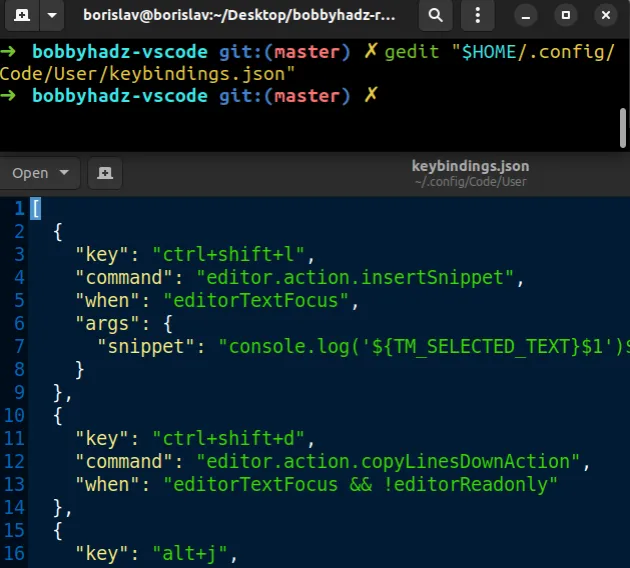
If you need to completely reset your keyboard shortcuts, leave an empty set of
square brackets [] in the file.
You can also open the file in VS Code.
# Linux code "$HOME/.config/Code/User/keybindings.json"
If you need to Reset VS Code to the default settings or uninstall all extensions as well, click on the following articles:
- How to Reset Visual Studio Code to the Default Settings
- How to Uninstall or Disable Extensions in VS Code
# Additional Resources
You can learn more about the related topics by checking out the following tutorials:
- How to Shift a Block of Code Left or Right in VS Code
- Switch focus between the Terminal and the Editor in VS Code
- How to disable references (CodeLens) in VS Code
- Adding images and links to files in Markdown in VS Code
- Exporting Settings and Extensions in Visual Studio Code
- Configure a shortcut for console.log() in VS Code
- VS Code taking too much Memory or CPU issue [Solutions]

