'touch' is not recognized as an internal or external command
Last updated: Apr 4, 2024
Reading time·4 min
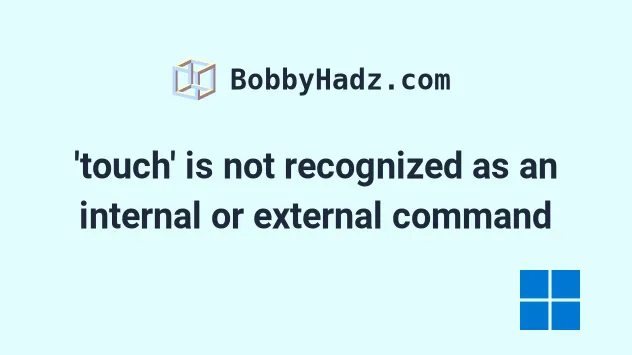
# 'touch' is not recognized as an internal or external command
The error "'touch' is not recognized as an internal or external command,
operable program or batch file" occurs when we try to use the touch command on
Windows.
To solve the error, run the npm install touch-cli -g command to be able to
use the touch command.
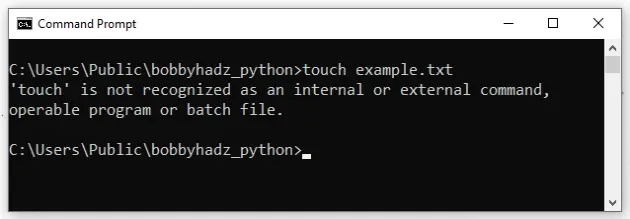
touch is a Unix/Linux command, so it can't directly be used on Windows.
However, you can install the
touch-cli npm package to be able to
use the touch command on Windows.
If you don't have Node installed, you have 3 options:
- scroll down to use an alternative command.
- follow the instructions in the Installing Node.js subheading.
- use the
touchcommand in Git Bash.
Open your CMD shell and run the following command to install touch-cli.
npm install -g touch-cli
After you install the touch-cli package, you can use the touch command as
follows.
# 👇️ Create a zero-sized new file touch my_file.txt # 👇️ Update the last modified and access timestamps of an existing file touch existing_file.txt
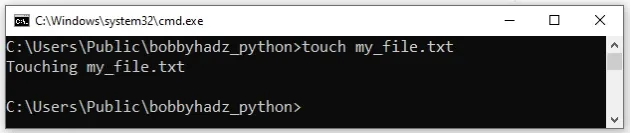
type nul>file_name.txt command.# 👇️ for CMD type nul>file_name.txt # 👇️ for PowerShell (raises error if file exists) New-Item file_name2.txt -type file
Make sure to replace file_name.txt with the name of the file you want to
create.
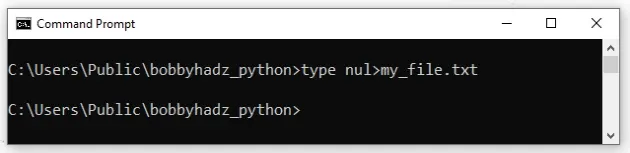
You can also run the touch command directly in Git Bash. If you have git
installed, type Git Bash in the Search field and start the application,
otherwise, install git.
# Running the touch command in Git Bash
To download git and be able to use Git Bash:
- Open the git downloads page and download the installer for Windows.
- Start the installer.
- You will be prompted to select a destination location. You can leave the
default option and click
Next.
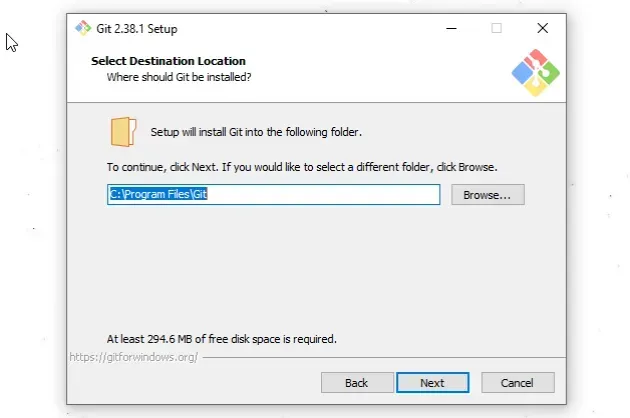
- You will be prompted to select components on the next screen. Leave the
default options and click
Next.
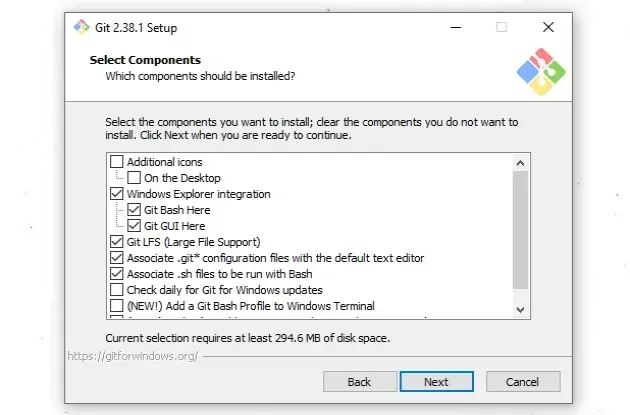
Click
Nexton the screen that prompts you to "Select Start Menu Folder".On the next screen, you can choose the default editor for
Git, e.g.Notepad,Notepad++or any other editor you prefer.
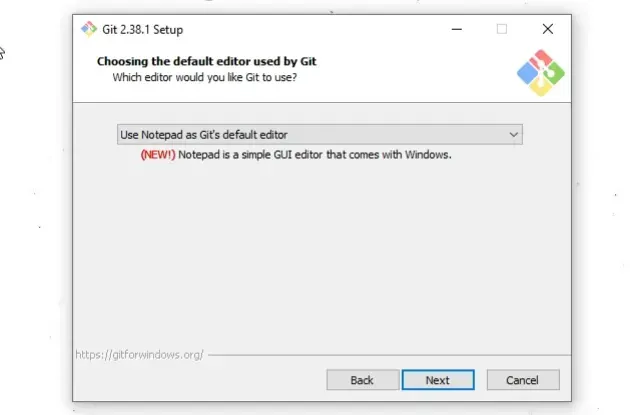
- On the "Adjust the name of the initial branch in new repositories screen",
click
Next.
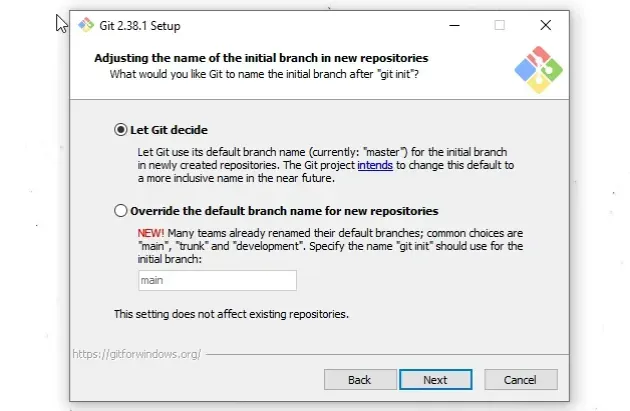
- On the "Adjust your PATH environment" screen, make sure you have the default option of "Git from the command line and also from 3rd-party software" option selected and click "Next".
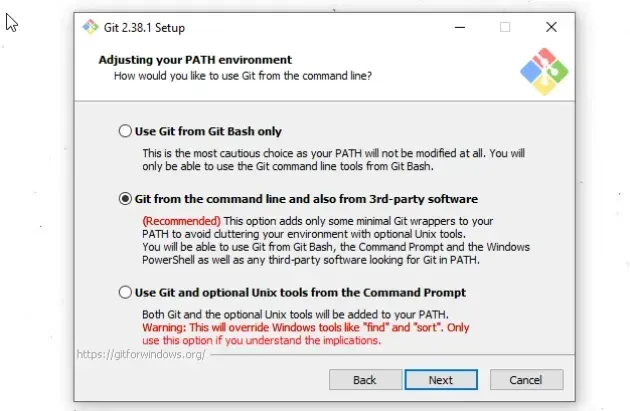
- For all the remaining screens, leave the default option selected and click
Next. - Lastly, click on the
Installbutton to installgit.
Once you have git installed, click on the Search field, type "Git Bash"
and start the application.
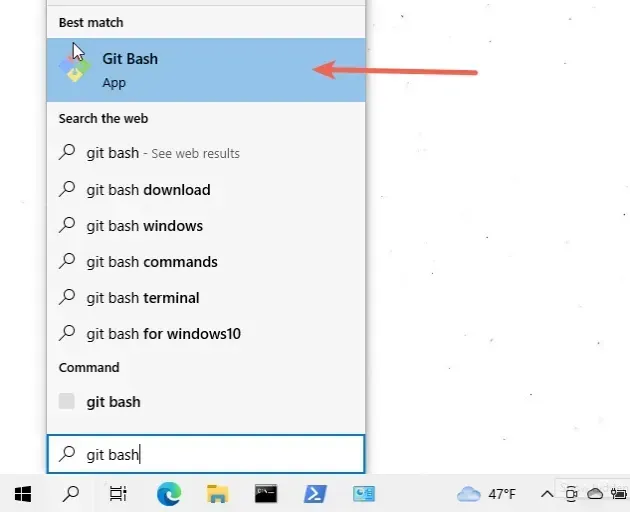
Now you can use the touch command directly in Git Bash.
# 👇️ Create a zero-sized new file touch my_file.txt # 👇️ Update the last modified and access timestamps of an existing file touch existing_file.txt
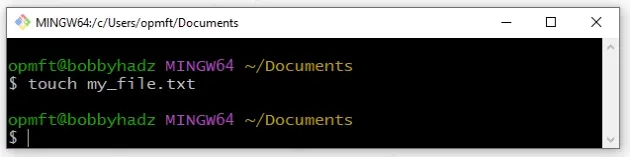
If you need to open Git Bash in a specific folder:
- Open the folder in a new window.
- Right-click in Explorer.
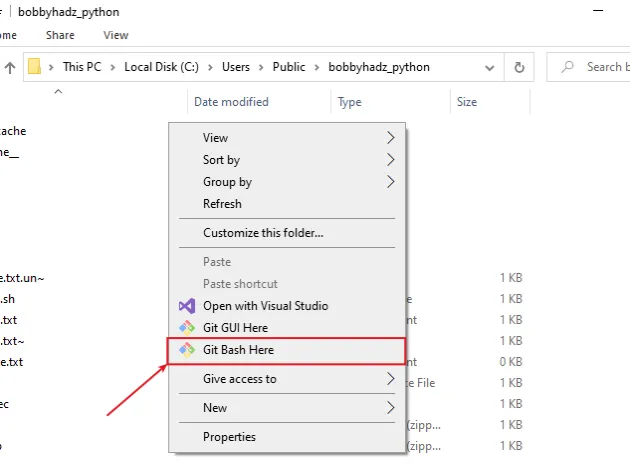
- Click "Git Bash Here".
Now you can use the touch command to create a new file.
# 👇️ Create a zero-sized new file touch my_file.txt # 👇️ Update the last modified and access timestamps of an existing file touch existing_file.txt
Alternatively, you can install Node.js to be able to use
npm to install
the touch-cli package.
# Installing Node.js to be able to use touch on Windows
To install Node:
- Open the nodejs.org page and download the Windows installer for the LTS (long-term supported) version.
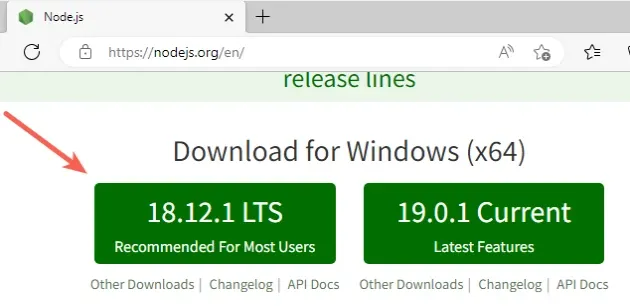
- Start the installer and click
Nexton the Welcome screen.
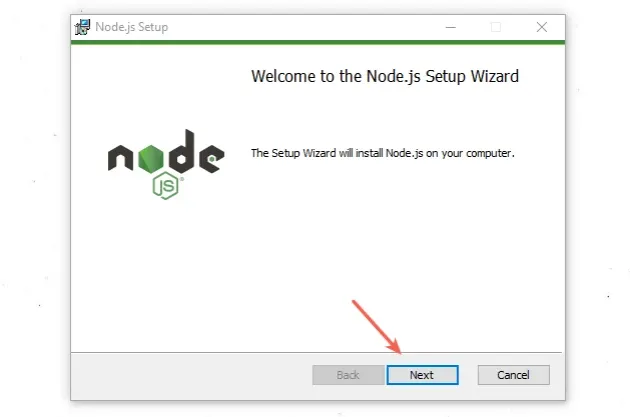
- Accept the End-User License Agreement and click
Next.
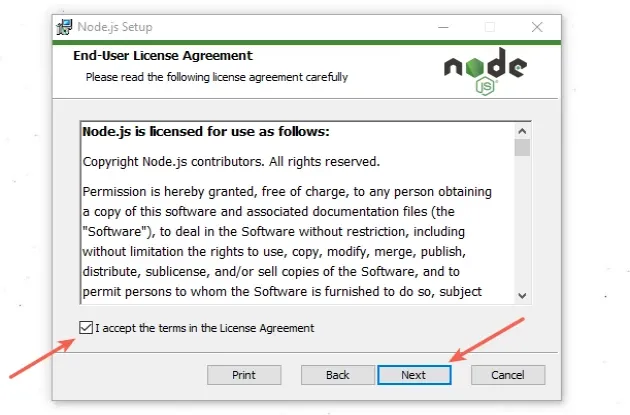
- Leave the default destination folder selected and click
Next.
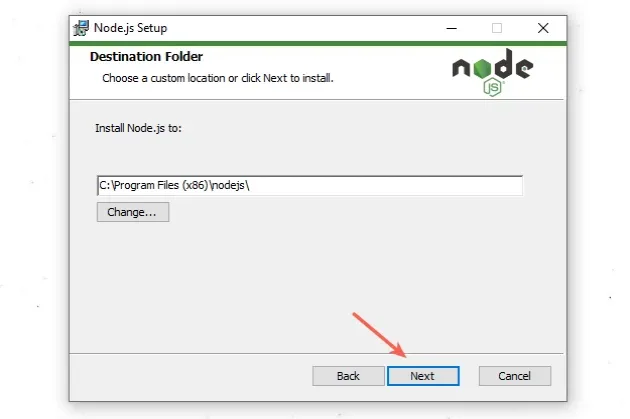
- On the "Custom Setup" screen, click
Next.
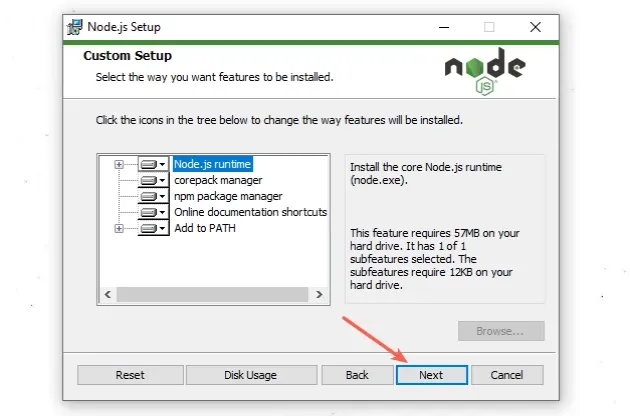
- You can optionally install tools for native modules, otherwise, click
Next.
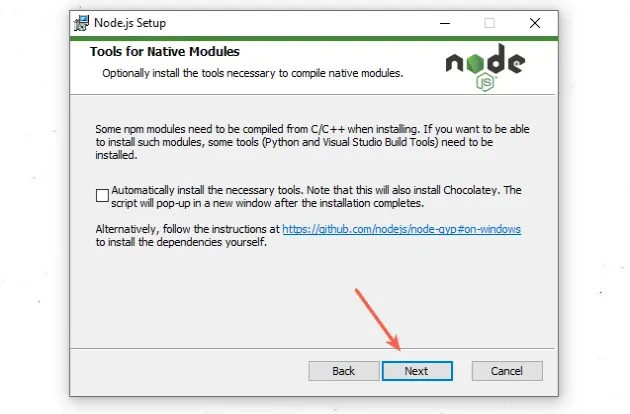
- On the next screen, click on the
Installbutton.
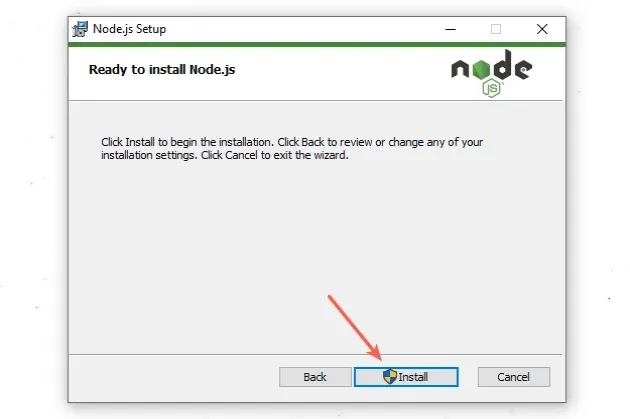
- Lastly, click on the
Finishbutton.
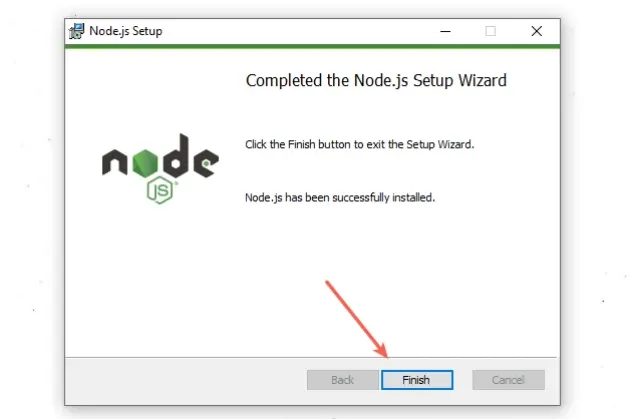
- You can start a new CMD shell and use the
npm --versioncommand to make sure Node is installed.
npm --version node --version
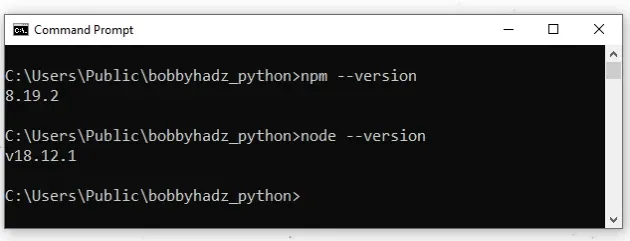
Open your CMD shell and run the following command to install touch-cli.
npm install -g touch-cli
After you install the touch-cli package, you can use the touch command as
follows.
# 👇️ Create a zero-sized new file touch my_file.txt # 👇️ Update the last modified and access timestamps of an existing file touch existing_file.txt
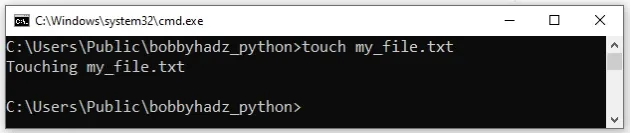
# Additional Resources
You can learn more about the related topics by checking out the following tutorials:

